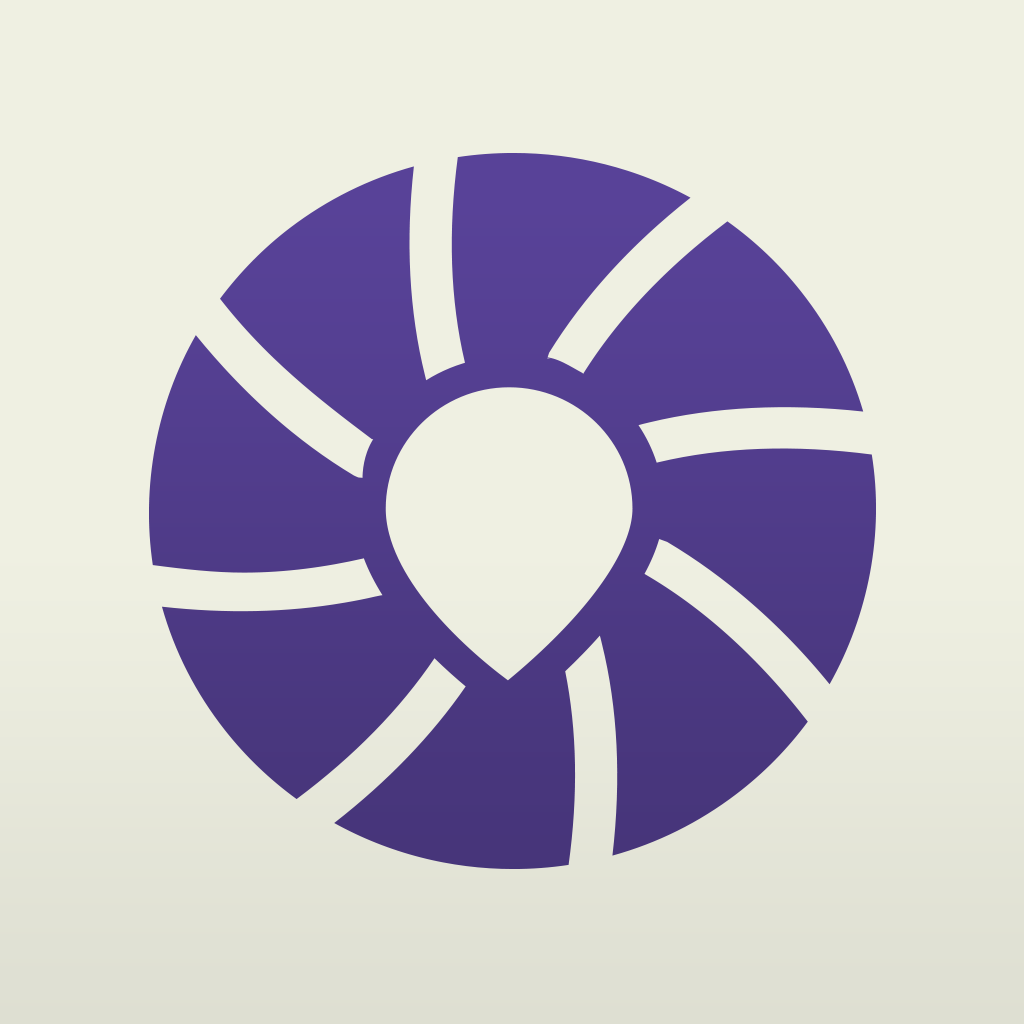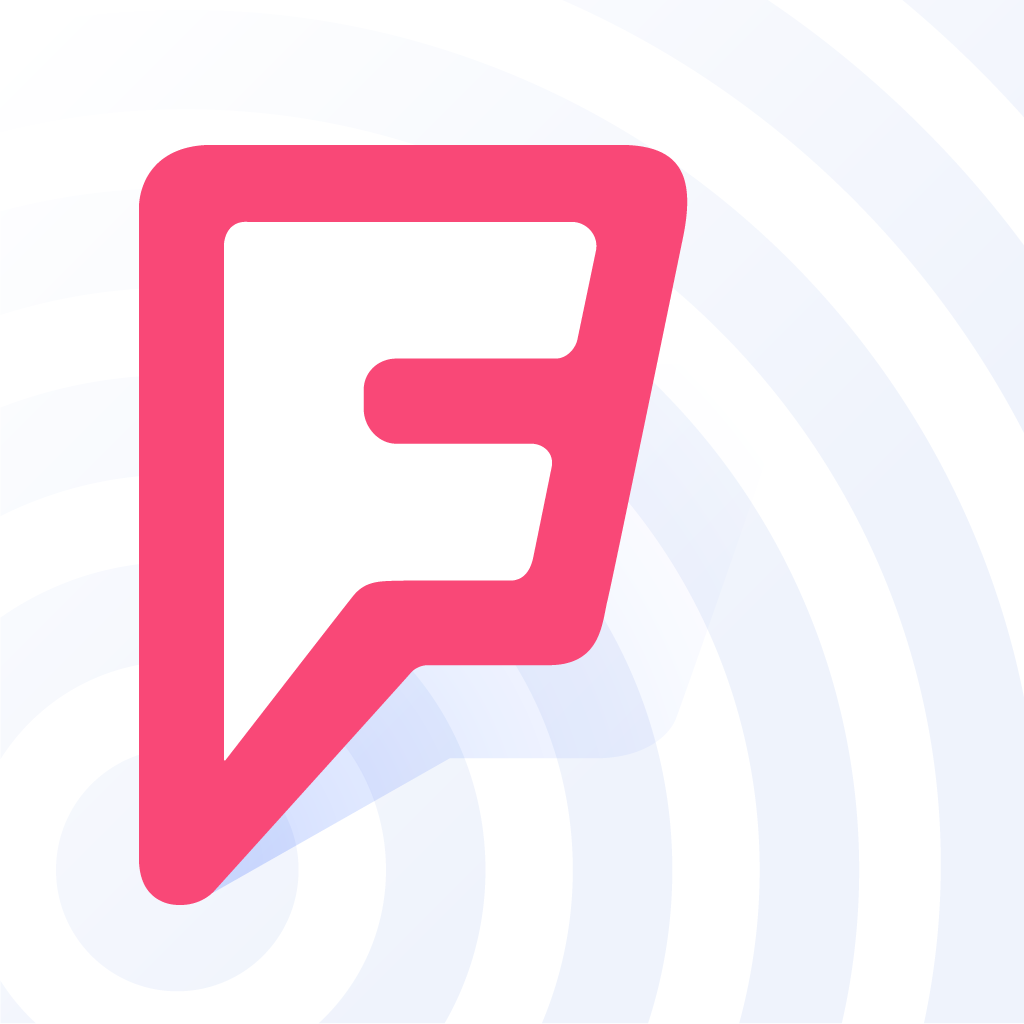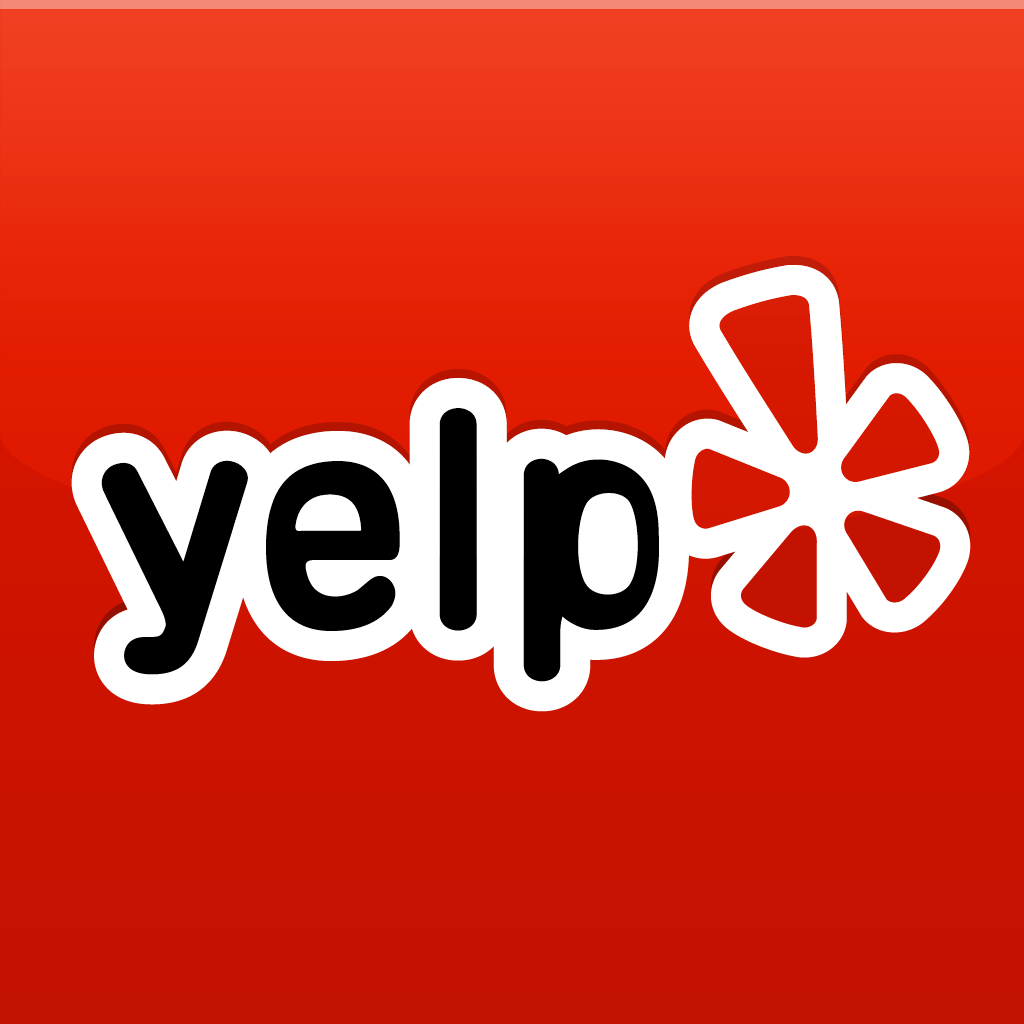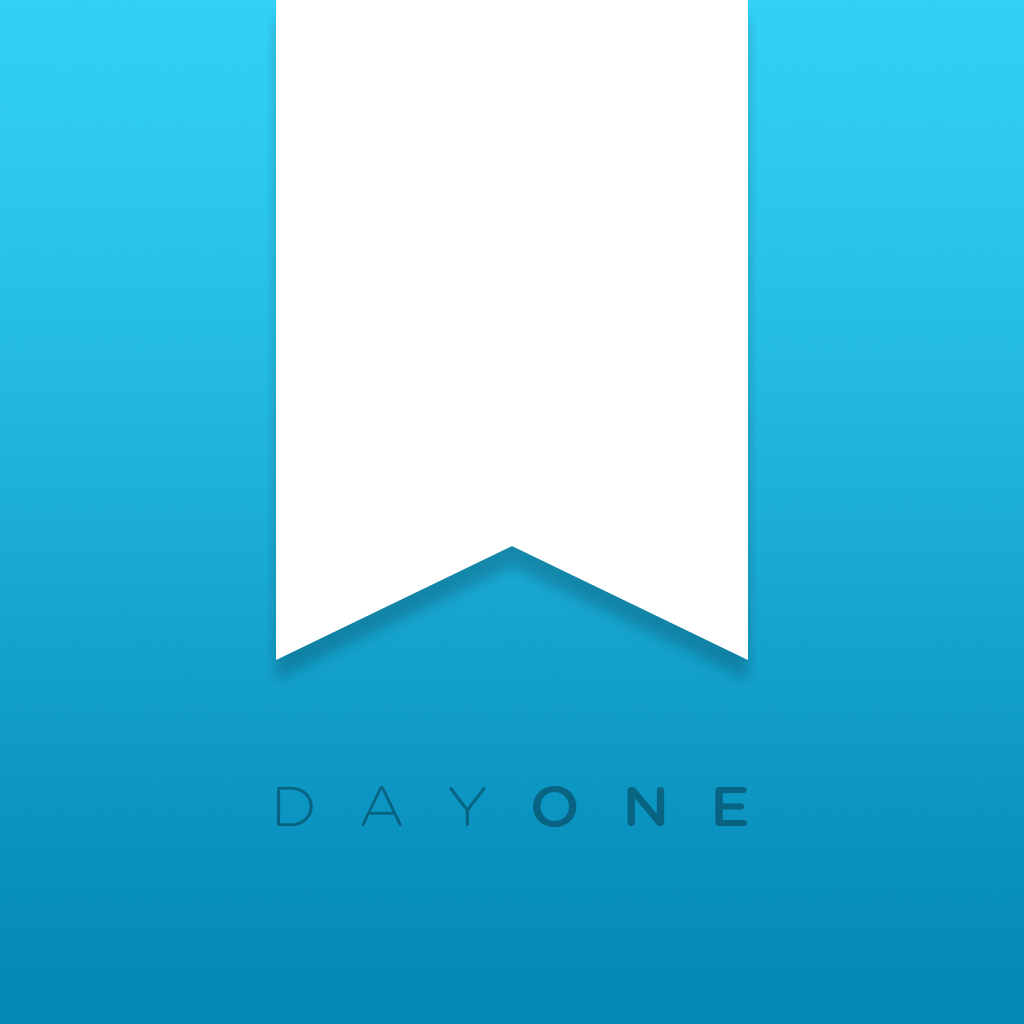Keep track of your present and future favorite locations with Rego
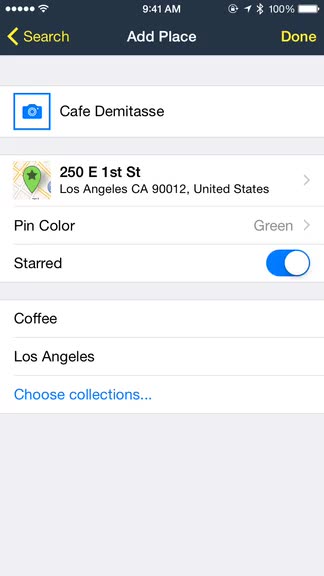
Rego - Bookmark your favorite places ($4.99) by MakaluMedia Inc. is a slick app to help you keep track of your favorite places, whether you’ve been there or not. It’s a great way to keep memories and make plans in a single hub. Rego is similar to other apps, such as Picplace.
I’m not sure about you guys, but when I go to different places every day, I like to keep track of where I’ve been, or what I should try that I pass by multiple times. When it comes to new businesses, I usually look it up in Yelp, and then bookmark it there, but their mobile app is pretty annoying when it comes to accessing what you saved. As far as places I’ve been to go, I like to capture memories in Day One, but sometimes I don’t take a photo or write in it from that spot. That’s why I like apps like Picplace, but it seems that Rego is more popular among my writer friends, and with the latest 2.1 update, I figured what better time to check it out than now?

The interface for Rego is simple yet elegant and beautiful. It has a new, flat design that came in 2.0 to go along with iOS 7, and I am in love with the dark blue-gray theme and vibrant accent colors. Once you start having your map populated with locations, Rego continues to look great, and everything is neatly organized so you will always have what you need within reach. Even thought it may look a bit intimidating when you first use it, I found Rego to be intuitive as you tinker around and explore.
Of course, when you first launch Rego, it will be empty and feel sad, but don’t worry! Adding new places to Rego is quick and easy. Just tap on the “+” button in the top of the screen (by default this is the All Places view). The Add Place screen gives users several options for adding a new place: your current location, search (nearby or change the city), find on map, take location from photo, and add from contacts. Underneath these is also a list of nearby places from Foursquare, complete with their distance from you.
When you find the place you want to add, just tap on it and you can edit details about it. This includes attaching multiple photo memories to it (all album access), pinpointing the exact address on a map, changing pin color (yellow, orange, red, purple, blue, or green), starring it (favorites), and choose the collections it belongs to. You can create new collections on-the-fly when adding new spots, which is pretty handy.
As you add more places, the main view of Rego (All Places) becomes more interesting. There are three different ways to view this as well, with the default being the map and list view. You can change the filter to be places in chronological order of when you added them to Rego, or an alphabetical list. Personally, I like the map and list combination the most.
Tapping on the “hamburger” button or swiping from the left edge of the screen will reveal the navigational menu. This is where you change what you want to see, from individual collections, filter by pin color, or you starred places. This is also where you want to go if you decide to get rid of a collection, start a new collection, or create a folder to organize multiple collections.

I always love reflecting on where I’ve been, so I enjoy being able to tap on a saved spot and viewing the moments I’ve had there. If you import photos, Rego will recognize the date the image was taken, so everything is organized chronologically. Each image can be viewed in full screen with a tap, and there is the option to add a caption if need be. There is also a “Details” tab, where you can add notes, see what collections it belongs to, the address, and when it was added.
As I mentioned earlier, Rego is great for bookmarking places you want to go to but haven’t before. When this is the case, you can get directions to the business via your GPS app of choice (Apple Maps, Google Maps, Waze, Navigon, or TomTom). The default directions app can be changed from Rego’s settings. This is where you can change the distance units from miles to kilometers or vice versa.
If you want to share your collections with others, Rego has an export or publish option. Publish will upload it on their server and create a link that you can send to friends and family. You can take it down freely as well — changes are instant. Export allows users to choose the format (Rego, KML, or GPX), toggle photos, and then select the export destination via the native share sheet.
To make Rego even better, there is the ability to backup all of your data, including photos, to Dropbox. This creates a new folder (/Dropbox/Apps/Rego) with your bookmarks in it, and you can restore the device from Dropbox when needed. Unfortunately, this is different from syncing, so there will be risks involved if you attempt to use this data across multiple devices. I hope that one day, Rego will integrate a syncing solution for those who use multiple devices frequently, but until then, the backup/restore option will have to do.
I’ve only just started using Rego now, after the latest update, but I am in love with the app so far. I think this is one I’ll be using a lot as I explore the city, which is often. The design is gorgeous, and the app is simple and easy to use. The publishing feature is useful when you want to share a list of places with someone, such as your significant other if you are planning to travel. I love being able to reflect on where I’ve been and the memories I’ve had as well. I’ll be using this in addition to Day One on a daily basis.
I recommend checking out Rego if you’re interested in keeping track of your current and future favorite places. You can get it on the iPhone App Store for $4.99.
Mentioned apps