Boost your typing efficiency with AbreviText
AbreviText
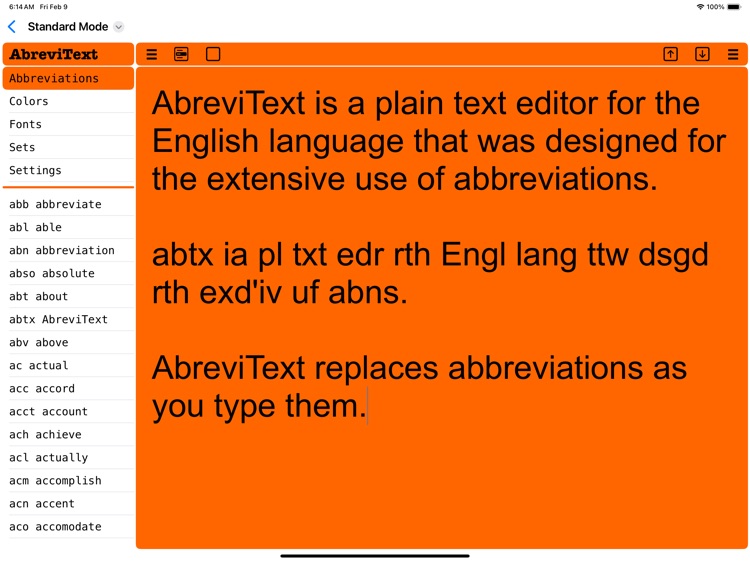
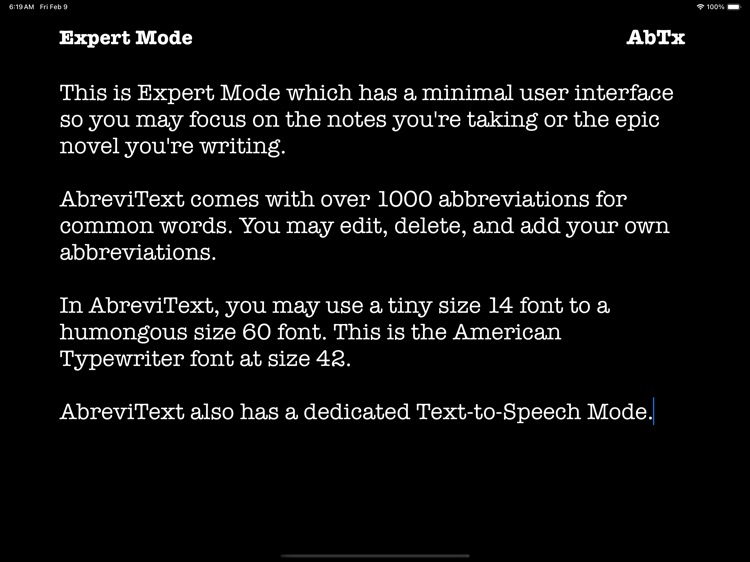
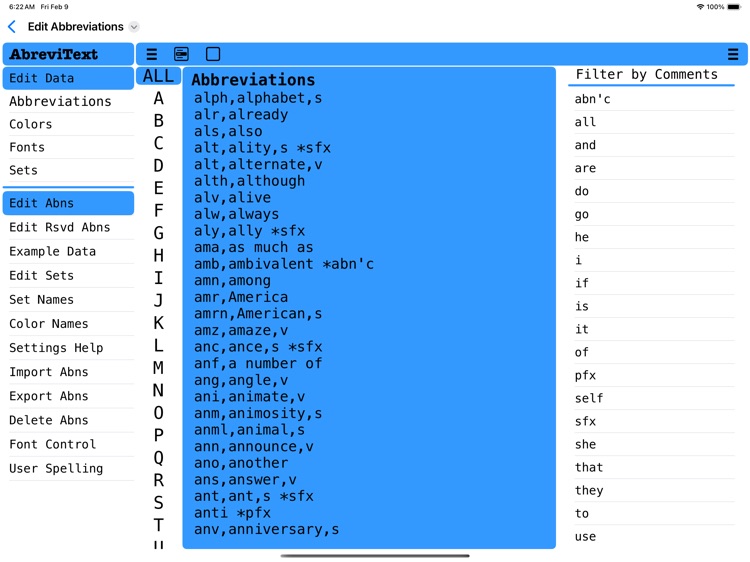
What is it about?
Boost your typing efficiency with AbreviText!
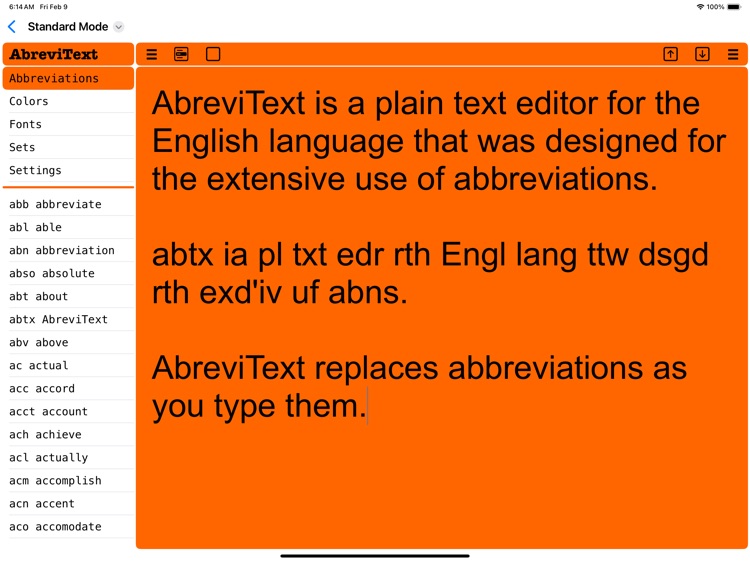
App Screenshots
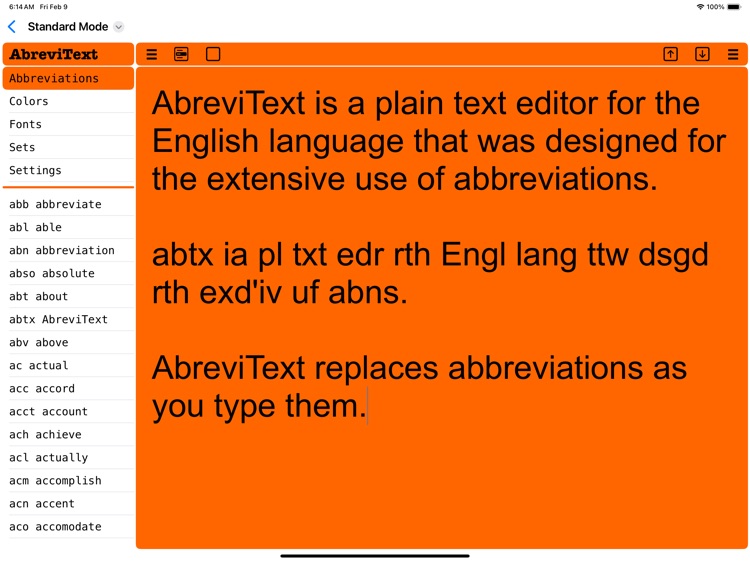
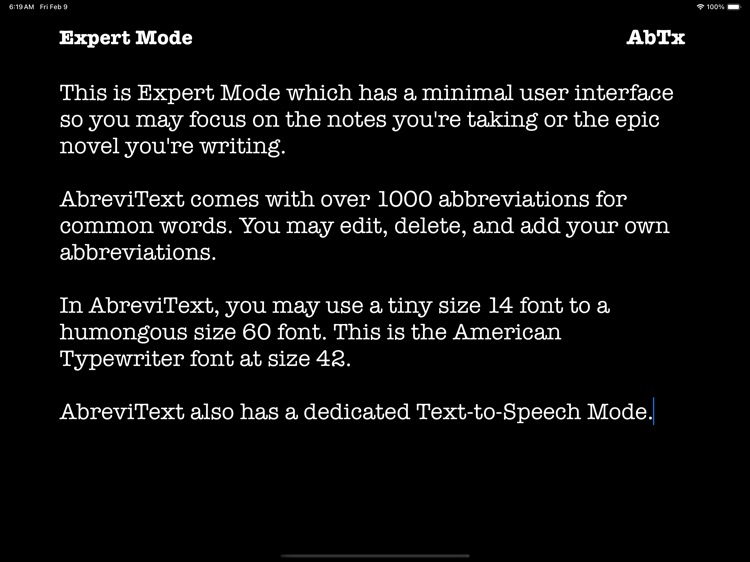
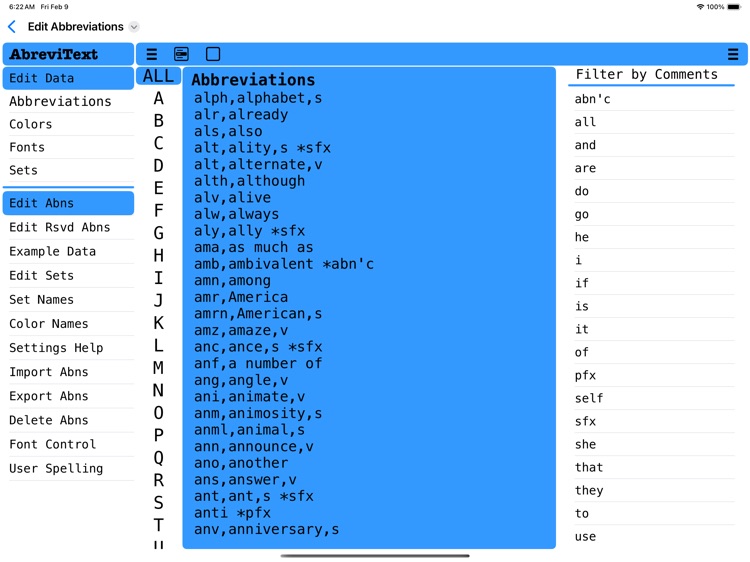
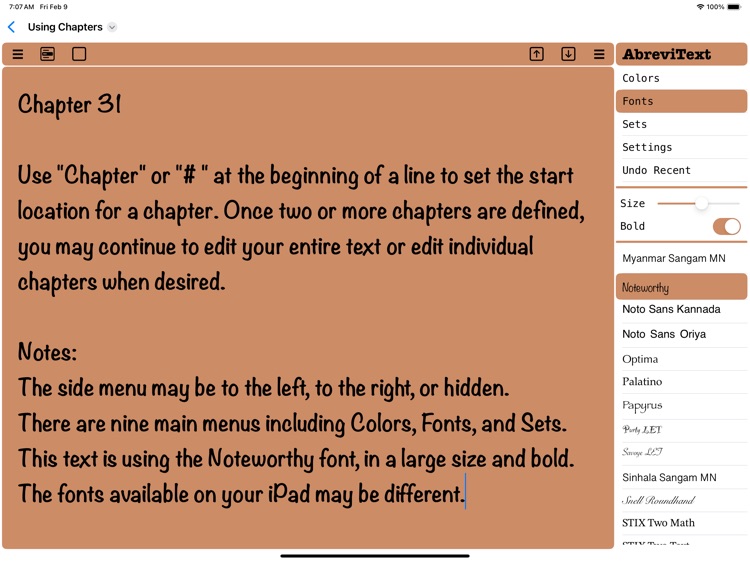
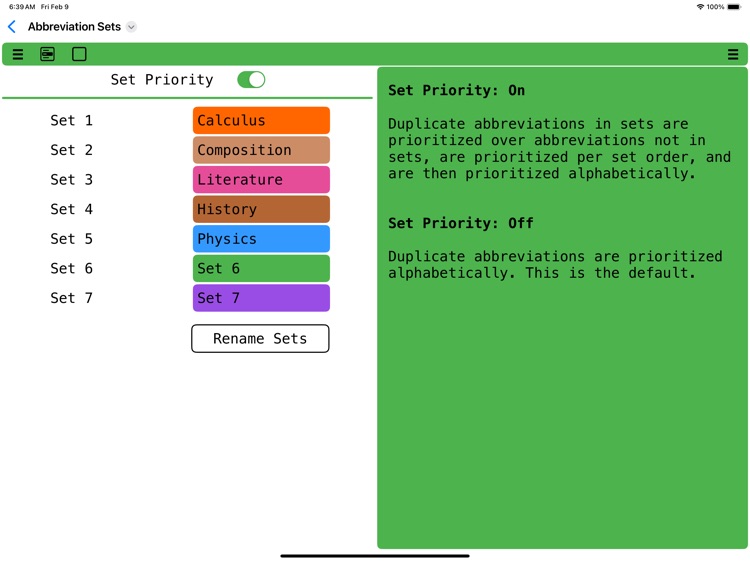
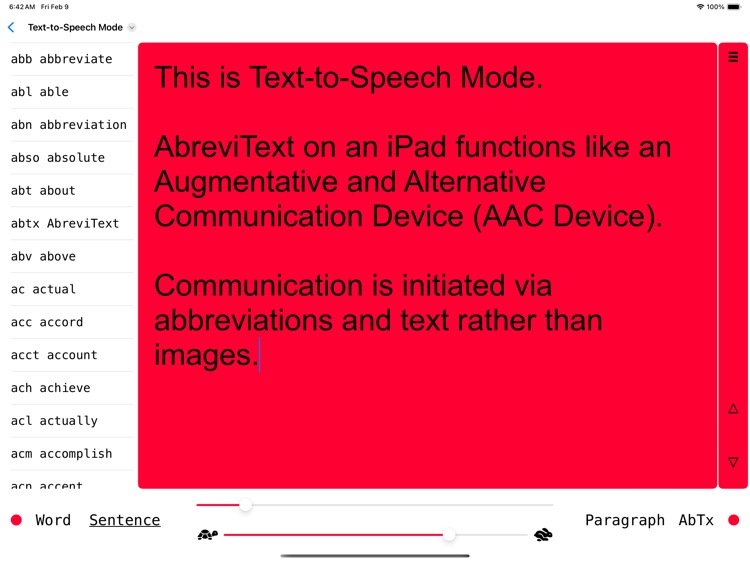
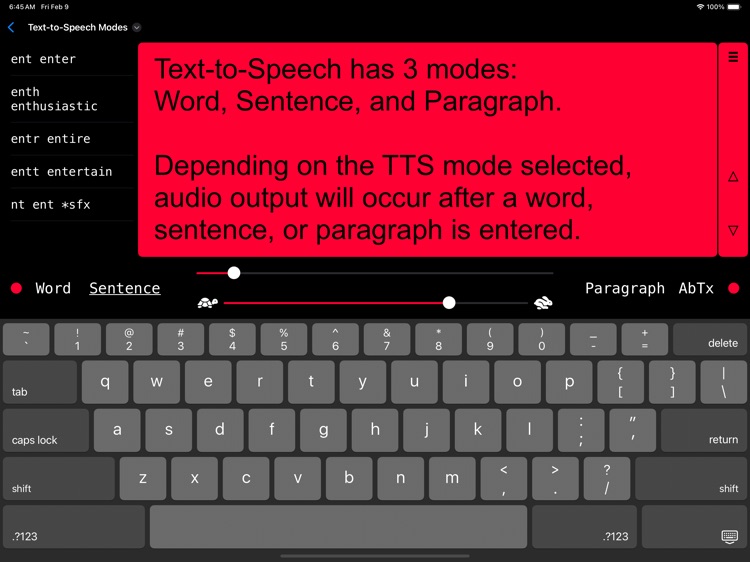
App Store Description
Boost your typing efficiency with AbreviText!
Ideal for students, authors, and anyone who could benefit from getting the text they want with fewer keystrokes.
Take notes faster!
Write that novel with much less typing!
What is AbreviText?
AbreviText is a plain text editor for the English language that was designed for the extensive use of abbreviations. As you type, AbreviText replaces abbreviations with the word(s) you’ve assigned them.
How is AbreviText Different from most other Plain Text Editors?
With other editors, you might type these 116 characters:
AbreviText is a plain text editor for the English language that was designed for the extensive use of abbreviations.
With AbreviText, you could instead type these 61 characters:
abtx ia pl txt edr rth Engl lang ttw dsgd rth exd’iv uf abns.
AbreviText expands each abbreviation to the full-character version, allowing you to focus on capturing your amazing thoughts.
How do I Define Abbreviations?
It’s simple! Here are some examples:
abn,abbreviation,s
dsg,design,v
ia,is a
mk,make,v
rth,for the
th,the
Does AbreviText come with Abbreviations?
May I add my own Abbreviations?
Yes, and yes! AbreviText comes with over 1000 abbreviations for common words. From there, you may edit, delete, and add your own abbreviations.
Can AbreviText Conjugate Abbreviations defined as Verbs?
Yes! Abbreviations defined as verbs allow for automatic conjugation by adding s, d, or g to the abbreviation.
To define a verb abbreviation, there are two methods.
Explicit method example: mk,make,makes,made,making
Automatic method example: mk,make,v
The option using "v" asks AbreviText to automatically create the verb forms. In most cases, AbreviText gets this right. If not, use the explicit method to define the verb forms.
Either example above creates the following 5 abbreviations:
mk for make
mks for makes
mkd for made
mkg for making
mkgs for makings
Does AbreviText allow for Combining Abbreviations?
Yes! You may combine abbreviations using an apostrophe, which is especially useful when using prefixes and suffixes.
Examples:
r’wrt for rewrite
cr’iv for creative
gnd'brkg for groundbreaking
How can I Remember my Abbreviations?
AbreviText can remind you! In Standard Mode, menus and a filtered list of abbreviations are shown by default to the left of the text editing area. This side view may be shown to the left or right, or hidden as desired.
May AbreviText be Customized?
Yes! AbreviText may be customized in many ways. For example, you may set the default size for fonts, customize the seven background colors, and toggle on or off special AbreviText logic.
Can I define Chapters in AbreviText?
Yes! In fact, when working with large text files, the use of chapters is recommended. This allows for editing each chapter individually.
To denote chapter locations, there are 3 methods but only 1 will be used per file. You may use the word "Chapter" at the beginning of a line, or use "# " at the beginning of a line, or use 3 blank lines between chapters. You may use "Chapter" or "# " with or without a chapter title.
Does AbreviText have Text-to-Speech (TTS)?
Yes! AbreviText has Text-To-Speech (TTS) functionality. In Standard Mode and Expert Mode, buttons for TTS control may be toggled on or off.
Is AbreviText on an iPad like having an AAC Device?
Yes! AbreviText on an iPad functions like a special kind of Augmentative and Alternative Communication Device (AAC Device).
A long press on the main AbreviText button opens the interface for the dedicated TTS Mode. Within TTS Mode, choose Word, Sentence, or Paragraph to choose the timing of audio output. AbreviText uses abbreviations and plain text - not images - to initiate communication, unlike many AAC devices that primarily use images.
Who is ready to use AbreviText?
thos wh cn rd ths, ar rdy fr abtx!
AppAdvice does not own this application and only provides images and links contained in the iTunes Search API, to help our users find the best apps to download. If you are the developer of this app and would like your information removed, please send a request to takedown@appadvice.com and your information will be removed.