After the application opens, a field measuring 10 by 10 cells will appear on the screen
Animated mosaic
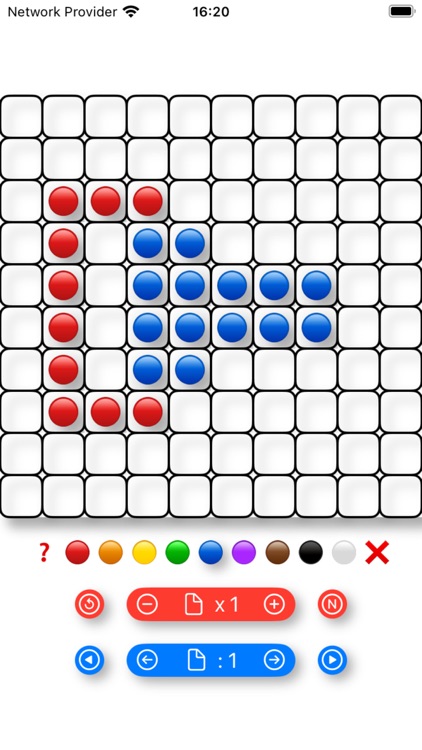
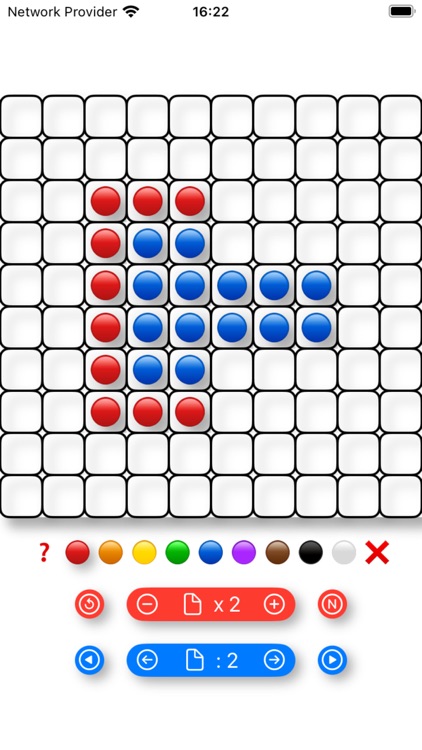
What is it about?
After the application opens, a field measuring 10 by 10 cells will appear on the screen. On this field you can make some picture from multi-colored circles.
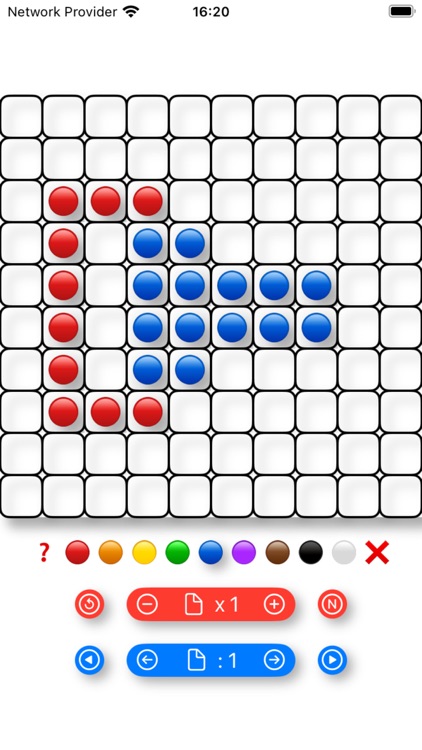
App Store Description
After the application opens, a field measuring 10 by 10 cells will appear on the screen. On this field you can make some picture from multi-colored circles.
To select the color of the circle, click on one of the colored buttons below the field, then touch the cells of the field where you want to place the circles.
If you want to delete a circle, click on the red cross button and then click on the cell you want to clear.
Once your picture is ready, you can open the next field. To do this, click on the plus on the long red button, then click on the right-pointing arrow on the long blue button.
In the second field, you can compose a new picture and then switch from the first field to the second and back by clicking on one of the arrows located on the long blue button.
If you click on one of the round blue buttons with a triangle, the fields will change each other automatically. To stop changing fields, click on the same button again.
You can use up to 10 fields in the application. To increase the number of fields used, click on the plus on the long red button. To reduce the number of fields used, click on the minus sign on the same button. The number on the red button shows the number of available fields you have selected.
To select a field, click the arrows on the long blue button. The number on the blue button shows the number of the field you selected.
You can compose pictures on successive fields, connected by a single plot, and then display them sequentially either manually or automatically.
For example, place a circle in the lower left corner of the first field, on the second field, place a circle in the next square diagonally. On the third field, place a circle in the next square diagonally and so on, until the tenth field.
Now, by clicking on the right blue triangle button, you will see the circle move from the bottom left corner of the field to the top right corner, and then reappear in the bottom left corner.
By clicking on the left triangle button, you can change the direction the circle moves.
To make it easier to place pictures in the fields, you can enable cell numbering by clicking on the red button with the letter N.
To clear all fields, click on the red arrow button.
Demo video: https://sites.google.com/view/animated-mosaic/home
AppAdvice does not own this application and only provides images and links contained in the iTunes Search API, to help our users find the best apps to download. If you are the developer of this app and would like your information removed, please send a request to takedown@appadvice.com and your information will be removed.