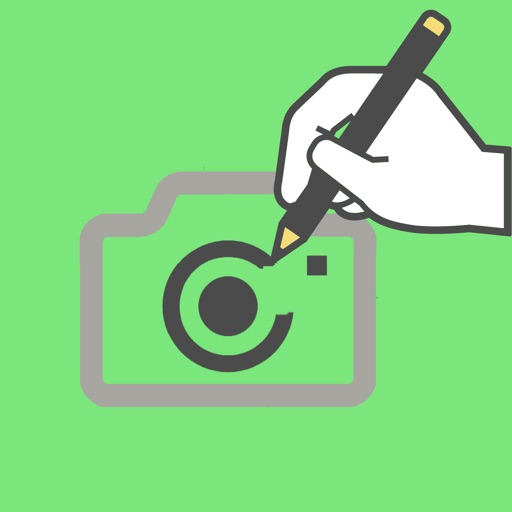
It is an operation explanation

Art_Photo
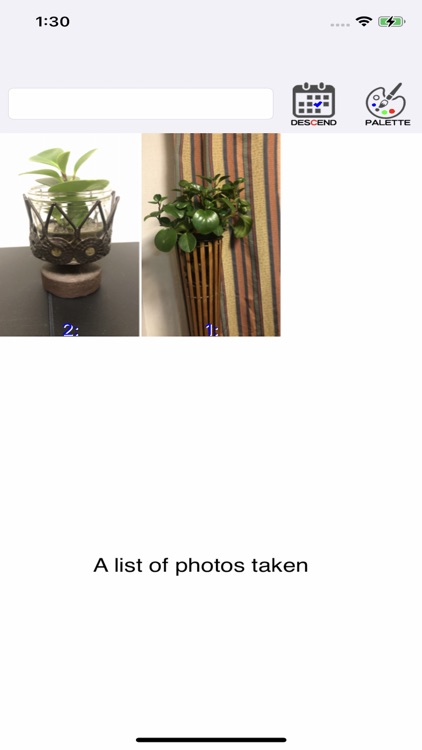


What is it about?
It is an operation explanation
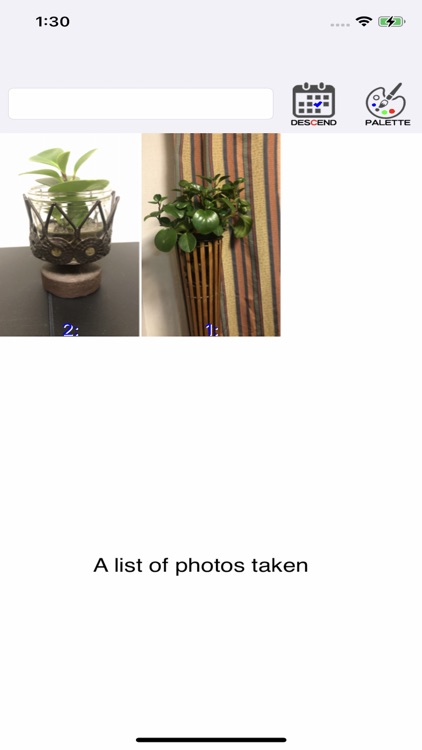
App Screenshots
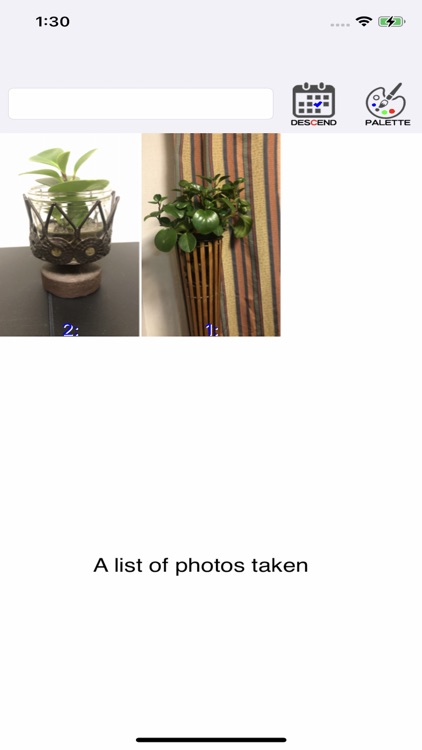


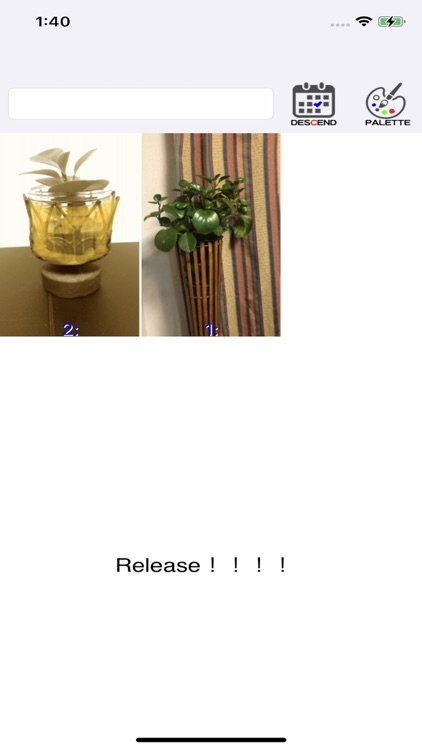
App Store Description
It is an operation explanation
1. First screen
Tap the ArtPhoto icon to see a list of photos that have already been published.
About the numbers and letters displayed in the photo
Top of photo
Red hand icon on the left ... Displayed when someone adds
The golden icon on the right ... the number of favorites
Text color
Black ... This is a photo released by another person.
Red ... This is your unpublished photo. (Only you can see it)
Blue ... This is the photo you released.
The numbers are ... numbers. (It's a little difficult, and wisely speaking, it's a control number)
If there is a letter, it is the title of the photo.
So far, up to 50 artistic photos can be displayed at once.
You can change the display order of the photos.
Tap the calendar icon.
You can change the display order and the photos to be displayed in a list.
The order is
Calendar icon ・ ・ ・ The order of the latest photo shoot dates (this is the beginning)
Heart symbol icon ... in order of favorites
Loupe icon ・ ・ ・ ・ ・ Search for a photo related to the text entered on the left side.
People icon ・ ・ ・ ・ ・ ・ Only your photos are listed.
2. Tap the list photo
If you tap the photo in the list and it is the photo you took,
You can fix it.
If it is another person's photo, you can see the details of the photo while enlarging / reducing it.
You can also add it using the pen tool, but whether to publish it or not is the photo.
It depends on the judgment of the person who made it public.
3. How to make a photo
Tap the palette icon.
The screen changes to take a picture and give an effect.
From the left
EXIT icon ・ ・ ・ Exits this screen and returns to the previous screen.
Photos taken, operations, etc. are not saved.
SAVE icon ・ ・ Saves a photo.
Three types of saving methods are displayed.
Only you can see the SAVE icon, saved photos, etc.
You can save the UPLOAD icon, photo, etc. and see it by anyone.
ALBUM icons, photos, etc. can be saved and viewed by anyone.
It also saves photos, which is the original application on the iPhone.
LAYER icon ... Whether to reflect the content added by others in your own photo
Make a selection.
Since the additions of other people are displayed in a list, reflect the additions.
Select Yes / No / Reject.
Yes, the photo will reflect the additions of other people.
No. The decision to reflect the added amount is pending.
Reject: Does not reflect the addition to the photo
Tap the SETTING icon to reflect the Yes / No selection in the photo.
The three on the right are for photography and photo decoration.
From the right
CAMERA icon ・ ・ ・ Take a picture.
Shooting operation method is almost the same as the iPhone photo app.
EFFECT icon ・ ・ ・ Gives various effects to the pictures taken.
Even if you give an effect, if you select Undo in the first line,
Return to the photo before giving.
FREEHAND icon ... Add various freehand photos to the photos taken.
You can do it with your finger or with any Apple Pencil.
4. About other people's photos
Of the photos listed, for the other photos
Favorite and this part are on the photo where I think it is better
You can add
Heart icon ・ ・ ・ ・ ・ Register as a favorite.
FREEHAND icon ... Add various freehand photos to the photos taken.
You can do it with your finger or with any Apple Pencil.
The person who took the picture will judge the reflection on the picture.
AppAdvice does not own this application and only provides images and links contained in the iTunes Search API, to help our users find the best apps to download. If you are the developer of this app and would like your information removed, please send a request to takedown@appadvice.com and your information will be removed.