AudioAid is a note-taking app for recording engineers
AudioAid
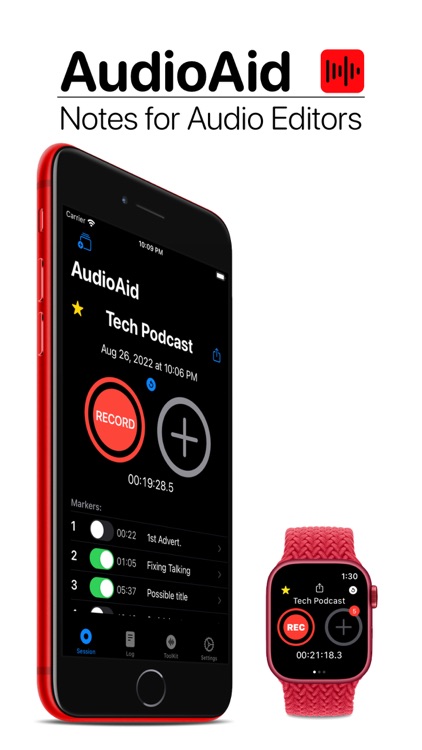
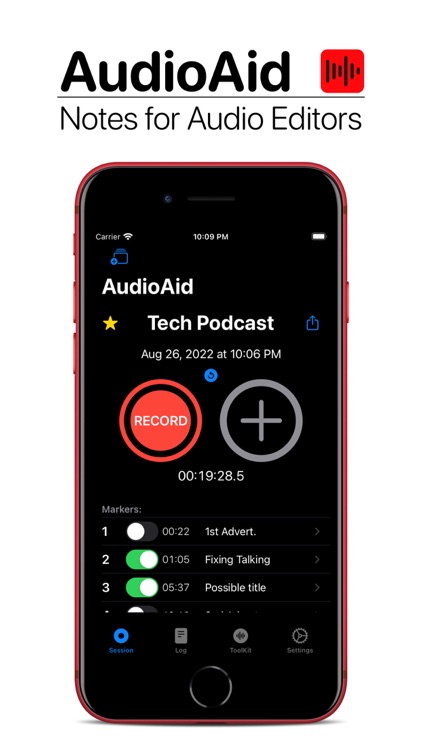
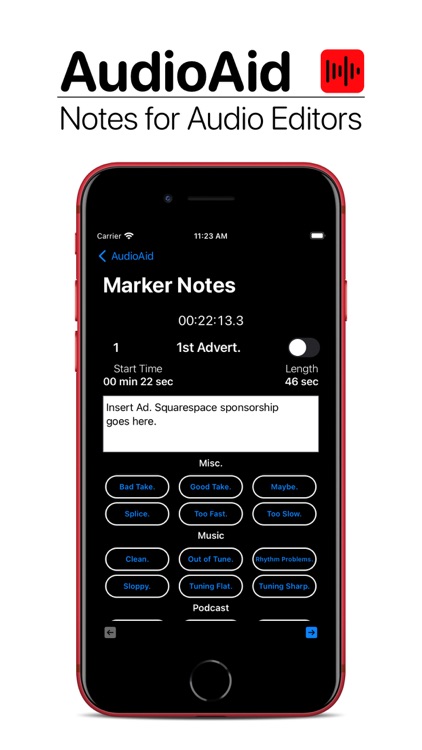

Check the details on WatchAware
What is it about?
AudioAid is a note-taking app for recording engineers. Use AudioAid to track markers and take quick notes about which takes should be kept in your final edit.
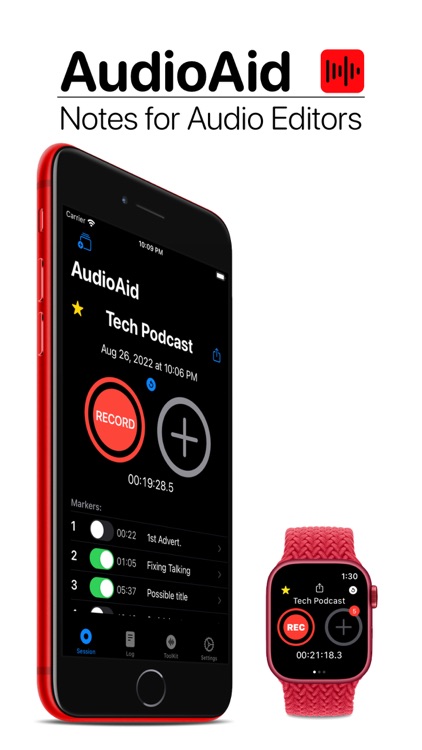
App Screenshots
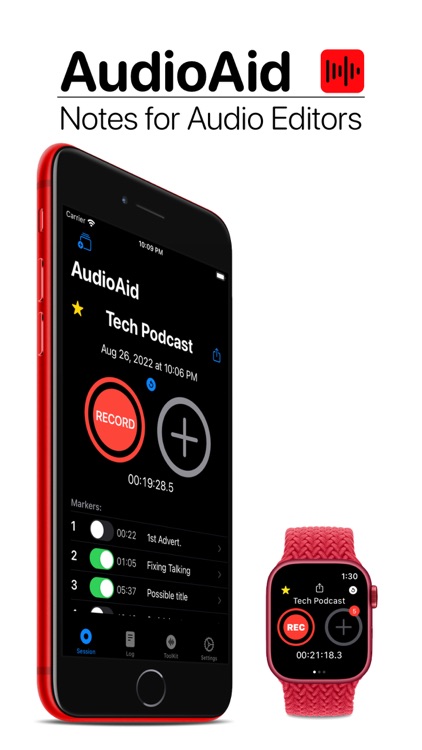
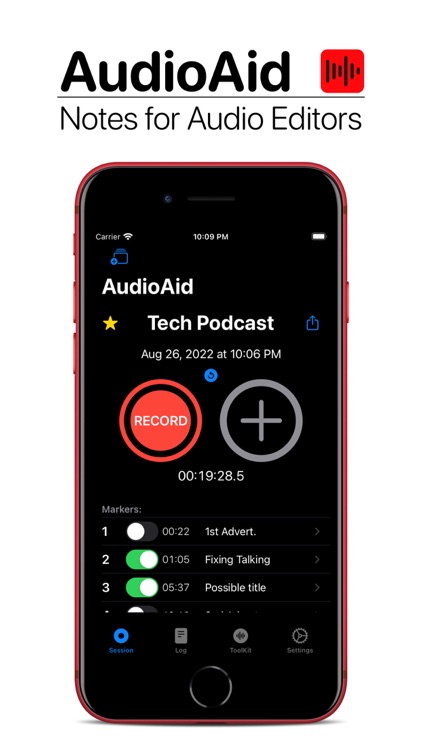
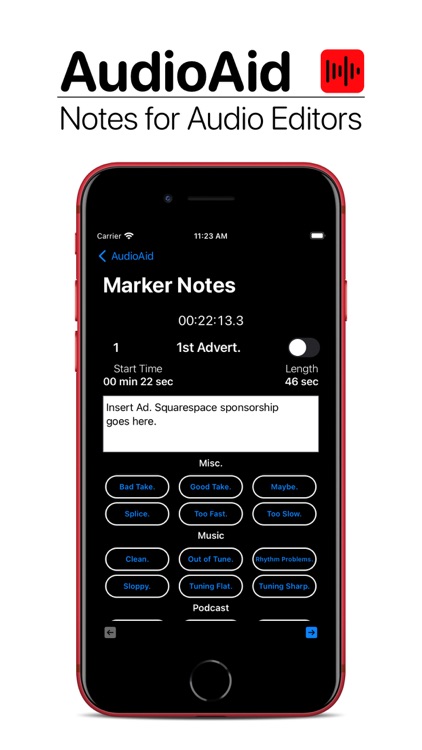
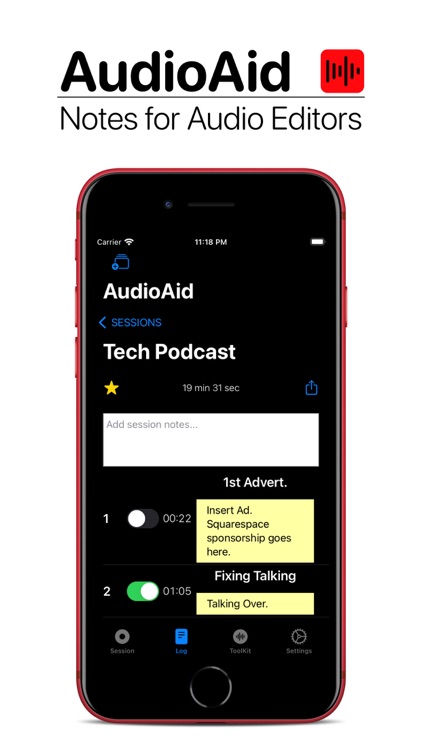
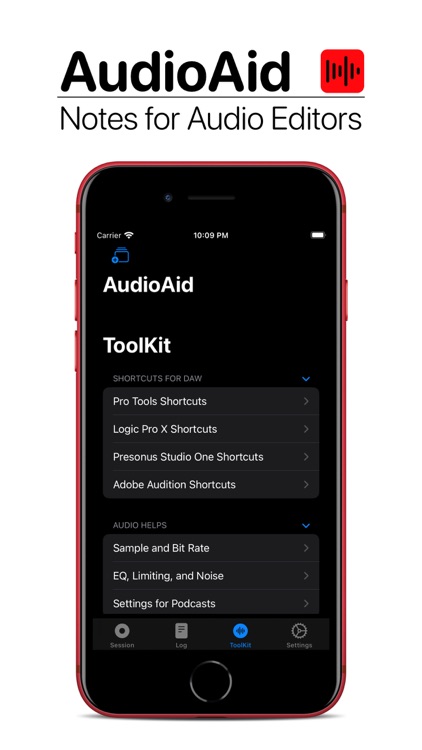

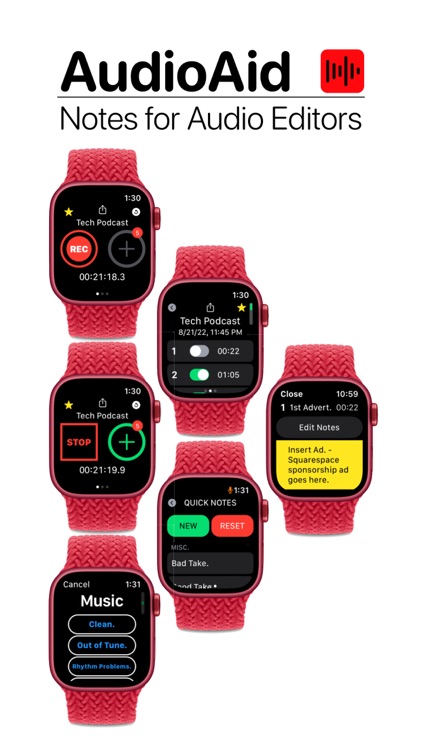
App Store Description
AudioAid is a note-taking app for recording engineers. Use AudioAid to track markers and take quick notes about which takes should be kept in your final edit.
When you start recording on your computer or recording device, tap 'Record' in AudioAid to start tracking the recording time. AudioAid doesn't record audio but is instead a note-taking tool for tracking markers and creating notes about your recording session. Keep the timer running while you record. The closer you keep AudioAid running with your DAW, the more accurate the time stamps will be on the saved markers.
After the recording is started, the "Add Marker" button will be enabled and turn green. Tap the "Plus" sign to add a marker. You can add a custom title or keep the generic 'Take...' title. Quick snippets of text allow for very quick note entry. You can also enter more detailed notes now or later. The markers start time is saved, and the duration will be calculated when you add the next marker. Use the toggles to mark which markers are to be saved.
AudioAid comes with a collection of text snippets for taking quick notes, organized in categories for music, podcasts, and miscellaneous. Custom notes and categories may be added in the 'Settings' tab. The initial quick notes may also be deleted. The buttons for adding notes may be used to append text or remove text from the notes for each marker.
Use the share button to send text via the share sheet. By default, only the saved markers will be shared. If you prefer to send all markers, you can change that in Settings. The share button is available on the main screen, and in the session details in the 'Log' tab.
Have a great recording session!
AppAdvice does not own this application and only provides images and links contained in the iTunes Search API, to help our users find the best apps to download. If you are the developer of this app and would like your information removed, please send a request to takedown@appadvice.com and your information will be removed.