
Welcome to Budget Quick

Budget Quick
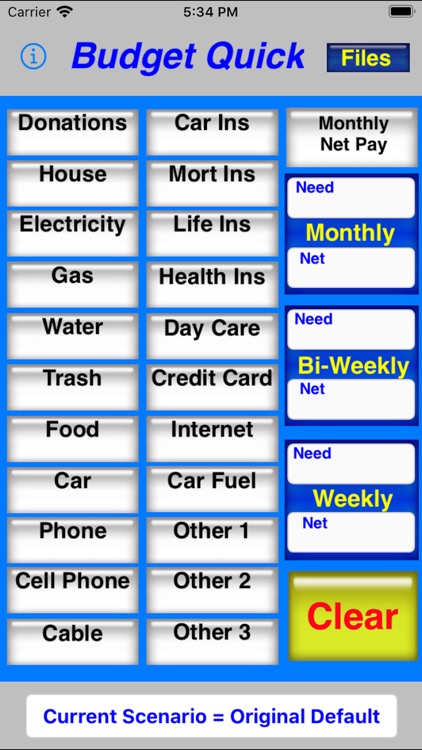
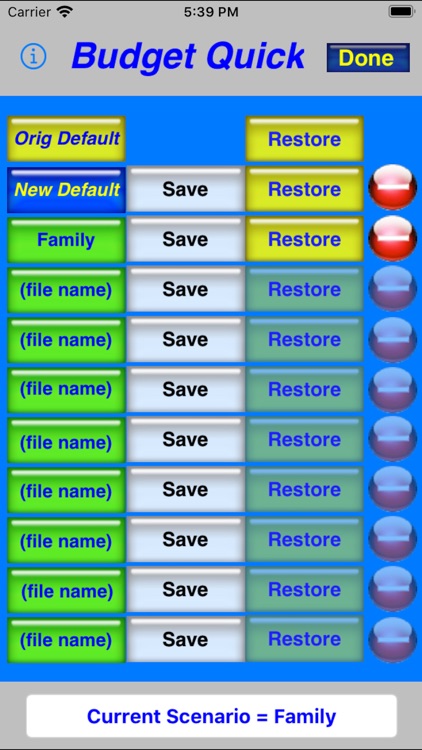
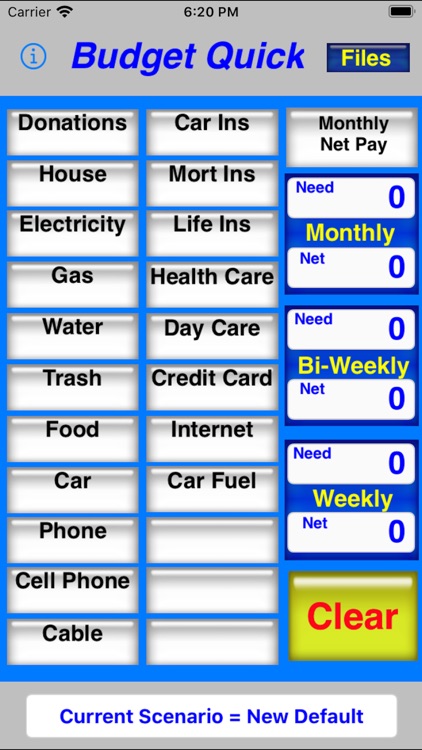
What is it about?
Welcome to Budget Quick
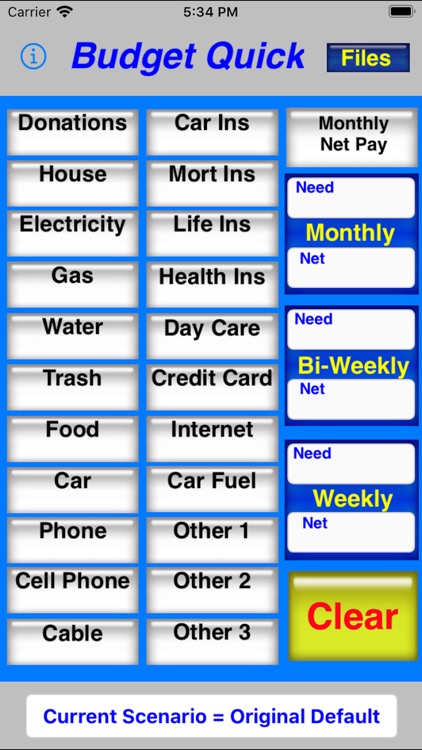
App Screenshots
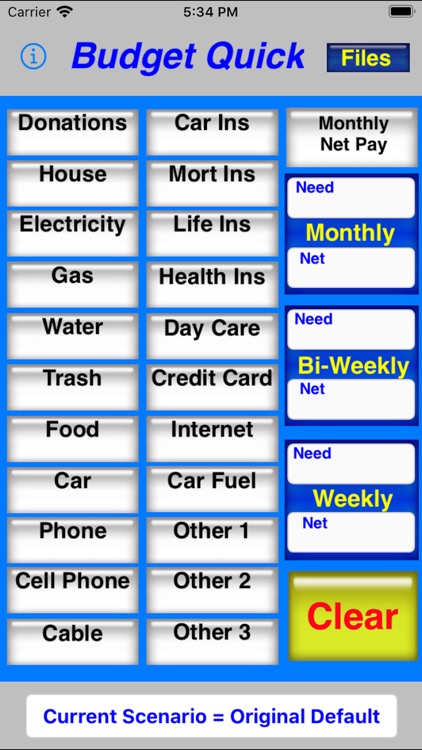
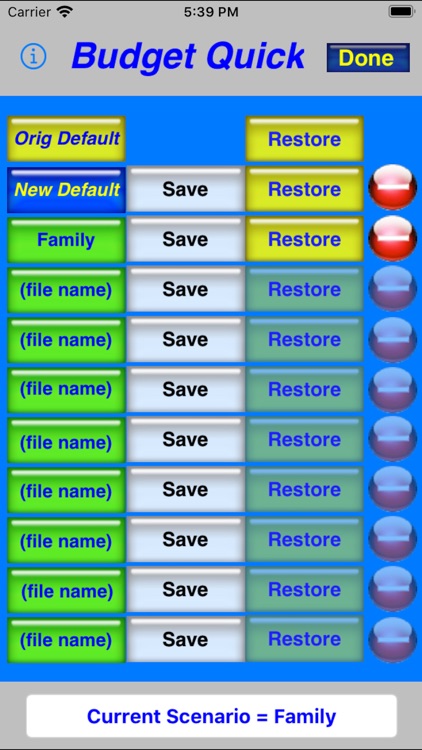
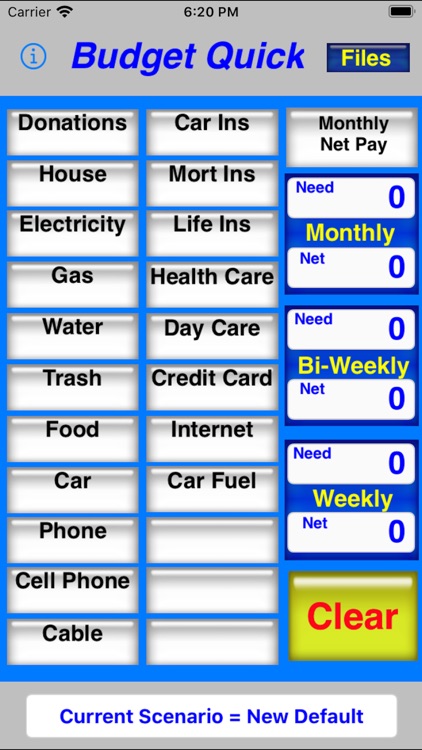
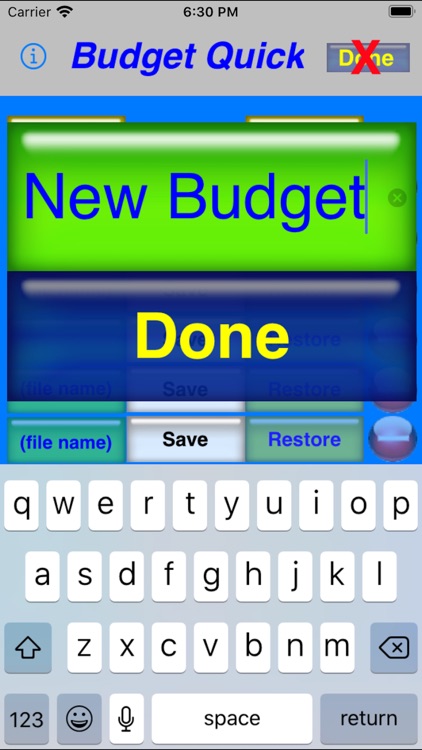
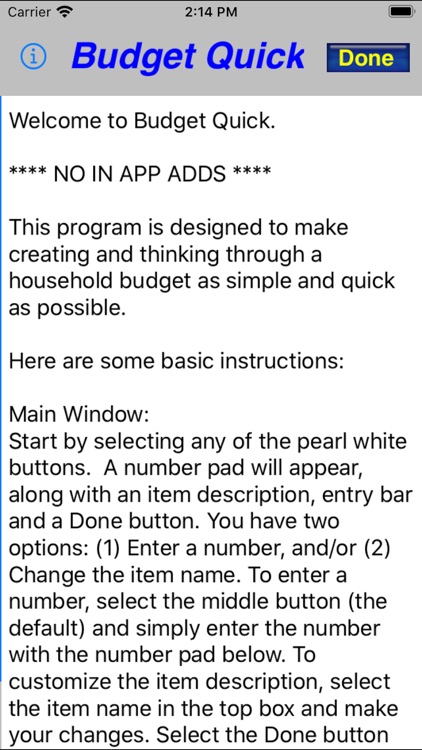
App Store Description
Welcome to Budget Quick
**** NO IN APP ADDS ****
This program is designed to make creating and thinking through a household budget as simple and quick as possible. Start by selecting any of the pearl white buttons. A number pad will appear, along with an item description, entry bar and a Done button. You have two options: enter a number and/or change the item name. To enter a number, simply select the numbers on the number pad. To customize the item description, select the item name and make your changes. Select the Done button when you have completed entries for that item. Select buttons as many times as needed to review different budget scenarios. Any buttons not selected will be considered a "0". Be sure to select the "Monthy Net Pay" button (top right) to enter how much monthly pay you have after taxes, etc. This button item description cannot be modified as it is always necessary to complete a budget. As you enter budget items, the Monthly, Bi-Weekly and Weekly "Needs" and "Net" will be displayed. Select the "CLEAR" button at anytime to start over. The "Other 1, 2 & 3" buttons are for your convenience in entering bills not defined. Once you have completed entering your budget, you should select the File button on the top right. This will give you the option of saving your budget to 1 of 9 file locations. There is also an Original Default file with the buttons and numbers as presented the first time this program starts, and a Default file loacation where you can setup a new Default budget sheet to fit your needs. In this window, you can also restore any of these file locations with saved budget scenarios. After selecting the Save button of one of the files locations, you will be presented with the option of renaming the file location. You can also select the Location File Name in green whenever you are in the File window and change the name. Enjoy.
Thanks for looking.
AppAdvice does not own this application and only provides images and links contained in the iTunes Search API, to help our users find the best apps to download. If you are the developer of this app and would like your information removed, please send a request to takedown@appadvice.com and your information will be removed.