
An inspiring and capable drawing/painting app for just about everyone

Chill Paint

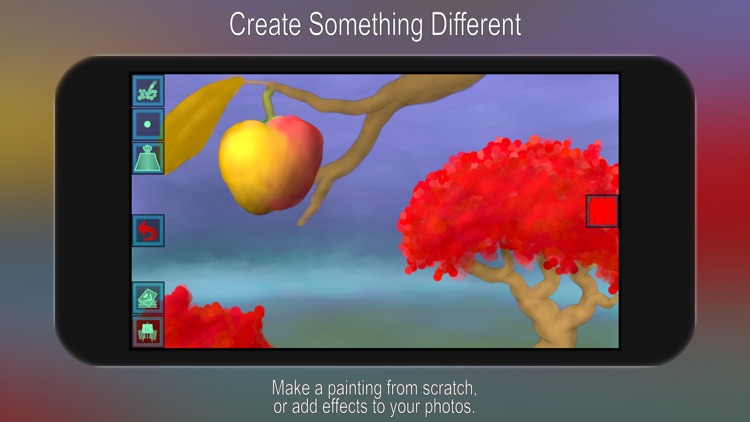
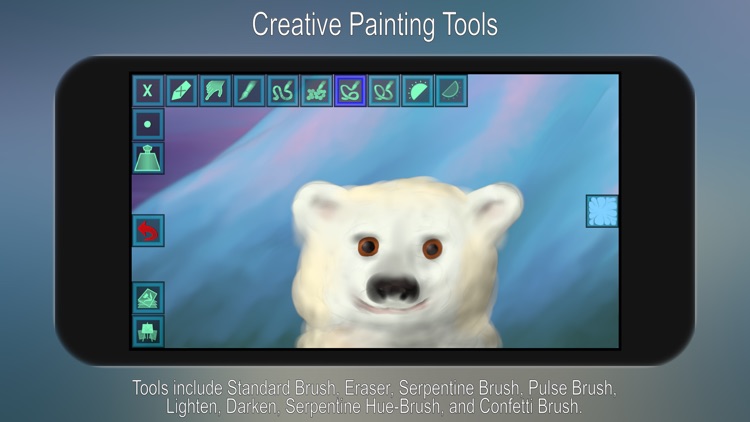
What is it about?
An inspiring and capable drawing/painting app for just about everyone.

Chill Paint is FREE but there are more add-ons
-
$3.99
Pro Upgrade
App Screenshots

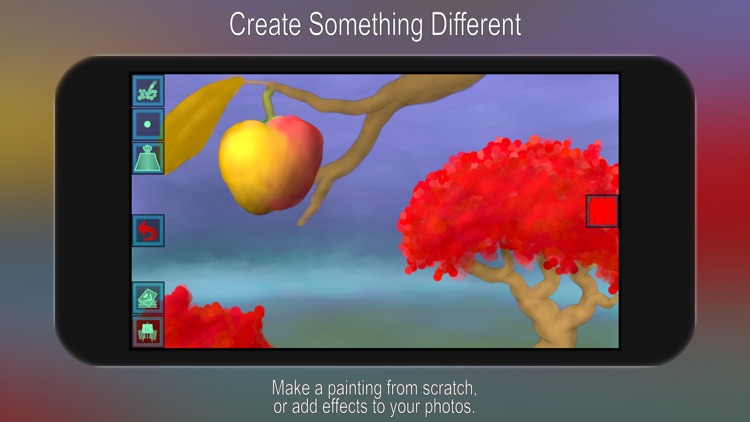
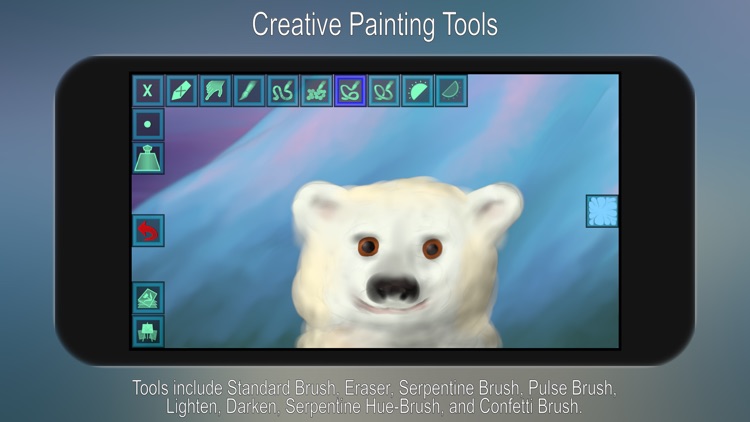
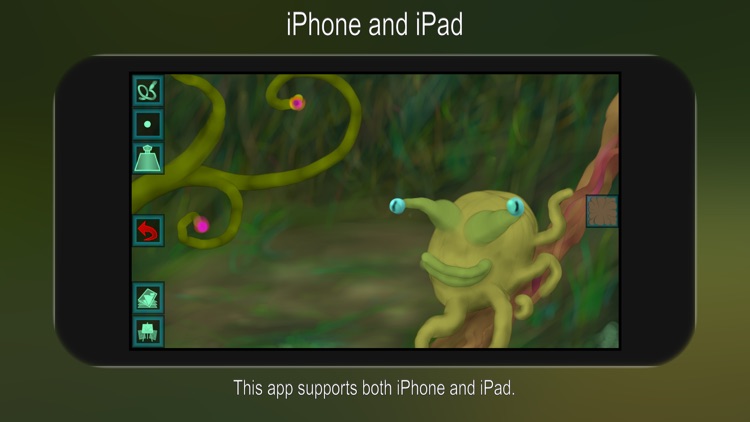
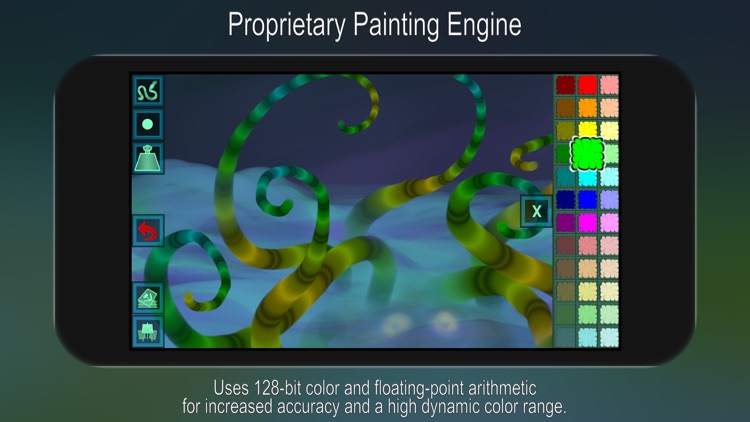
App Store Description
An inspiring and capable drawing/painting app for just about everyone.
Tools include Standard Brush, Eraser, Serpentine Brush, Pulse Brush, Lighten, Darken, Serpentine Hue-Brush, and Confetti Brush.
APPLE PENCIL SUPPORT
The strokes change characteristics depending on how you use the Pencil (pressure, tilt).
You can also opt to have different functionality for the Apple Pencil and your finger.
Go to 'Settings' -> 'Apple Pencil', and choose from the list of modes.
The most advanced mode even lets your finger have a separate tool/size/color/etc when you select with your finger instead of the Pencil.
The simpler modes permanently assign a tool such as Eraser to the finger, which can be really useful!
PROPRIETARY PAINTING ENGINE
We have put years of research and hard work into making our own painting engine from scratch, and we continuously work to improve it.
The engine uses 128-bit color and it always utilizes floating-point arithmetic for increased accuracy and a high dynamic color range.
FULL SCREEN PAINTING
Use a 3-finger tap or shake the device to toggle full screen mode on/off.
(You can also flick the toolbar over to the opposite side.)
ZOOMING AND PANNING
Pinch to zoom in/out.
Drag with two fingers to pan.
A 2-finger tap will then reset the zoom/pan.
LAYERS
The app supports layers.
To open the Layer Control, use the button that has what looks like a stack of papers and a small symbol (e.g. a mountain) on it.
In the Layer Control, use the + button to add layers and the trash can button to delete.
You can temporarily toggle a layer on/off using the switch to the right.
Tap on the thumbnail to bring up a menu of layer options that includes an opacity slider.
To move a layer within the stack, drag it using the handle on its right-hand side (only visible if you have more than one layer).
You can also change the color of the paper, beneath the layer(s).
COLOR SETS
Tap once on a color to select it. Tap a second time to bring up a menu where you can change or adjust the color in a number of ways (this menu also features an Eyedropper tool if you upgrade to Pro).
Swipe along the color panel to change between the different color sets.
SEAMLESS PATTERN EDITING (PRO FEATURE)
In addition to creating normal paintings, you can also use this app to make repeating patterns.
Switching on the Pattern Edit Mode (horizontally and/or vertically) will display your painting as tiles next to each other.
You're free to paint anywhere on these tiles, so you can easily create seamless patterns for use as website/desktop backgrounds, in print, or for textures in 3d modelling.
Toggle this feature on/off in the Picture menu.
POPUP HELP
For information on what a specific button does, just press it and hold down for a couple of seconds and a short explanation will appear.
AppAdvice does not own this application and only provides images and links contained in the iTunes Search API, to help our users find the best apps to download. If you are the developer of this app and would like your information removed, please send a request to takedown@appadvice.com and your information will be removed.