
(First: a big thank you to all schools who have chosen Cram as an educational tool

Cram
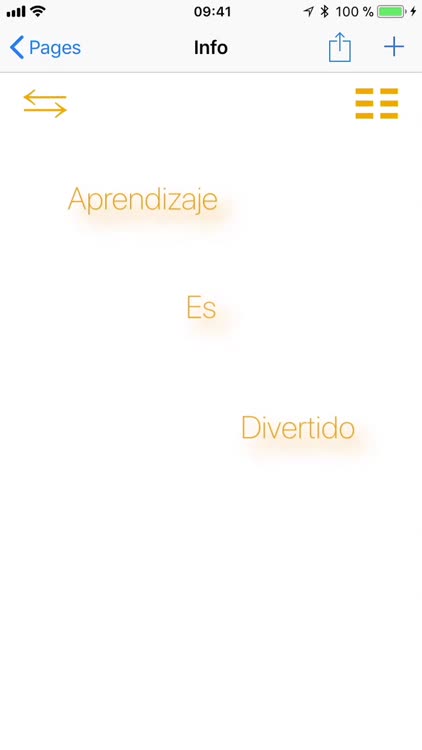
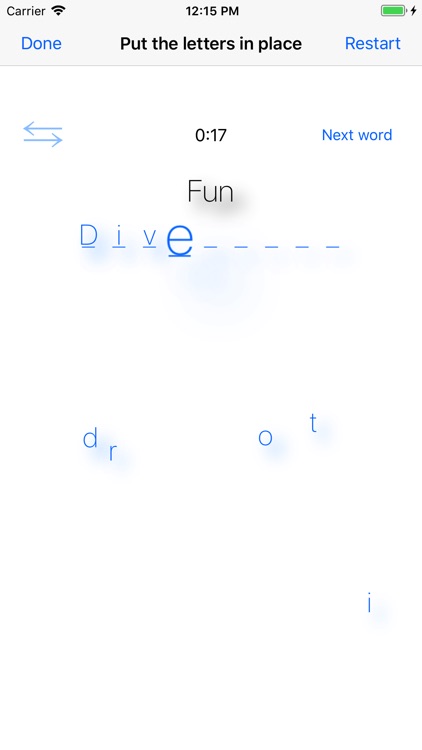
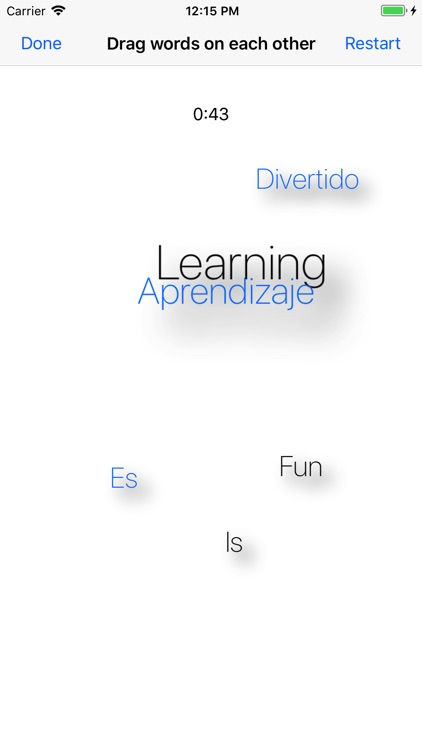
What is it about?
(First: a big thank you to all schools who have chosen Cram as an educational tool. That is extremely inspiring).
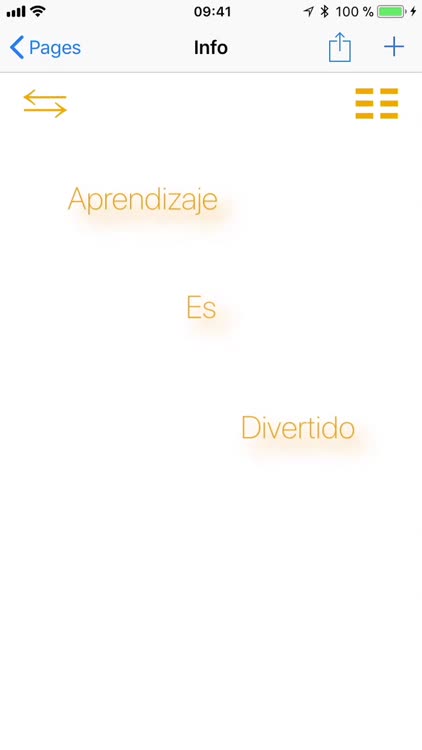
App Screenshots
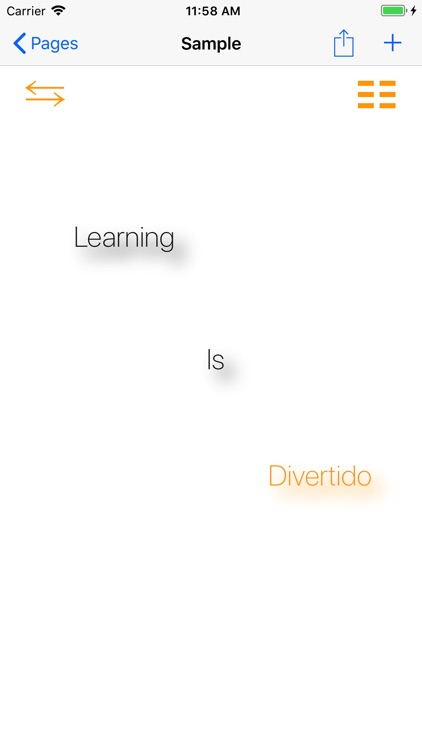
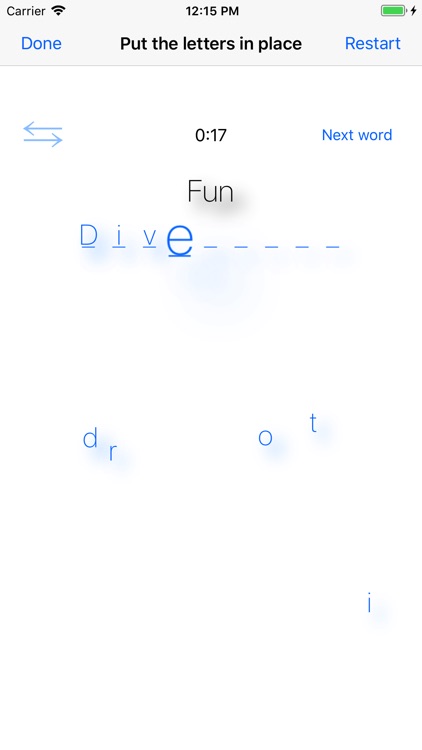
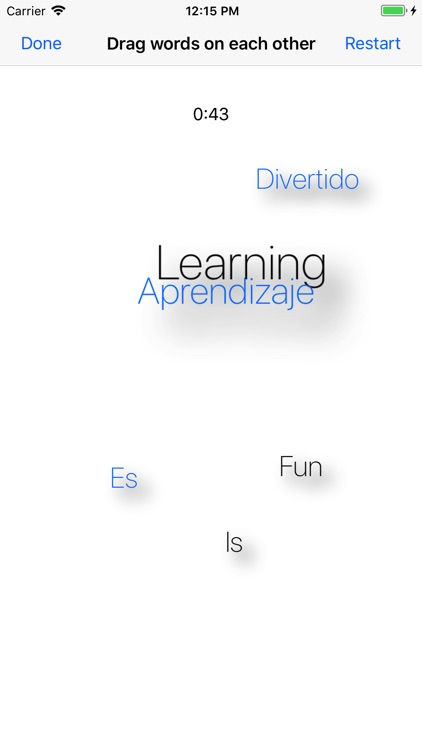
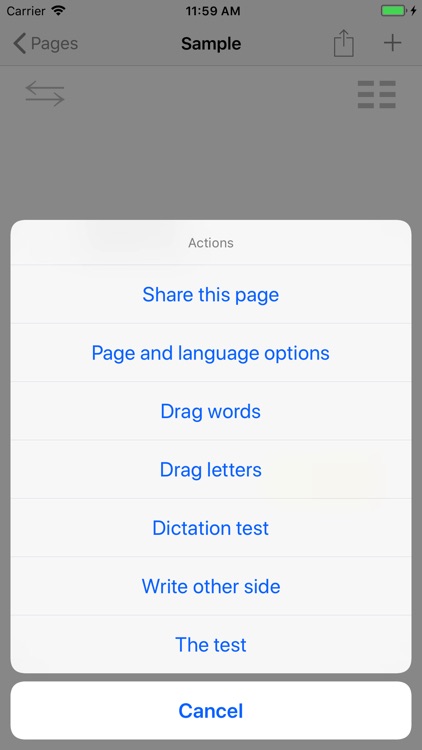
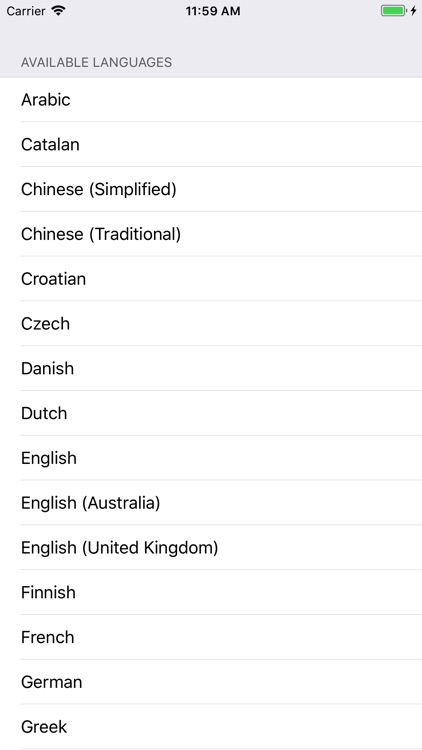
App Store Description
(First: a big thank you to all schools who have chosen Cram as an educational tool. That is extremely inspiring).
Is there anyone in your family who is learning a new language?
And is the process of increasing the vocabulary boring?
"Cram" makes that task very different compared to the traditional way of learning words.
With a simple touch you have registered "this week's words."
You can share you pages with others (for instance if you are a teacher, or as a student). In this way your entire class don't have to type inn this weeks words.
The words are presented as "tiles" that you can move around the screen.
The tiles have a front and back side.
By pressing the tile the back side is shown.
Press it again and the front side is shown.
One way to learn vocabulary is to turn the tiles back and forth.
Another way is to select "Test by matching"
- Here are all the pieces are shown with both front and back sides visible
- Select a tile and drag it
- find the corresponding back side and drop the word onto it
- If you have choosen correctly, the pieces disappear from the board
- repeat until no more words on the screen
- beat your previous time
A third way is to select "Test by Writing"
- This is the hardest way, in a sense the "exam" after you have been through two other ways.
- Here the pieces are presented to you one at the time
- You must type the text you remember it from the back side of the tile.
- If you enter the wrong text, your "score-percent" is reduced
== Getting started ==
1. Add a new page:
- Press the "plus sign" in the page overview
- Enter the name on the page, eg. "Week 11".
- Enter the name of the group page to be in, for example. "John's words"
You have now created a blank page. On this page, you will create tiles.
2. Adding a new tile:
- Select the page you want to add a tile to
- Press the "plus sign" on the right side of the screen
- You will now get a screen where you type the text to be displayed on the front and back side of the tile.
If you are adding many pieces, just press "Next" button on the keyboard. That is much quicker.
Cram will try to auto-translate the word so that you don't have to write too much.
== Organization of the pages ==
It may be convenient to have more than one group of pages if there are several in the family who use the app.
For example. "John" can have her own group that contains several pages with the words: "Week 10", "Week 11" etc.
To create a new group, do the following:
- Press the "plus sign" on page overview
- Select "Create new Group"
- Write the name of the new group.
Enjoy.
AppAdvice does not own this application and only provides images and links contained in the iTunes Search API, to help our users find the best apps to download. If you are the developer of this app and would like your information removed, please send a request to takedown@appadvice.com and your information will be removed.