
Edit a Photo Press Camera to take a photo using your phone or press Photo Album to select an existing image

Daffodil Draw

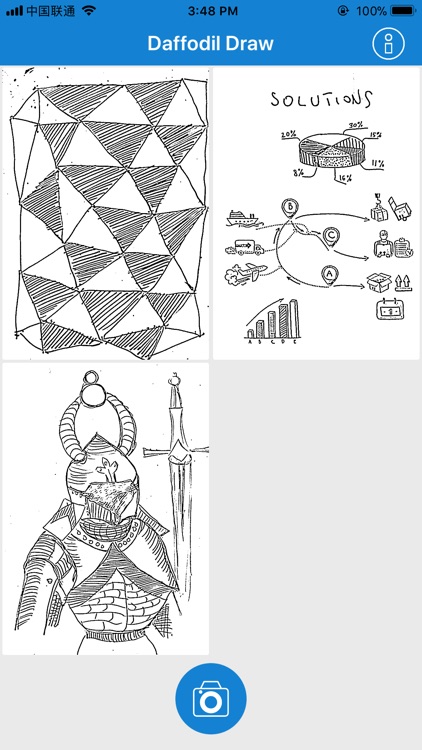
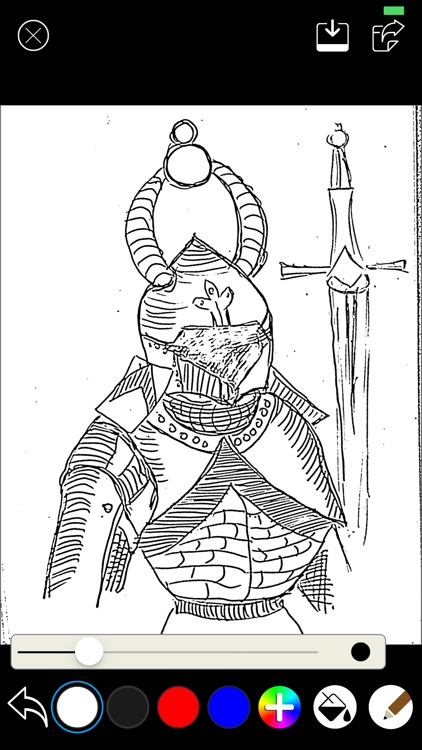
What is it about?
Edit a Photo Press Camera to take a photo using your phone or press Photo Album to select an existing image.

App Screenshots

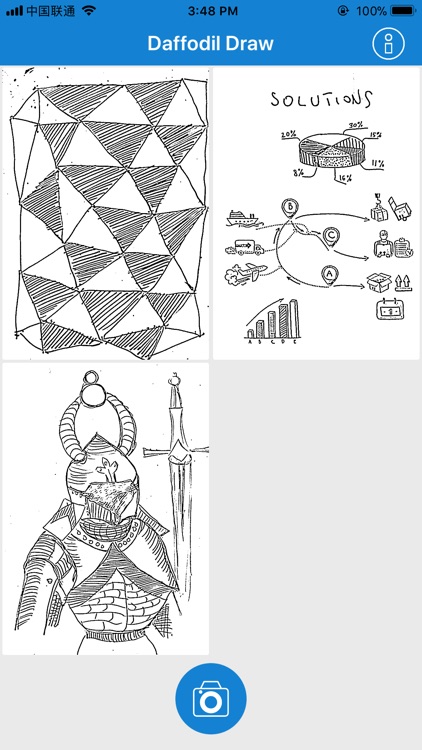
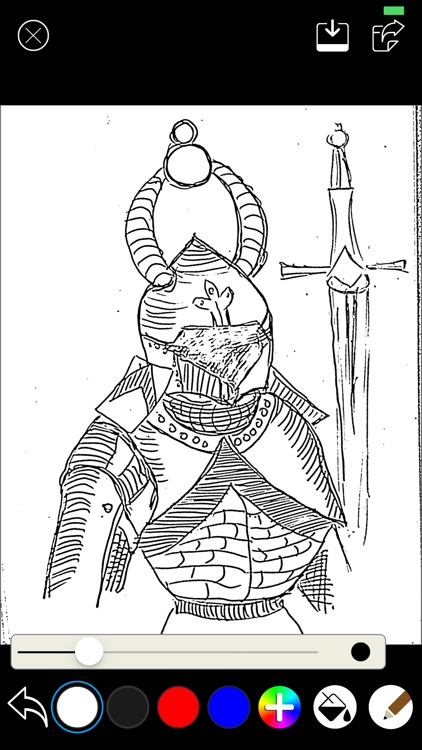
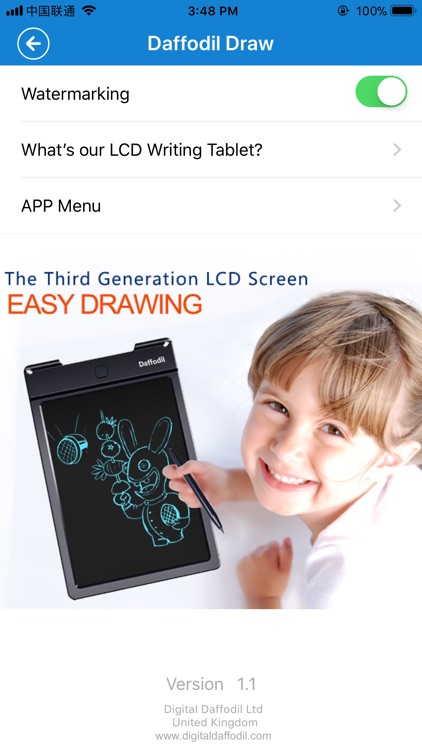
App Store Description
Edit a Photo Press Camera to take a photo using your phone or press Photo Album to select an existing image.
To begin editing the image, press the [edit icon] icon, tap the icons in each corner of the image, then press the [confirm icon] icon.
Black to White Function Press the [black-to-white icon] icon to use the 'Black to White' function.
Doodle Function Press the [doodle icon] icon to use the 'Doodle' function.
Press [pencil icon] to select the pencil or [paint icon] to select the paint function.
Then, use one finger to draw or paint on the screen.
Use the thickness bar to adjust the thickness of the pencil.
Use the colour selection buttons to select a different colour.
Doodle Function (continued) Use a pinching gesture with two fingers to zoom in or out Tap the screen twice to return to the original size Use two fingers to drag and move.
Press the [cancel icon] icon to return to the previous page.
Press the [save icon] icon to save the image to your album.
Share a Photo Press the [share icon] icon.
Select an app to share the image.
AppAdvice does not own this application and only provides images and links contained in the iTunes Search API, to help our users find the best apps to download. If you are the developer of this app and would like your information removed, please send a request to takedown@appadvice.com and your information will be removed.