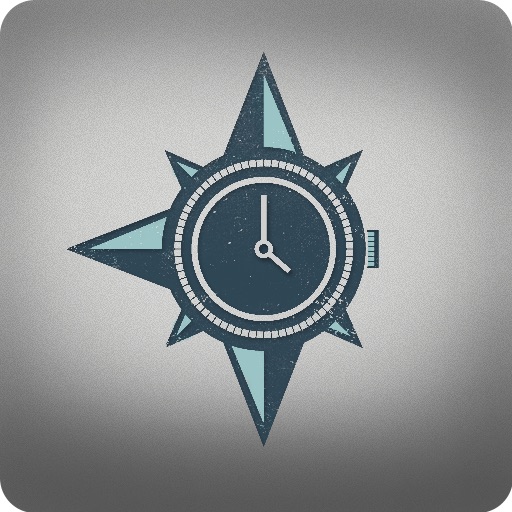
Unlike any other planner, Diacarta lets you create a mental picture of your day

Diacarta Planner
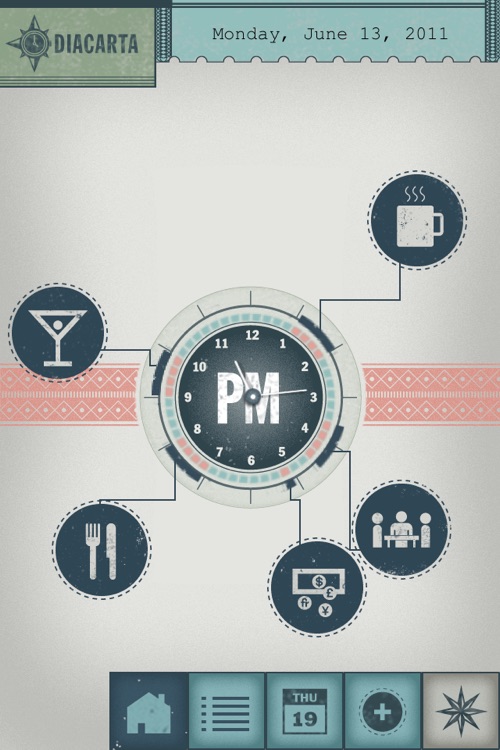
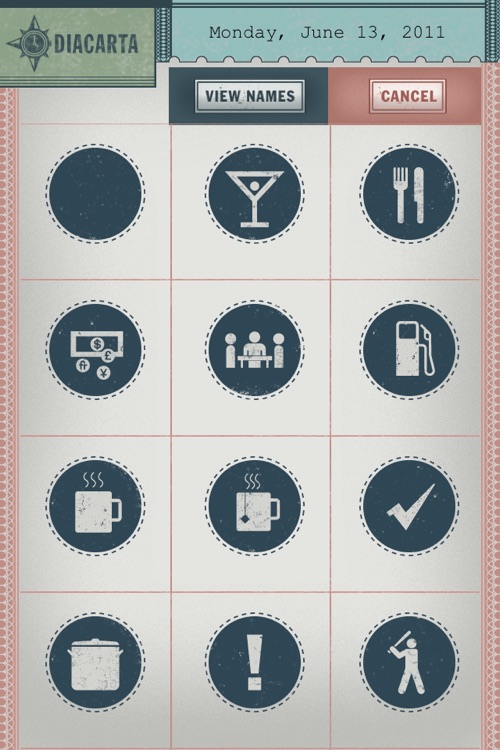
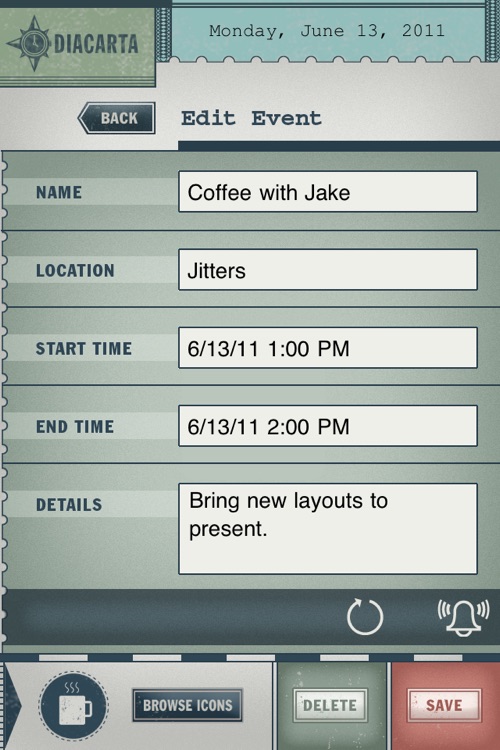
What is it about?
Unlike any other planner, Diacarta lets you create a mental picture of your day. And now it syncs! It’s easy. Start with the clock, then choose icons to represent the things on your list. For scheduled events, simply drag the icon to the appropriate place on the clock. Tasks that are not tied to a specific time stay on the screen as a reminder. By tapping on the icon, you can add as much detail as you need for future reference. Star your event when it's complete.
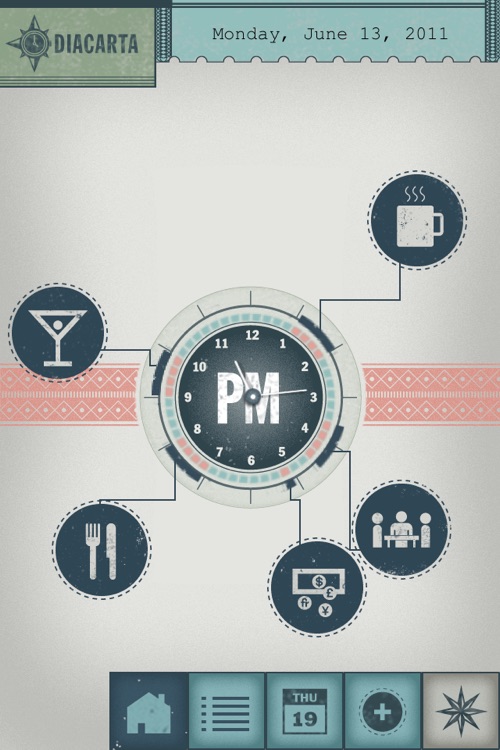
App Screenshots
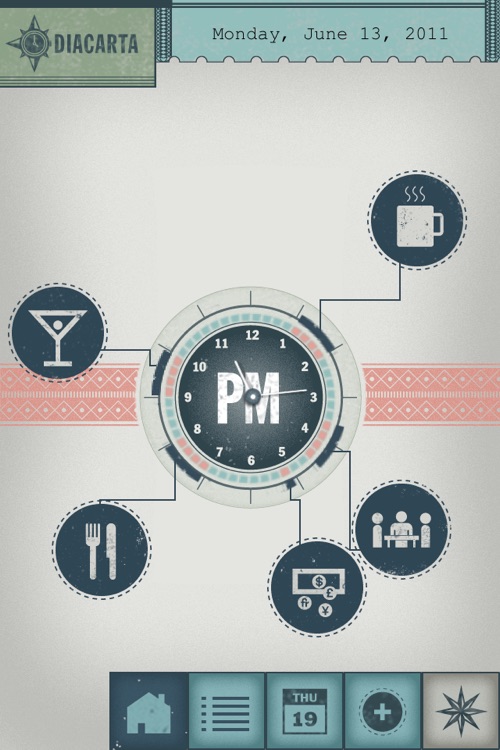
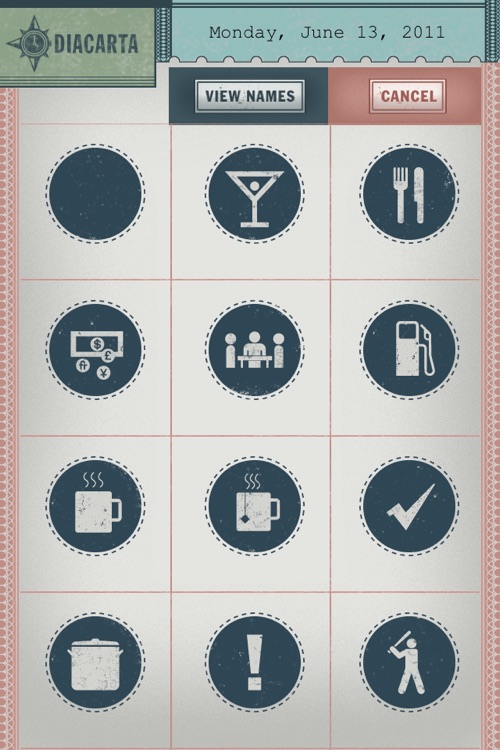
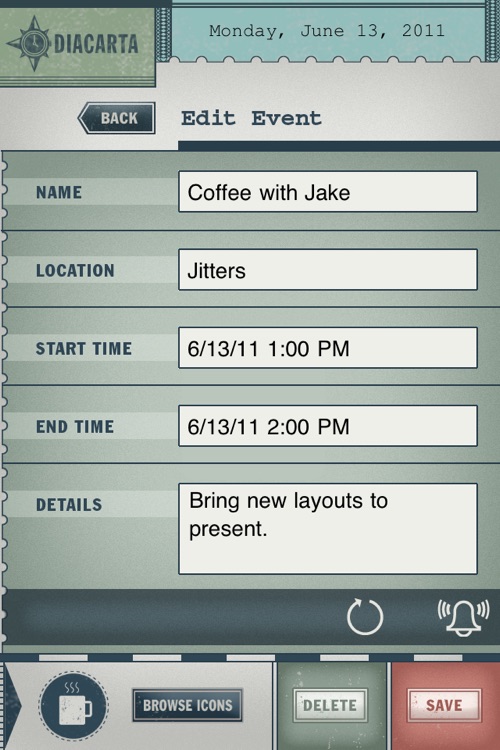
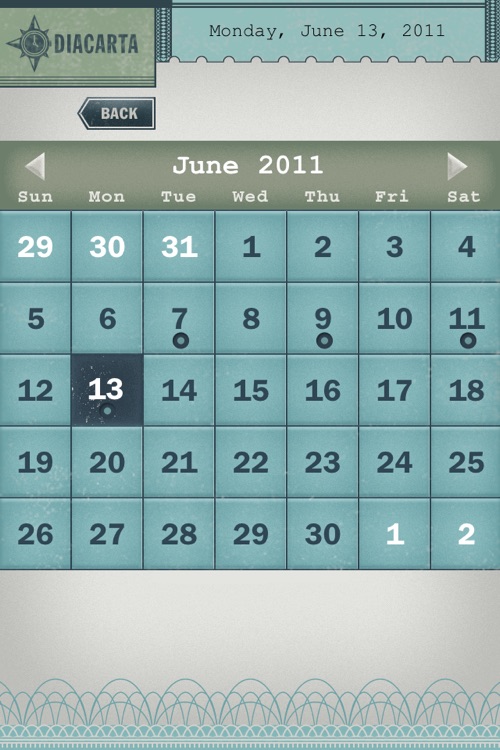
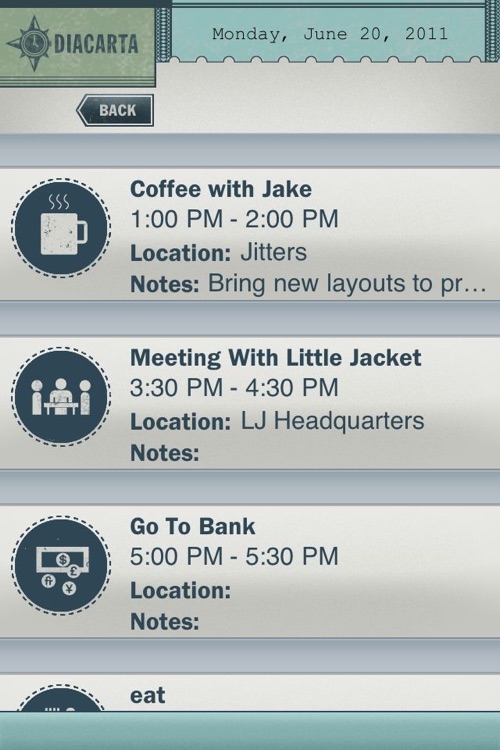
App Store Description
Unlike any other planner, Diacarta lets you create a mental picture of your day. And now it syncs! It’s easy. Start with the clock, then choose icons to represent the things on your list. For scheduled events, simply drag the icon to the appropriate place on the clock. Tasks that are not tied to a specific time stay on the screen as a reminder. By tapping on the icon, you can add as much detail as you need for future reference. Star your event when it's complete.
How To Use Diacarta - (see a graphical tutorial at www.dia-carta.com)
Diacarta makes planning your day fun. To start, just tap the plus button (+) to go to a library of over fifty icons. Choose the icon that best represents your task. (If no icon seems to fit, choose the blank bubble and type in your task. ) Your chosen icon will then appear next to the clock. Drag the icon to the appropriate place on the clock to schedule or reschedule an event (such as a client conference). Or just leave the icon where it is to create a visual reminder for an unscheduled task (such as calling your friend on her birthday). Slide your finger left and right on the screen to navigate between a.m. and p.m., or between consecutive days. To change the scheduled date, time or duration of an event, tap on the icon to go the details screen. For each icon you choose, you can associate as much or as little information as you need. The details are saved for future reference. To quickly scroll between months and schedule future events, tap on the calendar icon. When you’ve completed a task, tap the star button then tap the corresponding icon to replace it with a star.
AppAdvice does not own this application and only provides images and links contained in the iTunes Search API, to help our users find the best apps to download. If you are the developer of this app and would like your information removed, please send a request to takedown@appadvice.com and your information will be removed.