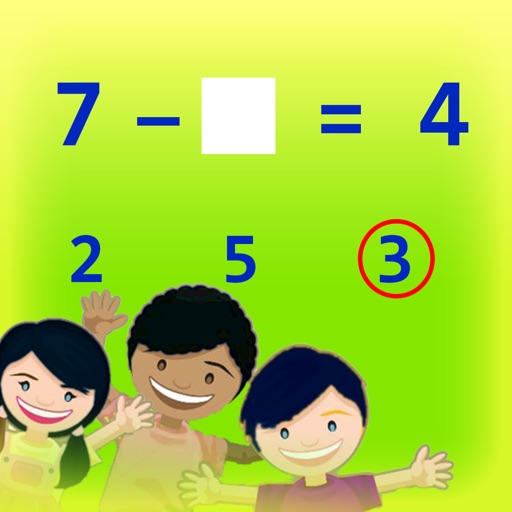
In this program there is a subtraction problem at the top of the screen with the second number blank

Finding Missing Number in Subtraction
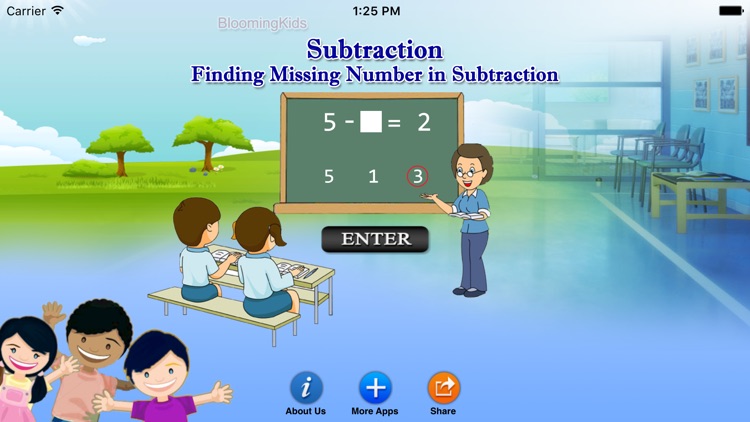
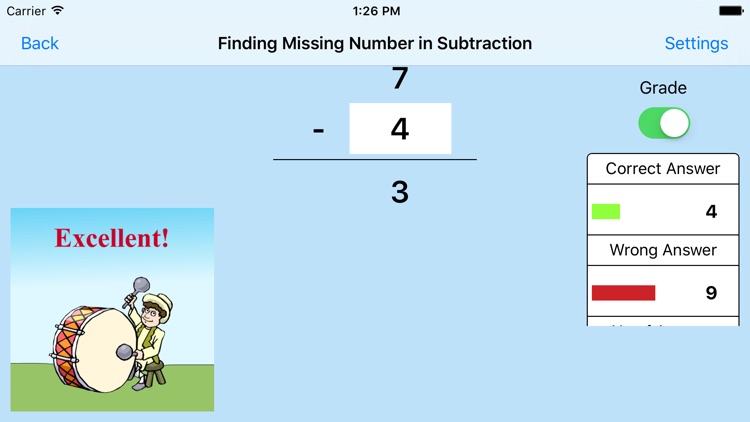
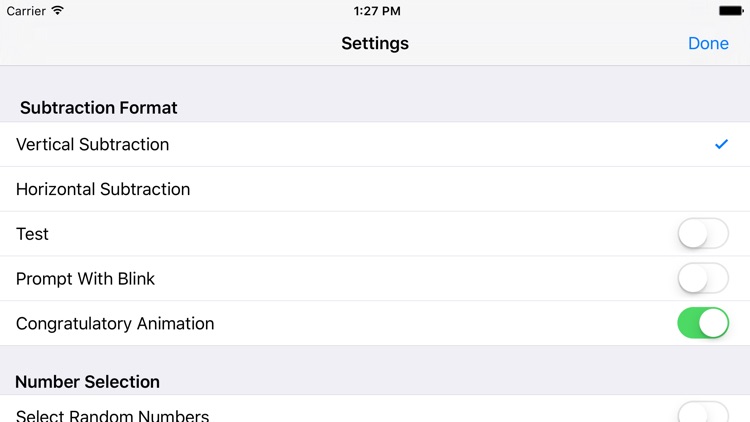
What is it about?
In this program there is a subtraction problem at the top of the screen with the second number blank. The program voice says (for instance) "Seven minus what makes three? Click the correct answer." There are four numbers at the bottom of the screen, and the student should click the correct choice from among them. If the student clicks the correct number, the voice says "Yes, seven minus four equals three."
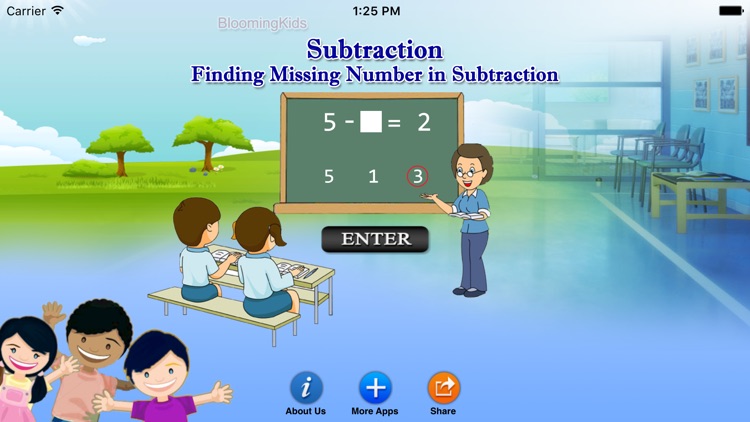
Finding Missing Number in Subtraction is FREE but there are more add-ons
-
$3.99
Finding Missing Number in Subtraction
App Screenshots
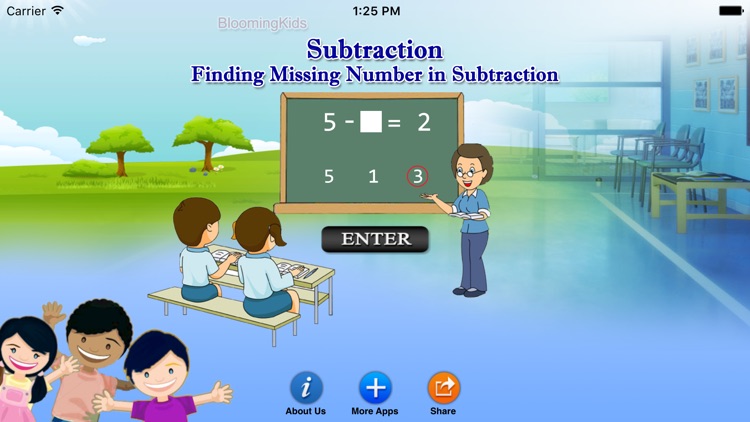
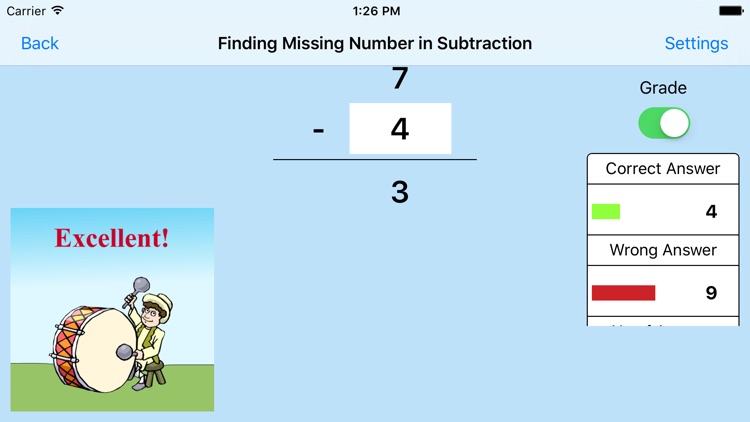
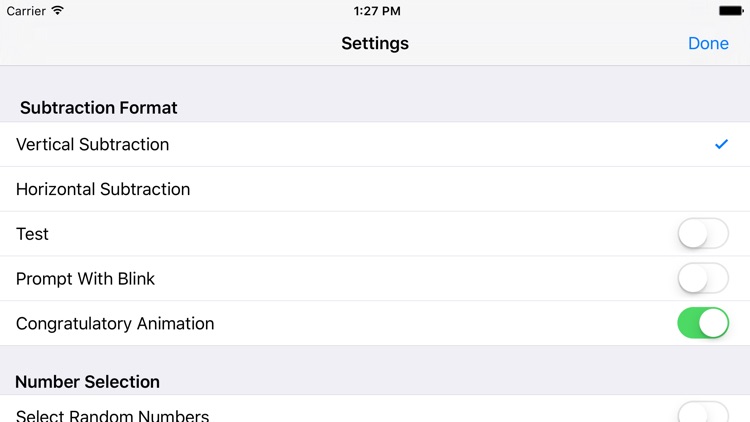
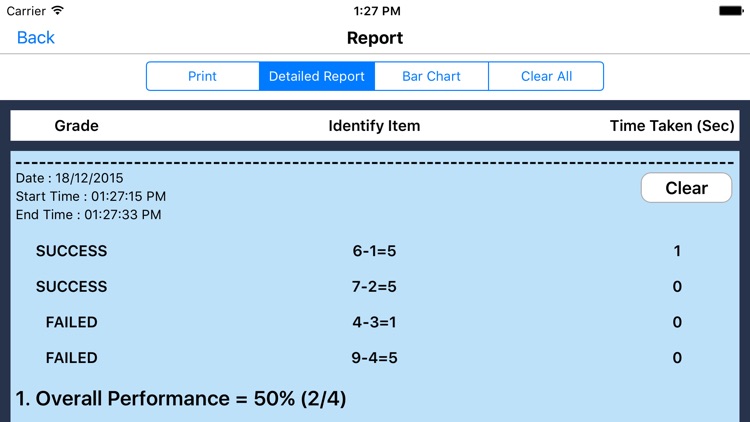
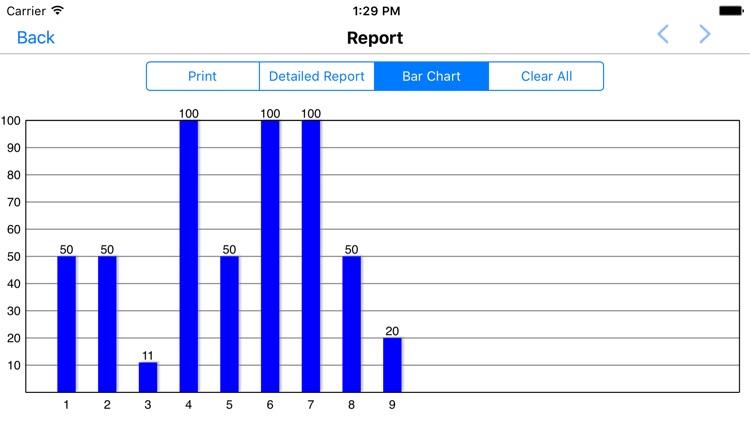
App Store Description
In this program there is a subtraction problem at the top of the screen with the second number blank. The program voice says (for instance) "Seven minus what makes three? Click the correct answer." There are four numbers at the bottom of the screen, and the student should click the correct choice from among them. If the student clicks the correct number, the voice says "Yes, seven minus four equals three."
Settings
Vertical Subtraction
If this is selected then the number statement at the top of the screen will be arranged vertically.
Horizontal Subtraction
If this is selected then the number statement at the top of the screen will be arranged horizontally.
Prompt(Blink)
This is checked by default. If the student fails to find the correct answer within ten seconds, the program guides him/her to the correct choice by making the correct choice blink.
Select Random Numbers
If this is selected, then the program will choose the numbers to be used in the problems.
Congratulatory Animation
If this is selected, then any and all of the numbers in this box will be used. To deselect this choice, click it again and selection will be ended.
Test
Here, the student can test him/herself.
Report
This displays results of the “Test”. The report (Holds Only 20 Records).
Grade On/Off: If it is on, app will monitor correct and wrong responses by the student
Correct Answer: When a student response to a question with correct answer
Wrong Answer: When a student response to a question with wrong answer
Number of Total Attempt: Number of times a student tried to answer questions in the app.
Bar Chart: Represents the student's performance graphically.
Detail Report: Test results including the grade. object identified, distracter and time taken to finish the test.
Print: This will print the grade or data on the screen.
Clear Data: This button erase all the data that was stored and free up the memory that data was occupying.
AppAdvice does not own this application and only provides images and links contained in the iTunes Search API, to help our users find the best apps to download. If you are the developer of this app and would like your information removed, please send a request to takedown@appadvice.com and your information will be removed.