=== Name of App ===
HC ROP
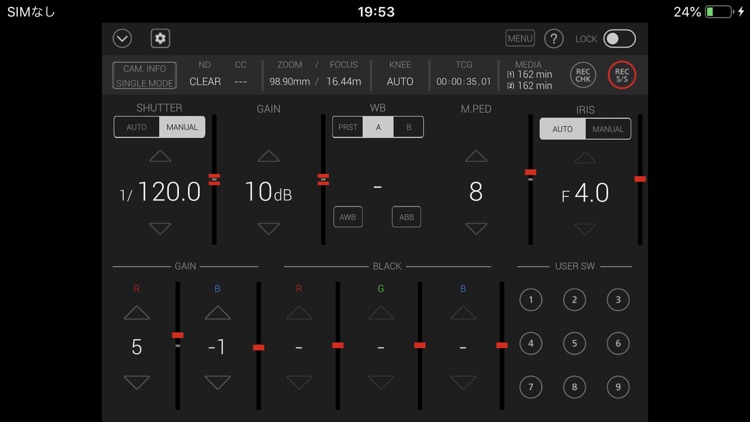
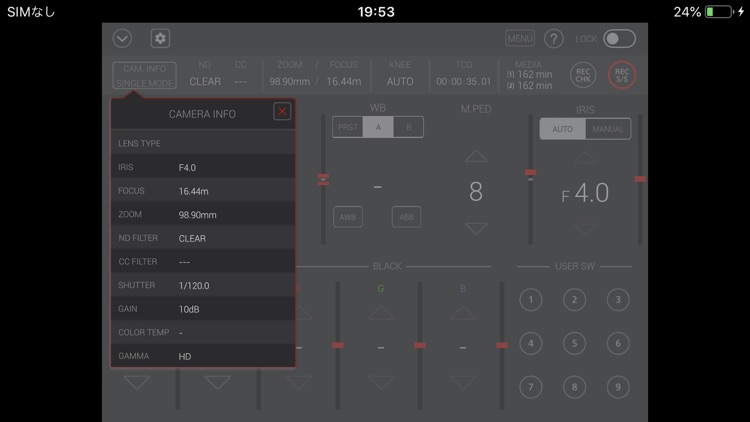
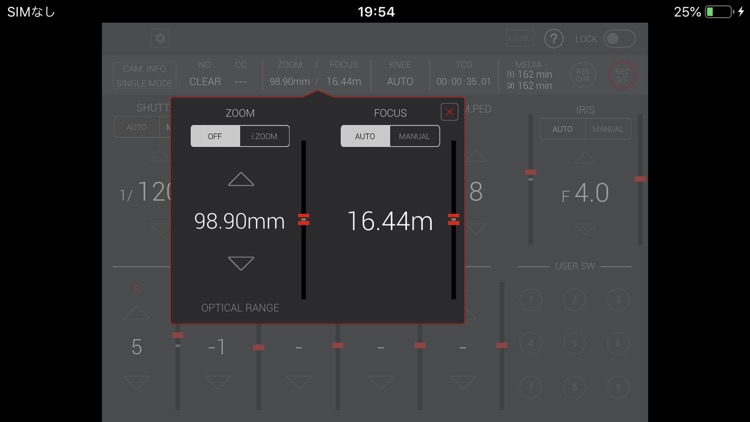
What is it about?
=== Name of App ===
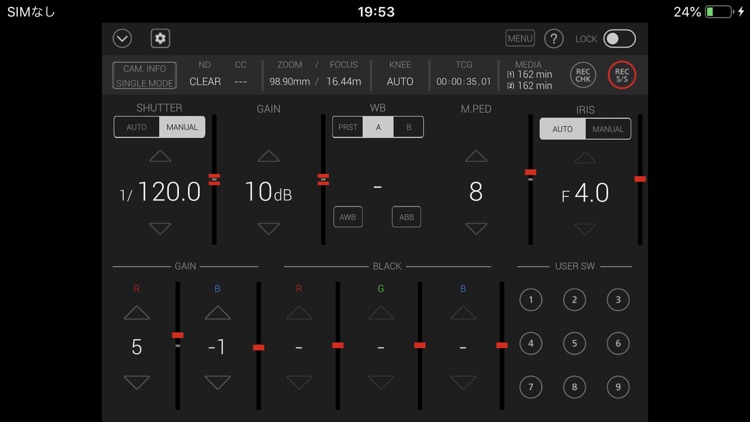
App Store Description
=== Name of App ===
HC ROP (HC series memory camera recorder Remote Operation Panel)
=== Description ===
HC ROP is a control program that enables the wireless remote control of the memory camera recorder "Panasonic HC-X series" and "Panasonic AG-CX series"(excluding some models).
It provides a GUI that displays status information, settings and user switch status in a single screen and the ability to change camera settings intuitively using a screen touch.
Buttons such as user buttons and REC S/S button in screen can manipulate camera recorder.
HC ROP cam manipulate one memory camera reorder by switching up to eight memory camera reorders. Please tap a "?" button to see a hint for usage of this app.
=== Applicable Model ===
HC-X1500, HC-X2000
AG-CX7, AG-CX8, AG-CX10, AG-CX98
=== Supported OS ===
iOS11 or later
iPadOS 13 or later
=== Features ===
1. Camera status display
- List of camera information
- ND/CC FILTER
- ZOOM/FOCUS
- KNEE
- TCG
- Remaining time of recording media
2. CONTROLLABLE FUNCTIONS
- SHUTTER (AUTO/MANUAL)
- GAIN
- WHITE BALANCE(PRE/A/B, AWB, ABB)
- MASTER PEDESTAL
- IRIS(AUTO/MANUAL)
- Painting GAIN(R/B)
- USER SW (1-9)
- MENU display and setting
- HELP
- LOCK(disable operation on HC ROP)
- ZOOM(i.ZOOM/i.ZOOM_OFF)
- FOCUS(AUTO/MANUAL)
- KNEE(AUTO/MANUAL(MID))
- TCG(TC/UB display and setting)
- REC CHECK
- REC Start/Stop
3. Settings and switching of a connected camera
You can set or switch connected cameras in a connect setting panel by tapping a connect manipulation button in the screen. Please refer to "CONNECTION" item by tapping "?" for details.
=== NOTE ===
(1)Permission for the local network is required since iOS14. If you cannot connect the app to the camera, make the following settings.
1. Open "Settings" on iPhone/iPad
2. Select "Privacy">"Local Network"
3. Set "HC ROP" to "ON"
(2)In iOS, camera information may not be displayed correctly on the app screen.This can be fixed by turning on airplane mode and then turning off again.
1. Close "CX ROP".
2. Select "Settings" on the device home screen
3. Turn on "Airplane mode"
4. Turn off "Airplane mode"
5. Launch "CX ROP"
*These settings need to be repeated after turning off or restarting the device.
AppAdvice does not own this application and only provides images and links contained in the iTunes Search API, to help our users find the best apps to download. If you are the developer of this app and would like your information removed, please send a request to takedown@appadvice.com and your information will be removed.