
Icons on the fake home view become a camera

High-Speed Camera Icons

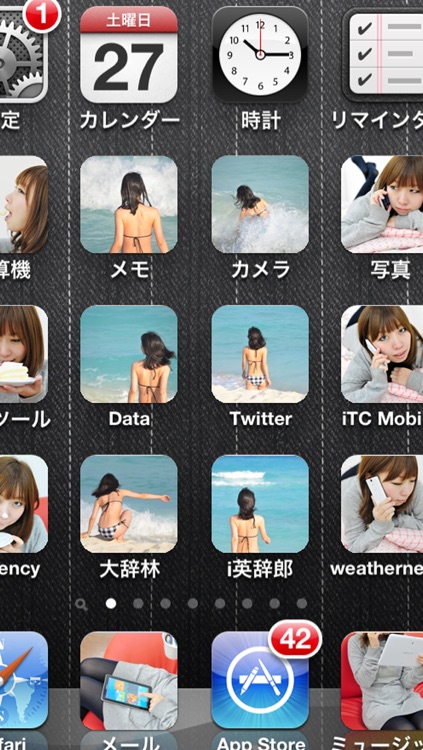
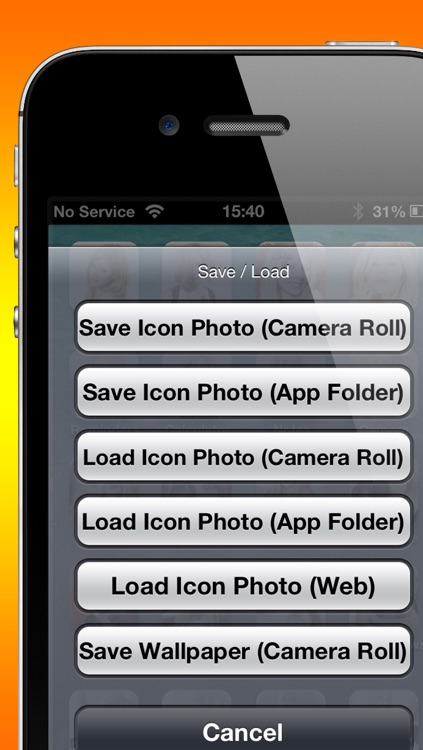
What is it about?
Icons on the fake home view become a camera.

App Screenshots

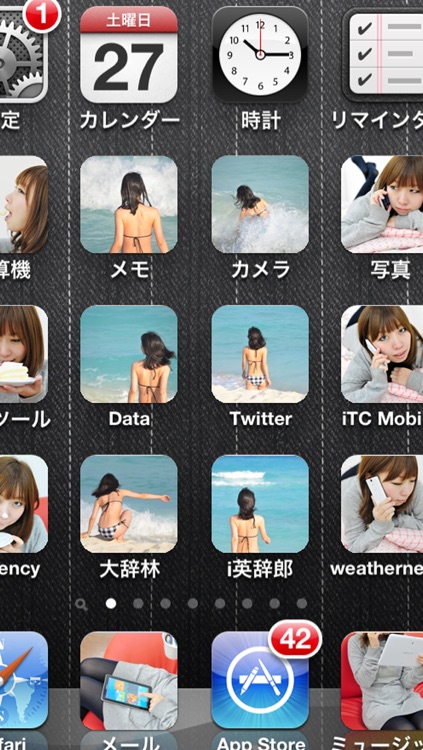
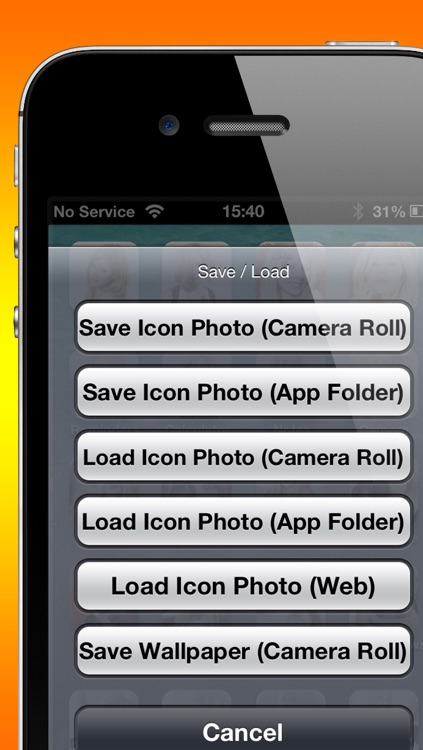
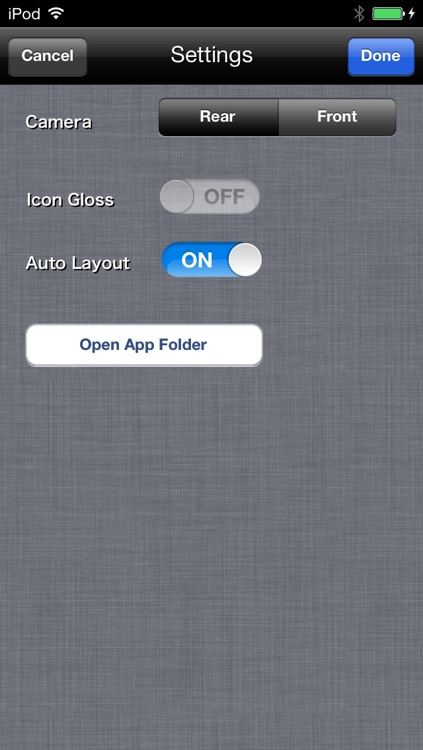
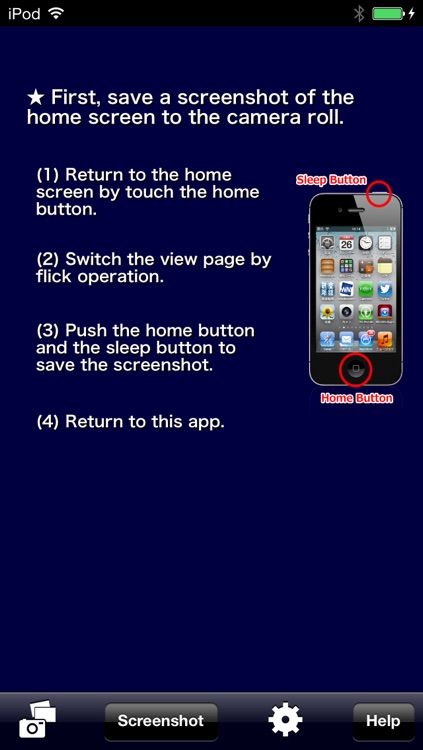
App Store Description
Icons on the fake home view become a camera.
-----------------------
Usage of the saved wallpaper
-----------------------
You can use it by the following sister applications.
- Icons Riot
- Tornado Icons
- Beetle Battle Icons
- Sync Music Icons
-----------------------
Features
-----------------------
- High-speed photography on the fake home view
- Preservation of a photograph by touching an icon
- The mutual movement of the photograph between a camera roll and an app folder
- Preservation of wallpaper which compounded the app icon which assigned the photograph, and the background image
-----------------------
The first start-up
-----------------------
At first, please prepare the screenshot of a fake home view.
Please follow the following [Flows of basic operation].
When the fake home view is already chosen, a fake home view is immediately displayed after starting.
-----------------------
Flows of basic operation
-----------------------
1) Please save the screenshot of a home view to a camera roll.
2) Please choose the screenshot on an option view.
3) Please take a photograph on the fake home view.
4) Please long-press the app icon to which the photograph was assigned. Then, you can save the photograph.
5) Please call an option view if needed with the [STAR] button at the lower left of a fake home view.
-----------------------
Option view
-----------------------
● Fake home view button (Camera/Photo icon)
● Screenshot button
●Settings button (gear icon)
●Help
-----------------------
Fake home view
-----------------------
●Option Button ([STAR] Icon)
●Tap operation (The arbitrary positions on a screen)
●Tap operation (App icon)
●Long-press (App icon)
You can choose from the following menus.
[1]Save Icon Photo (Camera Roll)
[2]Save Icon Photo (App Folder)
[3]Load Icon Photo (Camera Roll)
[4]Load Icon Photo (App Folder)
[5]Load Icon Photo (Web)
[6]Save Wallpaper (Camera Roll)
-----------------------
Settings view
-----------------------
●Input Segmentation
●Icon Gloss
●Auto Layout
●Open App Folder
●Wallpaper Back image
-----------------------
App Folder
-----------------------
●Delete photograph
●Save to a camera roll
●Back up a photograph
-----------------------
Notes
-----------------------
●Resolution (preservation of photograph)
In order to prevent falling by insufficient memory during application execution, resolution is restricted to 1280x720 at the maximum.
●High-speed photography
By touching a fake home view and an app icon at high speed, you can do photography continuously.
However, when a high-speed touch which exceeds a limit too much is continued, an application may fall by insufficient memory.
●Only Retina display.
AppAdvice does not own this application and only provides images and links contained in the iTunes Search API, to help our users find the best apps to download. If you are the developer of this app and would like your information removed, please send a request to takedown@appadvice.com and your information will be removed.