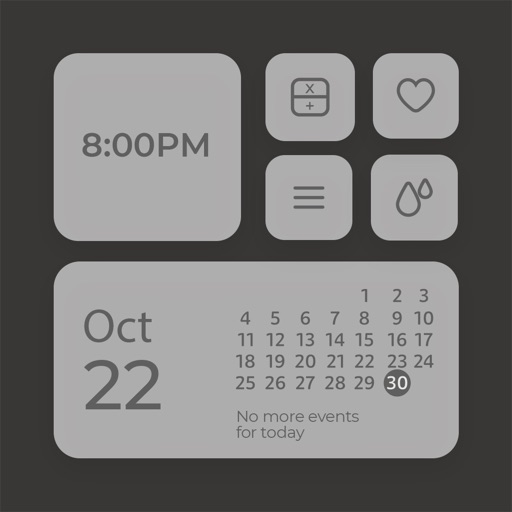
iWidget - Custom iOS 14 Widget is the app for all type of iOS 14 Home Screen widgets

iWidget: All in One Widget
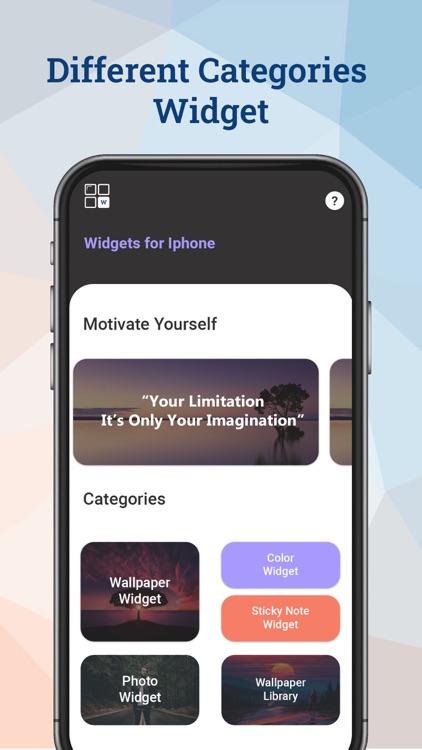
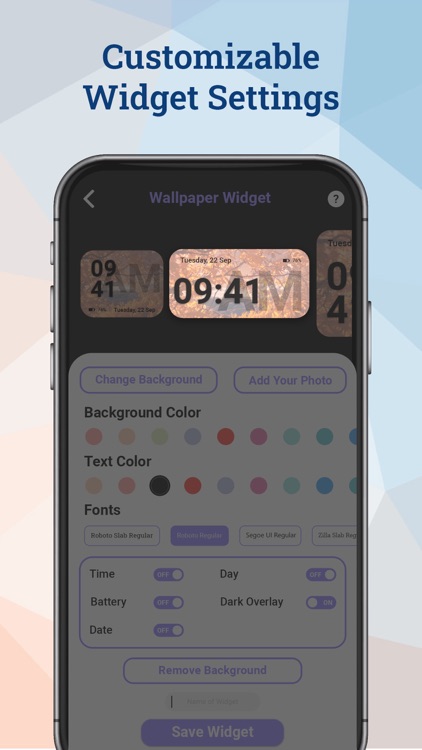

What is it about?
iWidget - Custom iOS 14 Widget is the app for all type of iOS 14 Home Screen widgets.
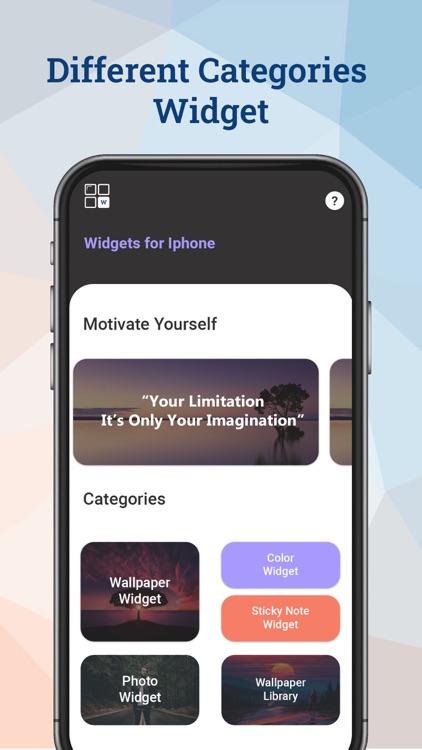
App Screenshots
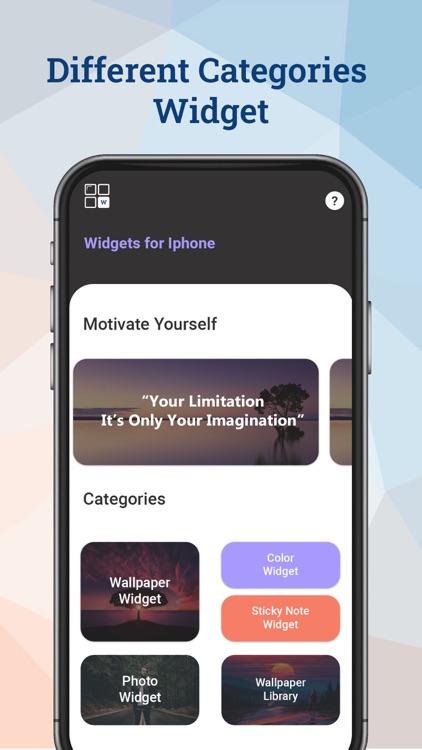
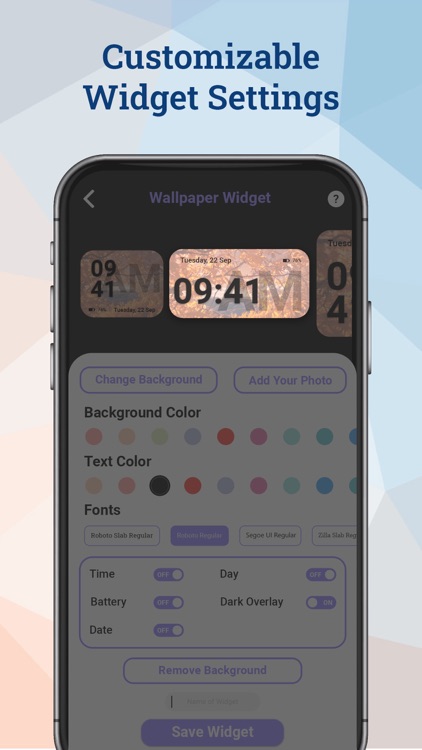

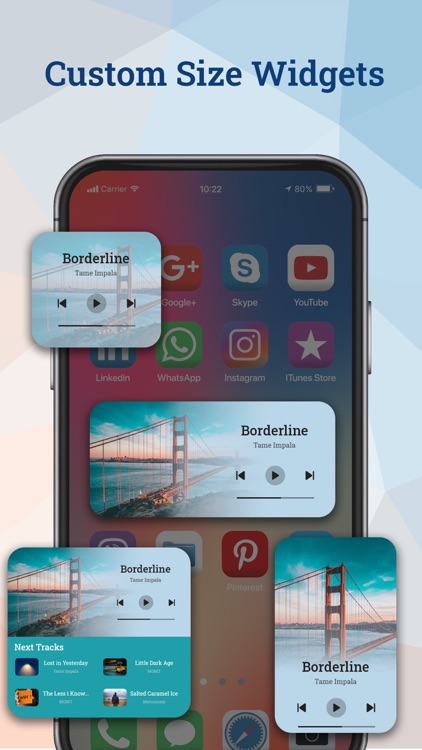
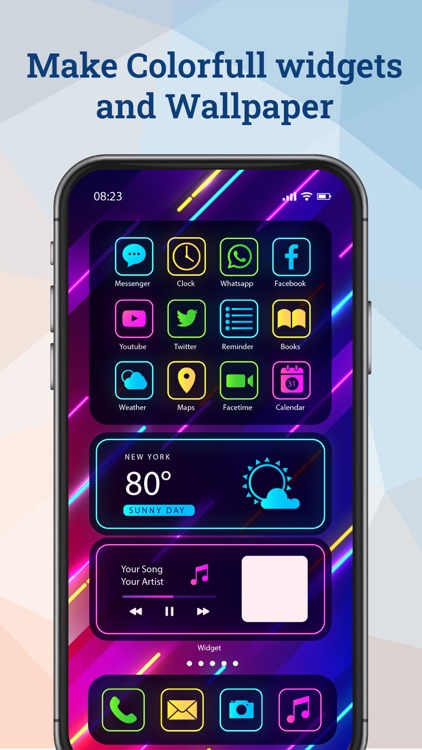
App Store Description
iWidget - Custom iOS 14 Widget is the app for all type of iOS 14 Home Screen widgets.
Recently Apple launches iOS 14, the changes in the look of the Home Screen is quite awesome. In iOS 14 widgets added on the Home Screen which gives beautiful look to your iPhone.
There are different categories in widgets for iOS like photo widget, Wallpaper widget, quote widget, calendar widget, sticky note widget, colour widget with standard and gradient colour variations and many more.
Where can you find all this widgets in one app?
iWidget provides all the widget in the one app with 1000+ fonts and 50+ standard and gradient colours.
What’s in the iWidget App?
1. Quotes Widgets for iPhone.
2. Wallpaper Widgets for iOS 14.
3. Colour Widgets for iOS Home Screen.
4. Sticky Note Widgets for help you in To Do List.
5. Photo Widget.
6. Wallpapers for your iPhone.
How to Setup Widget on Home Screen.
1. Touch and Hold on the icon of the app and click on Edit Home Screen.
2. Click on + icon on left top corner on the screen.
3. Choose iWidget App from the app list.
4. Choose your widget size (Small,Medium,Large).
5. Click on Add Widget and Widget will setup on your screen.
Note: You can add multiple widget at a time by following the above process.
How to setup multiple but different widget from the iWidget.
1. Add one or more widget on Home Screen.
2. Click and hold on widget and click on Edit widget button.
3. Click on Choose button.
4. You will get list of widgets which you saved in iWidget.
5. Choose one of them and Enjoy.
AppAdvice does not own this application and only provides images and links contained in the iTunes Search API, to help our users find the best apps to download. If you are the developer of this app and would like your information removed, please send a request to takedown@appadvice.com and your information will be removed.