Your Tasker App is the hub of your business on Kariton Services
Kariton Tasker
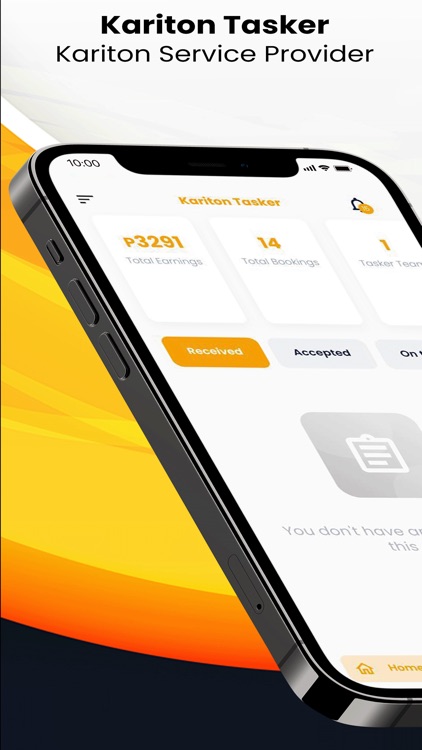
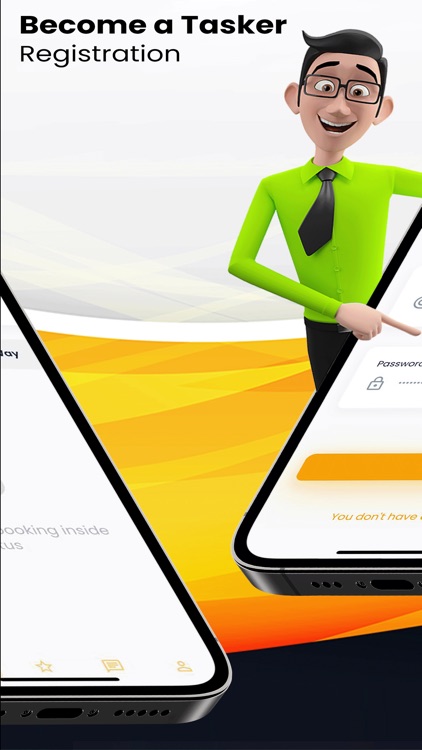
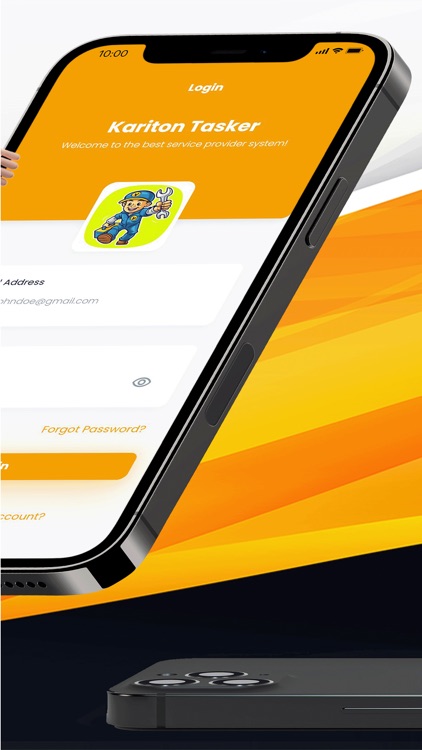
What is it about?
Your Tasker App is the hub of your business on Kariton Services.
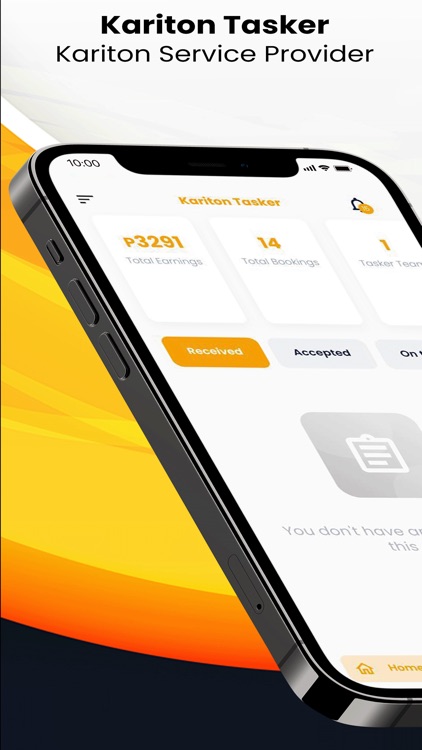
App Screenshots
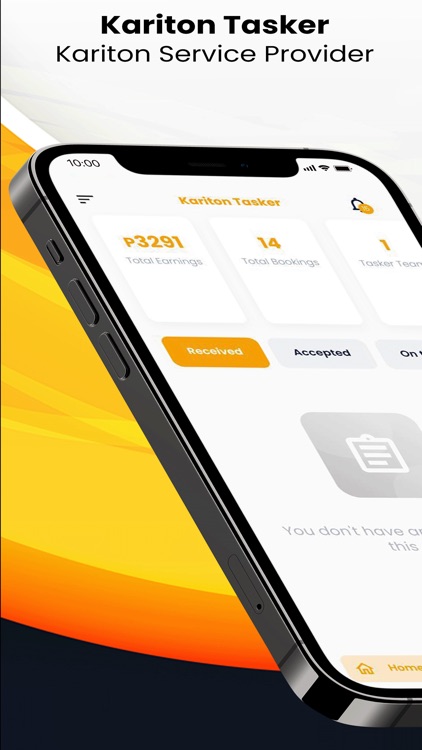
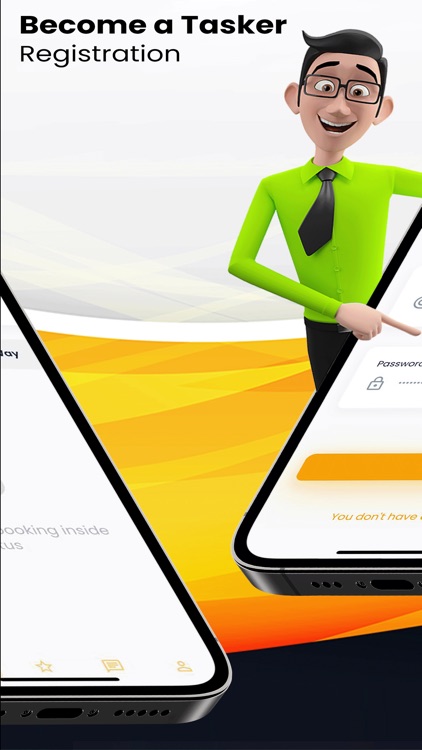
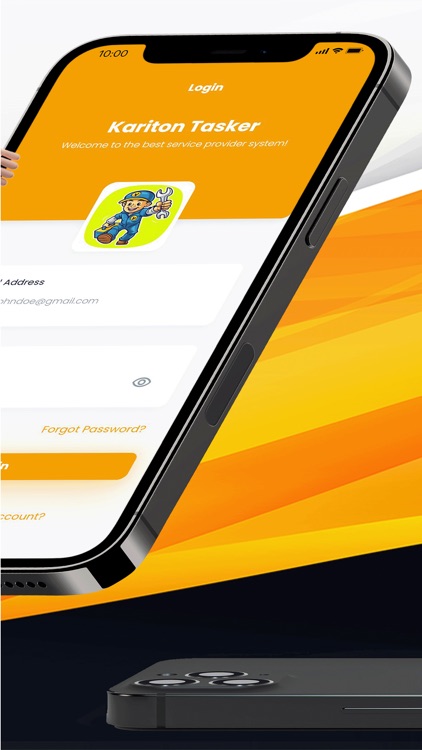
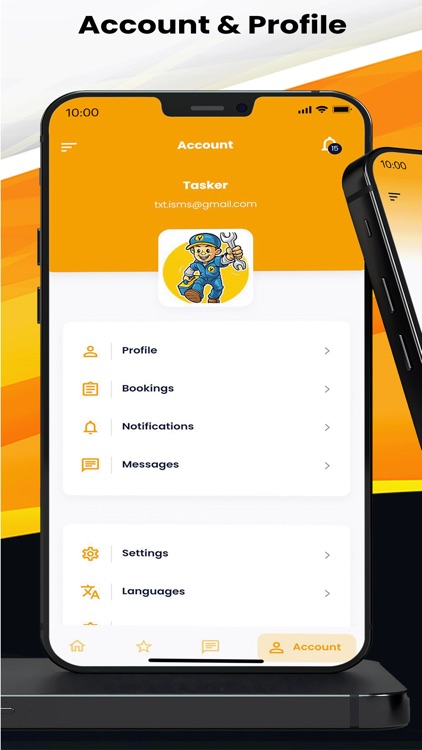
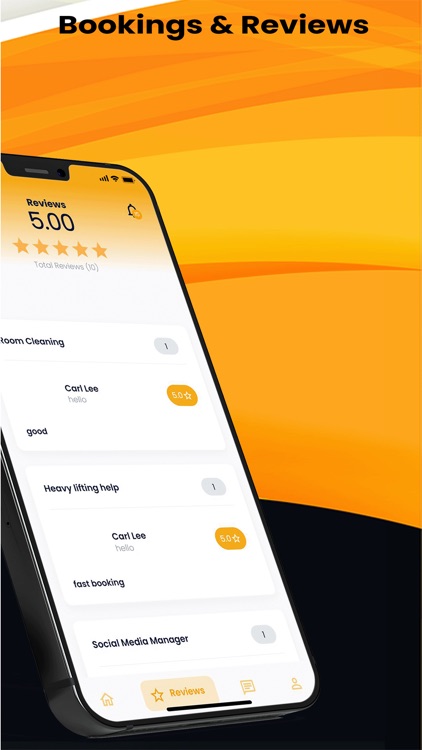
App Store Description
Your Tasker App is the hub of your business on Kariton Services.
Allow Notification after installing.
Create you're:
profile
Picture
Full name
Complete address
Biography
Save
Become a Tasker
click become a tasker
add Addresses
allow access the location
select your address and click Pick Here
click Save & Next
add image
Your Name or Company Name
Description
Phone Number
Mobile Number
Available Range of your area of coverage by Kilometers
Tasker Type
Charges
click Save & Next
Availability hour's details
select Days you're service is Available at customers app
Starts At, select Picker
Ends At, select Picker
select Finish
Wait for the Admin approval to activate your Tasker account
Navigate menu & My Services:
Post your services, you'll be find a add button
add the service image
add service name
add service description
Select service categories
input the price
select hourly or fixed
Duration of service
select Enable Booking
Save
Navigate menu & Bookings:
Received
when customer book your service, you will notify
select accept
Accepted
when you ready to do this Task, click accept
prepare all the things that you needed
On the way
when you going to customer address
click On The Way button
address that the task will be done
Ready
When you arrived to the customer address
click Ready button
In progress
Wait for the customer will click the Start button
When you done your service
Customer will click the Finish button
Note: advice the customer to do this by navigating the booking
Note: rate will base on the Start and Finish duration
Done
When the customer click the Finish button
You will click the Done button
Payment
Customer will pay you in-cash
Confirm the Payment, by clicking the button
Customer will review your Task
Failed
All failed booking
Home screen
Home
Reviews
Chats
Account
Earnings
Total bookings
How to add available time:
navigate menu and My Tasker
click your profile icon listed
will display Availability
click edit icon from the left
select your address
click Save & Next
check the Tasker details
click Save & Next
select Days
select Starts At (Time Picker)
select Ends At (Time Picker)
input Notes
click Add icon
will display your new available time
click Finish
Be sure you agreed the terms & conditions and privacy policy
AppAdvice does not own this application and only provides images and links contained in the iTunes Search API, to help our users find the best apps to download. If you are the developer of this app and would like your information removed, please send a request to takedown@appadvice.com and your information will be removed.