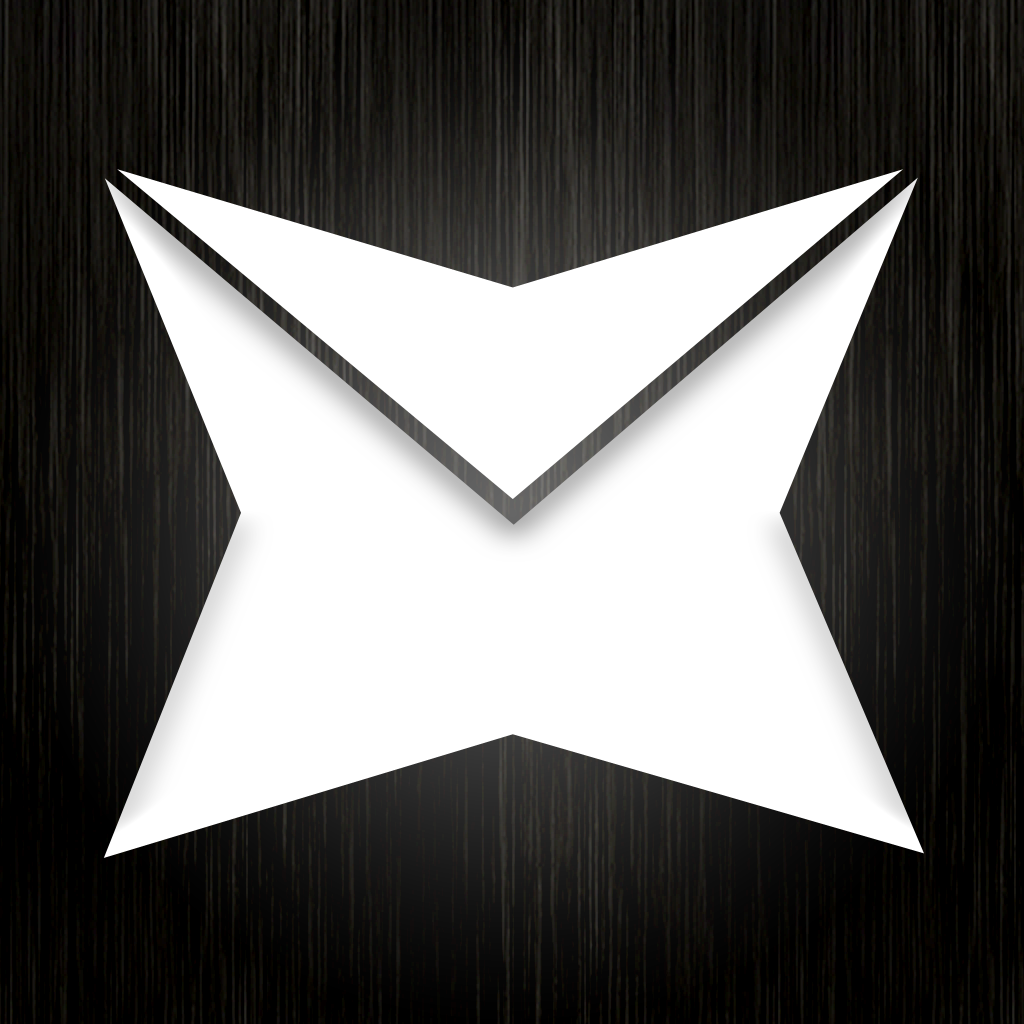
Fast, easy and fun email client with unified inbox, offline work support and PUSH notifications
Mail Ninja
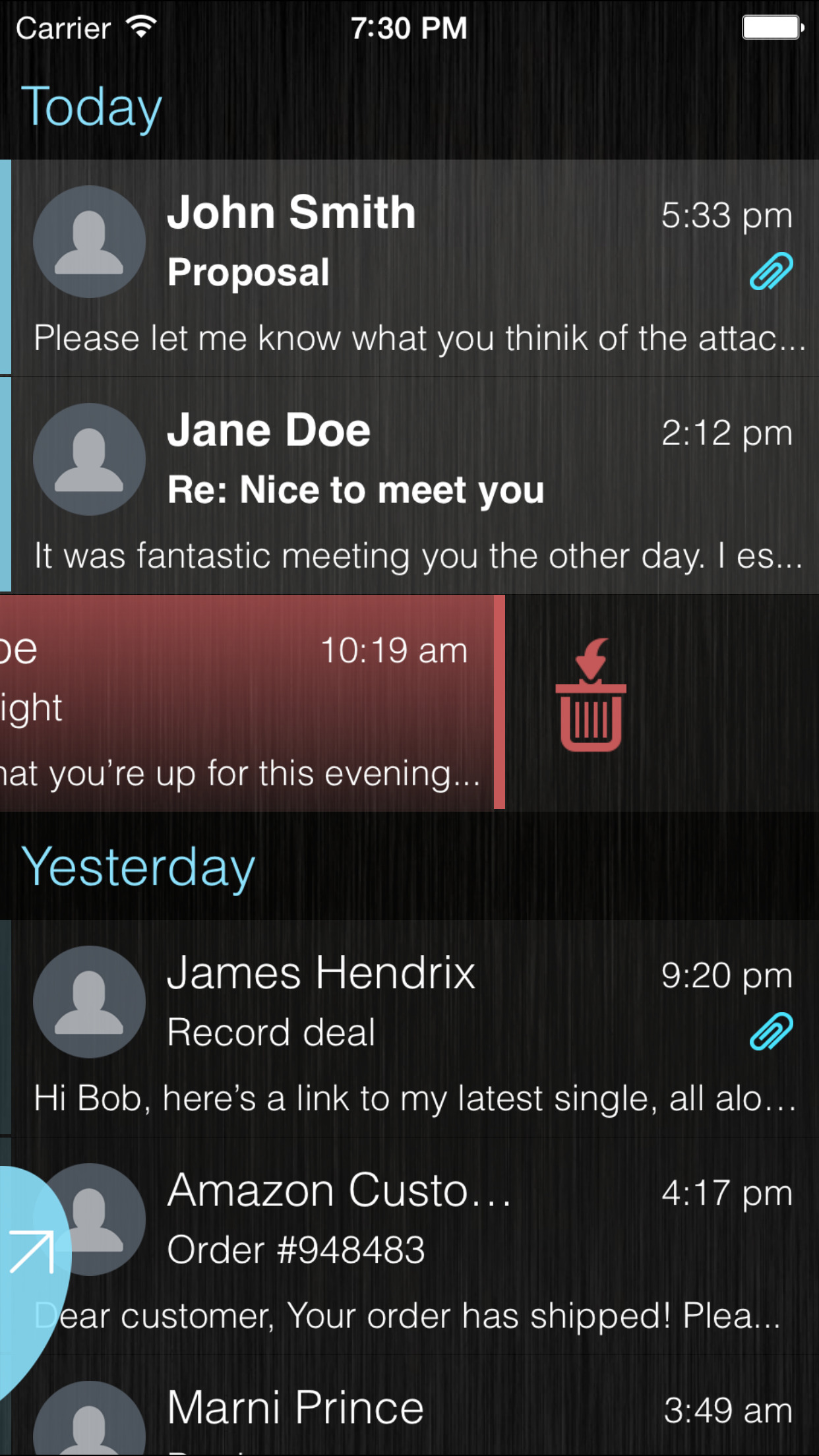

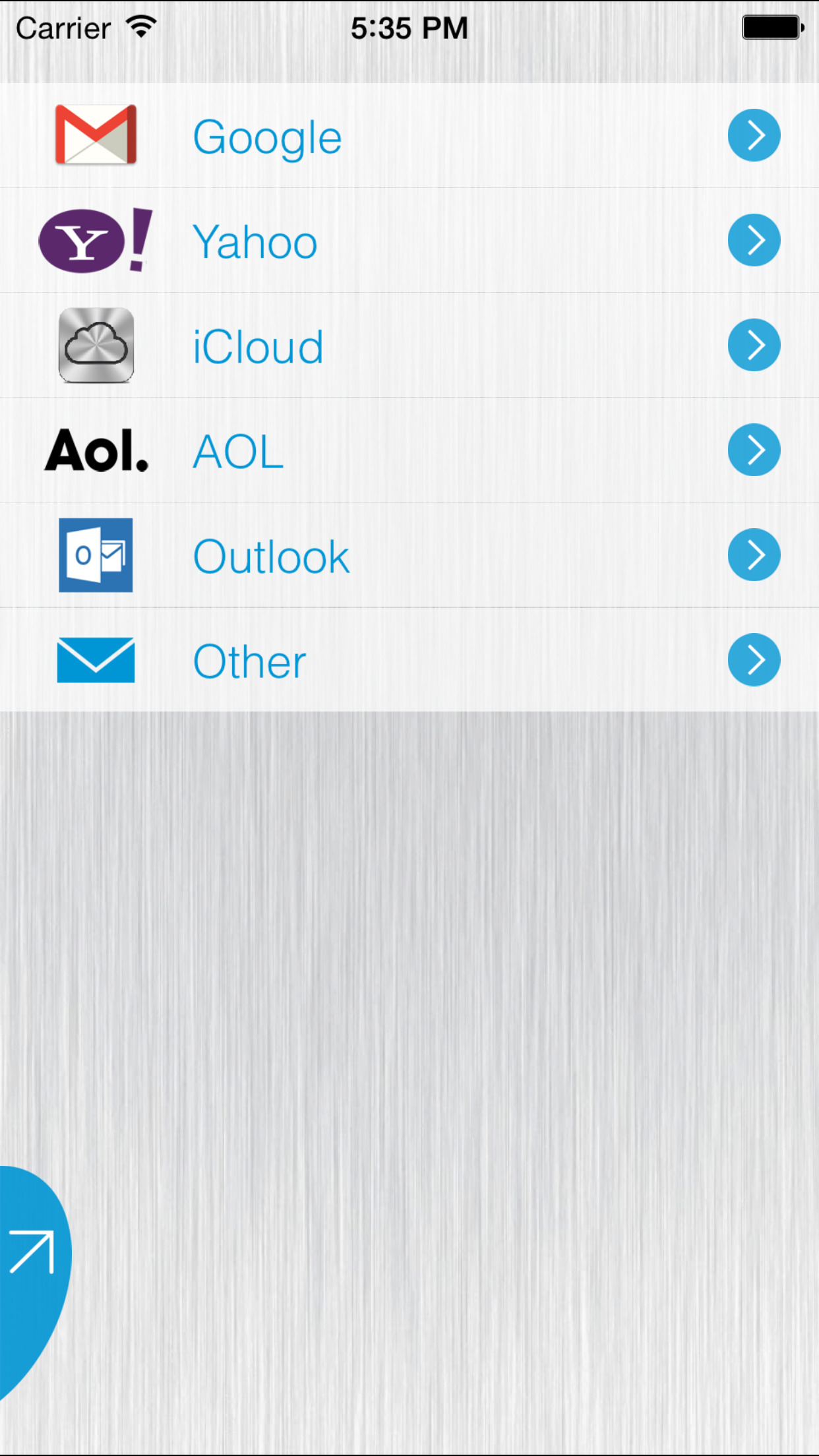
What is it about?
Fast, easy and fun email client with unified inbox, offline work support and PUSH notifications. Supports Gmail, Yahoo! Mail, Outlook.com, Hotmail, AOL Mail, iCloud Mail and IMAP.
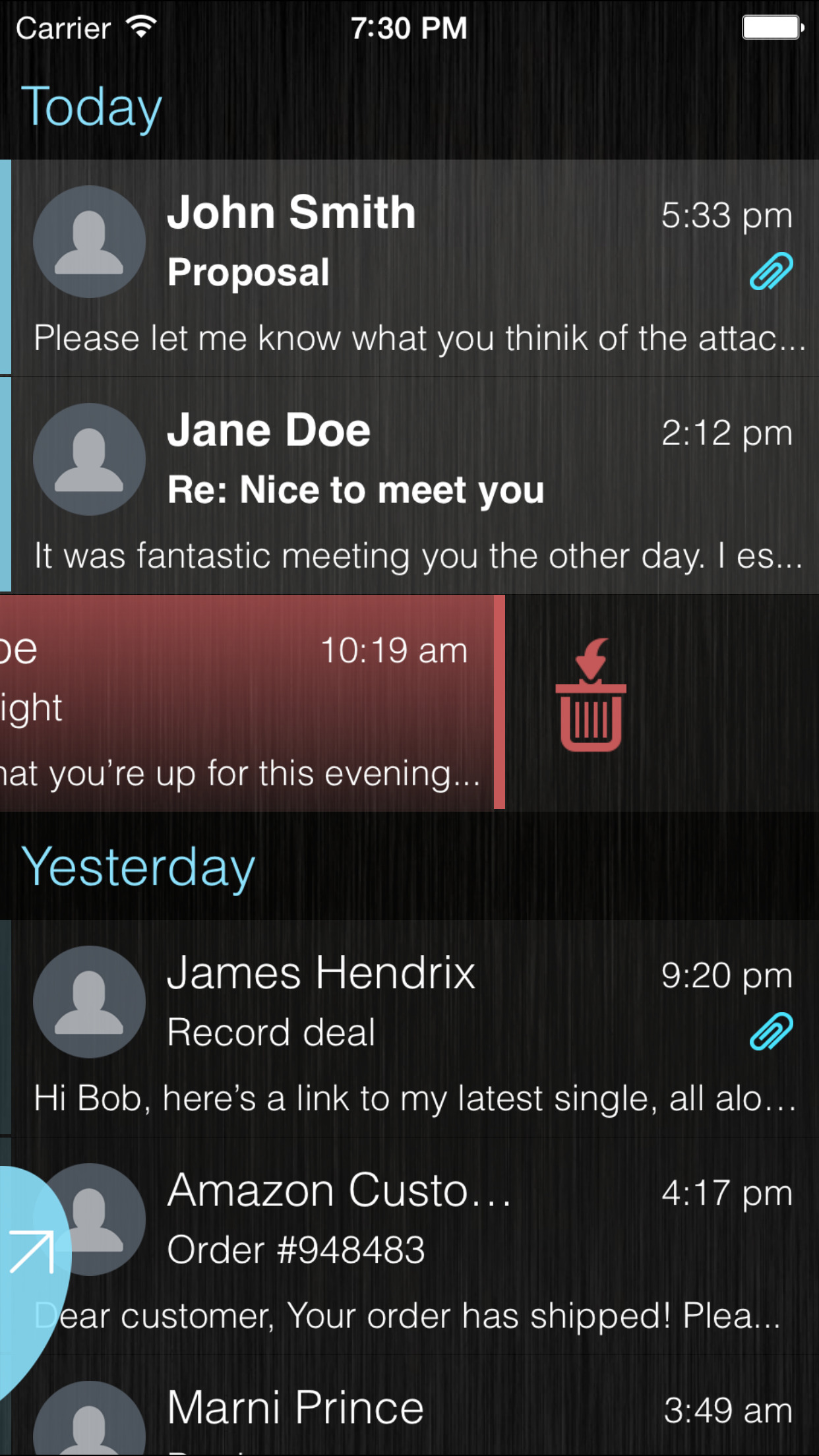
App Details
Mail Ninja is FREE but there are more add-ons
-
$2.99
Folders and Labels support
App Screenshots
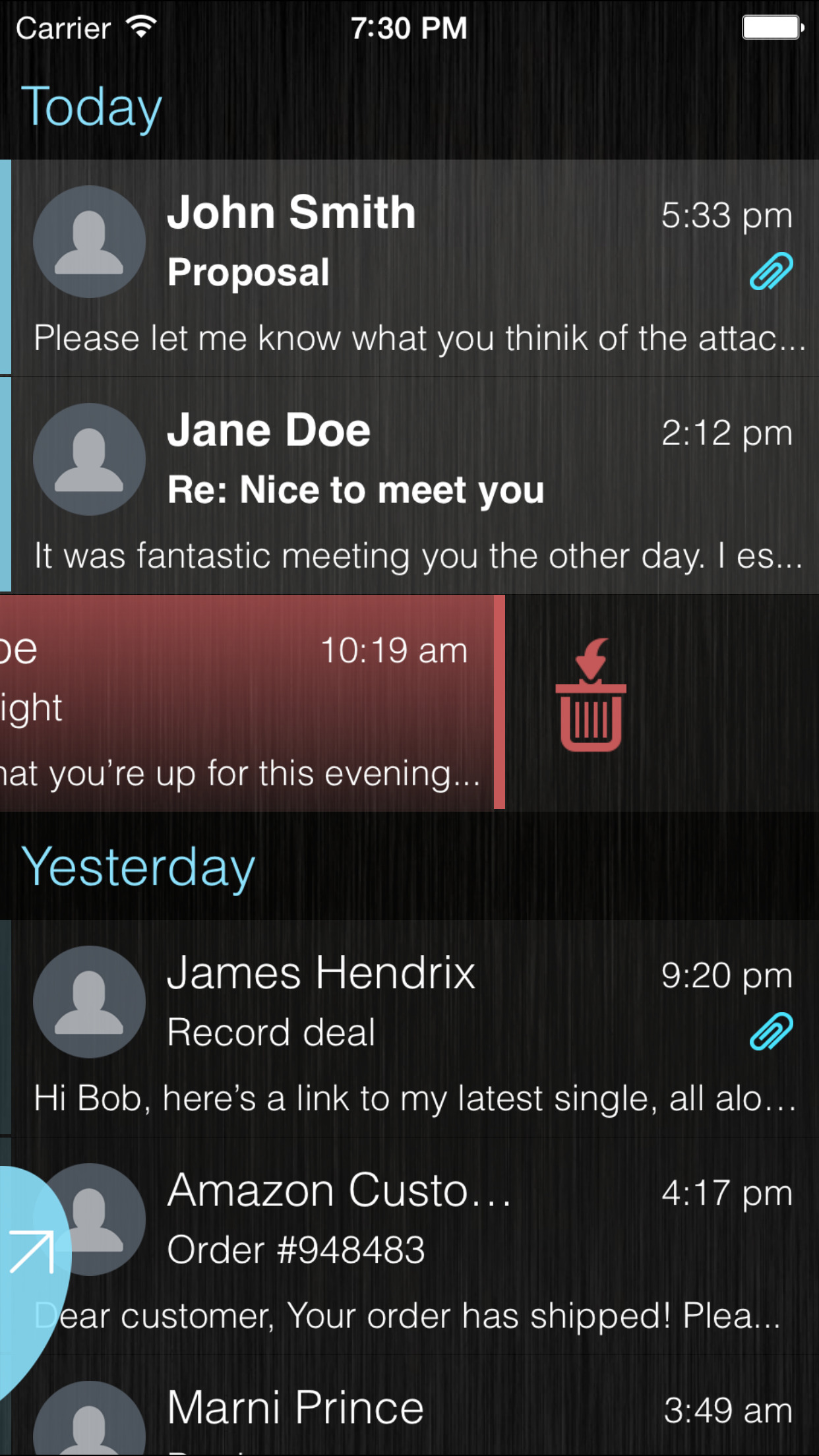

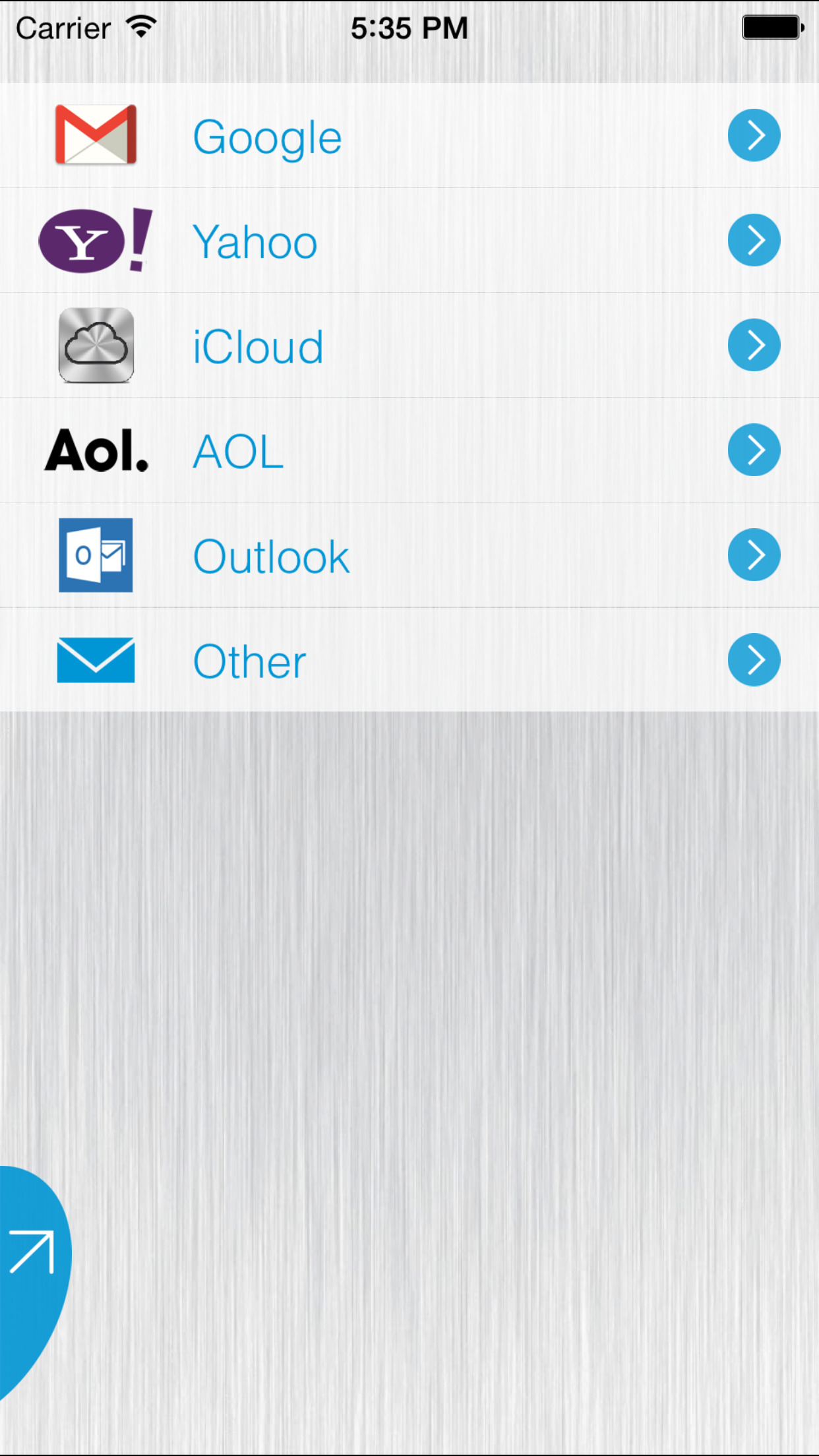
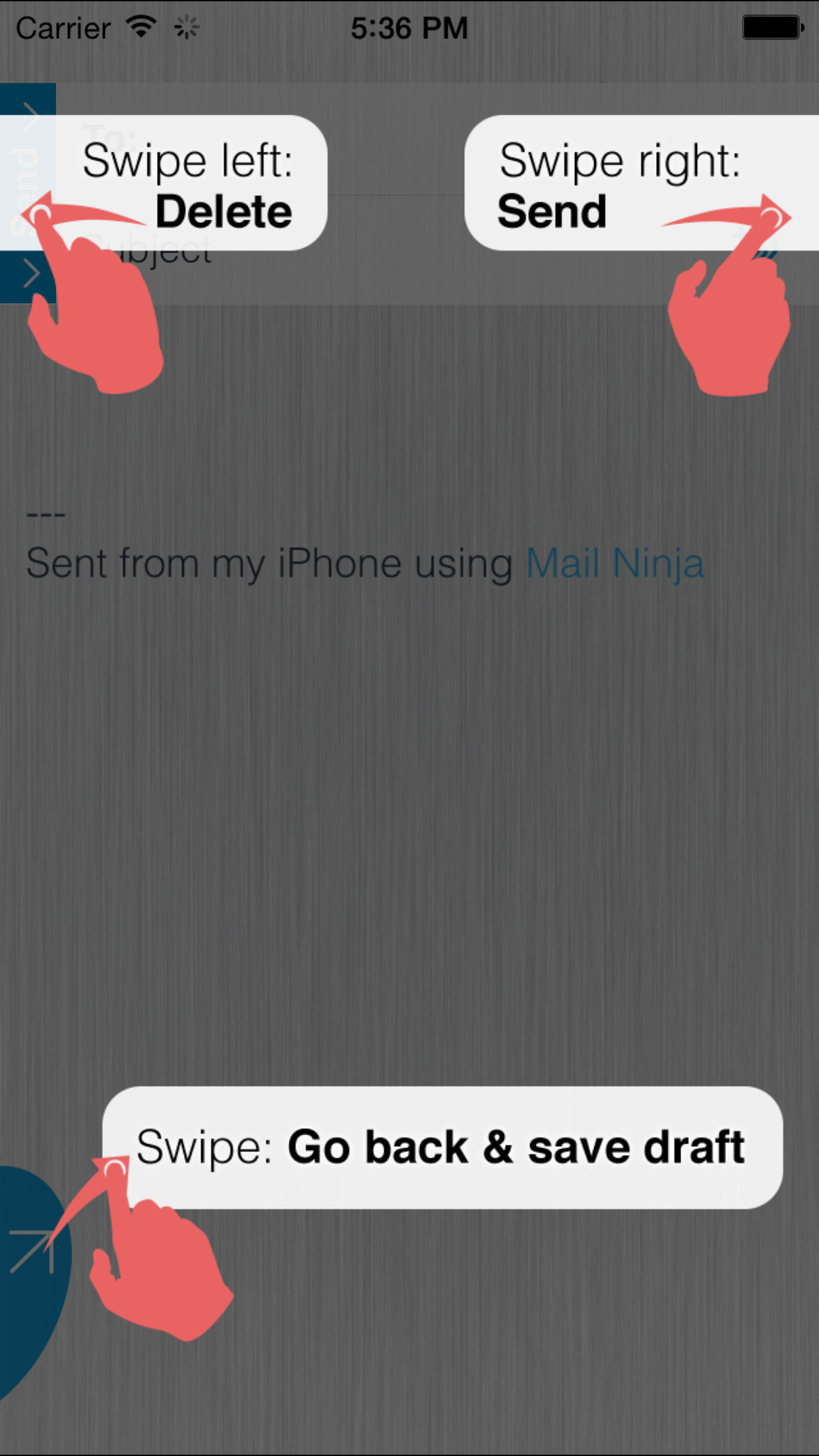
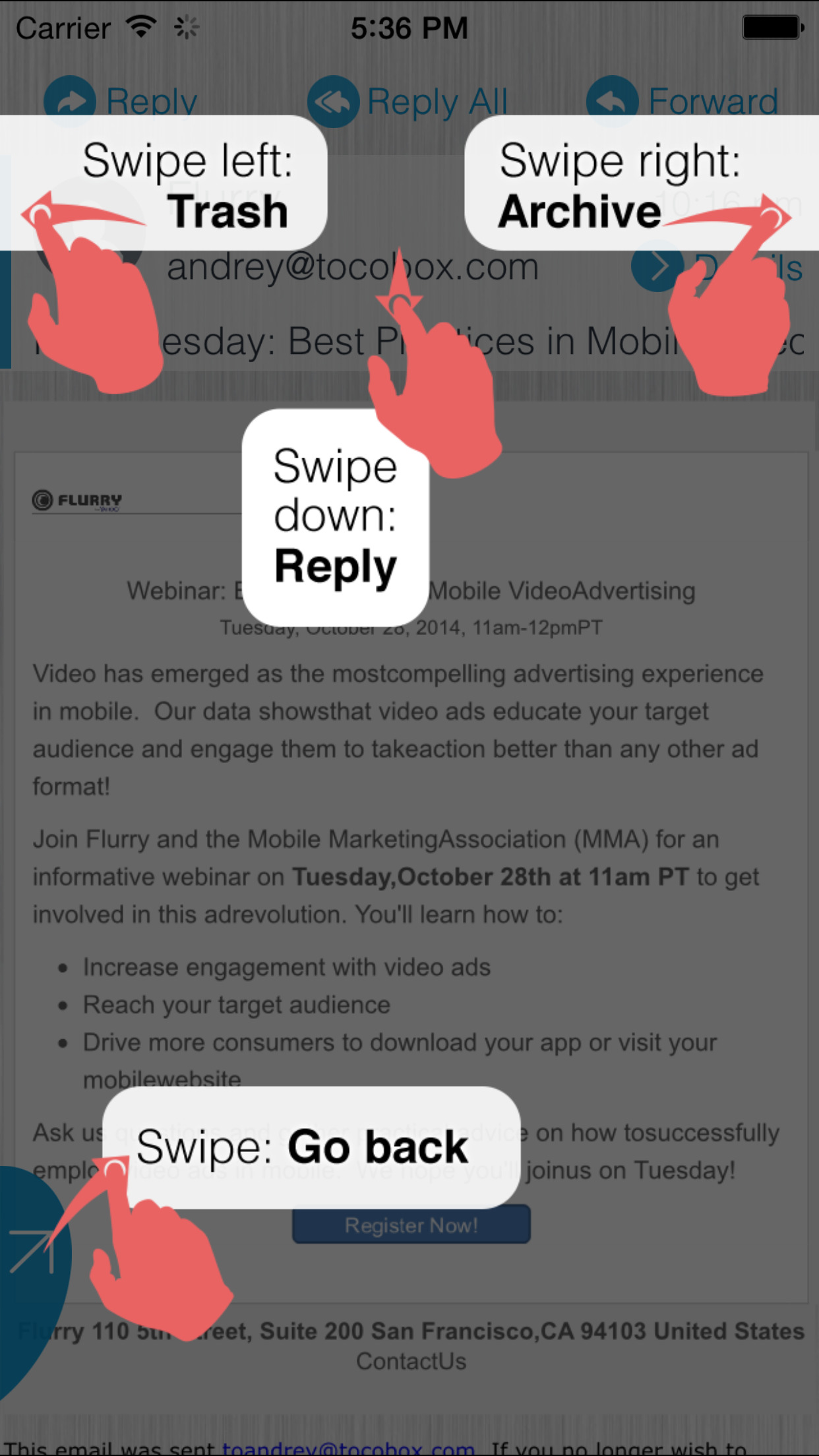
App Store Description
Fast, easy and fun email client with unified inbox, offline work support and PUSH notifications. Supports Gmail, Yahoo! Mail, Outlook.com, Hotmail, AOL Mail, iCloud Mail and IMAP.
NEW!!! Now with Messaging and Audio/Video attachments
Features include:
- Gmail, Yahoo! Mail, Outlook.com, Hotmail, AOL Mail, iCloud Mail and IMAP support
- Unified Inbox for multiple email accounts
- PUSH notifications
- Unique corner-swipe for easy one hand navigation inside the app
- Connects directly to your mail service, downloaded emails are securely kept on iPhone.
- Offline operation. Work with email while offline, Mail Ninja will sync all the actions after connection is restored.
- Lock email option to protect against unauthorized access.
- Left handed UI option
- Unlike many others Mail NInja app features a secure authentication for gmail OAuth 2.0 which means that secure token is used and your login and password never gets inside the app.
Quick guide:
Inside the inbox:
- swipe left to delete
- swipe right to archive
- swipe down to search
- pull down and release to update
- swipe down more to create a new email
- long tap on email to move it to folders
Inside the open email:
- swipe down to reply/reply all/forward
- swipe left on the header to delete
- swipe right on the header to archive Inside the new email:
- swipe left on the header to delete
- swipe right on the header to send On all the screens use swipe from the lower left corner to go back.
In Settings->Accounts:
- swipe left to delete account
- swipe right to freeze (put on hold) or unfreeze account
- tap on account name to edit
Give it a try – you will find it easy, fun and effective.
AppAdvice does not own this application and only provides images and links contained in the iTunes Search API, to help our users find the best apps to download. If you are the developer of this app and would like your information removed, please send a request to takedown@appadvice.com and your information will be removed.