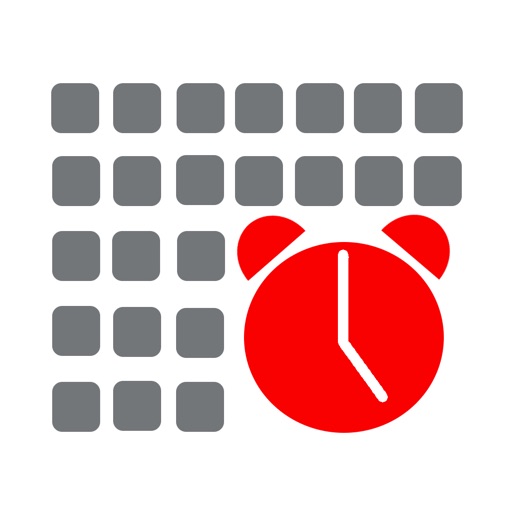
--- meMinder syncs and works seamlessly with your iOS Calendar's and displays any days Events in a scrolling "Day Planner" view on your Apple Watch

meMinder | Plus Calendar Event & Reminder Creator Tool with Calendar Events Viewer for Apple Watch
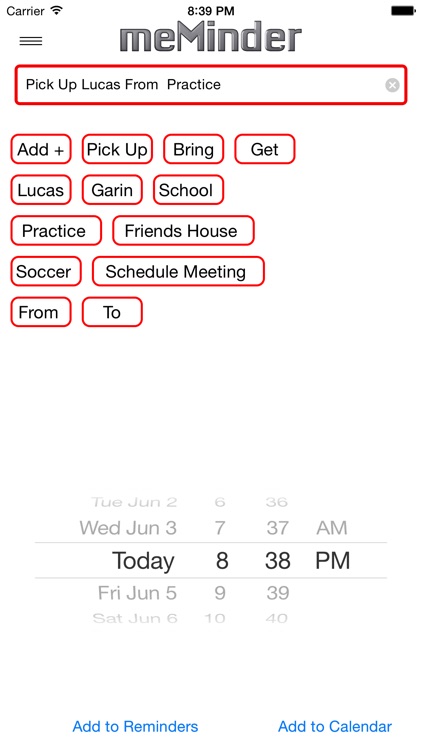
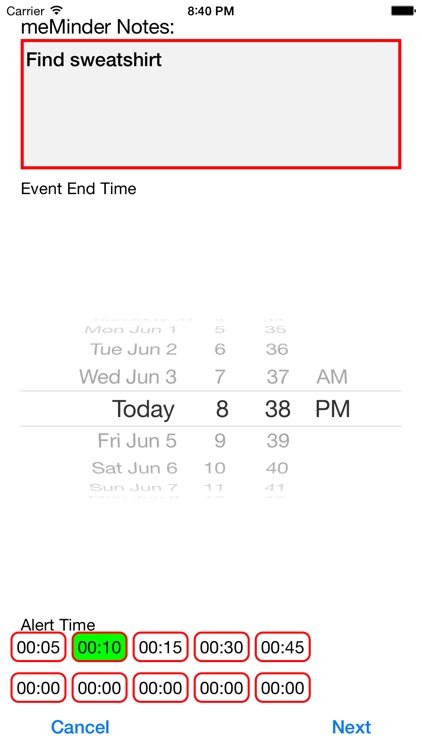
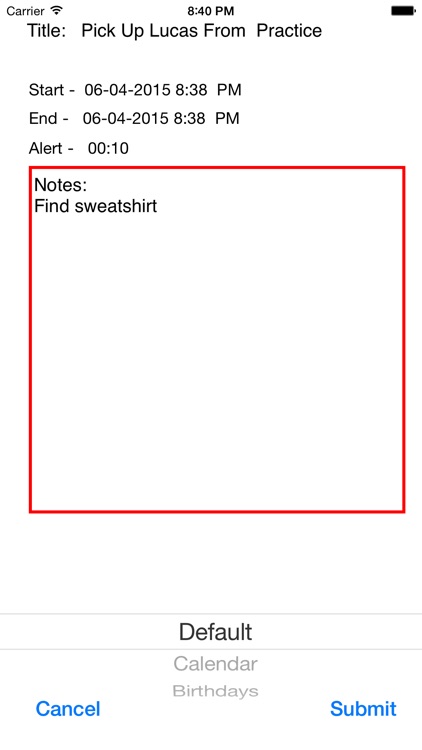

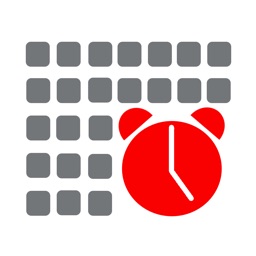
Check the details on WatchAware
What is it about?
--- meMinder syncs and works seamlessly with your iOS Calendar's and displays any days Events in a scrolling "Day Planner" view on your Apple Watch. Quickly review the day's schedule and add New Events right from your Apple Watch.
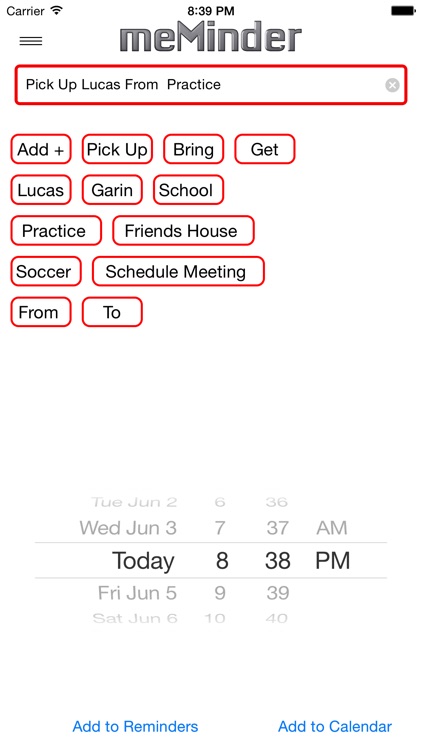
App Screenshots
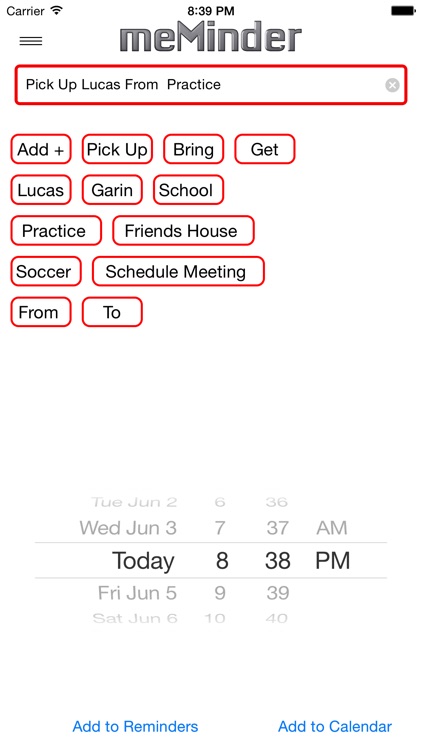
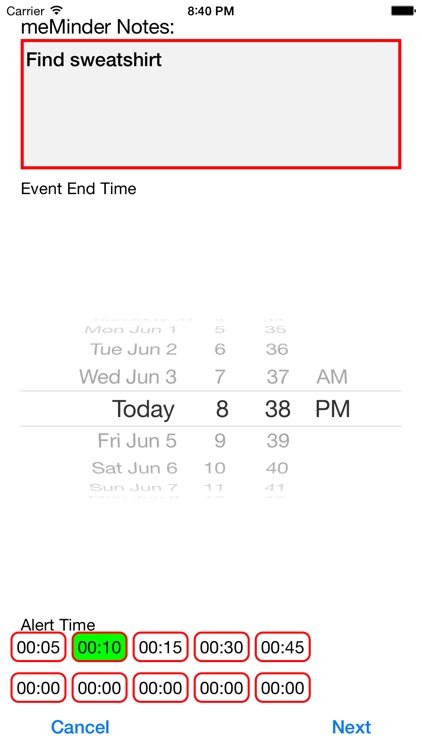
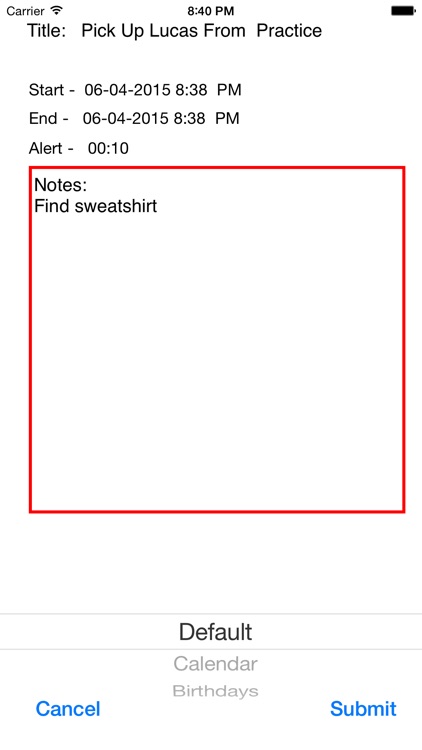
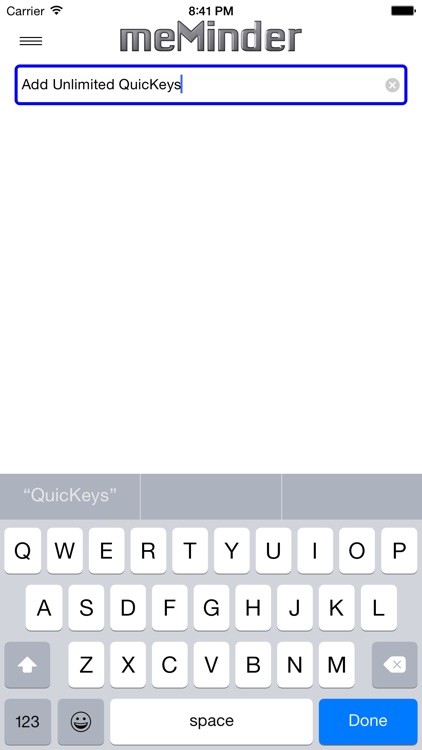
App Store Description
--- meMinder syncs and works seamlessly with your iOS Calendar's and displays any days Events in a scrolling "Day Planner" view on your Apple Watch. Quickly review the day's schedule and add New Events right from your Apple Watch.
meMinder enables Apple Watch users the ability to create Calendar Events and Reminders directly from their watch and displays the current month's calendar in the watch's "Glance" view.
--- Attention Apple Watch Users! ---
When meMinder is initially downloaded, users MUST FIRST create a Calendar Event and a Reminder from the paired iPhone in order to "Allow" meMinder access permissions to the associated Calendars.
meMinder provides Apple Watch users with a "Calendar Events Viewer" that displays dates with Events for any month on the watch screen. The "Calendar Events Viewer" displays the dates with Calendar Events as selectable "Grey Buttons", select the date button to display the day's schedule in the scrolling "Day Planner" view. Select an Event from the the "Day Planner" to review it's details or select an appropriate "Time Button" from the List to add a New Event with the date and time pre-loaded into the New Event Tool. This shortcut feature makes creating New Calendar Events from the Apple Watch even quicker and easier.
Create Calendar Events and Reminders from any Apple Watch, iPhone or iPad by utilizing meMinder's unlimited QuicKey Configurable Text Button design to easily enter the Event or Reminder Title. Users can also dictate an Event's "Title" and "Notes" when entered on an Apple Watch.
meMinder's convenient QuicKeys are great for speedy entry of repetitive Calendar Events and Reminders occurring at different times, like "Pick Up The Boys" for example or "Meeting @ Conference Center". It only takes a button tap to enter the pre-configured Titles.
Configure the QuicKey text buttons on your iPhone and they will be displayed as scrolling buttons on the paired Apple Watch.
Calendar and Reminder events created with meMinder can be added to any of the available Calendars or Reminder Lists associated with your device .
Apple Watch users will select the Event Dates from a Calendar Screen and enter the Event's Start and End times from the ▲ / ▼ Style Time Picker Screen. Watch users can configure 3 custom Alert Time buttons, enabling quick Alert Time entry. Select the "Time" button to create a specific Alert Time. The Default Alert Time is 10 minutes if no Alert Button is selected.
iPhone and iPad users enter the Events Start and End Times with a spinning Date/Time Picker Wheel. Users can configure 5 custom Alert Time buttons that best suit their preferences or use any of the 5 pre-defined Alert Buttons.
Apple Watch users dicatate the Calendar or Reminder "Notes" using the watch's dictation utility, while iPhone and iPad "Notes" use the keyboard or dictation for text entry.
Currently, a Calendar Event's "Location" and "Attendees" are not displayed in the "Event Details" screen and existing events are NOT editable. Reminders are not displayed in the "Calendar Events Viewer".
Level up your Apple Watch with meMinder and simplify Calendar Event and Reminder creation across your iOS devices. Feature Requests, Comments and Bug Reports can be made by contacting meMinder from the Info Screen.
AppAdvice does not own this application and only provides images and links contained in the iTunes Search API, to help our users find the best apps to download. If you are the developer of this app and would like your information removed, please send a request to takedown@appadvice.com and your information will be removed.