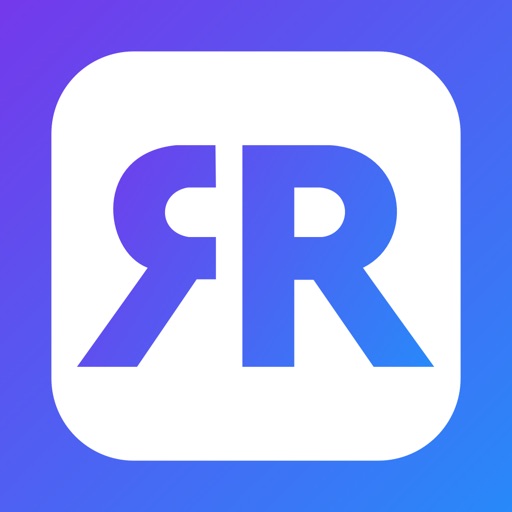
Application to mirror the screen and audio of your iPhone or iPad to your Mac

Mirror to Mac
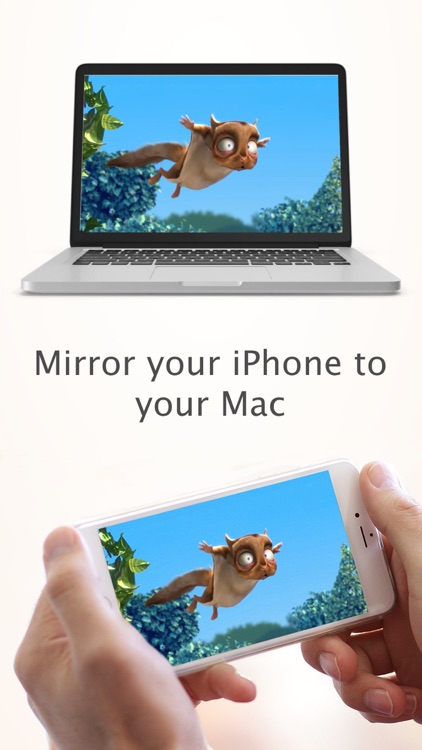
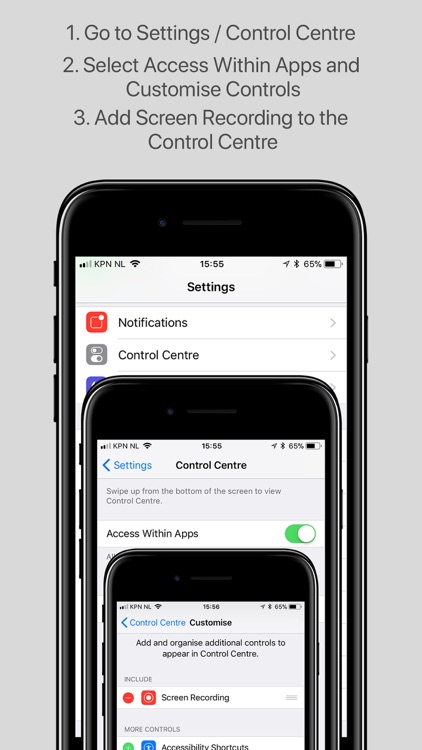
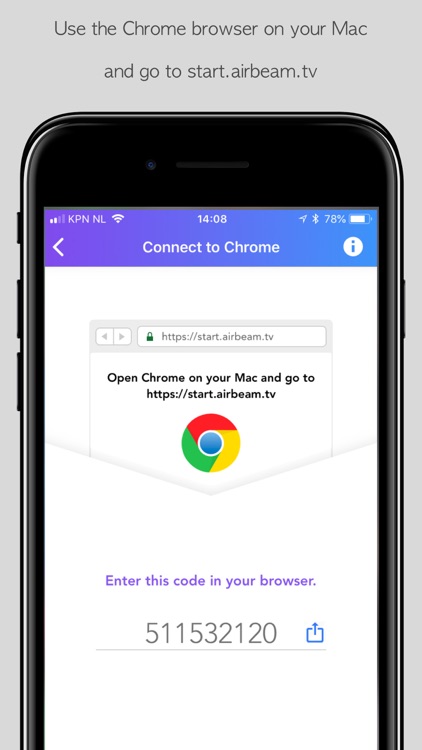
What is it about?
Application to mirror the screen and audio of your iPhone or iPad to your Mac. Works on any laptop or desktop Mac (Macbook Pro, iMac, Mac Mini, Mac Pro, etc.).
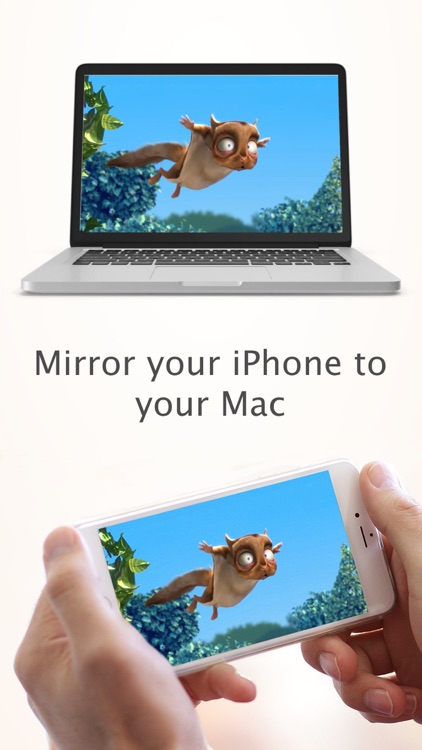
App Screenshots
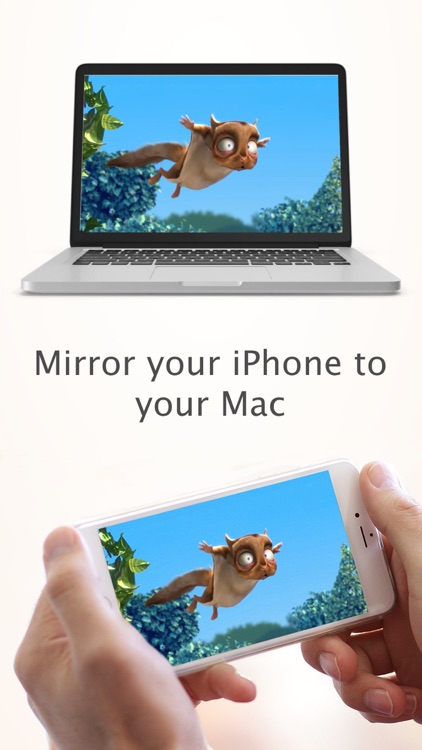
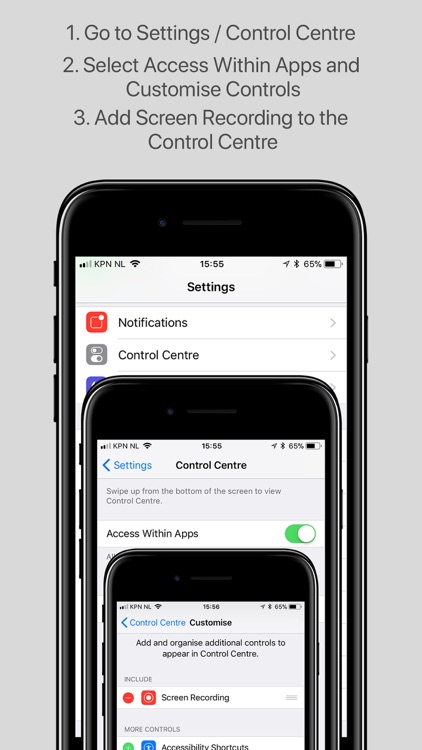
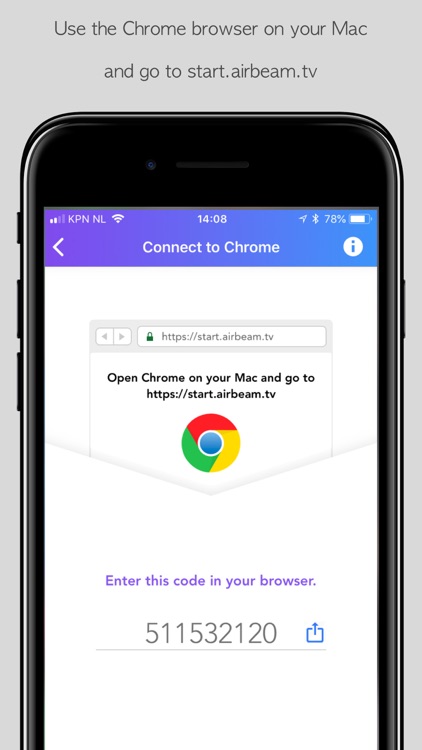
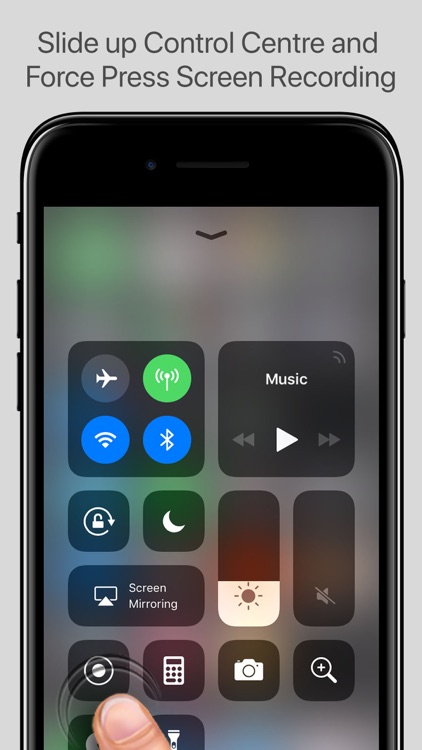
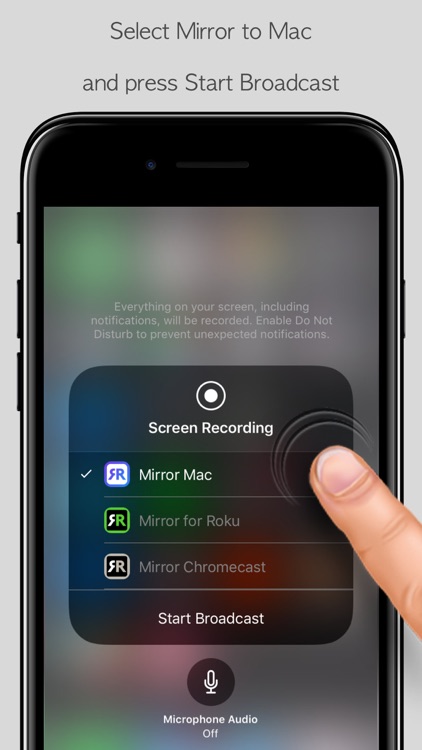
App Store Description
Application to mirror the screen and audio of your iPhone or iPad to your Mac. Works on any laptop or desktop Mac (Macbook Pro, iMac, Mac Mini, Mac Pro, etc.).
No wires and no additional hardware needed! And no need to install an app on your Mac! You only need the Chrome Browser on your Mac.
You can mirror any app on your iPhone or iPad to your Mac.
To mirror video as well as audio, please make sure that you start mirroring when you are IN the app (Photos, YouTube, Facebook etc.) that you want to mirror to your Mac.
This is how the app works:
1. Setup Control Centre on your iPhone or iPad to include the "Screen Recording" option. This is how that works:
a. Go to Settings on your iPhone or iPad, then select Control Centre
b. iPhone only: Switch on: Access Within Apps
c. iPhone and iPad: click on Customise Controls
d. "Screen Recording" should be in the list of "Include" options. If it is not, scroll down and find "Screen Recording". Click on the green + sign on the left of Screen Recording, to include it into your Control Centre
2. Launch the Mirror for Mac app. It will show a nine digit number.
3. Open Chrome on your Mac and go to start.airbeam.tv and type in the nine digit number.
4. Go to the app on your iPhone or iPad that you want to mirror and slide up Control Centre. Force press / 3D Touch "Screen Recording" (NOT: Screen Mirroring!). Select Mirror Mac to start mirroring.
Limitations and known issues:
1. Audio
- When screen mirroring from Safari, there is no audio.
- When you switch to another app, the audio stops on your Mac. So, you need to start mirroring after you launched the app that you want mirror on your Mac.
2. DRM
Some apps don't allow screen mirroring. For instance Netflix: when you start screen mirroring when running the Netflix app on your iPhone or iPad, the Mac screen will turn black. This is a choice that Netflix made; there is nothing that we can do about that.
Support:
If you have questions or would like to provide feedback, please send us an e-mail or chat with us on via Facebook Messenger.
When you like the app, please don't forget to give it a positive rating! Thanks in advance from the AirBeamTV development team!
Please give us feedback by mailing to info@airbeam.tv
AppAdvice does not own this application and only provides images and links contained in the iTunes Search API, to help our users find the best apps to download. If you are the developer of this app and would like your information removed, please send a request to takedown@appadvice.com and your information will be removed.