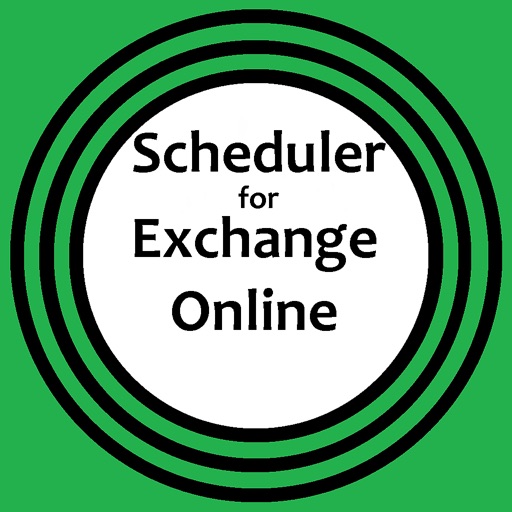
With few simple steps, schedule and set Out-of-Office (Auto Reply) messages for Microsoft Exchange Online email accounts, which are:

Out-of-Office Exchange Online
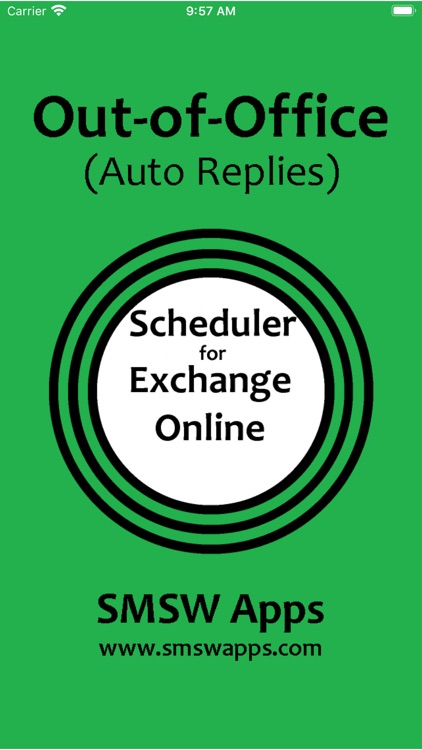
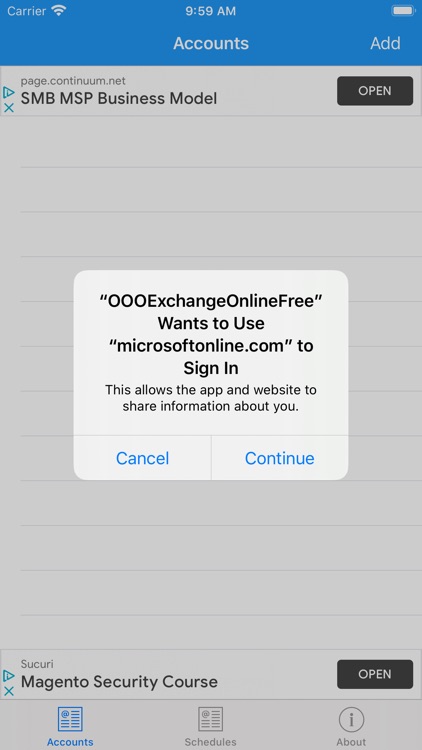
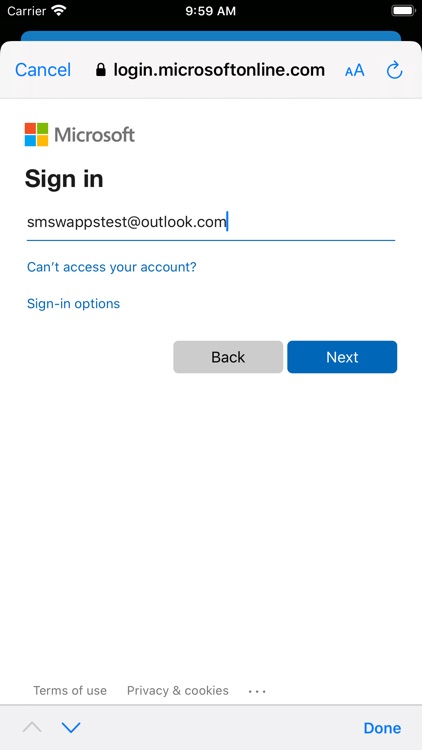
What is it about?
With few simple steps, schedule and set Out-of-Office (Auto Reply) messages for Microsoft Exchange Online email accounts, which are:
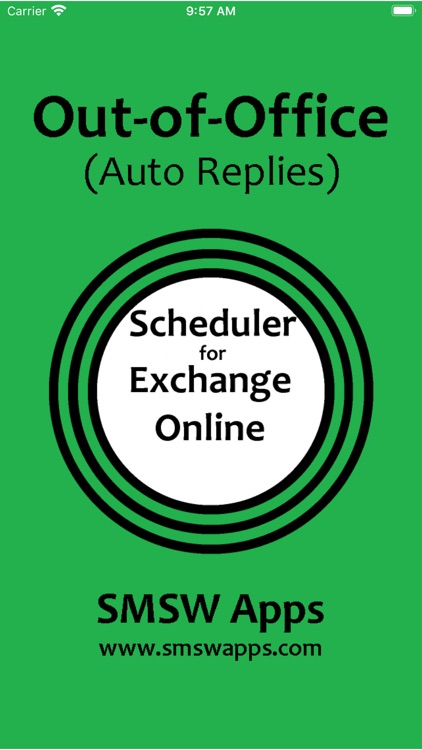
App Screenshots
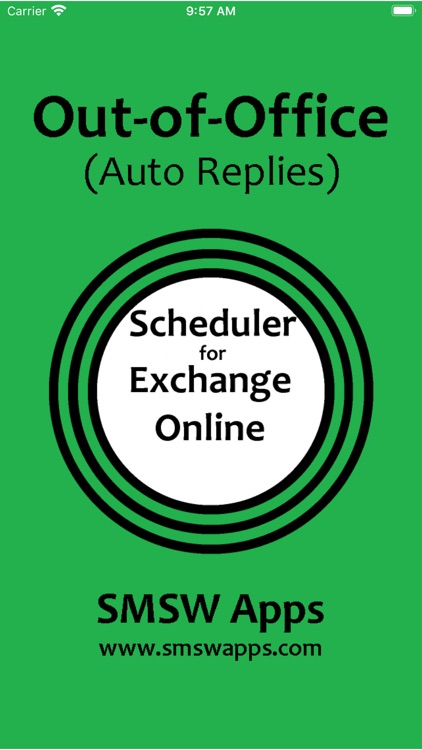
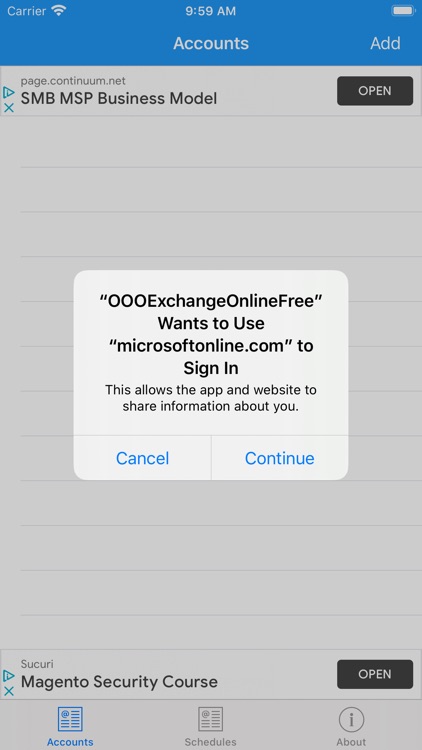
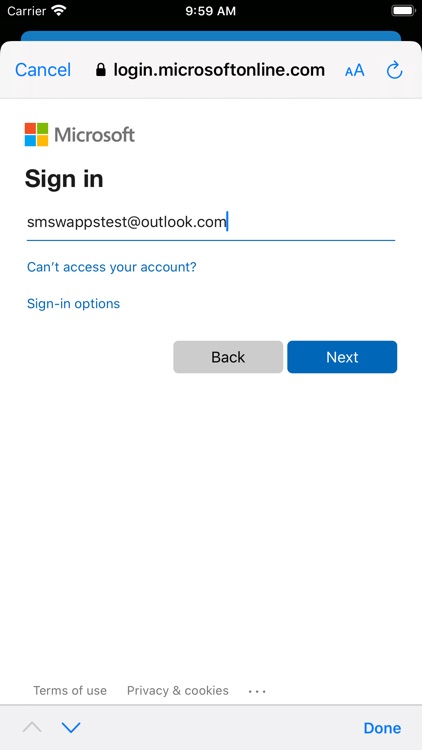
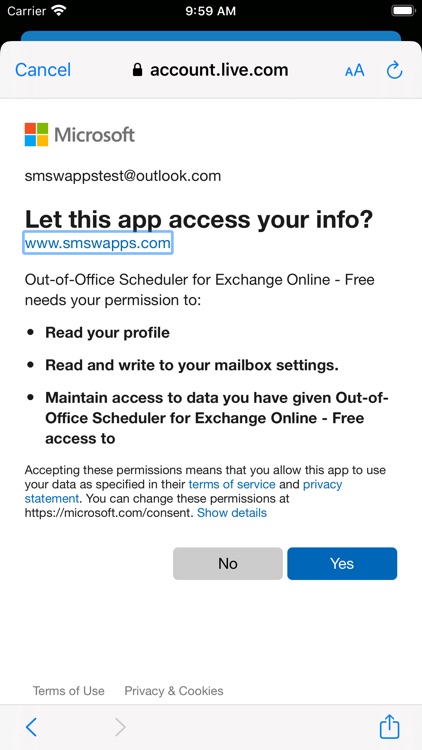
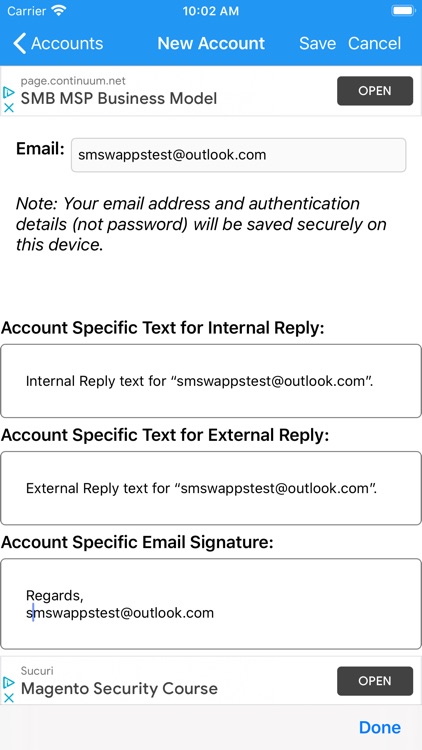
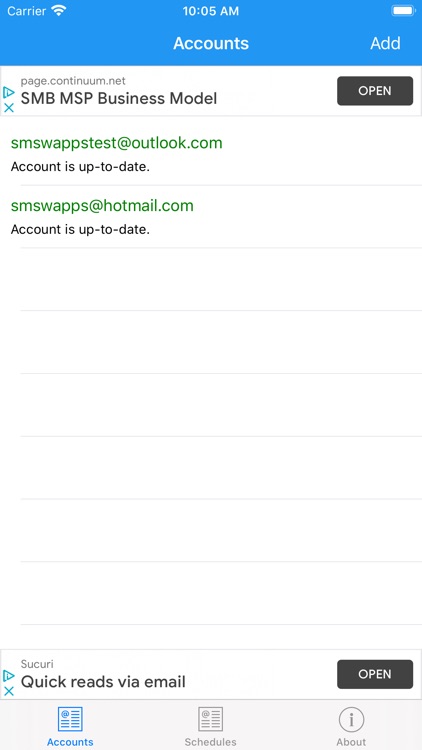
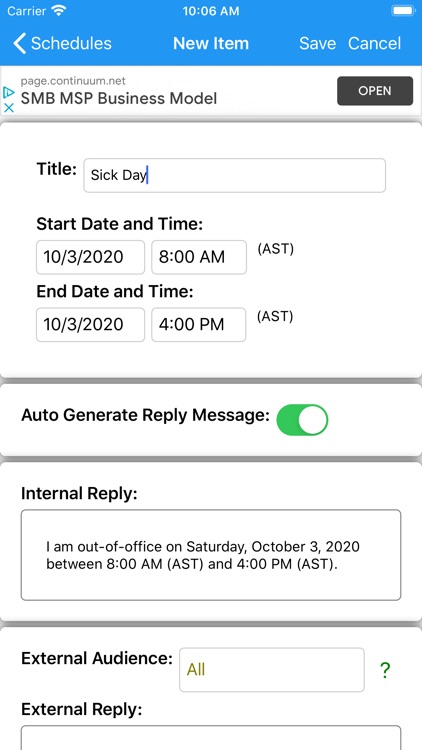
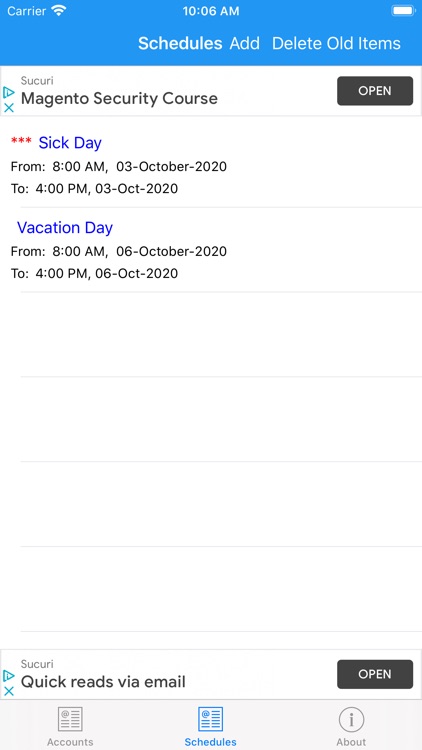
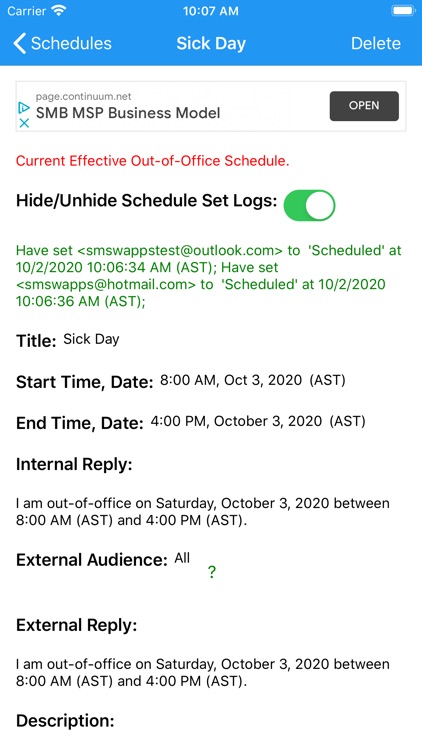
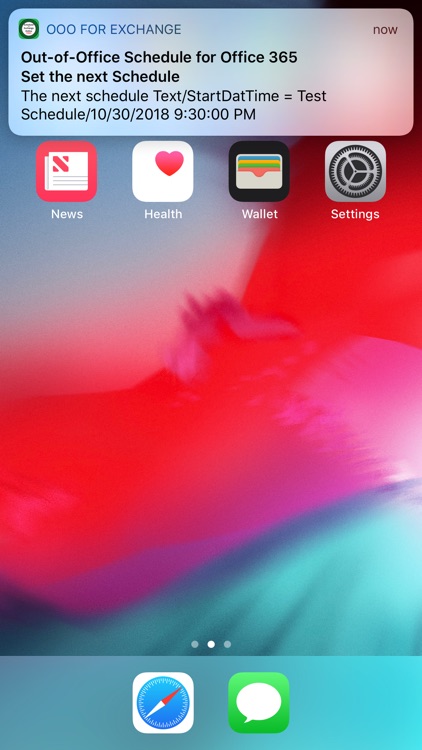
App Store Description
With few simple steps, schedule and set Out-of-Office (Auto Reply) messages for Microsoft Exchange Online email accounts, which are:
1) Office 365 Email Accounts,
2) Outlook.com Email Accounts, and,
3) Hotmail.com Email Accounts.
The steps to schedule and set Out-of-Office (Auto Reply) Messages are:
1) Add one or more Exchange Online email accounts to the App along with any account specific texts,
2) Add one or more Out-of-Office schedules to the App,
3) The App will set the current Out-of-Office schedule right away for each email account along with the Email Signature (that is set on Exchange Online for each email account), and,
4) When the time to set the next Out-of-Office schedule comes, you will receive a Local Notification on your Mobile Device, and, upon clicking on it, the schedule will be set.
AppAdvice does not own this application and only provides images and links contained in the iTunes Search API, to help our users find the best apps to download. If you are the developer of this app and would like your information removed, please send a request to takedown@appadvice.com and your information will be removed.