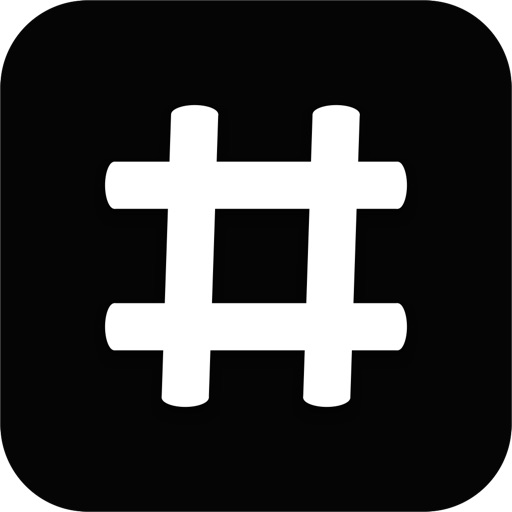
Quickly join conference calls stored in your iPhone's calendar

Quick Join
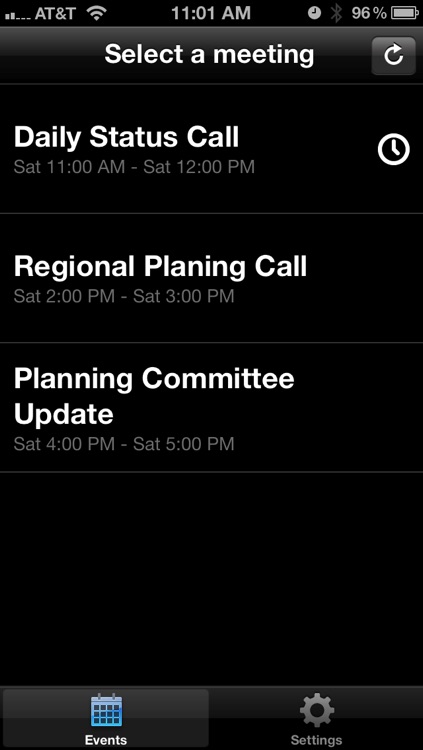
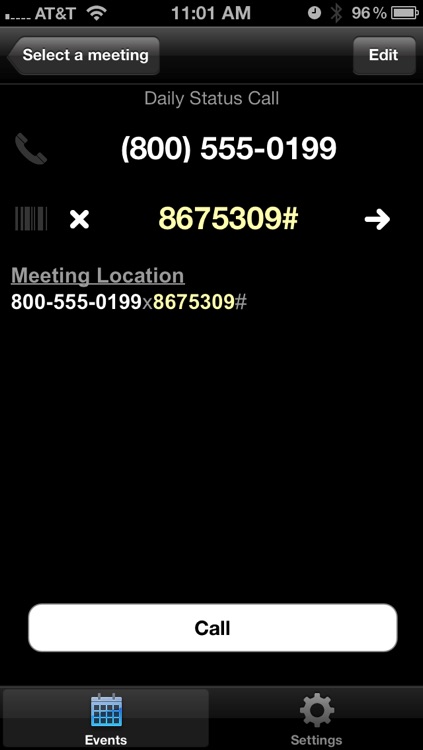
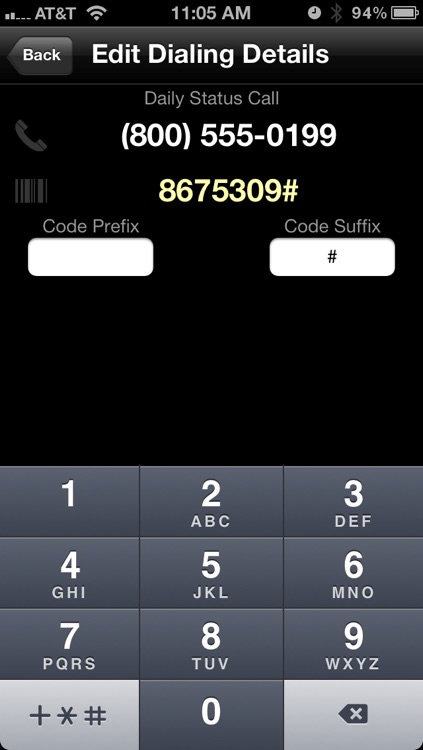
What is it about?
Quickly join conference calls stored in your iPhone's calendar.
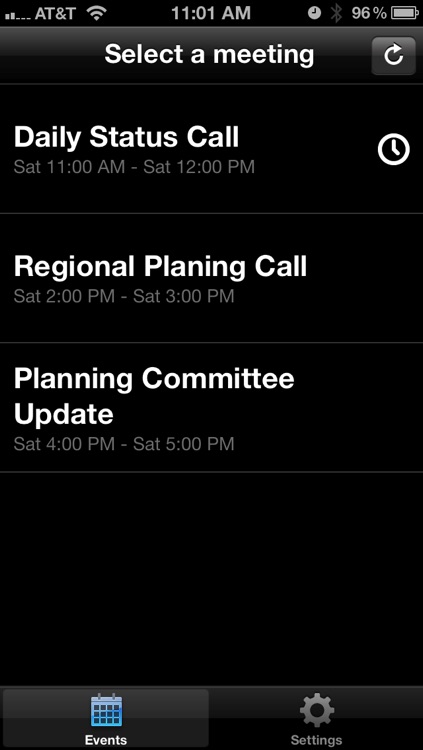
App Details
App Store Description
Quickly join conference calls stored in your iPhone's calendar.
* Just two taps to join most calls.
* Nothing to learn - Quick Join does all the thinking for you.
* Automatically detects phone numbers, conference codes, and other dial-in information.
* Simple interface with large easy to use font.
Tired of writing down conference call numbers and codes from the calendar just to switch to the phone app to enter them again? Quick Join is the answer. Quick Join will scan your calendar and find meetings that have phone numbers and conference codes. Joining these meetings is then just 2 taps away.
Quick Join is simple. There is nothing to learn and no need to pre-enter any information. Quick Join does all the work for you.
Quick Join is fast. Join most meetings from your iPhone in just 2 clicks. No switching between apps, writing down phone numbers, or memorizing codes.
Joining calls from a landline? Quick Join can still help. It will quickly find the phone number and conference call code and display it in a large easy to read font.
Need more control? Picking alternate phone numbers or conference codes can be done with just a few taps. You can even add # and * to the dialing information if Quick Dial does not automatically find it.
Note: Quick Join currently works best with United States phone numbers.
Usage Instructions:
Using Quick Join is easy - there are only 3 steps needed to join most calls:
* Step 1: Open the app -- Quick Join will scan the next 24 hours of your calendar and display a list of your upcoming events on the Events tab.
* Step 2: Click on an event -- Events with phone numbers are highlighted in white. Events that are currently in progress will also have a clock indicator.
* Step 3: Click the call button -- Quick Dial will pass the phone number and conference call code to the dialer app. The dialer app will take care of the rest by automatically dialing the phone number and conference code.
Need more control?
* Before clicking the call button the phone number and phone code can be changed by clicking on the white arrows next to each. This will cycle through all the numbers found in the calendar event.
* Clicking the Edit button on the Call dial screen will allow adding a conference code prefix or suffix. For example, this screen can be used to add # to the end of the conference code if it is needed before joining the call.
AppAdvice does not own this application and only provides images and links contained in the iTunes Search API, to help our users find the best apps to download. If you are the developer of this app and would like your information removed, please send a request to takedown@appadvice.com and your information will be removed.