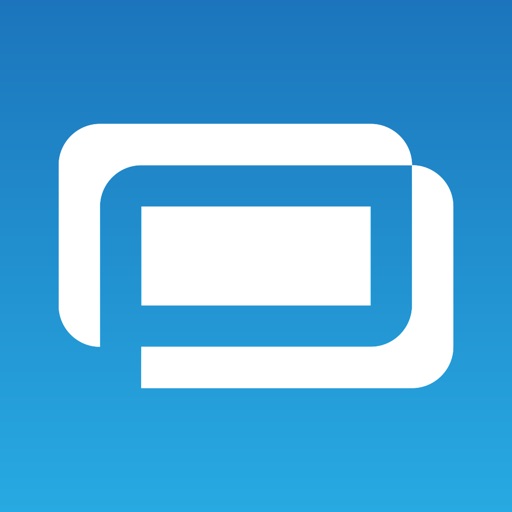
Mobile terminal is designed to organize the reception of payments with minimal costs in all parts of the world

Soft-logic Terminal
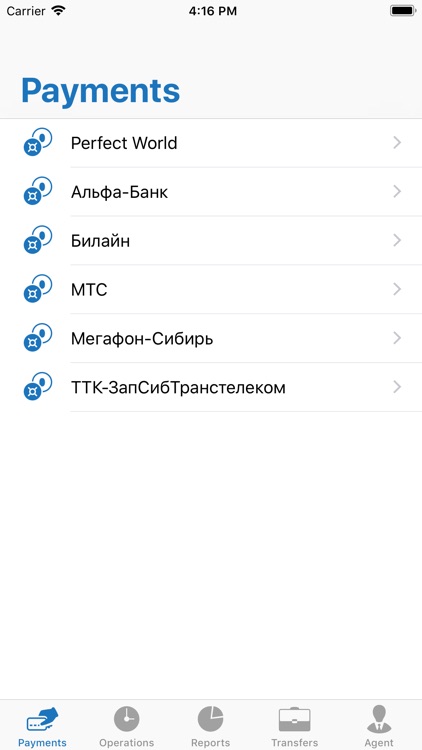
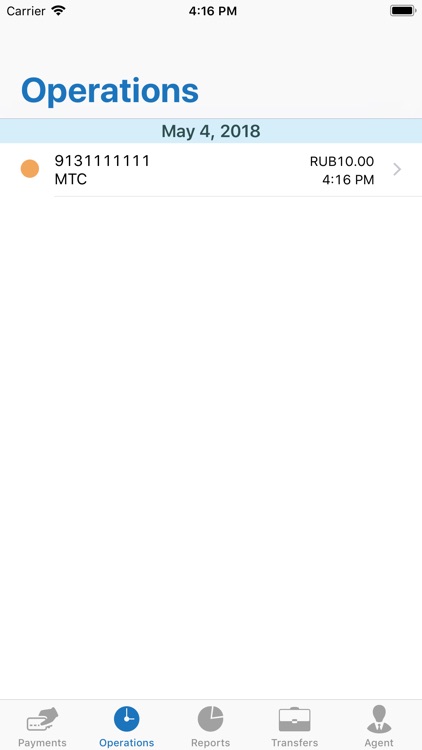
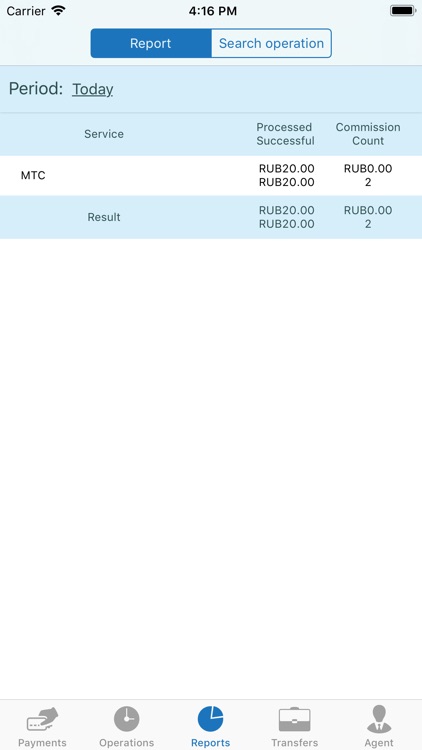
What is it about?
Mobile terminal is designed to organize the reception of payments with minimal costs in all parts of the world. Only a mobile device with an installed application and Internet connection is required.
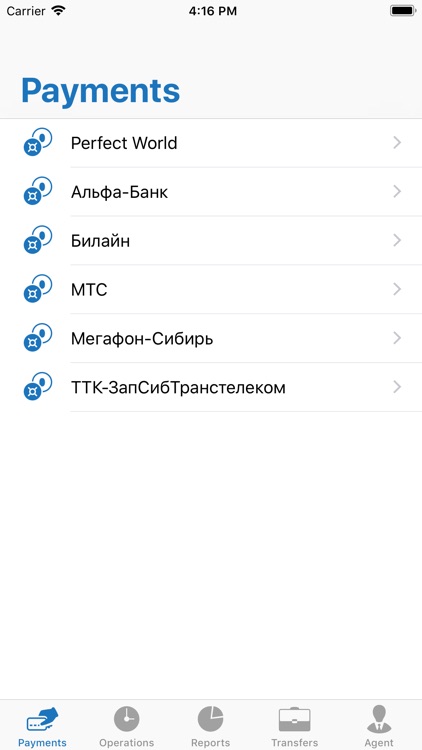
App Screenshots
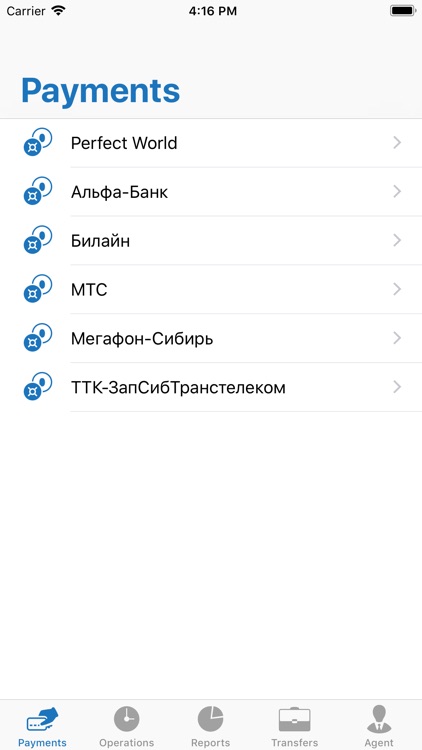
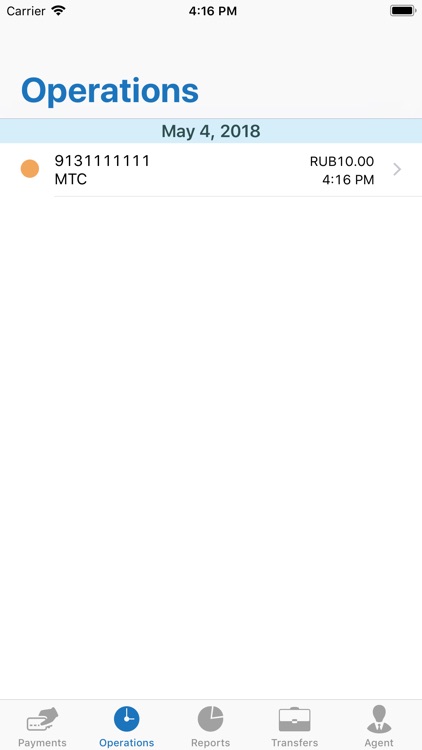
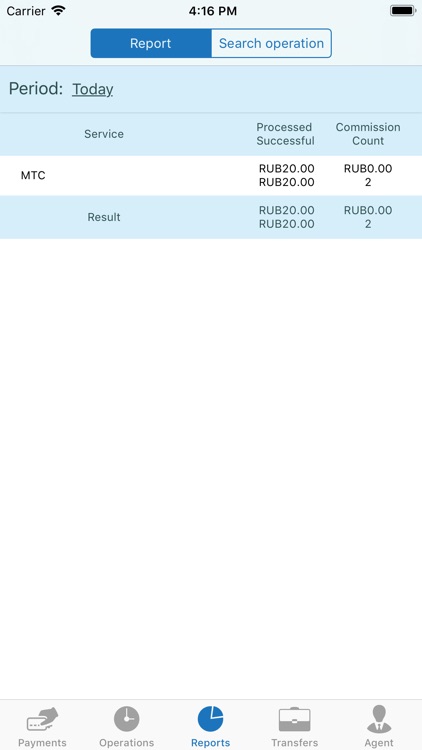
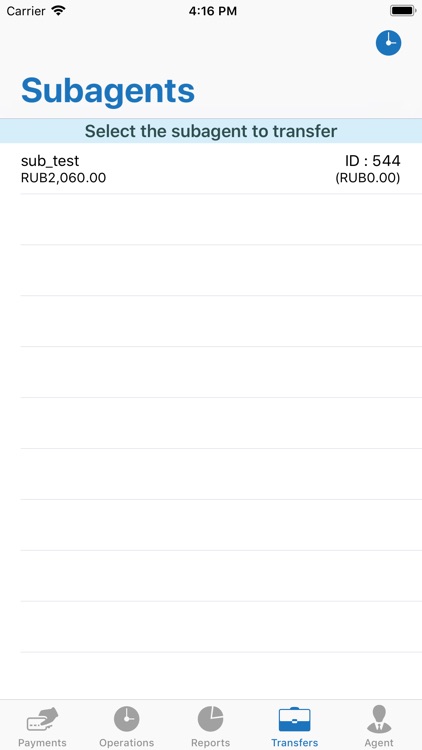
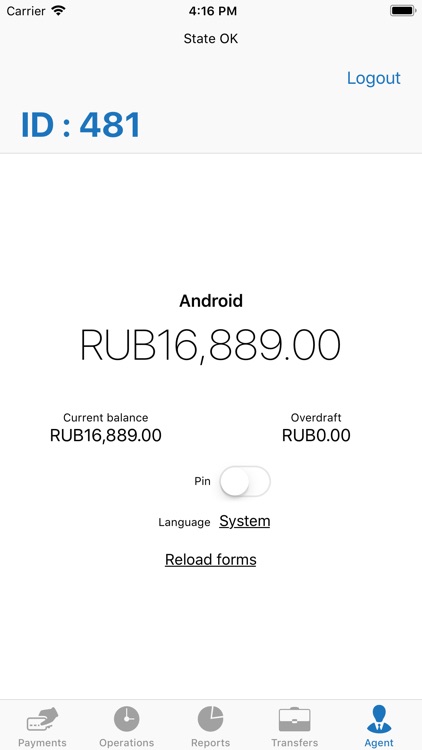
App Store Description
Mobile terminal is designed to organize the reception of payments with minimal costs in all parts of the world. Only a mobile device with an installed application and Internet connection is required.
Using a mobile terminal allows to accept payments without connection and send them to the server if connection available. Mobile terminal includes the ability to refill the account of subagents and support overdraft extension for them. In addition, the application can view reports on the amount and number of payments for a certain period in the context of services.
Application consists of sections:
1. Create a payment
2. List of payments
3. Agent
4. Refill account
5. Reports
6. Settings
In the «Create a payment» section service for search by name is available. When creating a payment, it is possible to view service restrictions. The payment can be sent directly to the server, or stored in a local database on the mobile device and can be sent later.
List of payments displays all payments made on this device or sent from it. The table cell displays name of the service, amount of payment, date of creation, and status, represented as a round icon of a certain color.
Color ratio of the icon and the status of the payment:
Gray – a new payment, not yet sent to the server
Yellow – payment was sent, but a local error occurred (due to lack of Internet)
Orange – payment was successfully sent to the server and it is in processing
Red – payment processing was not successful
Green – payment was successfully completed
By entering the name of the payment service in the search, it is possible to easily find the required payment. Clicking on the payment from the list allows to go to the information display window, which shows the name of the service, amount, date of creation, payment status and payment attributes (for example, phone number, for mobile handlers). From the preview window, it is possible to send, cancel or delete payment (if it is not prohibited by its state).
By clicking the Menu button, a window with the main actions for payments appears:
1. Send new payments – will send still unpaid payments or sent payments during the absence of the Internet
2. Request payment statuses – updates the status of all payments that have not yet been processed or are in a fatal error condition
3. Delete old payments – delete all payments (or with fatal error) that are older than one day
4. Select payments for cancel
5. Select payments for removal
Application include the creation of payments for the Advanced and Universal types of handlers, as well as mobile payments (Mobile).
1. Advanced – payments are formed on the basis of form files
2. Universal – payments are generated on the payment creation script file. Script windows are sequentially formed and displayed depending on the scenario. Navigation between the windows is based on the generated buttons.
If the field for filling the data with a script or form provides a hint of an example for input, then the "?" button will be displayed in the right edge of the field, after clicking on button user will get notification with an input example.
At the same time, by clicking this button, the maximum and minimum value of the payment (or commission) is displayed in the amount field.
The «Agent» section contains the agent's name, ID, current account balance and overdraft amount.
In the «Refill account» section, a list of subagents and the history of refills is displayed. It is possible to create a refill for the subagent.
In the «Reports» section, specifying the interval, it is possible to see the list of payments on the server or use the search string to find the payment (by ID, service name or the amount of refill).
P. S. The first download of the application should occur with access to the Internet.
AppAdvice does not own this application and only provides images and links contained in the iTunes Search API, to help our users find the best apps to download. If you are the developer of this app and would like your information removed, please send a request to takedown@appadvice.com and your information will be removed.