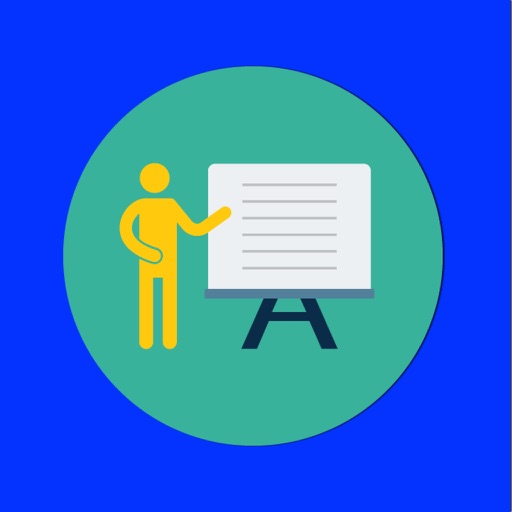
The Student Daily Manager:

Student Daily Manager
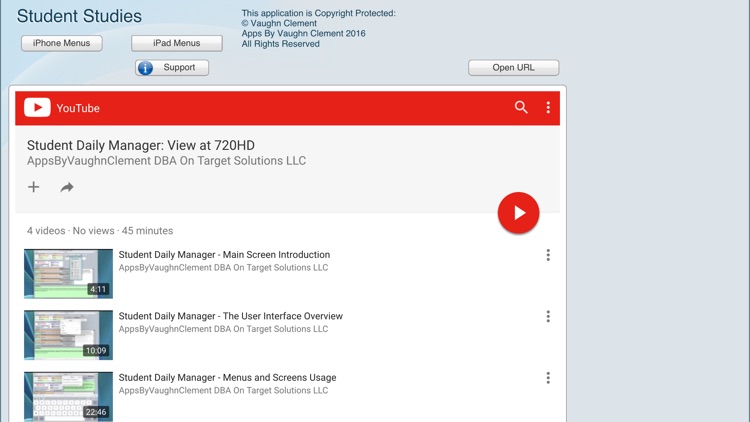
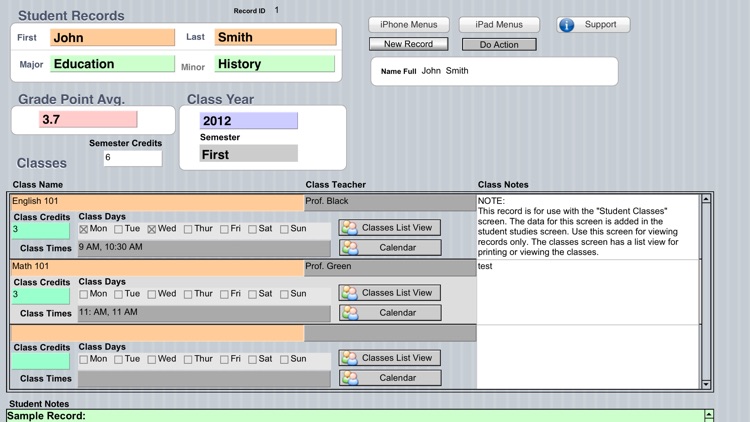
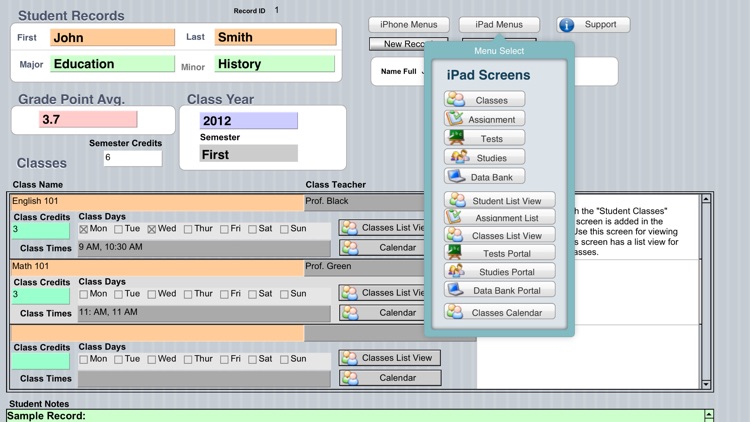
What is it about?
The Student Daily Manager:
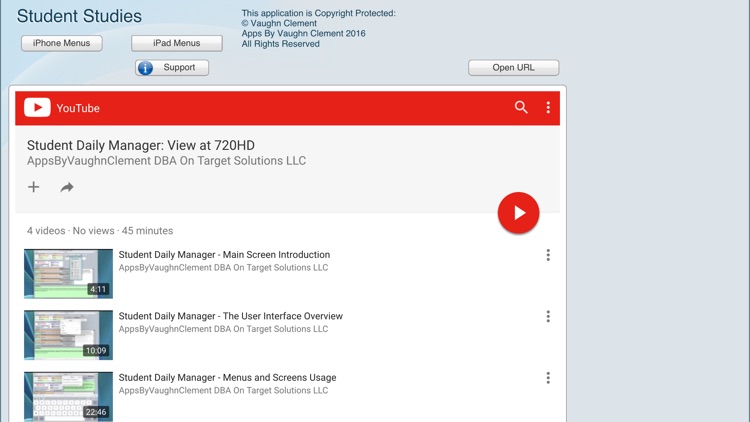
App Screenshots
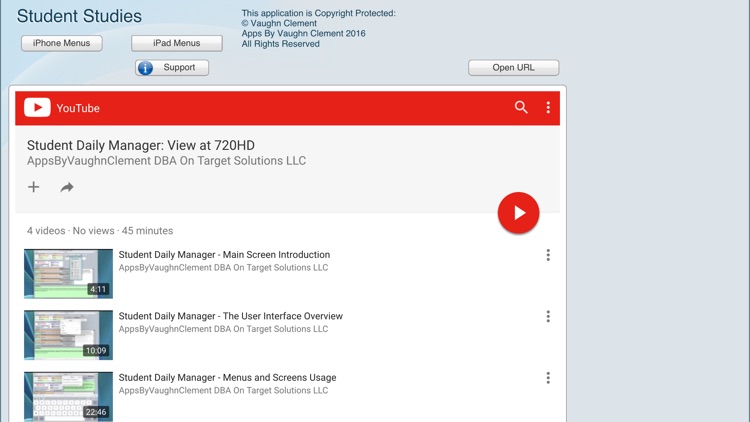
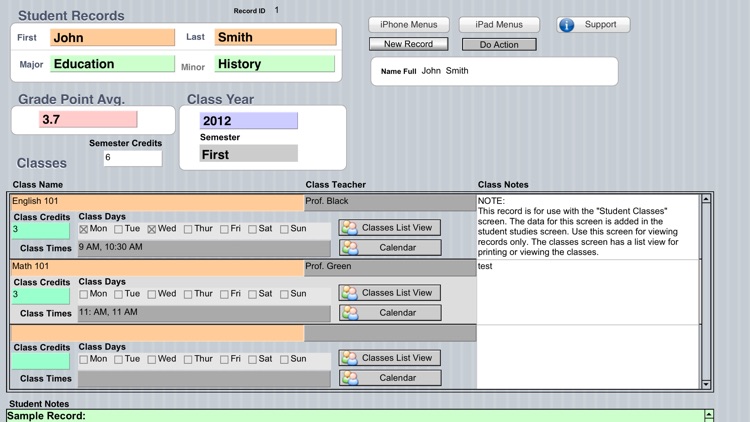
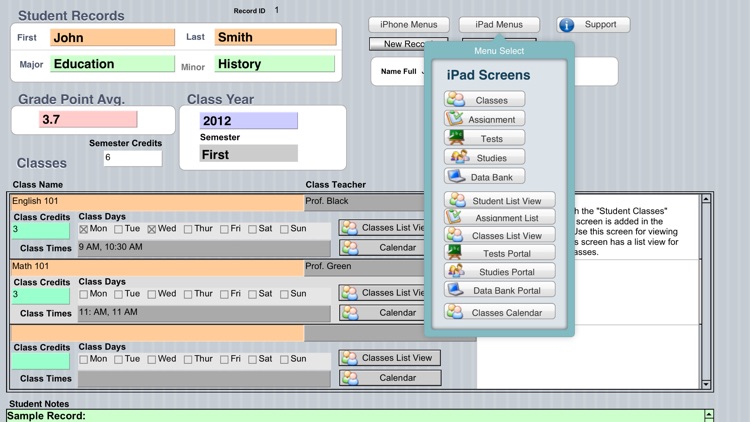
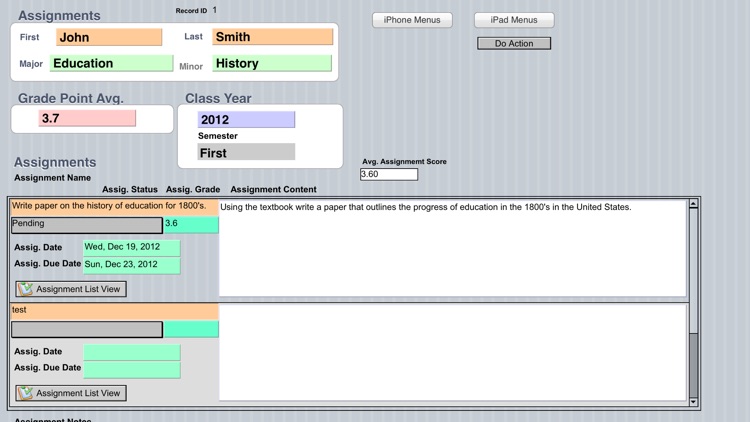
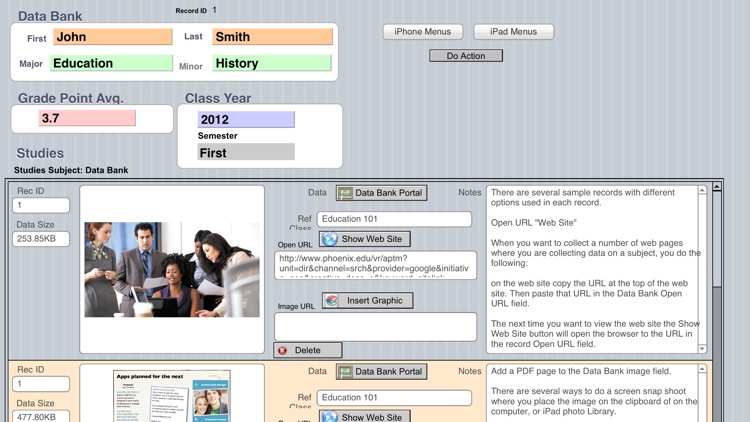
App Store Description
The Student Daily Manager:
If you're a student in any kind of school this application will be very interesting to you!
What is a daily manager?
Being a student you're managing lots of data related to attending classes, and studying for your classes. This application uses the following screens to capture information this information.
NOTE: This application includes separate screens for the iPad, and iPhone.
1. The Student Classes: this screen is the primary (starting) screen where you add the semester classes you will be attending, and the scheduled days and times. It also includes notes fields for each class to note changes in classes as they occur.
2. The Assignments Screen: This screen is used to input each assignment you receive from each class, and these are used to ensure that you do not missing any assignments. You also have fields to describe the assignment and the assigned date and the date the task is due.
3. The Test Screen: this screen combines fields for collecting key questions, and another field for the answers that maybe on the test. The screen is used as a study guide, and you can use this as a quiz to study for the test.
4. The Studies Screen: this screen is a study screen where you can outline the study data, and to do additional research online. The application includes a web site search screen where you can retain the website in a drop down list to access sites without having to search for them again.
5. The Data Bank Screen: this screen allows you to capture images in a data portal that scrolls the images. The screen also has supporting information for the images and websites where the data was located.
6. The additional screens are "List Views" that are use to locate information from the different screens. Also portal screens that are used to manage individual records where Finds are used to select individual records.
NOTE: This application includes Free technical support, and YouTube video tutorials to learn the application.
AppAdvice does not own this application and only provides images and links contained in the iTunes Search API, to help our users find the best apps to download. If you are the developer of this app and would like your information removed, please send a request to takedown@appadvice.com and your information will be removed.