TACT CPR TIMER is designed to assist people performing CPR (cardiopulmonary resuscitation) by providing real-time information on the quality of resuscitation with audio and visual feedback
TACT CPR Timer
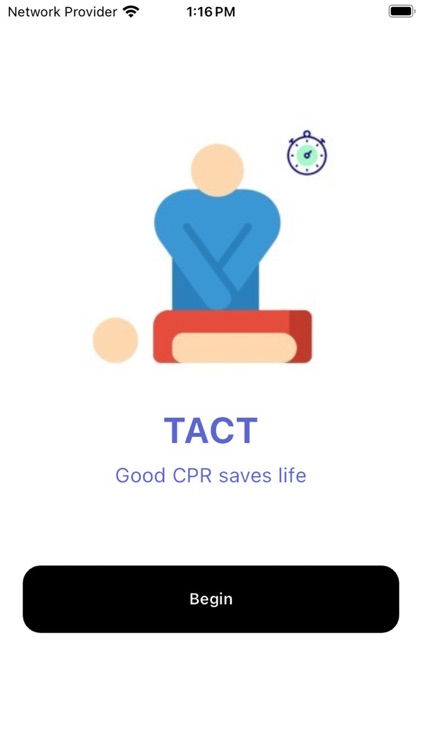
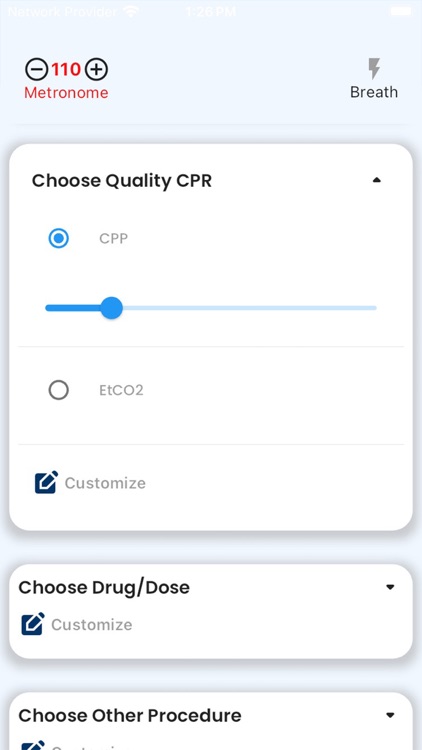
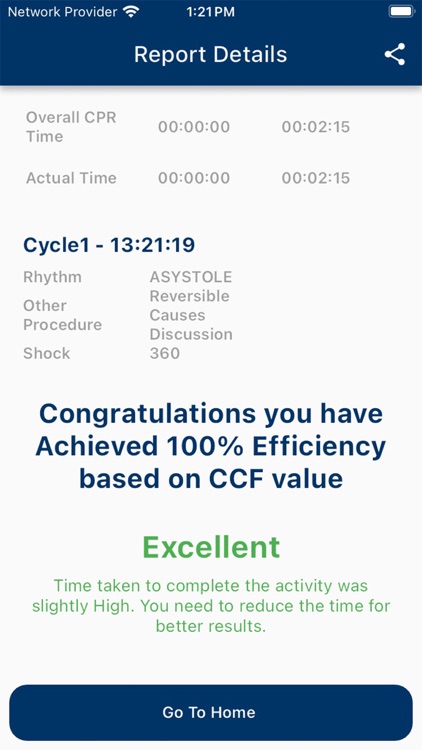
What is it about?
TACT CPR TIMER is designed to assist people performing CPR (cardiopulmonary resuscitation) by providing real-time information on the quality of resuscitation with audio and visual feedback. This real-time app makes recording during codes easy. It can also simplify data entry and helps providers increase the availability and accuracy of documentation.
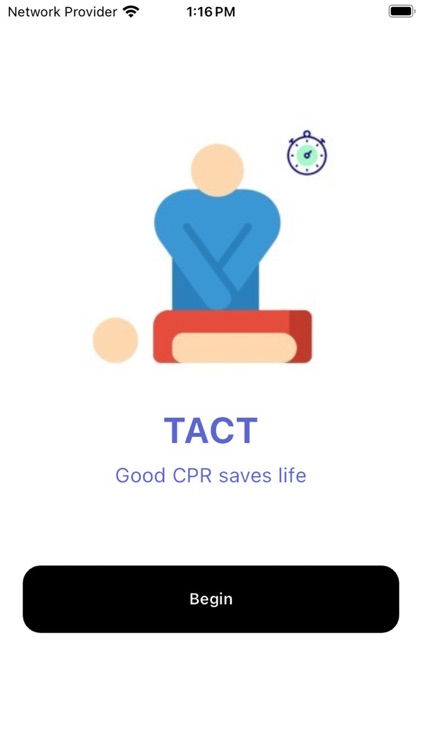
App Screenshots
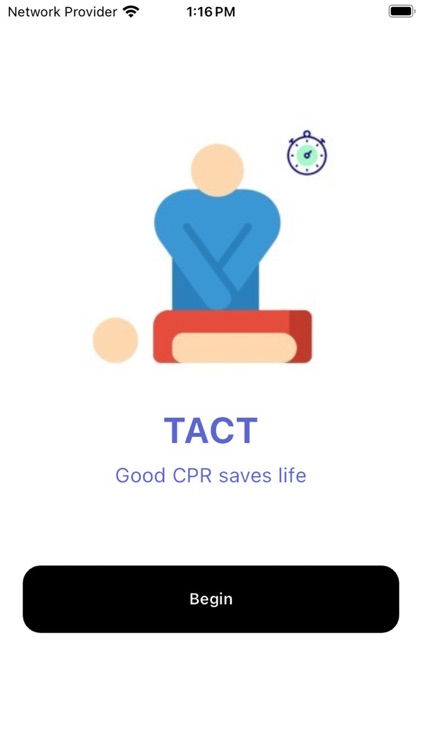
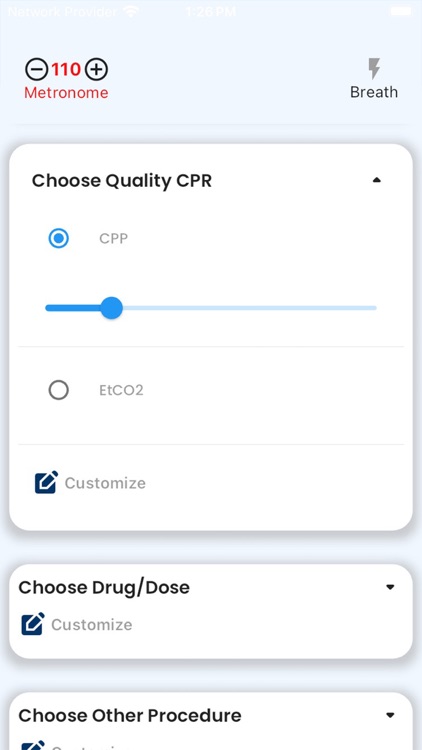
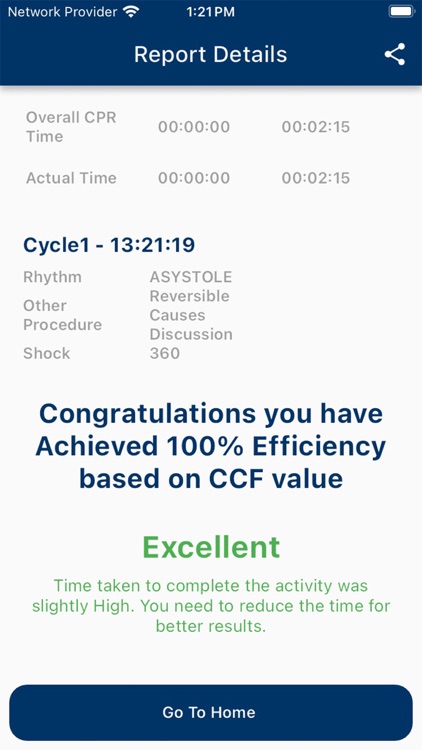
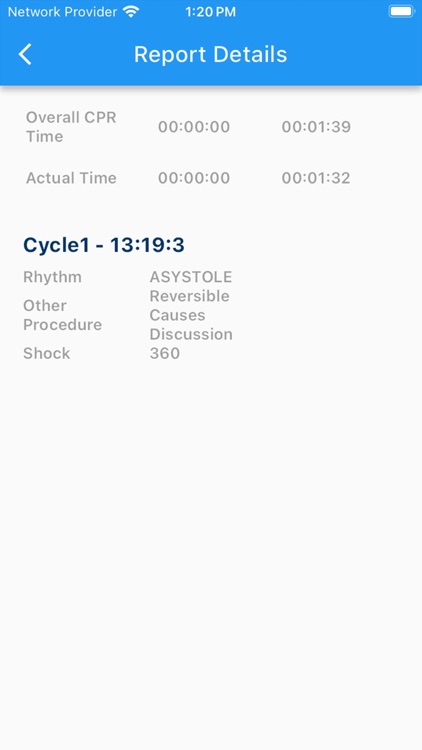
App Store Description
TACT CPR TIMER is designed to assist people performing CPR (cardiopulmonary resuscitation) by providing real-time information on the quality of resuscitation with audio and visual feedback. This real-time app makes recording during codes easy. It can also simplify data entry and helps providers increase the availability and accuracy of documentation.
Following tools are used in the Application:
• Metronome
• 2-minutes alarm
• 6 seconds timer
• Actual compression timer recorder
• Total code time recorder
• Real time data recorder
• Calculated CCF
• Activity log
• Summary
OPERATING MANUAL – TACT CPR TIMER
STEP 1: Open the application on your mobile phone.
STEP 2: Tap the "Begin" icon on the home screen.
STEP 3: Locate the "Start" button at the top of the page.
STEP 4: Press the "Start" button to initiate the application.
1. You will hear click and beep sounds.
2. The "Metronome" option is located in the top left corner, with icons (-) and (+) to decrease or increase the tempo.
3. You will see Rescue Breath Option Written as “Breath” in the top right corner representing with “flash” icon to turn off or turn on the option,
4. The "Actual Time" tab displays a real-time timer with start and pause options.
5. A "2-minute Alarm" runs in real-time with options to start, pause, or restart."
STEP 5: Scroll down further to record events, with options to choose and customize.
• Rhythm
• Shock
• Quality of CPR
• Drug and Dose
• Other Treatment Procedures
STEP 6: Scroll down further to view the bottom part of the page.
1. You will find "Rosc achieved" at the bottom.
2. You will find the "Activity Log" with an automated summary report based on the values you entered and selected during each cycle.
AppAdvice does not own this application and only provides images and links contained in the iTunes Search API, to help our users find the best apps to download. If you are the developer of this app and would like your information removed, please send a request to takedown@appadvice.com and your information will be removed.