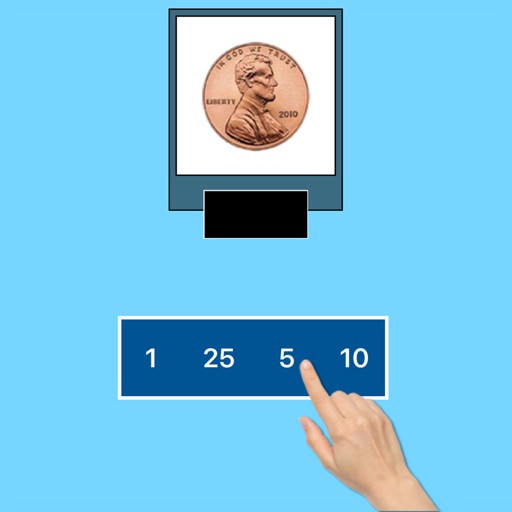
Here, the student has to click the value (from the box in the bottom of the screen) of the coin or bill shown in the picture at the top of the screen

Typing Value Money US
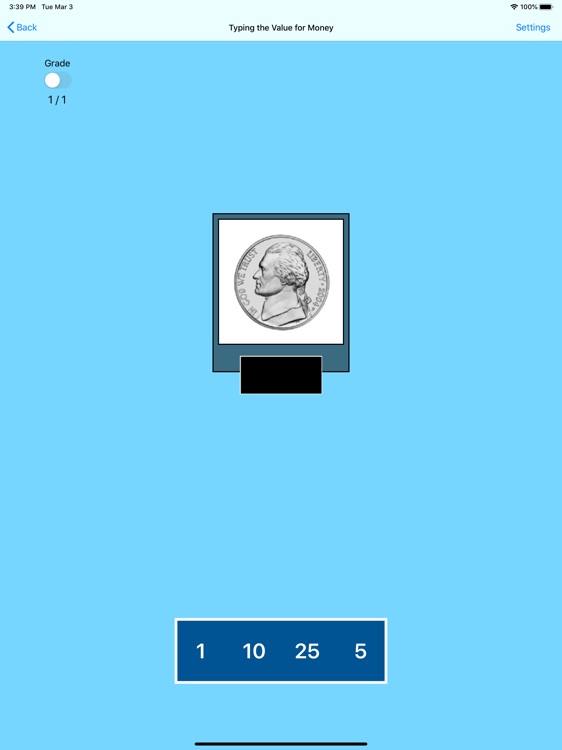
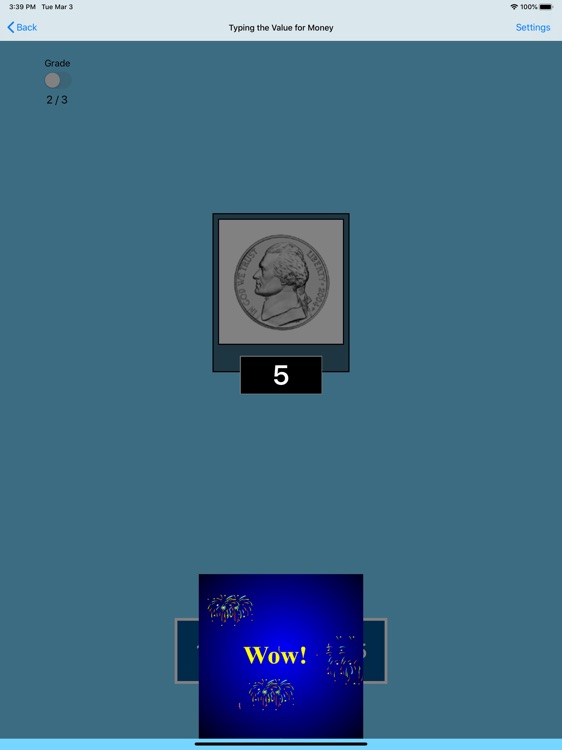
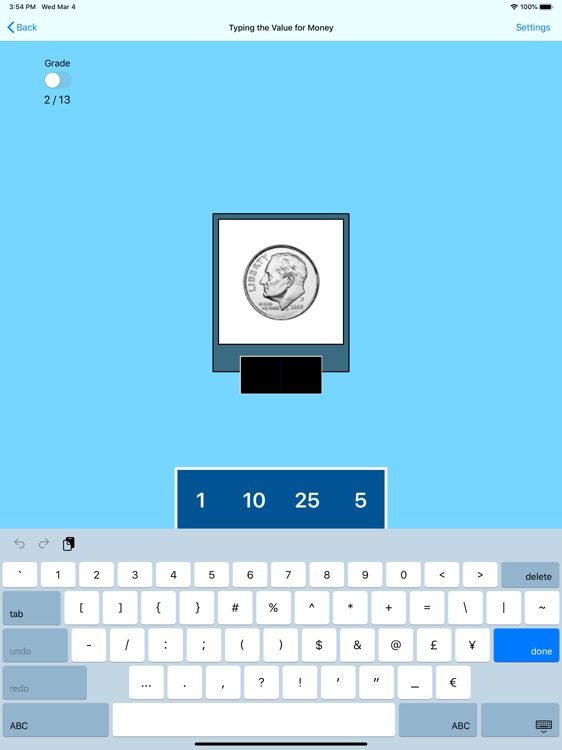
What is it about?
Here, the student has to click the value (from the box in the bottom of the screen) of the coin or bill shown in the picture at the top of the screen. The value will then appear under the picture of the coin or bill.
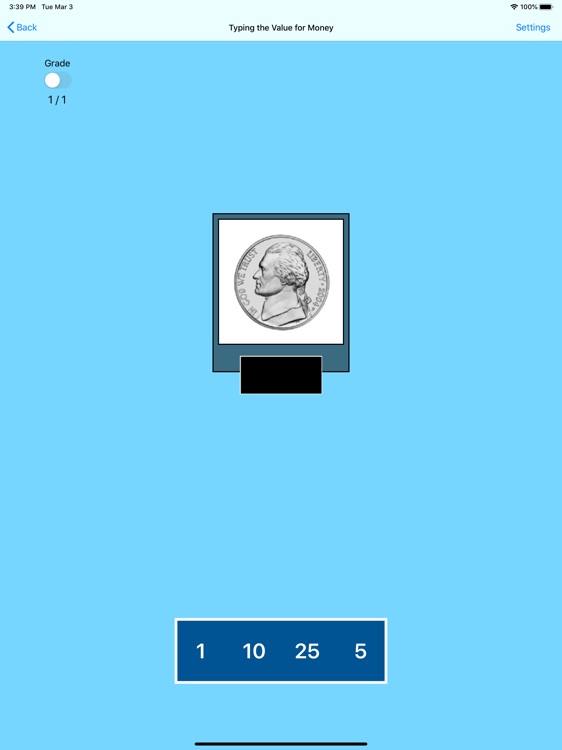
App Screenshots
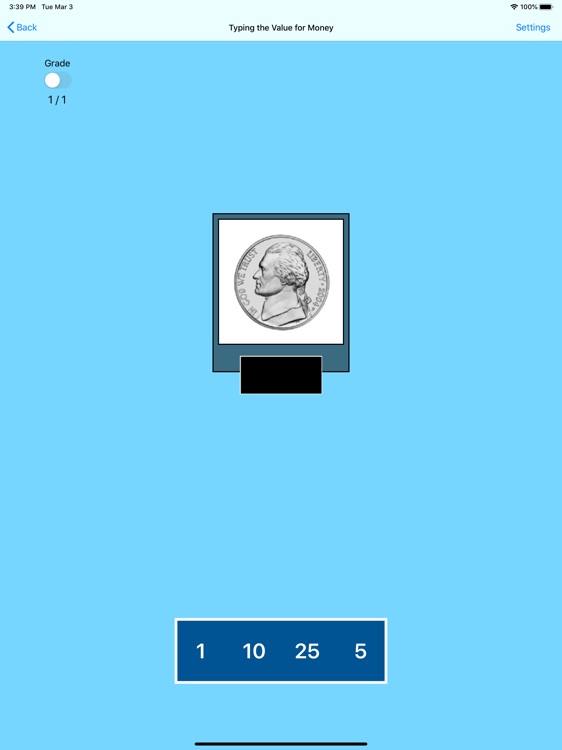
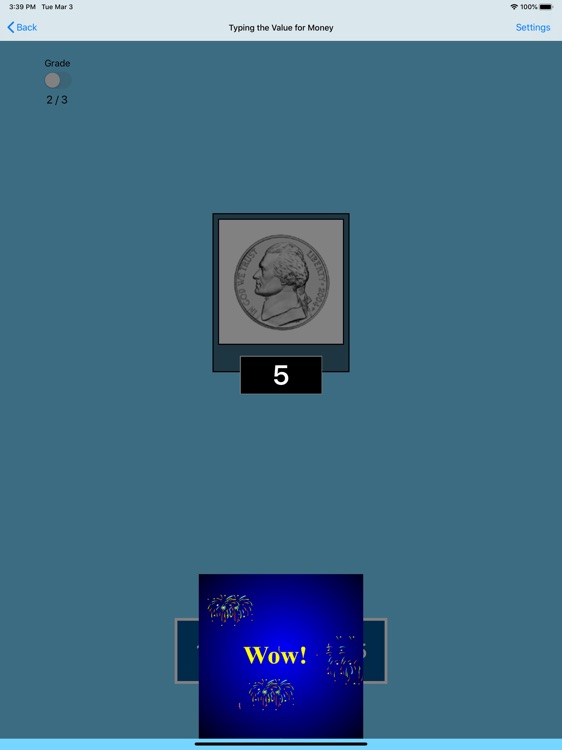
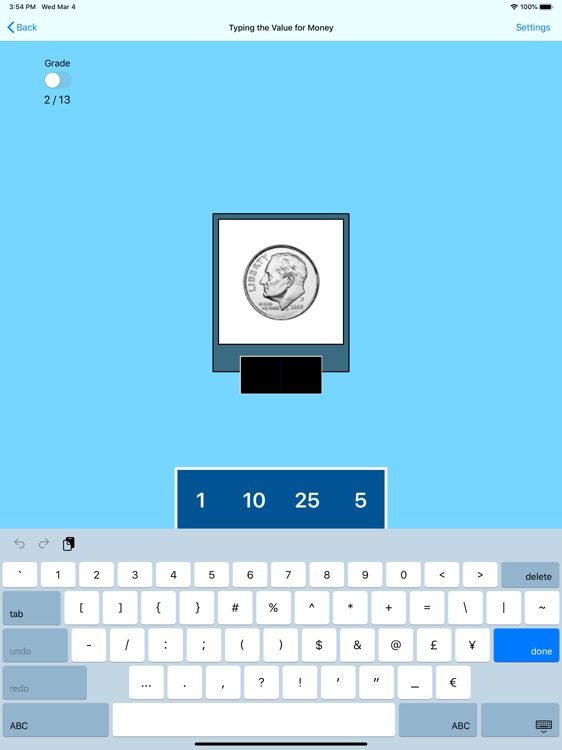
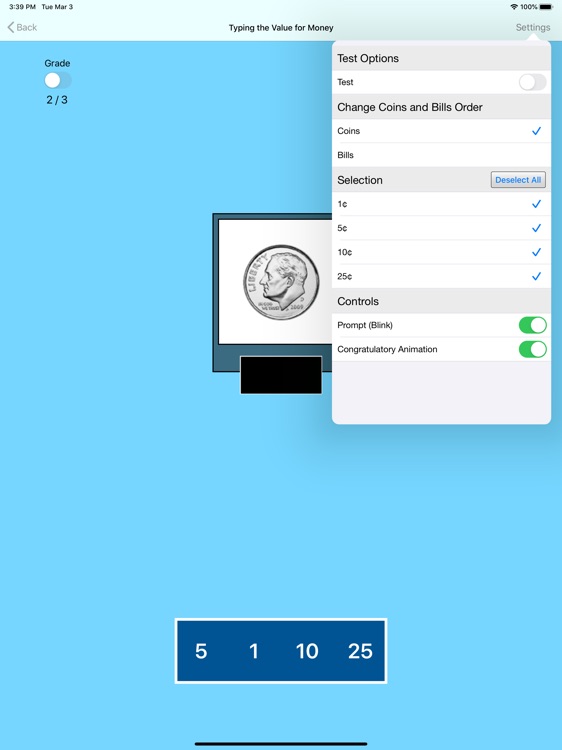
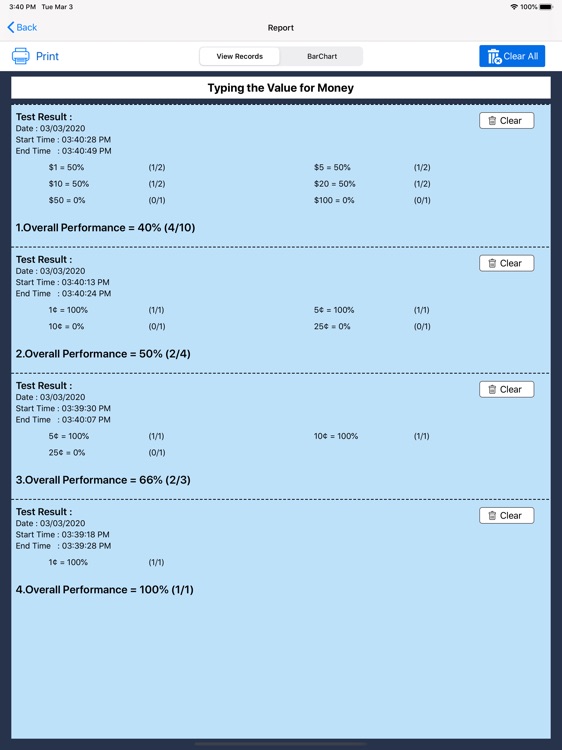
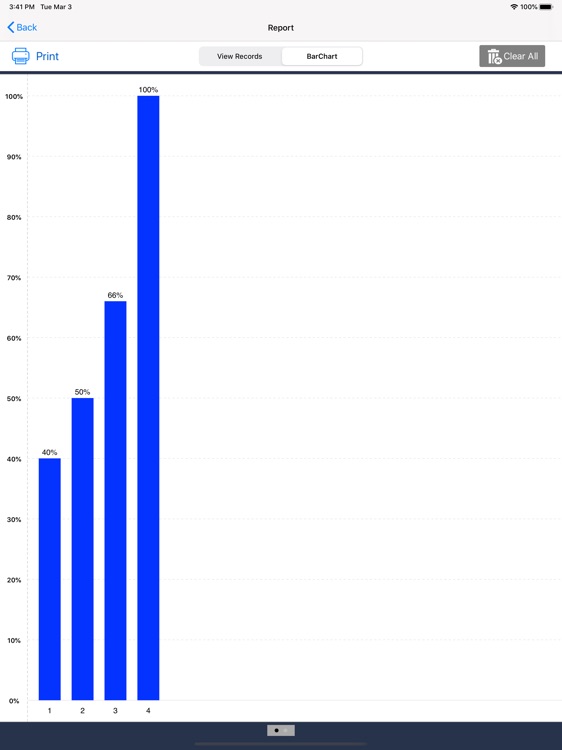
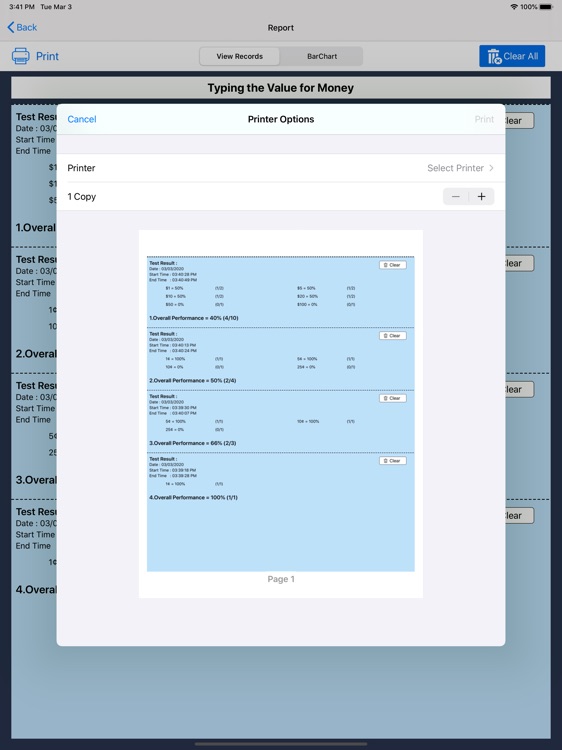
App Store Description
Here, the student has to click the value (from the box in the bottom of the screen) of the coin or bill shown in the picture at the top of the screen. The value will then appear under the picture of the coin or bill.
Settings
Mode
Training
When this is selected, the program can be used to train the student.
Test
Select this option to measure the student's progress. The "Report" button under "Test" mode is enabled.
Report
This displays results of the "Test". The report Holds Only 20 Records.
Grade On/Off: If it is on, app will monitor correct and wrong responses by the student
Correct Answer: When a student response to a question with correct answer
Wrong Answer: When a student response to a question with wrong answer
Number of Total Attempt: Number of times a student tried to answer questions in the app.
Bar Chart: Represents the student's performance graphically.
View Records: Test results including the grade. Object identified distracter and time taken to finish the test.
Print: This will print the grade or data on the screen.
Clear Data: This button erase all the data that was stored and free up the memory that data was occupying.
Prompt (Blink)
This is checked by default. If the student fails to type or click the correct value within ten seconds, the program guides him/her to the correct value by making the coin or bill blink. This is available for "Training" mode but disabled for "Test" mode.
Uncheck this box if the prompt is not needed in "Training" mode.
Congratulatory Animation
This box is checked by default. This is available only for the ìTraining" mode. When this is checked, clicking or typing the correct value invites a congratulatory animation. This animation runs for ten seconds. Click anywhere on the screen or press space bar to stop the congratulatory animation.
Uncheck the box if the student doesn't need congratulatory animation.
Selection
Click on the check box to select or deselect the coins or bills.
Select All
Check this box to select all coins and bills. Uncheck to deselect.
OK
Click this button to open this program after choosing settings.
Back
Click this button to close the program and return to the main page.
AppAdvice does not own this application and only provides images and links contained in the iTunes Search API, to help our users find the best apps to download. If you are the developer of this app and would like your information removed, please send a request to takedown@appadvice.com and your information will be removed.