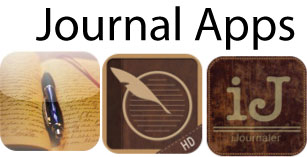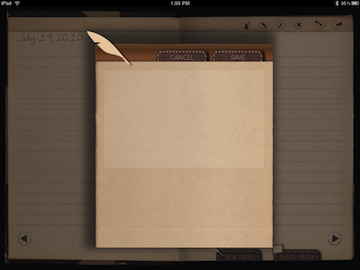Amazing iPad Journal Apps
July 19, 2010
One of the main selling points of the iPad, is its ability to be an all-in-one device for those on the go. Since purchasing my Apple device in June, I have attempted to begin doing something that I had done for many years: use a journal.
The number of available journal apps for iPad grows each day. Because of this, it took me a few weeks to find a journal app that suited me best. My criteria in selecting a journal app was as follows: I needed to be able to export the data to another source and password its contents. In addition, I wanted an app that looked very similar to an actual journal right down to its crisp looking pages and well-worn backing. Since I like the look of leather on journals, having that look is certainly a plus. Finally, the app should have a nice search feature so I can retrieve my past journal entries. I downloaded three journal apps: My Own Diary HD, iJournaler and MaxJournal for iPad. The My Own Diary HD app, when opened, looks every bit the way old-time journals appeared. On the front page, there is a virtual key that sits nicely on a faux-leather cover. Once unlocked, you can select one of eleven different fonts ranging from one called “Jenny” to the tried-and-true Times New Roman. There is a nice preview box that shows all of your entries (from newest to oldest), or you can use arrow keys to move between journal entries. Whatever font is selected, is the font for the entire journal, but it can be changed whenever you want. You need to type each new entry into a separate box. When completed, this entry magically appears on a journal page with today's date. This process took some getting used to, and it would be nice to simply type onto the actual page. Still, the process was smooth and I picked it up easily. You can also attach photos to each journal entry, which is a nice feature. The entire diary or current entry can be exported using email or file sharing as text files, PDFs or Secure PDFs. Max Journal for iPad's app icon looks very similar to the one for My Own Diary HD, but that is where the similarities end between the two. After typing in the journal’s password, users are taken directly to today’s page. From here, a simple click on the page brings up another, which is required for entry. The only noticeable feature here is a time stamp button. Once an entry is complete, it shows up directly on that day’s journal entry page. Users can add photos and tags to each entry, and export data based on a date range. Data exported can be sent via email or file-sharing as text or PDF. A nice Max Journal for iPad feature is the ability to create a backup file that can be easily sent to your PC or Mac during an iTunes sync with your iPad. Sixteen fonts are included, but be careful: if you change the font on one entry, it changes for all of them. The app has a handy search feature to find past entries, or users can select the month and day of each entry. The final app I tried was iJournaler, it became available in the App Store when the iPad debuted. Whereas, the previously mentioned apps are packed full of features, iJournaler is built for simplicity, with good and bad results. Once you get past the app’s built-in password feature, you are taken to today’s date. The paper looks like that of a well-aged journal, right down to brownish tints around each page's edge and seam. Users click on each page and can immediately begin to add a new entry. The only way to export entries with iJournaler is through email. The app automatically compiles all entries into one .zip file, which can then be emailed to yourself or others in an easy-to-read file. While I found iJournaler did everything that I wanted it to, some of its limitations annoyed me rather quickly. The app comes with one font (which isn't the easiest to read in my opinion) and search among the many entries is cumbersome at best. Still, the look of the app was impressive. In the end, I recognized that each app made me happy and accomplished each point of my criteria. Still, I realized that functionality was much more important than having a journal app that looks like an actual journal from yesteryear. Therefore, I selected Max Journal for iPad as the app I use each day. But, let it be said that each app is brilliant, and since each is priced at $2.99, the choice needn't come down to price. I’d like to hear your opinions on which journal apps you like best. Please leave your comments below.