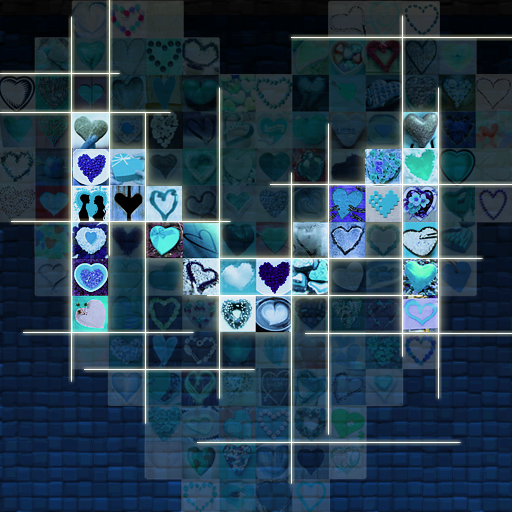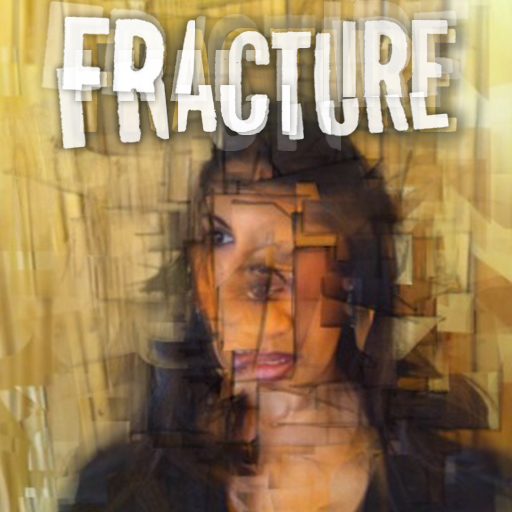QuickAdvice: MyPictureMosaic

MyPictureMosaic ($1.99) by GroovyApps lets you create photo mosaics with ease! Photo mosaics are pictures created from tiny versions of other pictures. MyPictureMosaic lets you choose which of your photos to use as the raw materials for your mosaic. Other apps, like Mosaic Photo for example, only let you use your Facebook or Flickr photos.

Simply tap My Pictures and import the photos of your choice. I selected all the pictures I have on my iPhone, which in my case is over 1000 photos. Now, to create the mosaic: tap Picture Mosaic, and either tap the camera to take a photo, or the book icon to choose a photo from your library. Once you’ve made your selection, the app will create your mosaic for you. If you don’t love the results, go into Settings -- there you can choose the number of mosaic tiles (I like to use the maximum, 100x100), the Max. Mosaic Size, and turn Color Correction on and off. Once you have made your adjustments, go back to Picture Mosaic and tap the reload icon. A new photo mosaic will be formed.
Once you are happy with your masterpiece, tap the disk icon to save to your camera roll. Alternatively, you can tap the “Facebook” icon to post there, or the “send” icon to email your artwork to friends.
Take a look at some of the photo mosaics I created with MyPictureMosaic. For comparison, I also included photo mosaics created with Mosaic Photo. They have completely different looks! They are equally easy to use; with Mosaic Photo just having the limitation of using your Facebook/Flickr photos. Also, Mosaic Photo uses just one size of mini-photo to create your mosaic, while MyPictureMosaic lets you choose the size.
Creating photo mosaics are one of the many fun and impressive-looking things you can do with photos. MyPictureMosaic makes it easy!