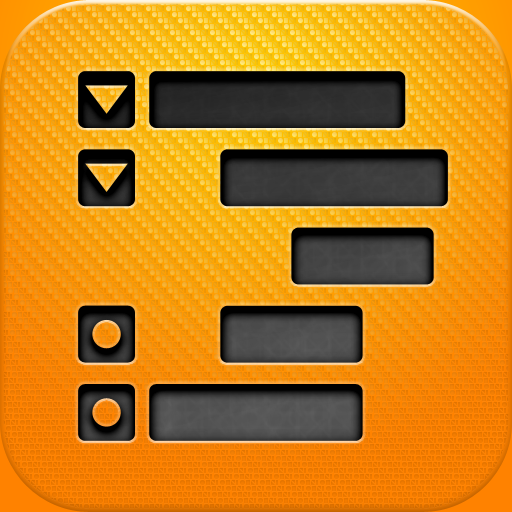OmniOutliner Gets Updated To Version 1.2
Last year, OmniGroup released their powerful outlining software for the iPad – OmniOutliner for iPad. The app has just gotten an update to version 1.2.
The update includes several big changes. The biggest is the new document browser, which is setting the stage for document syncing with your Mac (perhaps via OmniServer?). This new document browser also makes it easier to coordinate access to your documents. It’s a small step to a better OmniOutliner on your iPad.
Previews will also show up in the new document picker, as long as the document type is supported by OmniOutliner (OO3, OPML, Dynamic or Simple HTML, and Plain Text files). If you had accidentally deleted the sample documents, and need to recover them again (for whatever reason, now you can with the “Restore Sample Document” feature. This is helpful if you are new to OmniOutliner and need to mess around with the sample documents again.
Other changes in the update include a lot of bug fixes to make the overall performance better for users. It may not be much, but it helps in the long run. Oh yeah, and it got a sexy new icon.
What makes OmniOutliner so great? I loved it, personally, as it was probably the best outlining solution for your iPad. OmniGroup makes powerful productivity software, and this was no exception. Organize your ideas in hierarchal form, with styling, notes, columns, and more.
In addition to creating outlines, you could make lists, spreadsheets, etc, all with images, links, and other attachments that are necessary for the project at hand. Your final documents could be emailed and retain the same formatting on your Mac. You can check out our original review for more information about the app.
The full change log for 1.2 is found below:
OmniOutliner 1.2 for iPad sets the stage for document syncing by introducing a new document browser and making a number of behind-the-scenes changes to coordinate access to documents. It also introduces a new app icon, and restores the ability to open attached OmniOutliner 3 files from Mail. (This release requires iOS 5.)
Features
• The document picker has been redesigned to allow quicker access to files and easier file management. Tap on the edit button and select a file(s) to access the sharing, duplicate, and delete options.
• OmniOutliner for iPad now has a new icon.
• Sample documents can now be restored using the ‘Restore Sample Document’ option in the import menu.
• Previews will now appear in the document picker for any file type that OmniOutliner can open.
Bug Fixes
• OO3 files sent via email can now be imported again.
• Zip files are now accepted and uncompressed by the app to accommodate importing files from Mail. An alert will appear if the uncompressed file is not of a type that can be handled by the app.
• ‘Send to App’ now only appears as an option when there are apps available to accept one of the file types.
• WebDAV text fields are now easier to tap into.
• Fixed a crash that could occur due to accessing the color palettes through both popovers.
• When scrolling a document horizontally, there is now a bounce animation when the bounds of the view are reached.
• Document titles in the toolbar are now properly centered.
• Activity indicator will change color based on the document’s background color to make it more visible.
• Button labels in edit mode can no longer overlap the icon when the language is set to German.
• An alert will appear if you are attempting to rename a file the same as an existing file instead of automatically appending a number to the file name.
We love hearing from you! You can reach us by tapping Contact Omni in the gear menu (found in the document browser), sending email to omnioutliner-ipad@omnigroup.com, tweeting to @OmniOutliner, or calling 1–800–315-OMNI or +1 206–523–4152.
I look forward to the day when OmniOutliner for iPad has a full syncing solution with the Mac version, how about you?