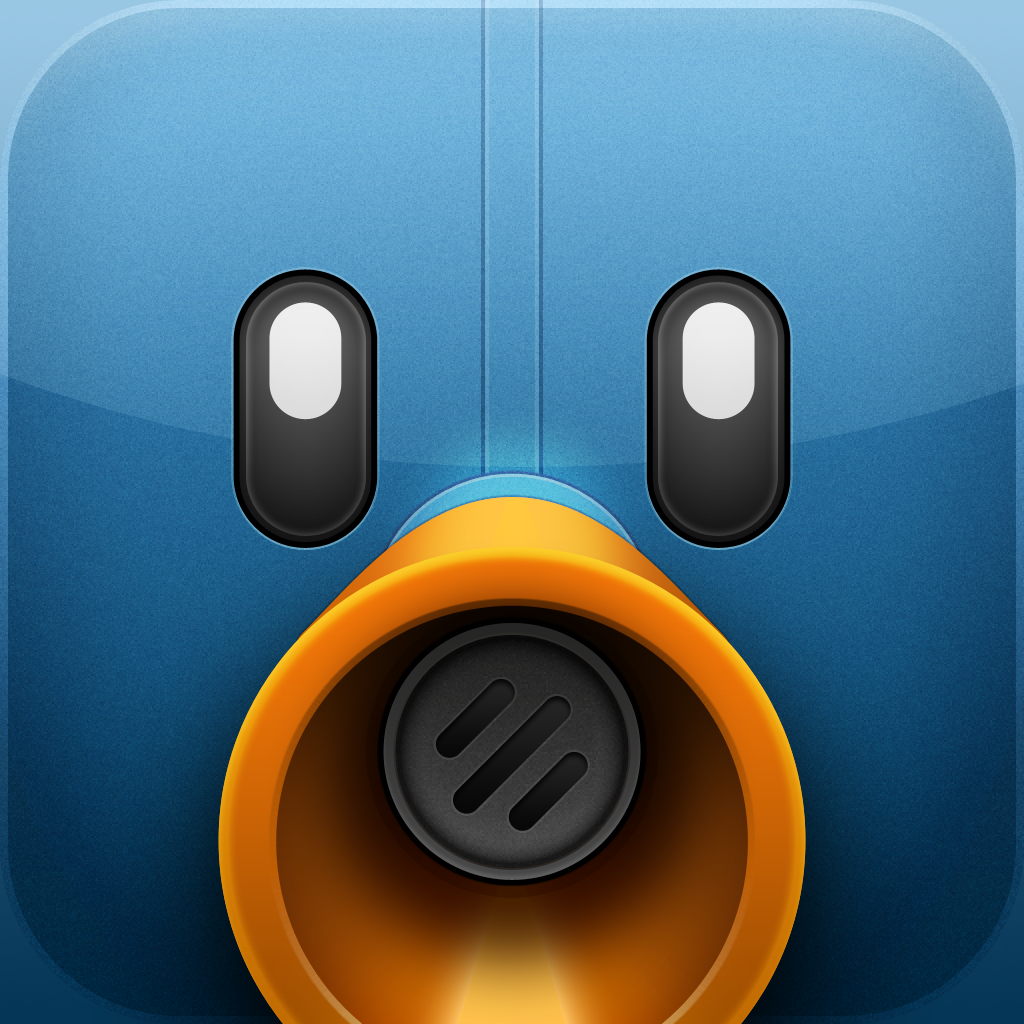Tweetbot for iPad Blows Away The Competition

Tweetbot — A Twitter Client with Personality for iPad ($2.99) by Tapbots is the Twitter app that we’ve all been waiting for. I’m not kidding.
If you have used Tweetbot for iPhone at all, then you know what to expect from the new iPad version. I nearly squealed from excitement once I saw the first tweets zoom by in my timeline, and I must say, the iPad version does not disappoint.
The iPad version has a slightly different color scheme – it seems to be a tad lighter in the iPad version, and even features a light gray gradient. I actually found this to be a welcome change, because the colors still go very well together. But enough of that, let’s get on to the real stuff.
The iPad version of Tweetbot can be viewed in both portrait and landscape mode. I actually prefer the landscape mode more, as it just feels more comfortable to use the iPad in this way. Regardless, both screen orientations will feature a split pane view, though the portrait version is more like a slim sidebar, and doesn’t show text.

The Timeline (and Mentions) view features everything that we know and love from the iPhone version, even the stuff from the huge update earlier. Links and usernames are now tappable with a single tap, and you can view images (from supported services) right from within the timeline. The Auto-Refresh feature works flawlessly (an interval of every five minutes), and you will see a count of how many new tweets have arrived with the thin, translucent gray bar at the top of the Timeline (depending on your setting).
If you want to switch out of the normal Timeline to one of your lists, just tap on that button on the upper left corner, select a list, and it will replace the Timeline. Repeat the process to get back to the normal Timeline. Fast and flawless, it’s the perfect implementation of Twitter lists.
A single tap on a user’s avatar image will take you to their profile, where you can view their stats, as well as see their tweets, @ mentions, favorites, and lists. The top half of the profile turns into a separate pane when you scroll down, which will allow you quick access to toggle between the other tabs (mentions, favorites, and lists). And just like the iPhone app, you can manage their list membership, view in Favstar, mute, block, report spam, or unfollow.
The Direct Messages section utilizes the new, iChat-like interface that was introduced in Tweetbot 2.0. Of course, thanks to this new UI, reading your messages is even better, as it’s much easier to follow along compared to that rather cluttered view (comparatively) that they were previously using.
The Compose screen is pretty much the same as in Twitter on iPhone, but with a lot more space. If you are using multiple accounts, you can quickly select which account to send the tweet from by tapping once on your avatar.
Two of the most used features for me on Tweetbot for iPhone was the Conversation view and Replies view. The conversation view could be accessed by swiping left-to-right on a tweet, and it would reveal a Twitter conversation between multiple people (if they replied correctly). Replies to a tweet could be seen if you swiped right-to-left on a tweet.
Now, while both of these gestures have come over to the iPad version, you may think that a short conversation (such as two or three tweets back and forth at each other) would not make the best use of the screen space of the iPad. While this is true, I discovered that this space under the conversation or related tweets can be used to navigate back to the timeline view with a two-finger swipe from left-to-right.
Tweetbot is a fully interactive app, and there are plenty of gestures (both swipes and taps) to be found. If you are familiar with the gestures from the iPhone version, then you will more than likely feel right at home with the iPad version, since they are pretty much the same. If you don’t know them, try them out! They all feel natural and intuitive, so just play around with it – you may end up discovering something new.
One of the new iPad features is the ability to hide elements of the navigation bar that you don’t use. To do this, just tap on Settings, then Navigation. This allows you to toggle which views you want to be access from the sidebar. You can have Favorites, Search, Profile, Lists, Retweets, and Mute Filters. This allows you to make Tweetbot for iPad fully your own, and get rid of unnecessary gunk that you never check. It’s a feature that is really great for power users.
When you view a link, there a native Readability toggle that will provide a better reading experience. When this toggle is activated, you get a clean, text-only (and images) version of the website, with no ads. This is genuinely a welcome feature that could justify the purchase alone, if you are always finding content to read from Twitter (people share great links!).

These are all very small, minuscule details, but that's what I love about Tapbots -- their attention to detail. Their devotion to the app and getting it just right, it is simply astounding.
Just like with the iPhone version, you can customize the appearance of Tweetbot even further from the Settings. Options like sounds, display (font size, display name, date format, and hiding or having a persistent new tweets bar), triple tap on a tweet (you can reply, retweet, favorite, translate, or view in Favstar). Each account you have can also get their own notification alerts, and various services.
After using Tweetbot for iPad for several hours, it has become one of my favorite ways to browse Twitter. I love the fact that I have the same gorgeous pixels, smooth animations, and soothing sounds, now native on my iPad. I have been using the app on my first gen iPad, and have not had any real issues. I have gotten an occasional crash here and there, but that’s expected from my old hardware. I’m sure the performance is much better on an iPad 2.
I only wish that they would allow you to change the interval of the auto-refresh (one minute would be nice), but maybe this can be a feature added in the future (along with the iPhone version).
Prior to today, there hasn’t been much choice in finding a great Twitter app on the iPad. But now there is Tweetbot, and nothing even comes close. This app is well worth the $2.99 admission price (in fact, it’s worth so much more than that, honestly).
If you haven’t grabbed Tweetbot for iPad yet, do it now! It’s truly a great app that will justify your iPad purchase.