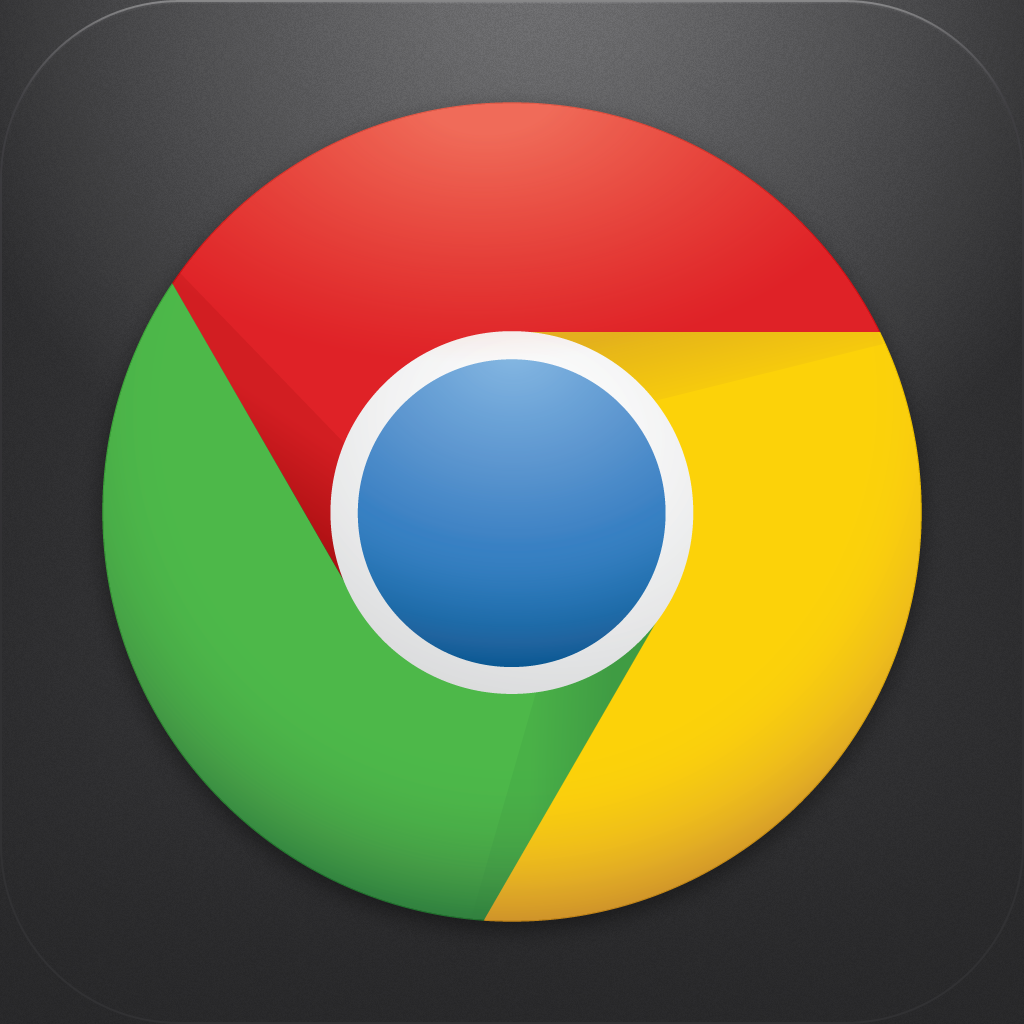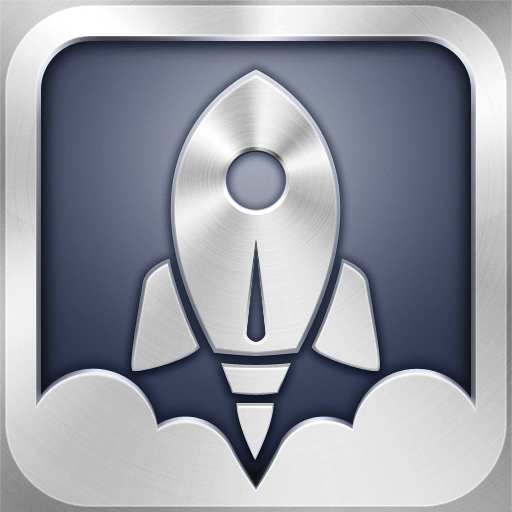Chrome Is One Of Google's Best iOS Apps To Date

Chrome (Free) by Google, Inc. has finally arrived for your iPhone and iPad. About time, right?
I've gone through my fair share of third-party browsers on the iPhone and iPad, but I usually end up just going back to Safari since it's built-in. However, that doesn't necessarily mean that Chrome doesn't stand a chance. I eagerly downloaded as soon as it was released, and so far, I've been pleasantly surprised. In fact, I think I will be using it as my main browser for my iOS devices — I've already added a shortcut to it in Launch Center Pro (our review).
When Chrome is first launched, it will ask you to sign in to your Google account. This is optional, though it will personalize the experience by syncing all of your open tabs on all devices (iPhone, iPod touch, and iPad), bookmarks, passwords, and omnibox data. I signed in with my account and ran Chrome on both my iPhone 4S and third-generation iPad — the sync works flawlessly between them, which is fantastic.

There is a quick tutorial on how to use this mobile version of Chrome, though, if you’ve used it on the desktop, then everything should feel familiar. The omnibox is at the top of the screen, along with the navigational buttons, menu, and tab view (on iPhone). Type in the URL or search you want — there’s even a nifty row on the keyboard for common characters you may need — and you’ll be able to see the loading progress as a glowing blue bar underneath the omnibox.
Now, there’s been some controversy on the loading speed of Chrome, as compared to mobile Safari. The mobile version of Chrome utilizes a basic iOS web view, so you aren’t going to find the desktop Chrome’s quick rendering, nor are you getting the Nitro technology being used in mobile Safari. I did test the speed of a page in Chrome against the same page in Safari, and can confirm that Safari was quicker. However, this does not bother me — as long as I can load the page, it doesn’t matter.
Of course, with the iPad version of Chrome, you can expect it to look a lot like what you see on your computer, due to the screen size. Tabs are all displayed at the top, and you can tap on one to select it, or tap on the “X” to close it, and the blank space to add a new tab.
With the iPhone, things are a bit more constrained due to the smaller screen size. However, I applaud Google’s way of displaying all of your tabs on the iPhone — all of your tabs are shown as vertically cascading windows (or horizontally in landscape orientation), and you just tap on the one you want to view. Icognito tabs are displayed to the side.
Bookmarks can be added by tapping on the star with the current page, and you can even activate Google’s voice search, which is remarkably accurate.
There are more options in the menu: New Tab, New Icognito Tab, Bookmarks, Other Devices, Email, Find In Page, Request Desktop Site, Settings, and Help.

I rather like that the Icognito Tab works the same way as the desktop, for those times when you don’t want your history stored. Viewing Other Devices will show your other iOS devices, when they were last synced, and the open tabs. Selecting an open tab from that device will launch it on your current device. Definitely one of my favorite features from Chrome, since I can seamlessly continue my browsing between my iPhone and iPad. Find In Page is handy too, as it will quickly scan through the current page for whatever keywords you are looking for. The email function will simply compose a new email message with your current link.
There’s quite a few things that users can tinker around with in Chrome’s settings, such as logging in to your Google account, toggling password saves, voice search language, clearing your browsing data, and more. You can even change your default search engine to Yahoo! or Bing.
While it certainly can’t replace Safari for me as the default browser on iOS (unless you jailbreak), I will still be keeping Chrome around on my iPhone. I love how it is able to sync across multiple devices and keep my data intact. The tab view on iPhone is beautiful and well-done, and the iPad version looks just like the desktop version. Overall, Chrome is lightweight, minimal looking, and works great. If Google adds gestures and full-screen mode to it in the future, then it will be perfect.
If you haven't already done so, go download Chrome in the App Store for free. Who knew that Google would actually come out with a great native iOS app? And maybe one day, Apple will let us change our default browser without having to jailbreak. One can dream, right?