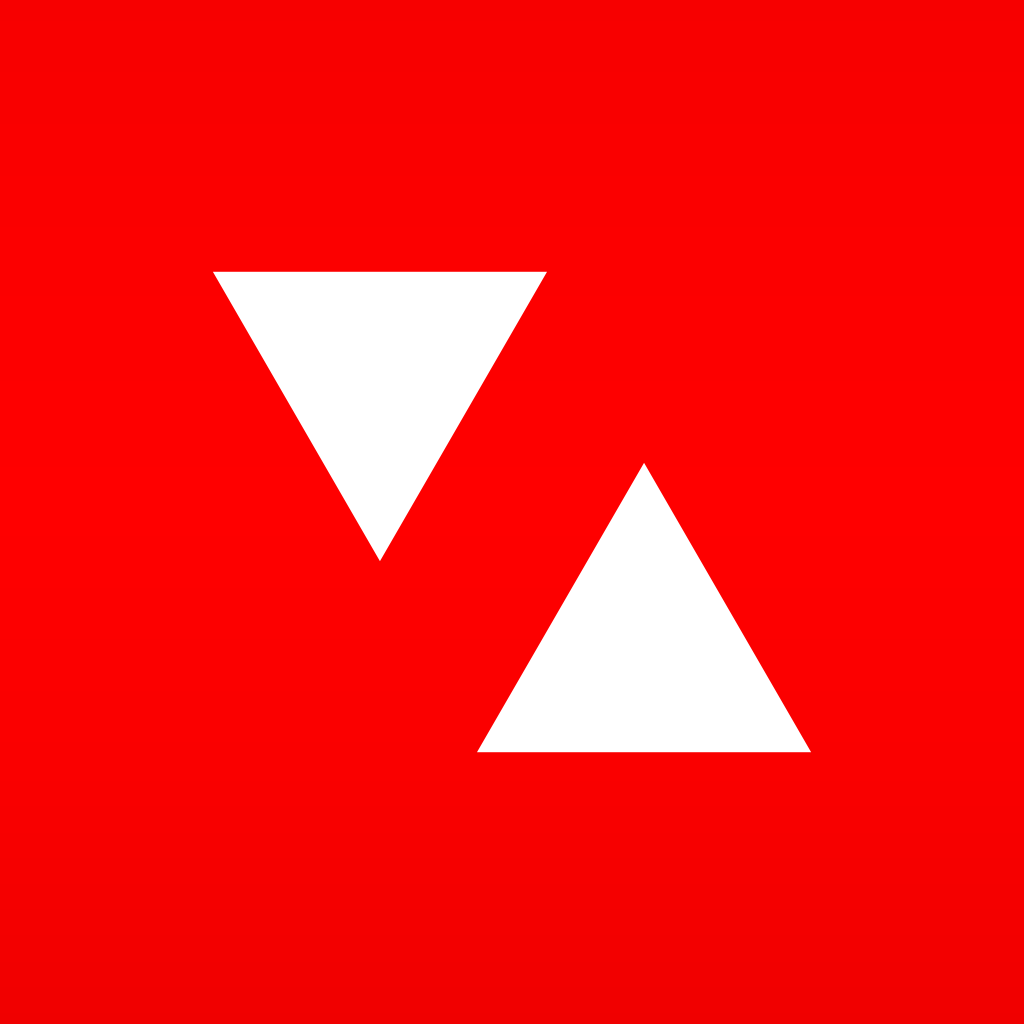How to stop wasting cellular data on your iPhone or iPad
For the most part, the price of cellular plans is determined by one feature, and one feature only: the amount of data customers can consume during each billing cycle. This could be many gigabytes if you’re willing to pay the price. But for those of us looking to sign up for an on-contract iPhone, our monthly cellular download limit could be capped at as little as 500 MB, or even 250 MB per month, leaving little room for frivility.
The good news, however, is that it’s easy enough to take control of cellular data consumption on Apple’s iOS. Doing so allows iPhone (and iPad) owners to significantly reduce the amount of data their smartphone, or tablet, is consuming each month, saving those precious megabytes for the iOS apps which really need them. Follow our tips and advice, and in no time at all you’ll start reducing the amount of cellular data your iOS device consumes. Let’s start, then, with the most important point to consider.
Identifying data hogs
It’s easy to figure out which iOS apps are consuming the most data on your iOS device, thanks to the built-in Settings app. Here, navigate over to “Cellular,” and browse through the list of applications displayed towards the bottom of this page. You’ll notice that for each one, a number is given: this is the amount of data which that particular app has consumed since the statistics were last reset. If you continue swiping down, all the way to the bottom of the page, you’ll find the data and time of your “last reset.”
This page importantly provides iOS device owners with at-a-glance information on their cellular data usage. More importantly, it immediately highlights the apps which are consuming more data than you’d like, and it allows users to do something about it. Alongside each app is a green toggle button, and switching this button to its off position will disable cellular data access for that individual app. It might seem like a drastic measure, but this is the quickest (and easiest) way to eliminate data hogs on your iOS device.
App Store updates
It’s likely you’ll find that the App Store app has a hefty figure next to it in the “Cellular” Settings app pane. If this is the case, it could be your iOS device is automatically downloading updates for individual apps over cellular, as soon as each update becomes available on the App Store. Instead of outright blocking cellular access to the App Store app, it is possible to tweak how the application works in order to save on cellular data consumption.
Over in the Settings app, touch “iTunes & App Store.” Here, you’ll be able to configure how Apple’s “Automatic Downloads” feature works. This feature sees media, including music, video, and iOS apps, auto-download to all devices associated with the same Apple ID when a purchase is made on a user’s iPhone or iPad. Automatic Downloads also supports app updates, allowing iOS applications to auto-update in the background on your iOS device.
This might sound useful, but all of this iOS magic will happen over a cellular data network unless the “Use Cellular Data” toggle is switched off. This toggle, found on the same page, is underneath the options for “Automatic Downloads.” Through switching this toggle off, iTunes Match, Apple’s cloud-powered music service, will also be disabled for cellular data, too.
iCloud Drive
Apple’s iCloud Drive allows iOS device owners to save documents to iCloud, and to access them on any associated iPhone or iPad. It’s a useful feature, however it can eat into your cellular data allowance unless you’re careful. In the “iCloud” section of the Settings app, users can check on the individual iOS apps which are using iCloud Drive to save files. Depending on the nature of the app, this could mean some pretty big data transfers are happening in the background – and over cellular, nonetheless.

You can either disable iCloud Drive outright or choose to disable the feature for individual iOS apps.
As before, this same section of the Settings application also allows iOS users to disable a “Use Cellular Data” toggle. You can also disable iCloud Drive for individual applications, too (you’ll be surprised at the number of iOS apps that are using the feature). Either way, fine-tuning how iCloud Drive works with your iOS device can reduce your smartphone or tablet’s data consumption.
Background App Refresh
In iOS 7, Apple added support for “Background App Refresh.” This allows iOS apps to fetch data and update their contents in the background, reducing the time applications take to re-update their contents when launched. This does mean, however, that your iOS apps will be fetching data more frequently, in the background, and over cellular; as a result, Background App Refresh is one of the biggest data hogs in iOS 7, iOS 8, and, we imagine, iOS 9. Over in the “General” section of the Settings app, users can check on the applications which are configured to work with the feature: here, Apple explains that Background App Refresh can also have a negative effect on your device’s battery life, as you’d imagine.
To stop Background App Refresh from consuming data, users can either disable it outright, or once again they can switch it off for individual apps. There could be one or two most-used applications which might benefit from the feature, and users may wish to leave these enabled. Though to ensure that data isn’t being consumed on your iOS device in the background, it would be best to outright disable Background App Refresh for all applications using the toggle button at the top of the screen.
Mail on iOS
For most of us, accessing email on the go is one of the iPhone’s best features, and we’re certainly not suggesting that users disable email outright. However, if you tweak email settings, it’s possible to save on data consumption here, too.
The Mail app on iOS allows messages to reach your handset in two ways: push, or fetch. Both see your iPhone consume data in the background, either with each incoming email (push) or at regular intervals of 15, 30, or 60 minutes (fetch). You can check on the settings configured for your associated email accounts in the “Mail, Contacts, Calendars” section of the built-in Settings app. Here, a tab marked “Fetch New Data” lets iOS users check on their options for each separate account. To limit the amount of cellular data the Mail app is consuming, your best bet is to disable “Push” using the big, green toggle button at the top of the screen, and to set your iPhone’s fetch cycle to “manual.” This means your Mail application will only check the server for new messages when you open the app, instead of downloading and updating content in the background.
Voice over LTE (VoLTE)
Another hidden hog in Apple’s iOS is Voice over LTE (VoLTE), a featured that’s designed to allow iPhone 6 and iPhone 6 Plus users to make higher quality calls. Using VoLTE, the iPhone leans on its cellular data connection in order to make calls, and the results are impressive: calls sound clearer and crisper when VoLTE is enabled. The downside, however, is that VoLTE can eat into your cellular data allowance, since it uses the network to make calls and transmits data in the process. Not everyone can enable VoLTE – at the minute, a limited number of carriers and locations support the service. However, if you live in a supported city and use a supported carrier, it might be worth disabling VoLTE in order to save on data consumption.
You can do this in the iOS Settings app, under the “Cellular” section. Here, touching “Enable LTE” allows users to choose whether LTE connections are used for data only, or for voice and data (i.e., VoLTE). To disable VoLTE, simply ensure that “Data Only” is selected in this section.
Depending on your carrier and/or plan, allowing LTE for Voice and Data may indeed affect your data usage. However, many carriers, especially in the U.S., count VoLTE against your voice minutes, and it doesn’t affect your data. On the other hand, some carriers actually count these calls as data and customers should be careful if this is the case.
DataMan
Sure, you can check on your cellular data consumption using the iOS Settings app. But for a more intuitive way to keep tabs on your data allowance, consider downloading DataMan Next. This simple, $1.99 iOS application monitors users’ cellular consumption, and provides real-time information on how much data they’ve used for each billing cycle. It sends notifications to alert users if they’re running low on data, and even allows iOS device owners to check on their data consumption using an Apple Watch application. From where we stand, DataMan is the best and easiest way of keeping an eye on data usage on iOS, and it’s well worth the download.
Our last tip: get smart with Wi-Fi hotspots
It’s no secret that Wi-Fi hotspots are more common now than ever before. Our last tip for cellular data conservation on iOS is to save as much on-the-go browsing as possible for Wi-Fi hotspots. If you’re out of the house, check for local hotspots on your iPhone or iPad before launching Safari, checking Twitter, or browsing Facebook. Once your iOS device has signed in to one hotspot, it’ll remember that network and join automatically the next time you’re nearby, making the initial process of finding and joining an open network even more significant. Of course, using someone else’s wireless network is better than eating into your own data, right?
There you have it: our tips and tricks for cellular data consumption on iOS. Did we miss anything? If so, let us know in the comments.