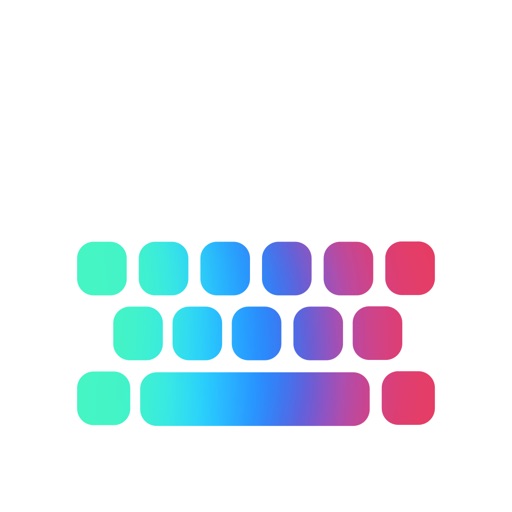
You can finally customize your keyboard on your iPhone / iPad with Cool Keyboards for iOS 8

Cooler Keyboards
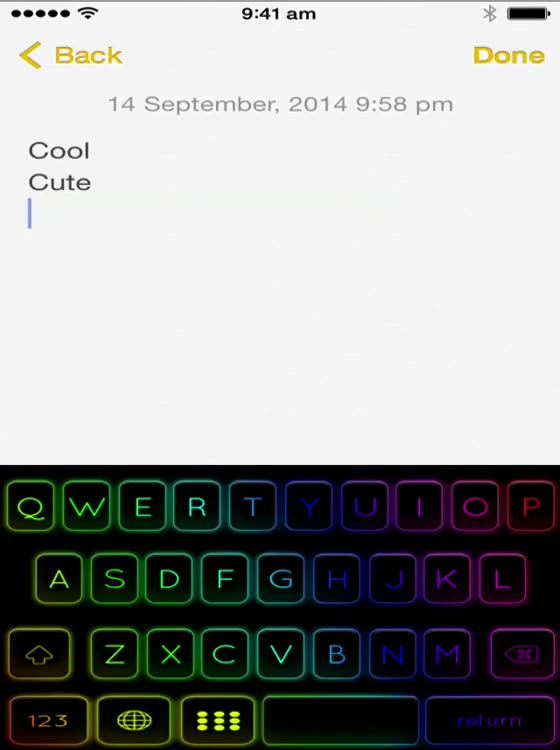
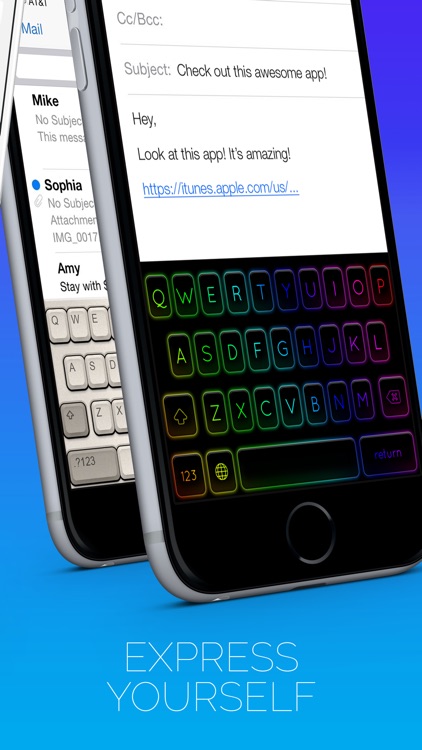
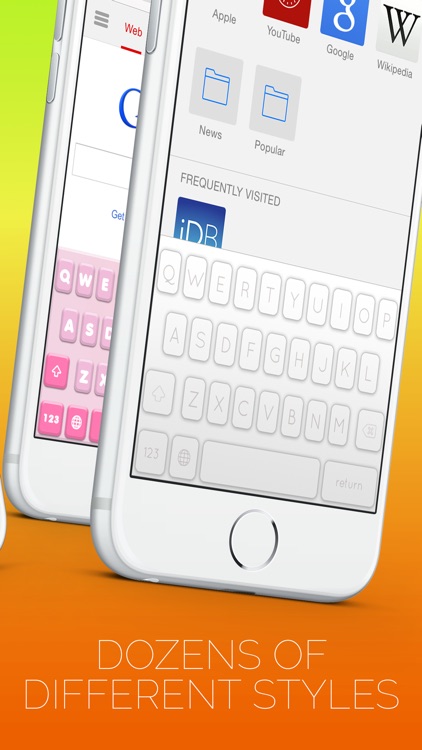
What is it about?
You can finally customize your keyboard on your iPhone / iPad with Cool Keyboards for iOS 8!
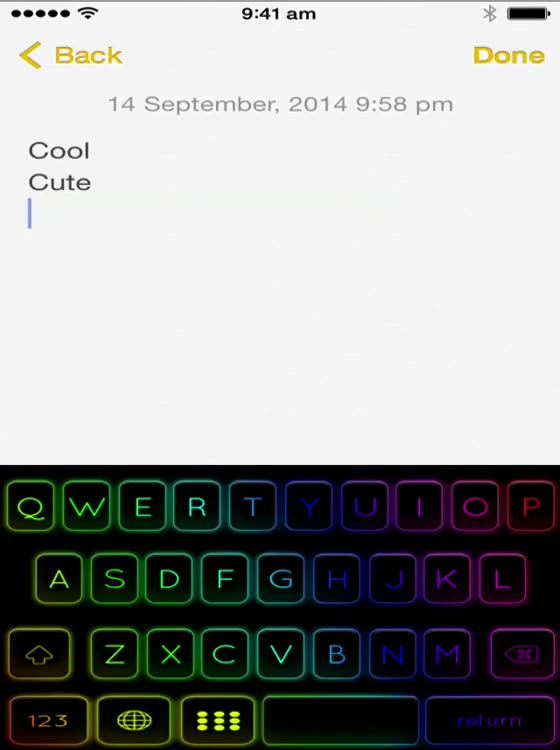
Cooler Keyboards is FREE but there are more add-ons
-
$0.99
RainBow KeyBoard
-
$0.99
Neon KeyBoard
-
$0.99
Metro KeyBoard
-
$0.99
LiteCyan KeyBoard
-
$0.99
DarkGrey KeyBoard
-
$0.99
Pink KeyBoard
-
$0.99
Old KeyBoard
-
$0.99
Violet KeyBoard
-
$0.99
Blue KeyBoard
-
$0.99
White KeyBoard
App Screenshots
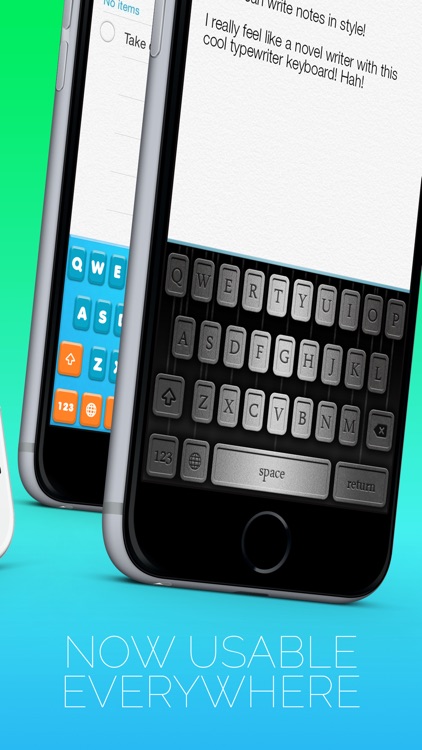
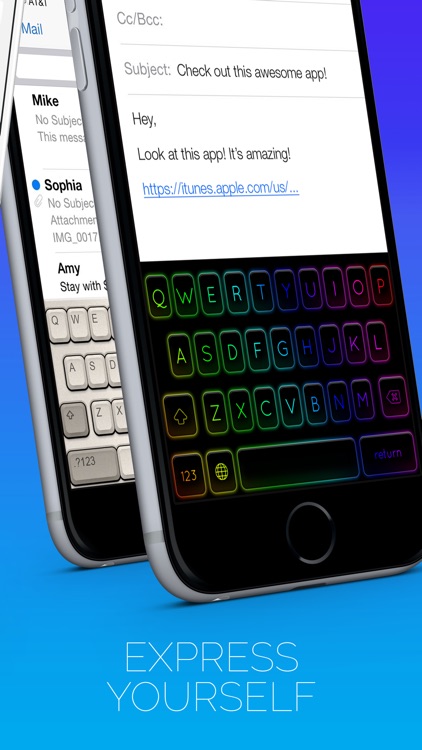
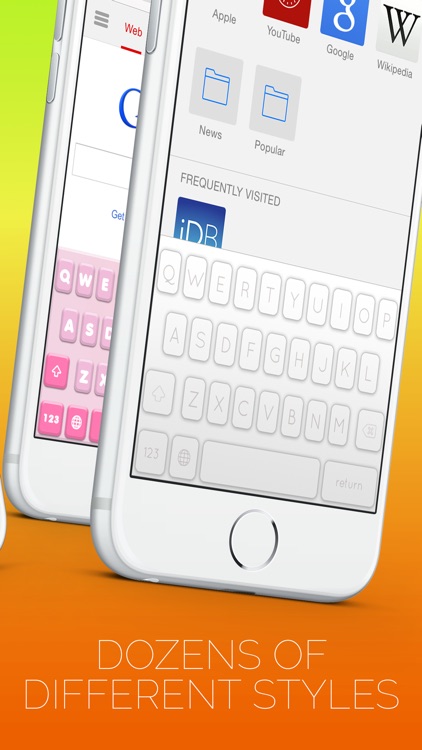
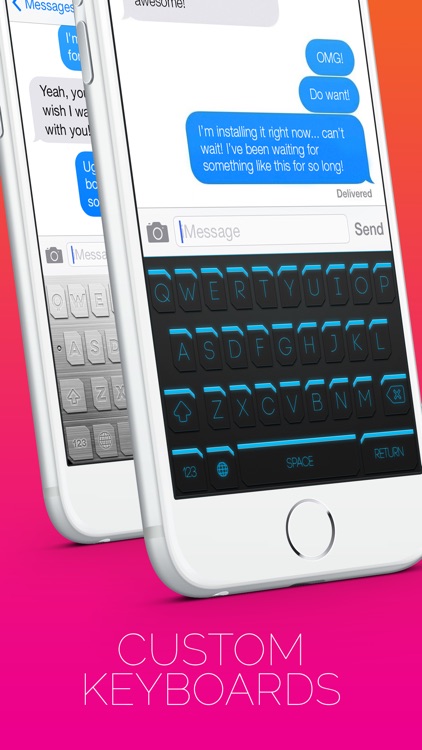
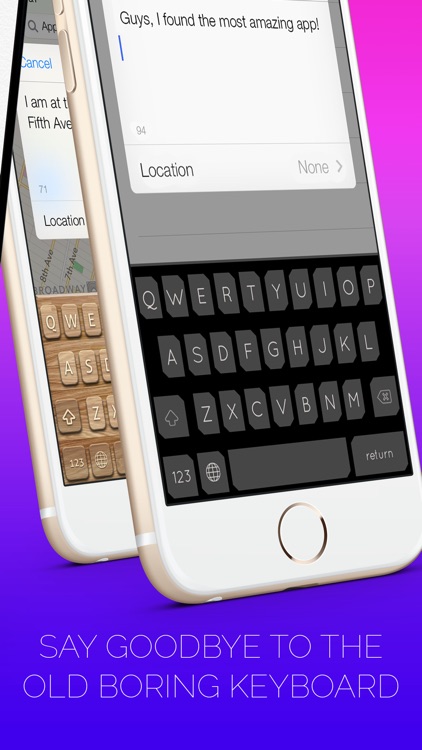
App Store Description
You can finally customize your keyboard on your iPhone / iPad with Cool Keyboards for iOS 8!
We provide twenty different themes for you to use.
You can use them in all of your other apps.
No matter if its web browsing of typing out messages, our new colorful and cool keyboards will be there. It's just that coo, just take a look at the screenshots to see for yourself.
- Instructions:
1. Download the app and open it
2. Goto Settings -> General -> Keyboard -> Keyboards
3. Add New Keyboard ...
4. Choose CoolKb from THIRD-PARTY KEYBOARDS
5. Open any app and hold down the Globe button to switch to our keyboard.
6. Tap the button with nine dots on it (on the left of the space bar) to choose different themes.
Known Issue: If you have Guided Access on, custom keyboards that does not require Allow Full Access might not be shown in some cases. You will need to turn Guided Access Off in Settings -> General -> Accessibility -> Guided Access before you can use our keyboard. We are working hard to find a work around.
AppAdvice does not own this application and only provides images and links contained in the iTunes Search API, to help our users find the best apps to download. If you are the developer of this app and would like your information removed, please send a request to takedown@appadvice.com and your information will be removed.