"Those who want to do more with Messages
iShrug: Kaomoji and ASCII Art
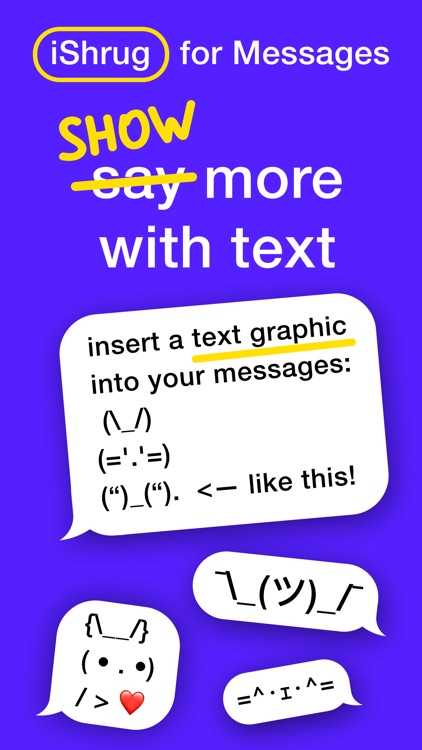
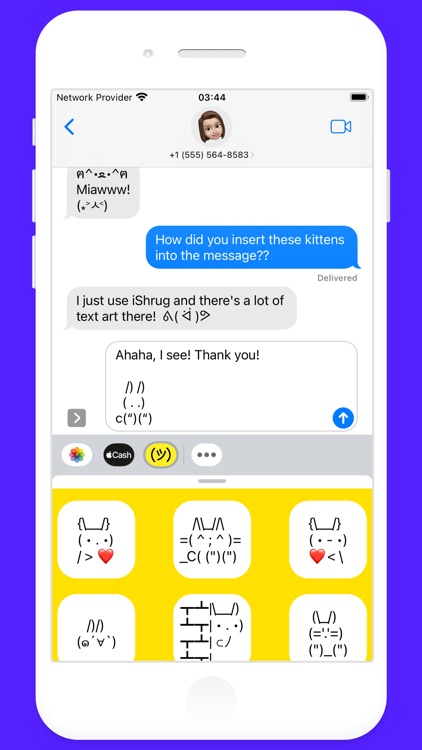
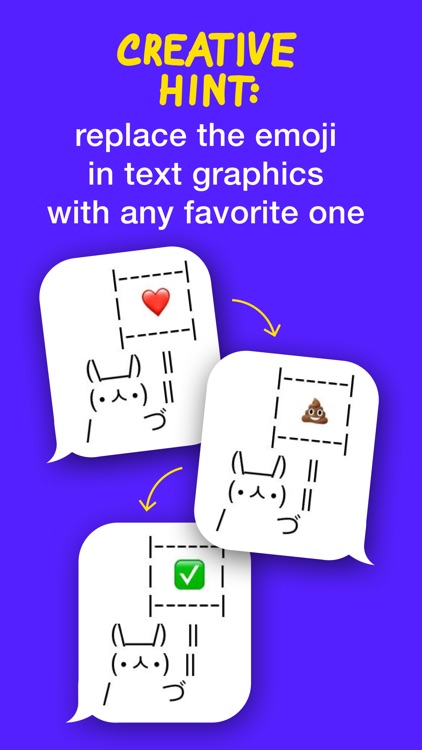
What is it about?
"Those who want to do more with Messages. No matter how many sticker apps you have, there’s always room for original text art. Just tap to add to your message and send." – AppAdvice.com
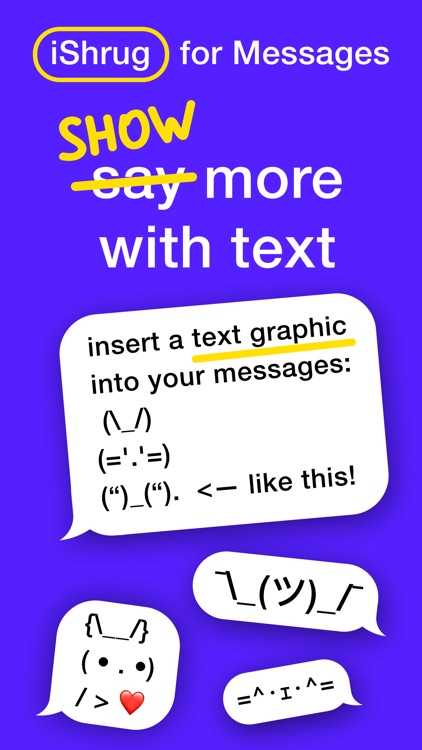
App Screenshots
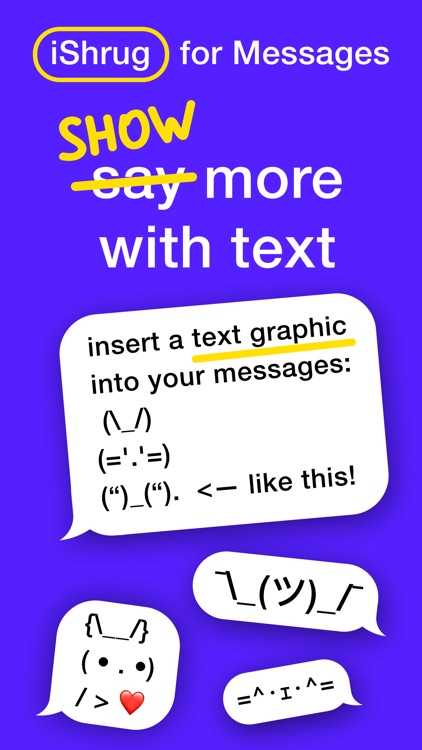
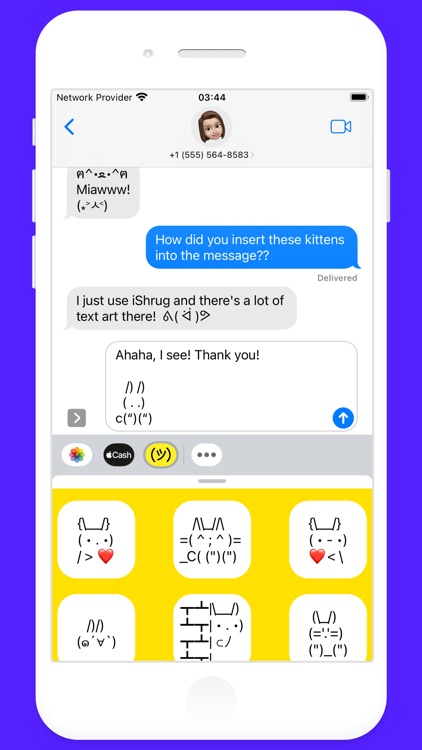
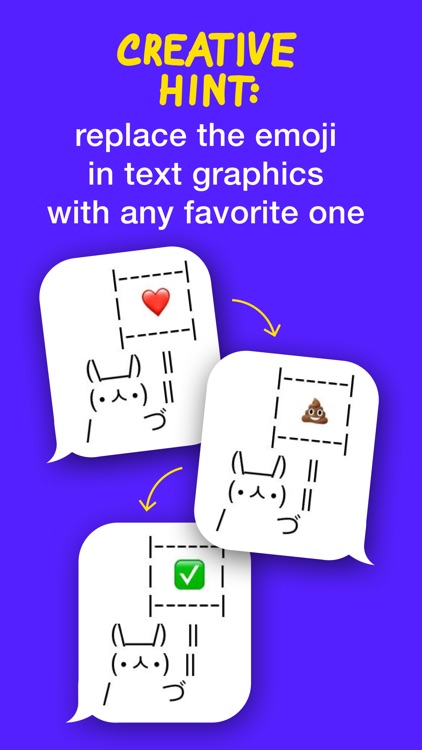
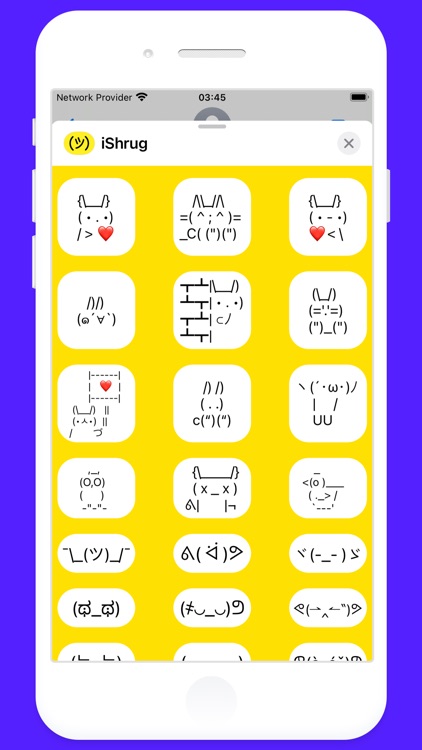
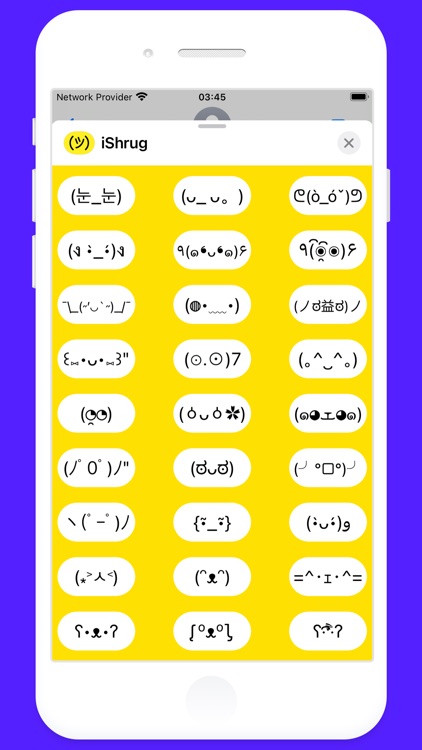
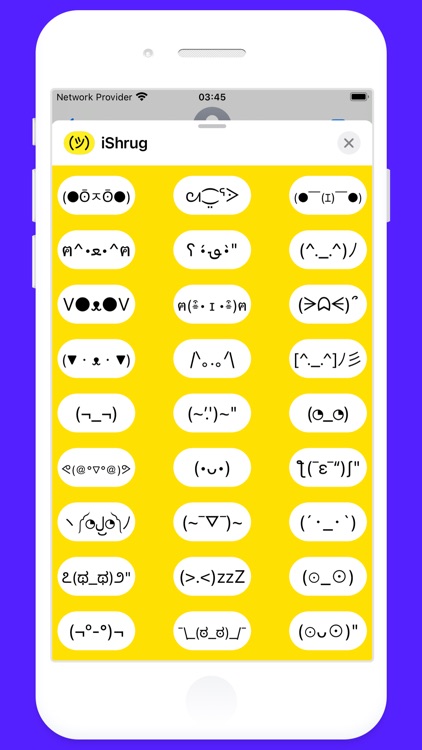
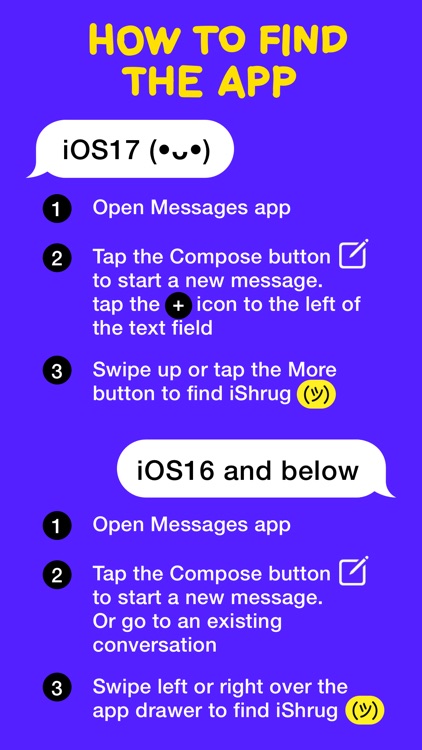
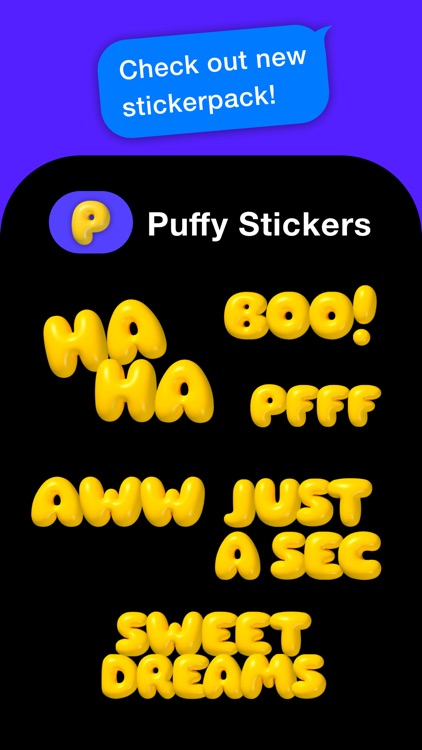
App Store Description
"Those who want to do more with Messages. No matter how many sticker apps you have, there’s always room for original text art. Just tap to add to your message and send." – AppAdvice.com
{\__/}
( • . •)
/ > SURPRISE YOUR FRIENDS WITH ORIGINAL TEXT ART!
The largest collection includes:
¯\_(ツ)_/¯ Shrug & amusing emotions
=^・ェ・^= Cute animals (cats, bears, dogs etc.)
ヾ(-_- )ゞ Different actions and more!
HOW TO USE iSHRUG:
iShrug will show up in the app drawer in the Messages app (like stickers)
1. Open an existing conversation thread in Messages or start a new conversation.
2. Tap on the App Store icon next to the conversation box and then tap on the tree dots to open your app drawer, which houses all installed iMessage apps and stickers.
3. Tap on the iShrug icon (ツ)
4. Select your favourite text art and send
MANAGING:
1. Open Messages and tap the Compose button to start a new message. Or go to an existing conversation.
2. Swipe left over the app drawer and tap the More button .
3. Tap Edit button to manage or reorder stickers. Or swipe left over the app to Delete.
If the stickers won't open, re-open Messages app (swipe-up and open again).
EXTRAS:
Don't forget to check out our other sticker packs! Enjoy!
AppAdvice does not own this application and only provides images and links contained in the iTunes Search API, to help our users find the best apps to download. If you are the developer of this app and would like your information removed, please send a request to takedown@appadvice.com and your information will be removed.