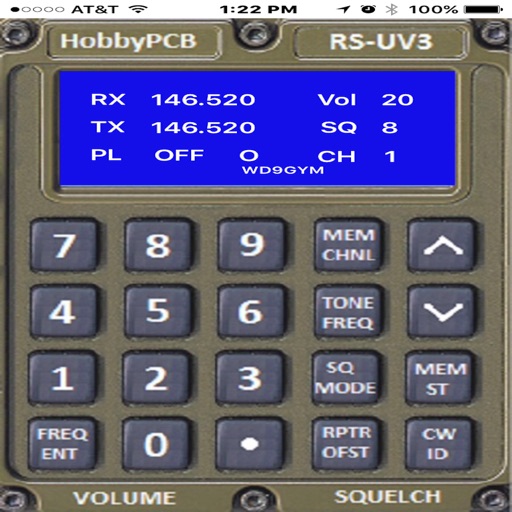
The videos have not been update to reflect the change in button behavior

RS-UV3Commander
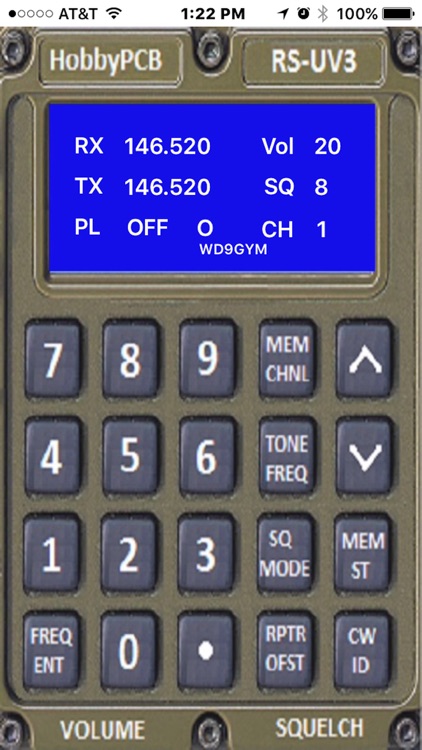
What is it about?
The videos have not been update to reflect the change in button behavior. The code has also been converted to Swift 3 Xcode version 8.
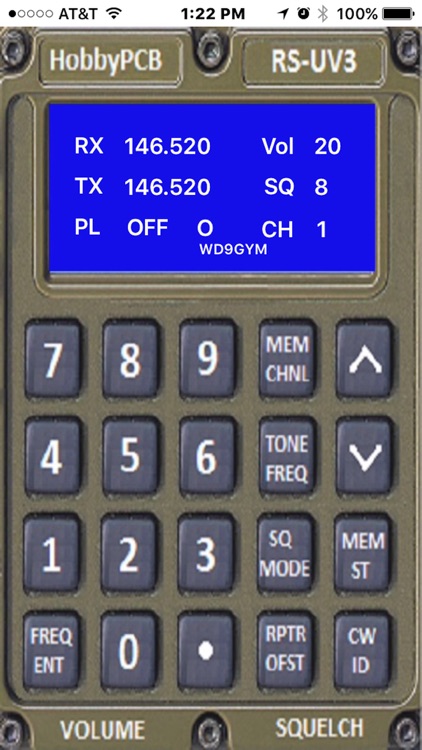
App Store Description
The videos have not been update to reflect the change in button behavior. The code has also been converted to Swift 3 Xcode version 8.
You can find a video of the operation of the app on https://www.facebook.com/search/top/?q=marty%20boroff%20arduino%20projects.
On the same page is a video of the hardware used.
There is a combined video on https://www.youtube.com/watch?v=zwi-UxbWK4o
This app uses BLE Bluetooth and interacts with other hardware.
My app creates a user interface for HobbyPCB’s RAS-UV3 radio Shield using an iPhone App, an Arduino ATMEGA2560 and an optional Arduino UNO R3 with a TFT Shield. The iPhone will serve as the main graphical user interface. Up to 20 channels will store receive/transmit frequencies, PL tone frequency and PL mode, Volume and Squech level for the RS-V3.
The Data Area of the app contains the information stored on the iPhone.
Starting in the upper left of the are is RX. RX represents a field of six digits for the receive frequency, in mega hertz of the RS-UV3.
TX represents a field of six digits for the transmit frequency, in mega hertz of the RS-UV3.
PL represents a field of 4 digits for thePL (private line) tone frequency, in hertz of the RS-UV3. The “A” next to the PL frequency can be “O” for off, “T” for transmit the PL tone when the RS-UV3 is transmitting or “R” require the receiving signal to have the PL frequency in the received radio signal on the RS-UV3.
VOL represents a field of two digits for the volume level of the RS-UV3. The range is 0 – 39.
SQ represents a single field for the receive receive squelch level required to receive signals with the RS-UV3. The range is 0 – 9.
CH represents a field of two digits for the channel memory. The range is 1 – 20.
WD9GYM is the call sign of the user. The default is WD9GYM and may be modified to the user’s call sign.
All values are saved on the iPhone. The app is shipped with the first four channels populated.
The RX, TX and Call Sign fields may be modified by tapping on the field. TX and RX may also be modified by tapping on the FREA ENT button. TX must be in the range of 144.000 - 148.000, 222.000 - 225.000 or 420.000 - 450.00
The number buttons are used to enter the RX or TX values. Call Sign uses a popup keyboard. All other fields use the up and down arrow buttons.
When data is being entered or modified the characters are turned to the color red to indicate they are being modified.
The MEM CHNL button will advance the channel value by one. The up and down arrows will advance or decrease the channel value unless the TONE FREQ button has be pressed first.
The TONE FREQ button will allow the PL frequency to be changed by advancing/reversing through a list of valid PL frequencies. Pressing the TONE FREQ button a second time will store the current value.
The MEM ST button will send the currently displayed values to the RS-UV3.
The FREQ ENT button will toggle the entry of RX, TX and off.
RPTR OFST will change the transmit frequency to a frequency that is offset from the receive frequency based upon the ham radio band. Some offsets are plus and others are minus.
The CW ID button will have the RS-UV3 transmit the call sign in CW (morse code).
The VOLUME area in the lower left may be tapped to modify the Vol information.
The SQUELCH area in the lower right may be tapped to modify the SQ values.
The DOT button is not operational and a dot is inserted in the proper position when entering RX or TX values.
AppAdvice does not own this application and only provides images and links contained in the iTunes Search API, to help our users find the best apps to download. If you are the developer of this app and would like your information removed, please send a request to takedown@appadvice.com and your information will be removed.