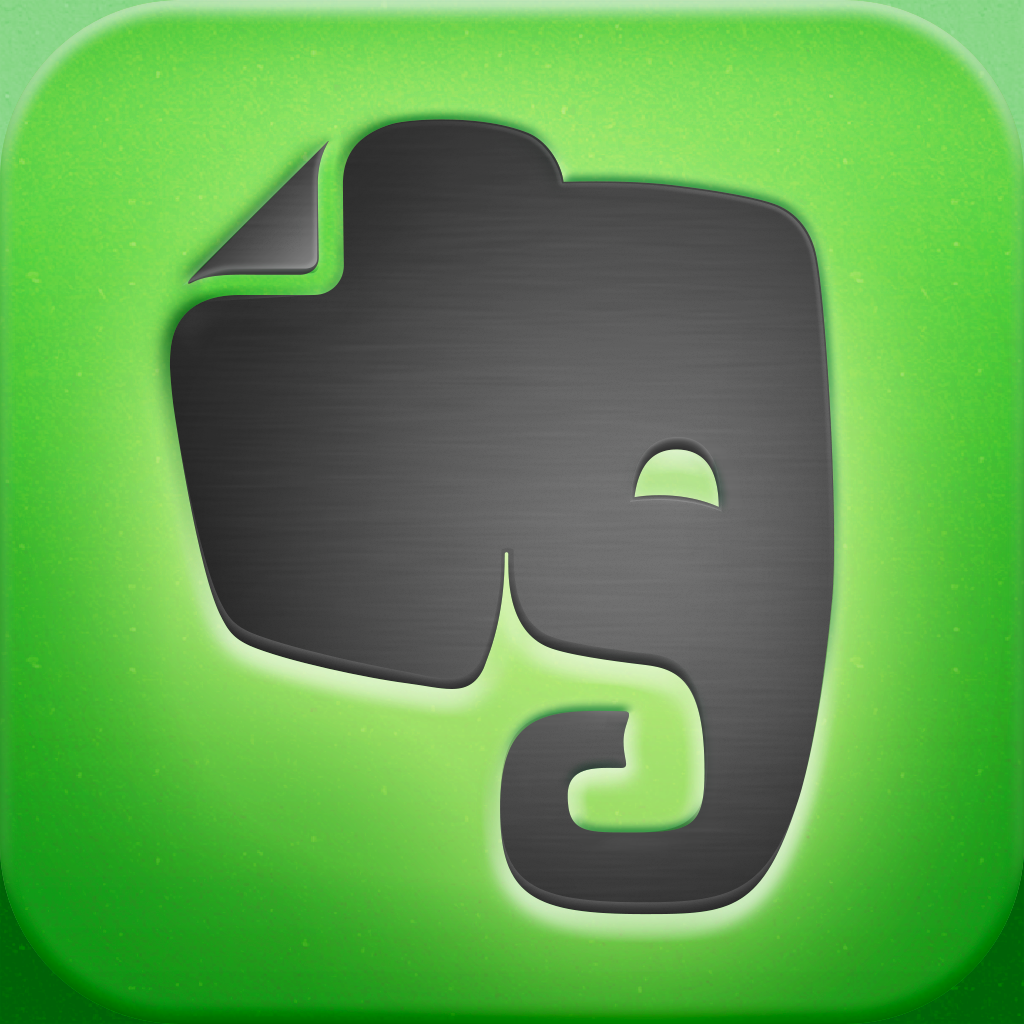Gather Research And Read Later In Evernote With Lightly

Lightly ($2.99) by Ignition Soft Limited is an app to help you get webpages quickly into Evernote right on your iPhone.
Ignition Soft may sound familiar, and that’s because they have done other Evernote companion apps before, such as EverClip. However, unlike their previous app, which made full use of the device clipboard for pretty much anything, Lightly is more geared towards articles, blog posts, and other text-heavy webpages on the Internet.

I’m pretty sure that we’ve all come across some interesting long reads on the Web. And another thing that almost everyone may have in common is an Evernote account. A great way to save this content for later is through Evernote, as a web clipping, but then you have to deal with some broken HTML, or other headaches at times. Fortunately, Lightly simplifies things. Think of it as your own “read later” app, with full synchronization with your Evernote account.
Lightly drew me in because, like EverClip, it features a simple and intuitive interface. However, with EverClip, I didn’t really like the skeuomorphic wooden background that the app featured, so I am very pleased with the minimal and elegant design of Lightly. It’s pretty “flat,” as you may call it, though it still holds a bit of depth, so I think this would look good on iOS 7. Everything in Lightly is clean, easy-to-read (thanks to the Avenir font), and inherent.
The first thing that Lightly will require is for you to link up your Evernote account. If you have the app installed, Lightly will simply boot you out and into it to authorize, and then you’ll come right back. Once this is done, you can access Lightly’s settings via the “hamburger” button, where you can change the font size, default notebook to save articles to, and whether or not the app runs in the background.
There are two methods of getting stuff into Lightly: Save with copy text or Save with Safari. The bookmarklet is quite easy to install, especially if you’ve worked with bookmarklets before, but there are step-by-step instructions on doing so. This will save entire articles into Lightly for you to read later.
The copy text involves Lightly running in the background, and you need to copy text from a webpage in Safari — it’s not just any text from your device. Then, when you go back into Lightly, the app will have recognized that you have copied text from a page and will be loading and formatting the page, and have your selected text highlighted in yellow. Pretty easy stuff, and a great way to accumulate some reading or research material.

Once you have acquired some material from different sources, Lightly will show the sites that you’ve imported from in the side panel, where you access Settings. Tapping on any of these will basically filter your feed, and only show the stuff you’ve saved from that site. You can also “archive” items, so that they end up in your Archive collection and not in the main listing, but can still be viewed when you view specific sources.
When you view an item, any header images will be shown at the top, neatly formatted to look natural within Lightly. The text will be redone in Avenir, so it’s much easier to read. Tapping on the checkmark at the top will put it in the Archive, while the “i” button will give you options to change the notebook, add tags, edit source URL, and view when it was created and updated.
The cool thing about Lightly is the fact that you can still highlight text while reading it in the app itself. This is done by dragging your finger over where you want to highlight, which is natural and easy. By default, Lightly uses yellow highlighter, but you can tap-and-hold on a specific section to change the color (yellow, green, blue, pink, or no highlight).
While I love the highlighting part of the app, I found it a bit difficult to use if you don’t want to stick with yellow all of the time. There is no way to change the default highlight color, and the color popup only shows over a specific spot — what if I want to change the entire highlighted sentence or paragraph to blue? I can’t find a way to do this (or maybe it’s not as intuitive as the rest of the app), so I hope that the developer optimizes this in future updates.
And finally, if you like to share your findings with others, Lightly has the option to share the note URL via email, message, Twitter, Facebook, or the old fashioned copy.
I’m really enjoying Lightly so far — I think this will make a great tool for when I need to research and gather up findings in Evernote. And for the record, the highlights will show up directly in the Evernote app as well, in case you were worried about that. The only thing I want to see improved is with changing the color of the highlight — in its current state, it’s not super user-friendly and a bit of a hassle.
If you use Evernote for research, or use it for saving items to read later, then this app is perfect for the job. You can find Lightly in the iPhone App Store for $2.99.
Mentioned apps