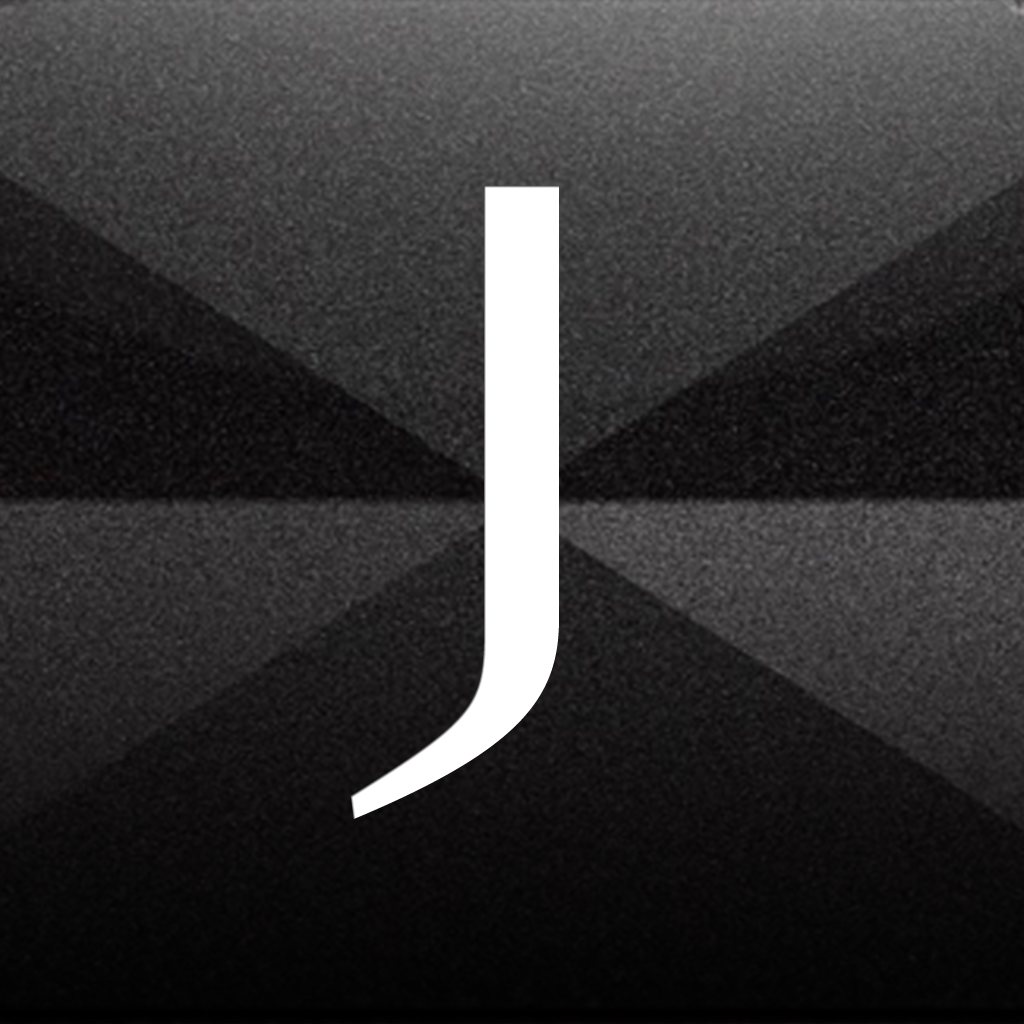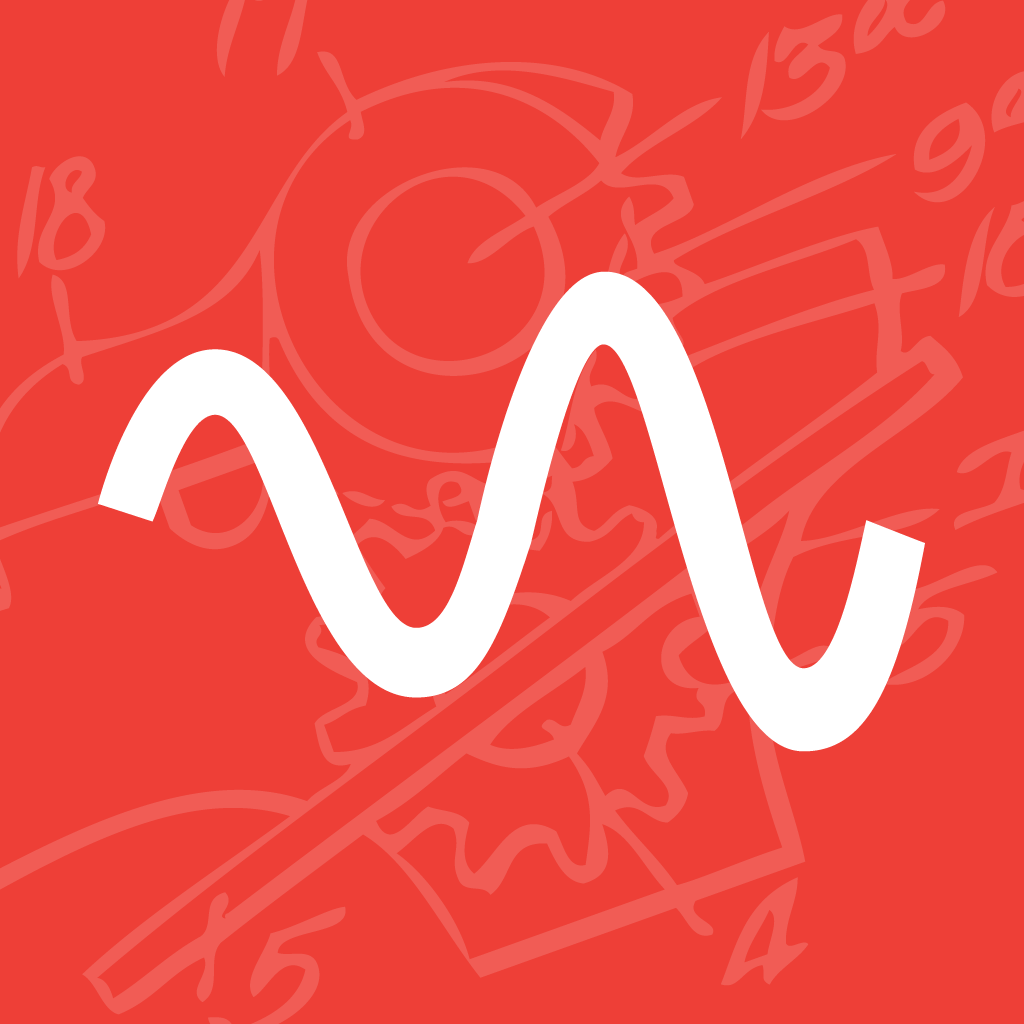
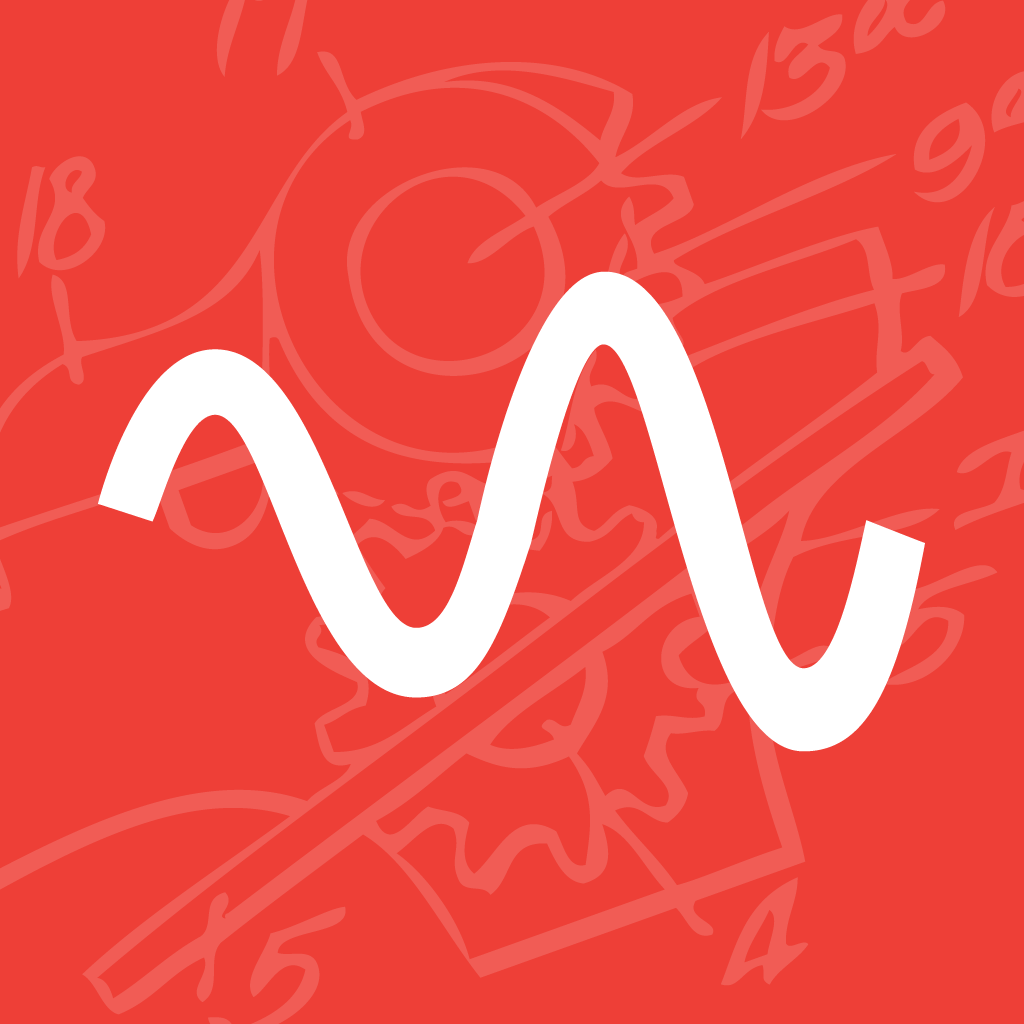
Unleash Your Headphones' Full Potential With CanOpener

CanOpener ($4.99) by Good Hertz will unleash the full potential of your favorite pair of headphones with your iOS device. If you are an audiophile of any kind, and really want to hear your music, then you will need CanOpener as your iOS music player.
Even though I love my Jawbone Jambox, sometimes I just can’t use it, such as when I’m out in public. For these cases, or even when I’m at home and really want to immerse myself into the tunes (or just block all outside noises), then I will use my favorite pair of headphones, my V-MODA Crossfade M80s. However, the music apps that I use don’t really give me any control over how I want my music to sound through my headphones — I always just went with it, even if the tunes weren’t sounding as they were intended to be. Fortunately, now there’s an app that changes all of that. Say hello to CanOpener.
First, let me get into the reasoning CanOpener was made. All of this can be found in the app’s settings, where you can find out questions and answers about how to use the app and what it does. When music is recorded, it is done so on speakers, with tools that are designed to enhance playback through speakers. So when we use earbuds and headphones, we aren’t really getting the “real” experience. CanOpener boosts our headphone’s potential by giving us various settings to use that will enhance the audio, and it also has the unique Crossfeed feature that is not found in any other app so far. When you tinker around with CanOpener’s various settings, you will truly hear the difference.

I’ve fallen quite in love with the interface of CanOpener. It’s beautiful, elegant, and while it may not look that simple at first, it becomes quite easy to understand and use after a while. Since this is the first of its kind, it will definitely take some time to get used to it, but the rewards are worth it, especially if you are the type of person who loves to get the full experience with your music. I think that this app will also fit in quite nicely with iOS 7, since it’s mostly following a flat design scheme. It’s also incredibly responsive, and I’ve had no issues with the fluid animations on my iPhone 5.
CanOpener will work with whatever music you have loaded on your iPhone or iPad. If you are an iTunes Match user, you will need to download the music you want to use with CanOpener first, as it cannot stream music files due to iOS API limitations. If you’re a fan of FLAC music files, you can load these up into CanOpener as well through iTunes File Sharing. Once these are loaded into the app, you can find them in your CanOpener’s Library under “FLAC.”
The first thing that CanOpener will ask you each time you start the app is to select your Audio Output method. This helps to enhance and optimize the playback to better fit whatever method you’ve chosen. While there are some generic output methods, there are specific ones for certain headphones, such as Beats Solo HD, Sennheiser HD 280 PRO, Shure SRH840, and a handful of others. I was a bit disappointed to see that there isn’t anything for V-MODA headphones, as that’s what I use daily. However, you can really just select any of them without any problems, as I have done so. You can change your selected Output at any time by tapping on the “headphones” button in the bottom right corner.
To find something in your library and play, just tap on the hamburger button in the bottom left corner. Just like the native music player, you can browse by Artist, Album, Song, Playlists, Podcasts, and FLAC. Once you find what you’re looking for, just tap on it to start playing, and CanOpener will take you to the “Now Playing” screen. I rather like this view, as the top half of the screen is taken up by a blurred and pixelated image of the album art, and the circle that is rotating in the middle of it serves as the audio scrubber. Underneath this, you’ll find the song and artist information, and you can slide this to the left to switch to the album art. You can navigate between songs by swiping left and right on the top half.
Underneath the Now Playing screen will be the toolbar with several options that will enhance your listening experience: Crossfeed, Equalizer, Dosimeter, and Settings.
Crossfeed is unique and makes the audio sound much more realistic through your headphones, as if they were being played through actual loudspeakers. When you go into this screen, you are able to control the sound, including the placement, angle, and L/R balance. You can also toggle Mono, Flip, and Polarity for a different sound. The # button allows you to customize your amount, angle, and L/R balance precisely, if you’d rather not just drag the L and R circles on the screen. Even the slightest bit of tweaking will deliver a change in what you hear, so it’s fun to experiment with until you find just what you like.

CanOpener also features six presets that you can use to change the sound, which include: Music Before 1970, Lifelike, Modern Music, Wide Soundfield, Car, and No Crossfeed. You can choose one of these, and then customize it to your own liking, too. The Crossfeed feature is definitely one to spend some time with if you are a true audiophile.
The Equalizer allows you to change the curves of the audio, which can be done by dragging your finger at the point you want to change along the spectogram. The colors can be changed to one of seven color themes as well, which all look beautiful and hypnotic. You can also use the # button here to change the bass and treble manually, or even use a preset. The Presets here include the one that is optimized for your output method, as well as seven others: Bump, More Air, A Lil’ Mo Hi-Fi, Warmth, Brighter, Darker, and Flat. As you tap on each preset, you will hear a change in the music, so finding what you want is a matter of trial and error.
Any time you want to listen to the unmodified audio, just tap on the button in the top right — this enables Bypass mode, which takes away any CanOpener algorithm, so there’s no crossfeed or equalization. Switch back to your modified audio by tapping the button again.
The Dosimeter will show you the current and lifetime sound pressure level (SPL) of your output in terms of dB, as well as your current listening time. This is good if you need to know how loud your music is, or if you want to know things like how close your music is to the danger zone of hearing loss (85 dB is considered the minimum threshold— the more you know).
In Settings, you can change the Crossfeed Realism, which is basically how much realism can you handle in your idealized speaker modeling. There are three options here: Most Realistic (recommended), More Realistic, and Standard. The second setting that you can change is the Crossfeed Clipping Prevention, which will prevent any clipping of signal due to crossfeed adjustments. The rest of the settings will contain questions and answers to help users understand the purpose of the app as well as other FAQs.
I have to admit that I am really enjoying CanOpener so far. While I personally have been loving Rdio as my go-to app for music listening as of late, I am going to be using CanOpener exclusively for music that I like listening to with iTunes. The interface of the app is beautifully designed, and it has a lot of powerful features that really make a difference in the audio when you use your favorite pair of cans. Plus, how can you say no to an app that supports FLAC?
If you’re an audiophile at all, then you will need CanOpener on your iOS device so you can fully experience your favorite albums. Go grab CanOpener in the App Store as a universal download for $4.99 and pop open a refreshing new music player for your ears.
Mentioned apps