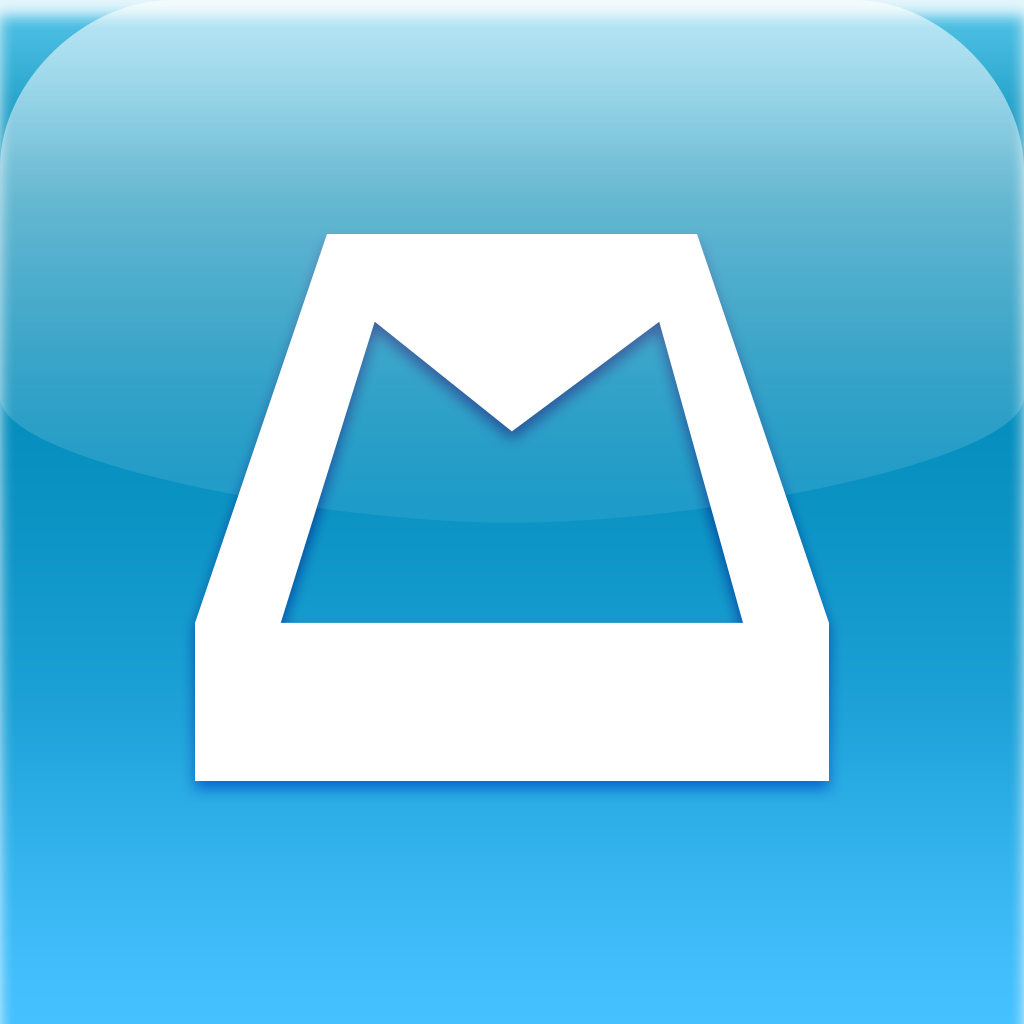
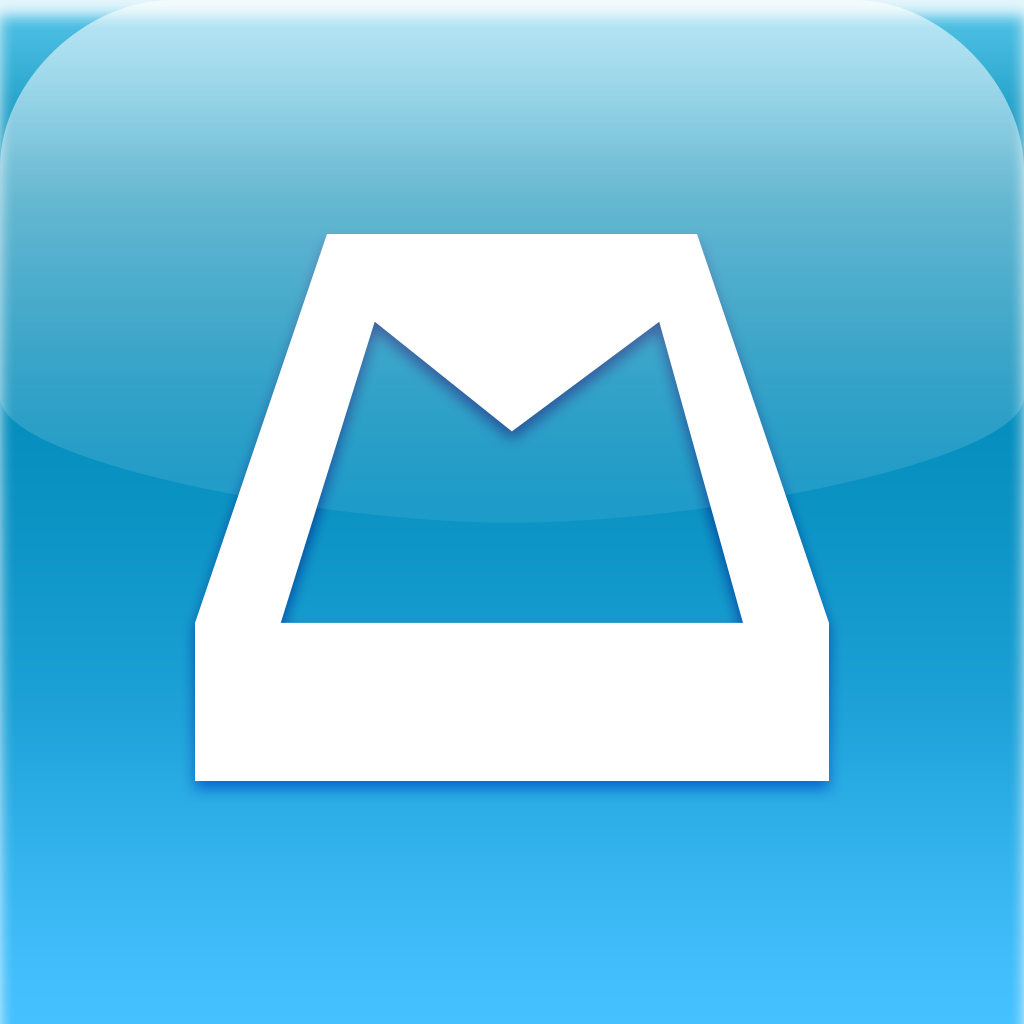
Orchestra's New Mailbox App Will Change The Way You Deal With Email

We live in a time where we are slaves to our email inboxes, waking up each morning to the soothing glow of our iPhone screens and a box filled with hundreds of new messages.
Email is the first thing we read when roll out of bed and the last thing we check before we turn out the lights, so it is no surprise that we are always hungry for a better, faster, easier, more organized email solution.
I don’t know about you, but I’ve tried every email app there is. In fact, there are a total of four email apps residing on my phone at the moment. Nothing is ever quite right, and I often feel like the Goldilocks of email apps. This one is too slow, this one is too unstable, this one is has no push notifications.
That’s why I was so excited when I saw Mailbox (Free) for the first time. It was simple, it was quick, it had a clean interface, and it used intuitive gestures. I’m a sucker for gestures, by the way. It looked like my ideal email app, and after using it for several weeks, I think it’s the closest I’m going to get to that perfect bowl of porridge.
On a daily basis, I get a lot of email. Emails that I need to respond to, emails that I need to reference later, emails that I need to get rid of, and emails that contain some task I need to complete. With traditional mail apps, I have a hard time keeping what I needed at my fingertips while filtering out what I didn’t need, but Mailbox has almost entirely solved that problem.
Mailbox is designed for people who deal with a high influx of email (though you can certainly use it even if you don’t sort through hundreds of emails a day). It provides a way to deal with all of your emails in a timely and efficient manner.

The app presents a no frills email inbox that can be manipulated with touch gestures. Swiping quickly to the right will archive a message and swiping more slowly to the right will delete it. Slow swipes can take some time to get used to, but it’s an invaluable tool. For the first several days I had to be careful when deleting an email, but now it is a gesture I can use with ease.
Perhaps the most innovative aspect of Mailbox is the functionality of the left swipe. This action will allow you to save your emails, revisiting them at a later date. When you left swipe an email, you can choose to save it until later in the day, the evening, tomorrow, next week, a month, or someday, if it’s something that doesn’t have a specific due date.
A longer swipe to the left brings up a to-do list where you can add emails to “To Buy,” “To read,” or “To Watch.” You can also create customized lists, which are essentially just folders in Gmail. Check out gestures in action in the video:
If you tap on the clock icon at the top of the screen you can see all of the emails that you have saved to deal with later. The middle inbox button displays your main email feed, and the checkmark denotes your archives. All in all, it’s a simple interface and you will never wonder what has gone where.
The list icon on the top menu bar contains your individual mailboxes and a list of all of the emails you have sorted, via archiving, lists, or read later. This is also where you will find emails that you have trashed and those that you have sent.

You might notice that there is a search bar in every section of the app, much like in the mail app. It’s easy to search within any email box (though you can only search through emails that have been downloaded to your phone), but I had a qualm with the organization of the searches.
I happen to use search a lot and when I search using Mailbox, it returns the term that I searched for, it in an unorganized list. A list organized by dates would be easier to deal with, and as it stands, search is almost broken for me.
You can add multiple email accounts into Mailbox, but it only functions with Gmail. Multiple accounts are a bit more tricky to deal with, but I’ve been using the app with five and have had no serious issues.
Composing an email is equally as simple as using the rest of the app, with a simple interface that incorporates the ability to add a photo. It’s no frills and it works.
Mailbox would be the perfect app if I dealt with all my email on my phone, but I don’t. It works decently with Apple’s Mail app, but it’s not ideal. I am hoping that Mailbox’s success will bring it to the Mac and the iPad as well, for a fully integrated system.
In order to switch to accessing my email exclusively on my phone, I would need a handful of features that Mailbox doesn’t quite have yet, including improved search, integration with Gmail’s priority inbox, and a way to delete, archive, and save multiple emails at once. It is time consuming to deal with each email individually.
Though the app is not entirely perfect, Mailbox is still the best email client that you can get at this time, especially if you use Gmail. Its design and gestures feel almost magical, and since it’s free, there’s no reason not to give it a try. It might just change the way you deal with email.
Mailbox is currently available for download in the App Store, but there is a reservation list that will be filled on a first come first serve basis in order to preserve the integrity of the server. You can download the app, but you might have to wait in line for awhile to get full access.
Mentioned apps











