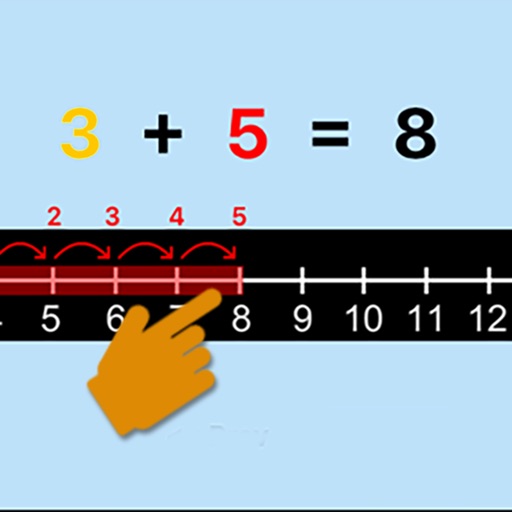
This program uses the number line to help the student understand addition

Addition Using Number Line
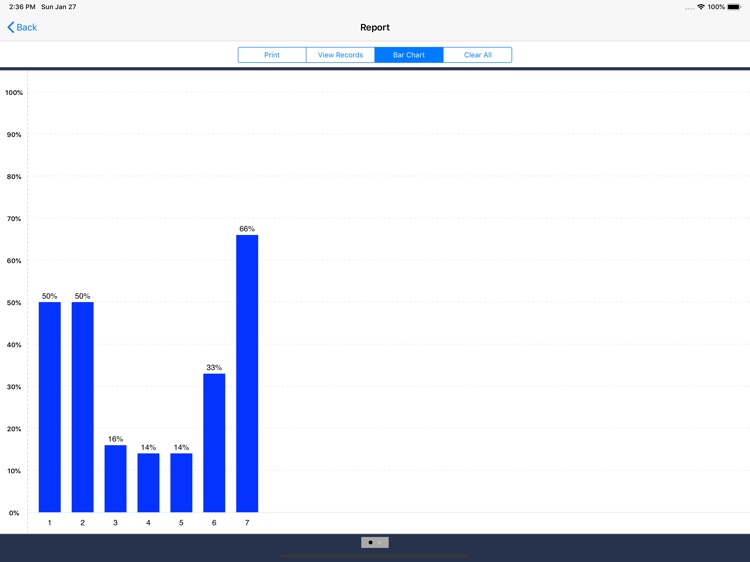
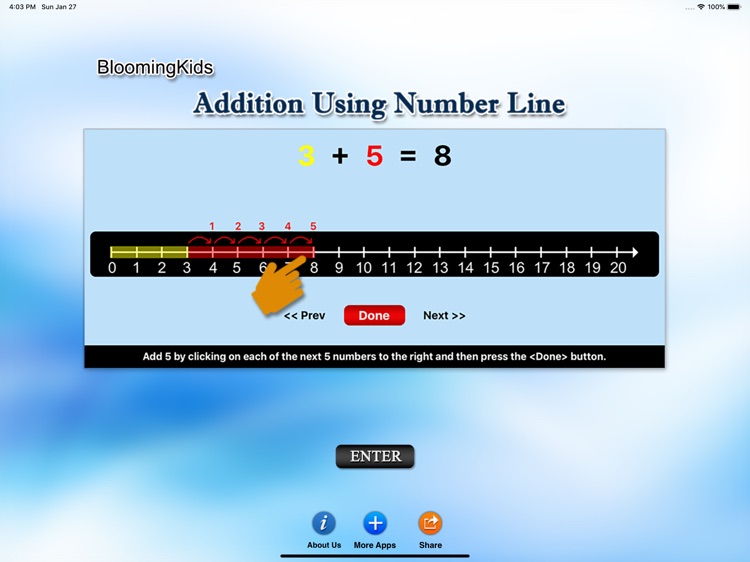
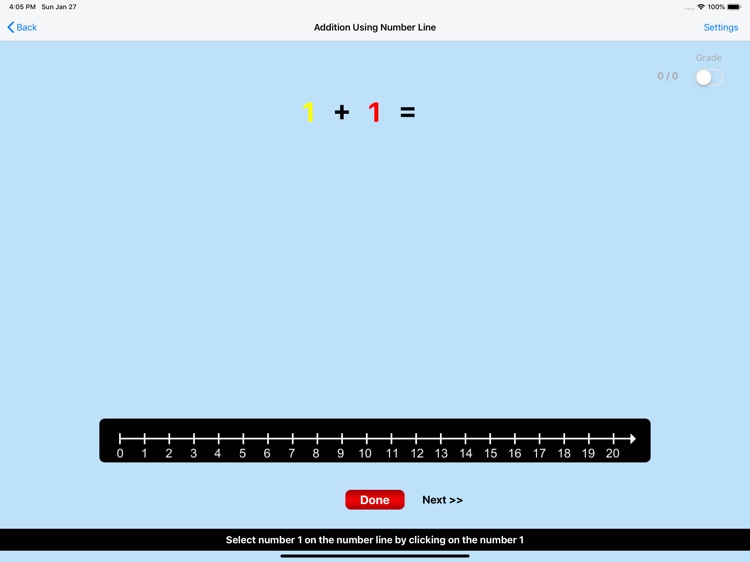
What is it about?
This program uses the number line to help the student understand addition. For instance, if the problem is 6 + 2 = ?, the program will tell the student to click on the first number (6) and a yellow bar will highlight all the spaces on the number line up to the 6. The program will then tell the student to click on each of the next 2 numbers to the right of the 6. These next 2 spaces will be highlighted in red, and will show that the answer to the problem is 8. After clicking on these two numbers, the student will be told to click on the Done button. This program adds only single-digit numbers.
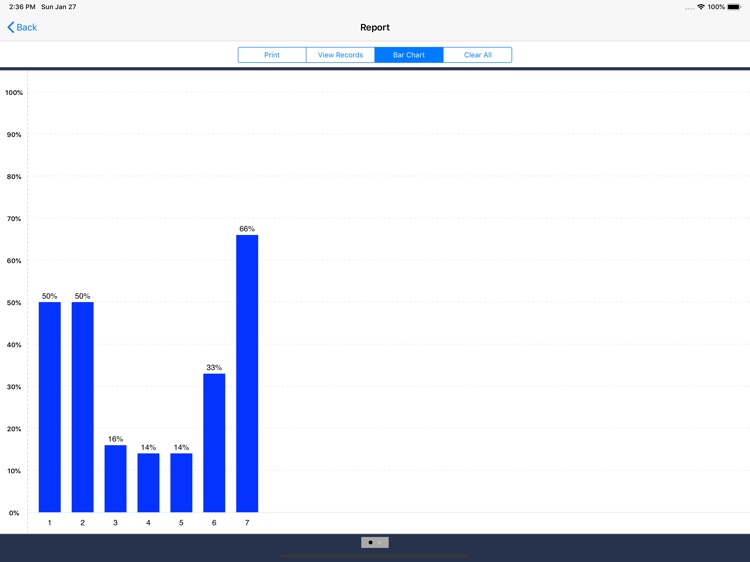
App Screenshots
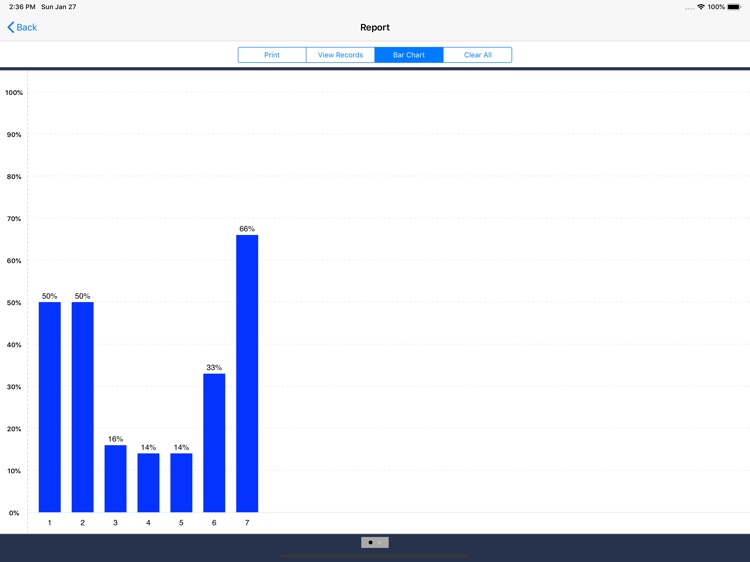
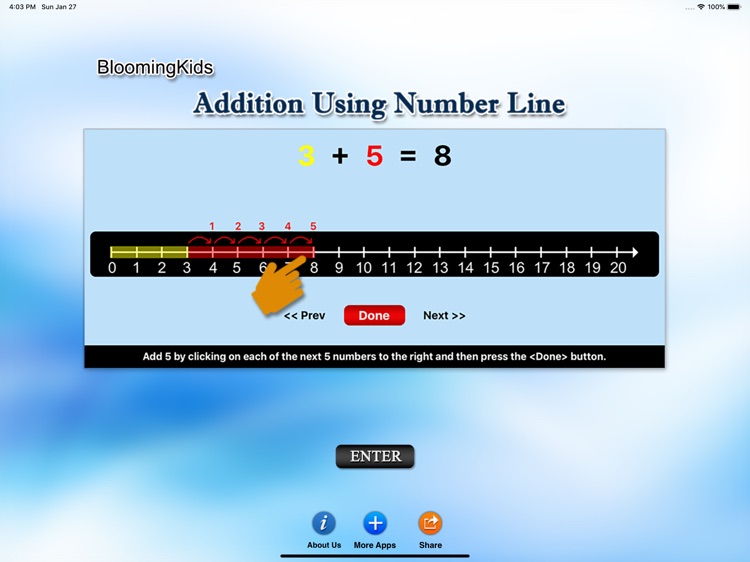
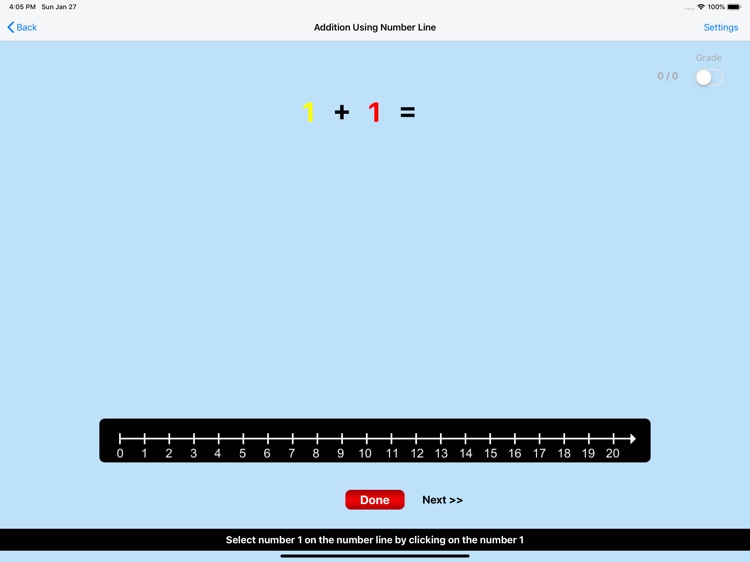
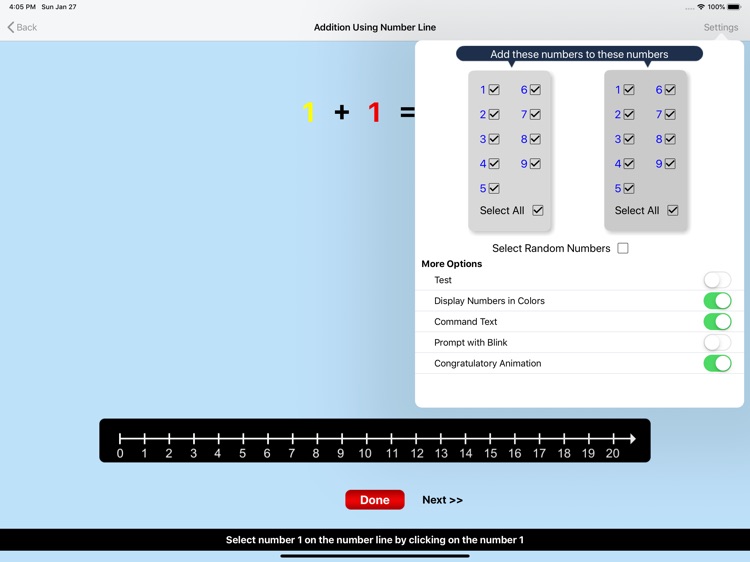
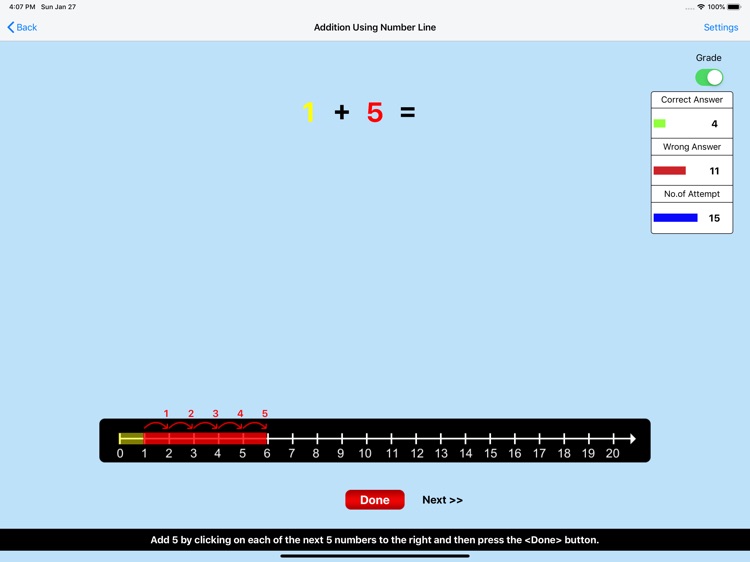
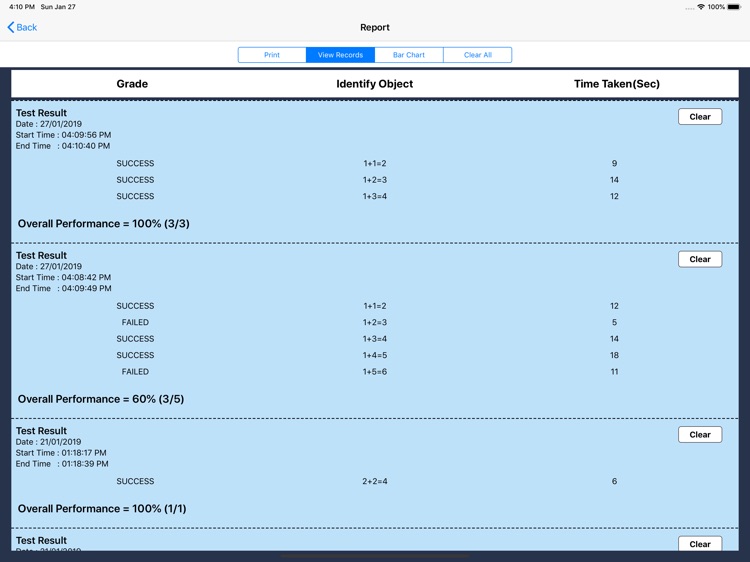
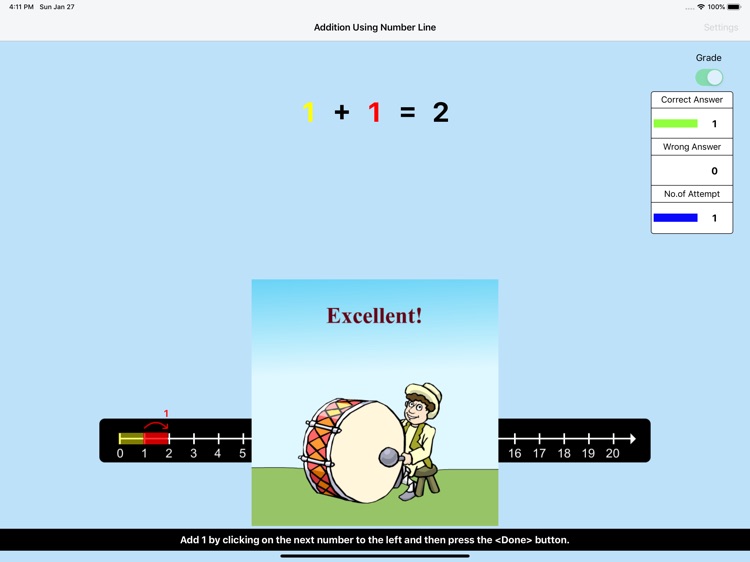
App Store Description
This program uses the number line to help the student understand addition. For instance, if the problem is 6 + 2 = ?, the program will tell the student to click on the first number (6) and a yellow bar will highlight all the spaces on the number line up to the 6. The program will then tell the student to click on each of the next 2 numbers to the right of the 6. These next 2 spaces will be highlighted in red, and will show that the answer to the problem is 8. After clicking on these two numbers, the student will be told to click on the Done button. This program adds only single-digit numbers.
Setting
Training
This option is selected by default. When this is selected, the program can be used to train the student.
Test
Select this option to measure the student's progress. The “Report" button under “Test" mode is enabled. The color prompts are disabled.
Report
This displays results of the Test.
Display Numbers in Colors
If this is selected then the first number in the number statement will be displayed in yellow and the second number in red.
Command Text
If this is selected then the verbal instructions given by the program voice will appear at the bottom of the screen.
Congratulatory Animation
This box is checked by default. This is available only for the "Training" mode. When this is checked, clicking the correct number invites a congratulatory animation. This animation runs for ten seconds. Click anywhere on the screen or press space bar to stop the congratulatory animation.
Select All
If this is selected, then any and all of the numbers in this box will be used. To deselect this choice, click it again and selection will be ended.
Congratulatory Animation
This box is checked by default. This is available only for the “Training” mode. When this is checked, clicking the correct action invites a congratulatory animation. This animation runs for ten seconds. Click anywhere on the screen or press space bar to stop the congratulatory animation.
Select Random Numbers
If this is selected, then the program will choose the numbers to be used in the problems.
AppAdvice does not own this application and only provides images and links contained in the iTunes Search API, to help our users find the best apps to download. If you are the developer of this app and would like your information removed, please send a request to takedown@appadvice.com and your information will be removed.