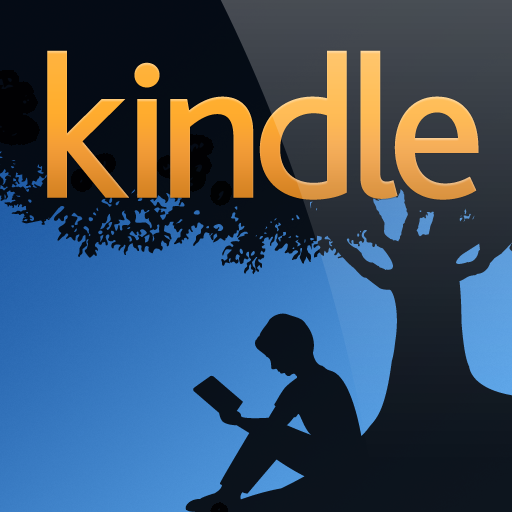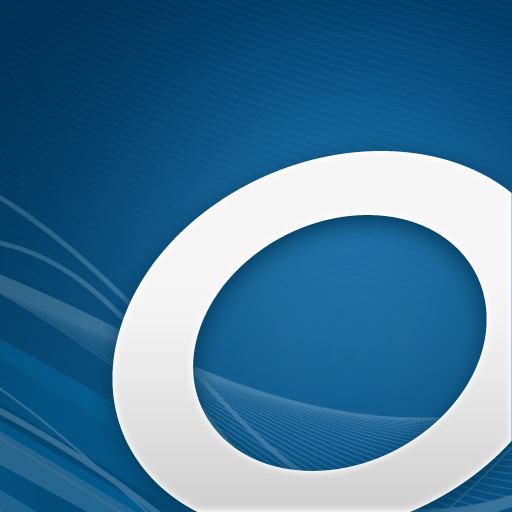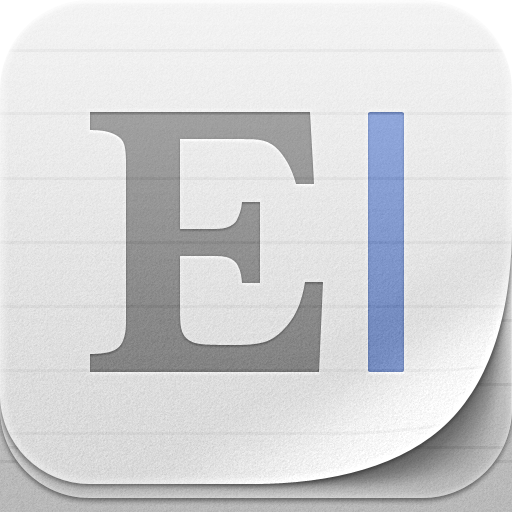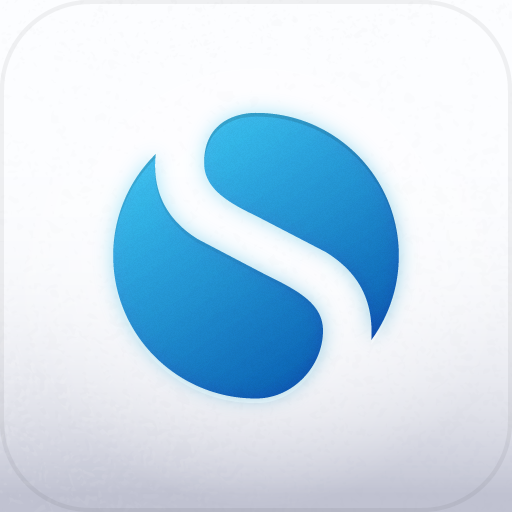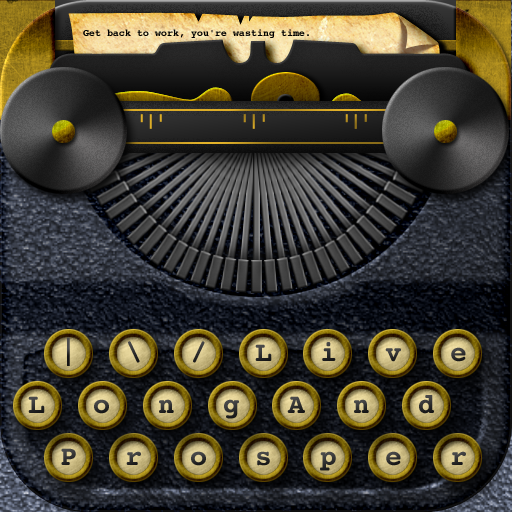My colleague
Lenny has been doing an excellent job with this App Synergy column of his for the past three weeks. So, in his brief absence, I shall attempt to fill you in this week with my own take on app synergy that is more or less worthwhile. This week's App Synergy ties in quite well with Lenny's previous
piece about apps coming together towards creating a digital comic library. Similarly, I'll also be talking about a digital library, only it's of the non-comic kind. But lest you think that I'll only be rehashing the steps in that piece and putting them in the context of books, rest assured that what follows isn't just about building a digital non-comic library. It's more about consuming and appraising what that library contains.
I am, above all, a book lover. Over the years I have read and hoarded so many books it hurts. Literally, it hurts. Just a few months ago, while moving in to my new apartment, I tripped on a curbside as I carried bagfuls of books and wounded my shin. I took it as yet another sign that I should take going digital in my literary pursuits more seriously. It's a process that I started long ago, when iBooks was launched by Apple and installed by me on my old iPhone, then a humble iPhone 3G. It's a process that continues to this day still with iBooks and with other reading apps on my new iPad, which, with its Retina display, is easily the best e-reader in my book (pun intended). Apart from the act of reading itself, this process also involves the act of recording and, at times, sharing my thoughts on the books that I read. And I have learned to carry out this process using a select group of apps on my iPad. This is app synergy, for book lovers.
Step 1 – Pick A Book
The iPad has a great range of options for supplying you with e-books, hereafter referred to simply as "books," to read. There is, of course, Apple's
iBookstore, plus Amazon's
Kindle Store, Barnes & Noble's
Nook bookstore, Google's
Google Play Books store, and Kobo's
Kobo bookshop. Each of these stores has its own app that links directly to the store site itself, with the sole exception of iBookstore, which processes purchases in-app. You can also get books from independent booksellers online. If you'd rather not pay and don't mind having to finish a book within a certain lending period, you can check out books from your community library using
OverDrive Media Console. Most of these outlets also offer literary works that are out of copyright and in the public domain, including the entire Sherlock Holmes canon and Jane Austen's complete novels, at no cost. Of course, you need not pick a single content provider and stick with it forever. I for one have acquired books from iBookstore (which is conveniently associated with my iTunes account), Kindle Store (which has arguably the widest collection), and Kobo (which regularly sends out discount codes). I'd probably check out a lot of books from OverDrive if only my local library were part of its program.
Step 2 – Read A Book
How you read a book on your iPad is all but determined by the source of that book. So, you read a book on
iBooks if you got it from iBookstore, on the
Kindle app if from the Kindle Store, on the
Nook app if from the Nook store, the
Kobo app if from the Kobo shop, and so on. In the case of independent booksellers that make use of Adobe DRM, you can read books from them using
Bluefire Reader, as I do for books bought from my favorite local bookseller.
Step 3 – Make Highlights And Notes
While reading a print book, you may be compelled to highlight passages and write notes on the margins, whereupon you simply grab your Stabilo Boss and Bic to do the work. In the case of a book on your iPad, all you need are your fingers. Most reading apps, notably iBooks, Kindle, Nook, and Kobo, support highlighting and annotation. What's more, your highlights and annotations are automatically saved and synced so that they also appear on other devices that contain your books. I like to highlight and annotate my books, and I use
ReadMore to maintain a list of the pages I have highlighted and annotated. With ReadMore, I also keep track of my reading progress with the metrics it provides, including the estimated time left before I finish a book and the average number of pages I read per reading session. Note that while it works on iPad, as all iPhone apps do, ReadMore is not designed for iPad, at least not until the developer releases the universal version. For now, ReadMore magnified on the iPad is quite sufficient.
Step 4 – Gather Your Thoughts
After you finish a book on your iPad, you might want to write an in-depth review or maybe just a simple post about it. Of course, you don't have to put your iPad down to get the job done. The iPad is one mean writing machine, with dozens of writing apps available in the App Store, so you're substantially covered on this front. If you have no preferred writing app yet, you can read
Christine's
App Showdown featuring
iA Writer,
Byword,
Elements,
Writing Kit, and
Simplenote to help you pick one. As for me, I do most of my writing, whether it's for a book review or something else altogether, within the simple space provided by iA Writer.
Step 5 – Share Your Thoughts
The literary blogosphere is a burgeoning space. Thousands and thousands of readers take to the Web every day to post their take on books, ranging from E. L. James' "Fifty Shades of Grey" to Dr. Seuss' "The 500 Hats of Bartholomew Cubbins." Even so, there's always room for more voices to be heard, including yours. If you maintain a blog, whether it's a personal blog or a dedicated book blog, you can turn to multi-platform blogging apps like
Blogsy to aid you in posting your write-ups. Otherwise, you can put your two cents into
Goodreads, apparently the most popular social networking site for bookish types. I myself share my book reviews with my friends on Goodreads and then cross-post them on my blog for others to read.
The possibilities presented by reading are infinite. So are the capabilities of apps. Together, they make for a purposeful reading experience that's greater than the sum of its parts. That's app synergy, and it's one for the books.
If you have your own app synergy uses, please email them to Lenny at
leonard@appadvice.com or tweet him about them
@lsliang2001. We here at AppAdvice would love to highlight them.