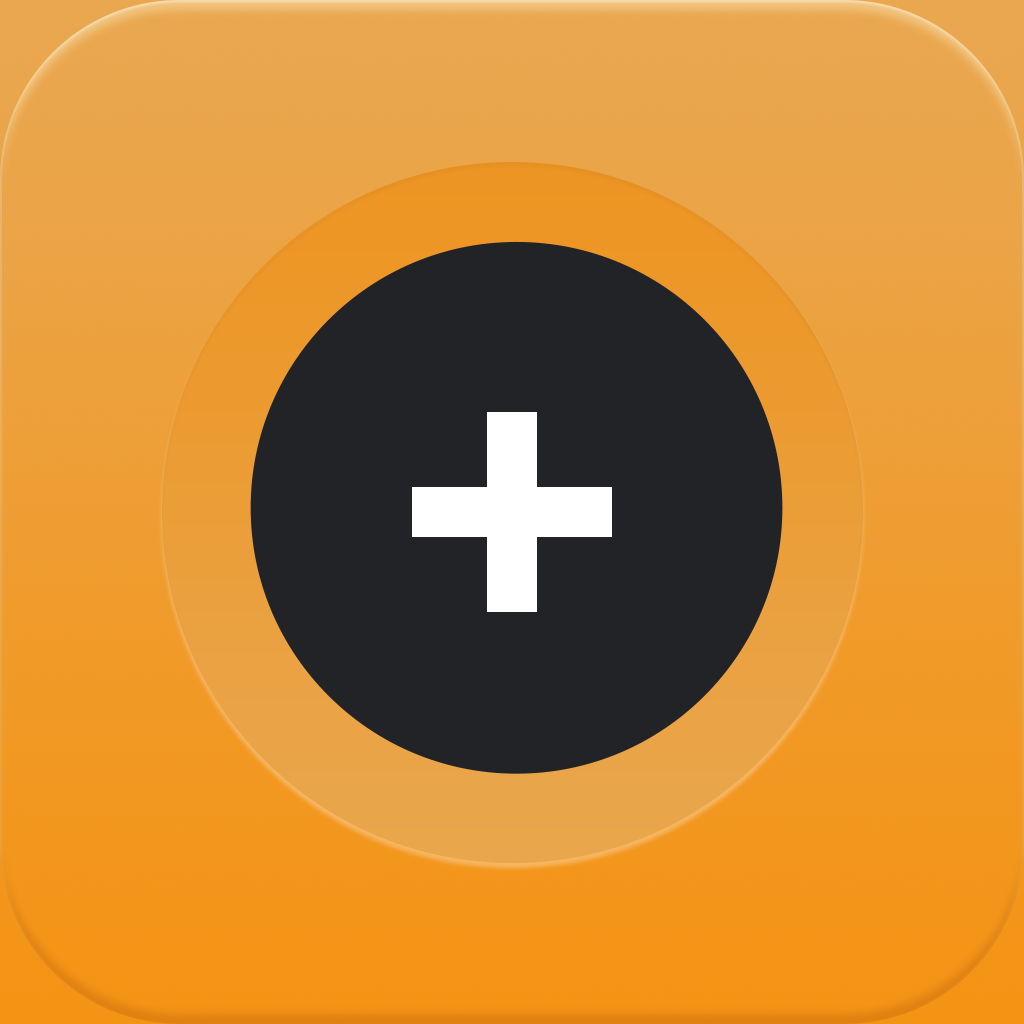AppAdvice App Of The Week For May 27, 2013
Every week, our staff will handpick an app from the past two weeks that we believe is a must-download for your iPhone or iPad. These apps will always be from various categories, but they are chosen because our own staff members love it and have been using them daily. So here are this week’s picks! Enjoy!
Wake Alarm
Looking for a refreshing new way to get up each and every morning? Then look no further than our App of the Week: Wake Alarm.
This is a gorgeous alarm clock app that will make sure you get up on time every morning. It features a stunningly simple interface, with the main screen only having the current time, as well as a dial around it. The background is a beautiful, dark gradient that makes the foreground stand out even more. Wake Alarm is entirely gesture based, so it’s incredibly intuitive.
To create an alarm, just spin the dial around the current time. This will go into the Alarm editing mode, and you can also tap on the hour and spin the dial just to select hour, rather than having to do multiple circles around and around. Once you have the time you want, just tap on the ✓ button to save it, or hit the X to cancel. Wake Alarm can store up to eight saved alarms at once, so you can always make sure that you’re on time.
To view all of your saved alarms, just pull the screen down. Pull an individual alarm down to activate it, or tap it to edit. If you change your mind, you can delete any alarm by performing a long tap and hold gesture on it, which brings up the “x” button on it, as you do when deleting apps. Each individual alarm can also be assigned one of 12 different alarm tones, and you can set them to be recurring during specific days of the week.
The real magic of Wake Alarm, though, is the different ways of turning off the alarm in the morning. There is the standard “swipe” gesture, where you can just swipe down to turn the alarm off, or up to put it on snooze. However, there are two other gestures that can also be used when waking up: Slap & Flip or Shake. Slap & Flip will require the app to be running in the foreground during the night, and it makes use of the iPhone’s proximity sensor to determine when you slap it to turn off, or flip it to snooze. The Shake option will require just the right amount of shaking (you can set it to Easy, Medium, or Hard) to turn it off, which can also result in waking you up effectively (shaking takes effort, you know).
You can swipe right to enable Night mode so that the screen is dimmed out during the night, and swiping left will reveal the settings. Choose your alarm style, set the shake level, snooze time, battery toggle, sound effects, and adjust the alarm volume (separate from your device volume).
We’re loving Wake Alarm because it’s super easy to create alarms, activate them, and the gestures required to turn them off definitely help us wake up more efficiently than other alarms! You can get Wake Alarm in the App Store for your iPhone for $1.99.
Don’t miss out on my original review of Wake Alarm here.
Honorable Mention
QUOTATO
Love keeping little bits of wise words for reference later? Then you will enjoy our Honorable Mention pick: QUOTATO.
This is an incredibly minimal app that just has one purpose: storing your favorite quotes and the people who said them. I mean, who doesn’t have some favorite quotes that they like to keep around for later?
When I said that this is a minimal app, I am not even joking — there are only two sections to this app: New Quote and List (of Quotes). By default, the first time you open the app, you will find a rather large button to add a new quote.
On the new quote screen, there are only two spots for you to type in. The first line is for the actual quote, which can be as long as you want. The second line, after the “Said” part, is for the author. This, however, is limited to only one line, so make sure you condense it if it’s a longer title. Once you are done, just tap the button and it will show up in the List.
The List will display all of your quotes in quotation marks, and you will see the original quoter underneath it. Tapping on a quote will bring it up in the full-screen view, in case you want it on display for inspiration. Swiping on a quote will bring up a Delete option, in case you change your mind. Be warned, there is currently no edit option, so once you enter in your quote, it will stay that way, so don’t make mistakes!
Currently, QUOTATO does not have a data backup feature, but the developers have informed me that it is coming in the next 1.1 update. We’re still enjoying this app for the simplicity, which is always nice to have. It’s a free download for your iPhone in the App Store though, so it doesn’t hurt to give it a try yourself.
Don’t forget to check out my full review of QUOTATO here.