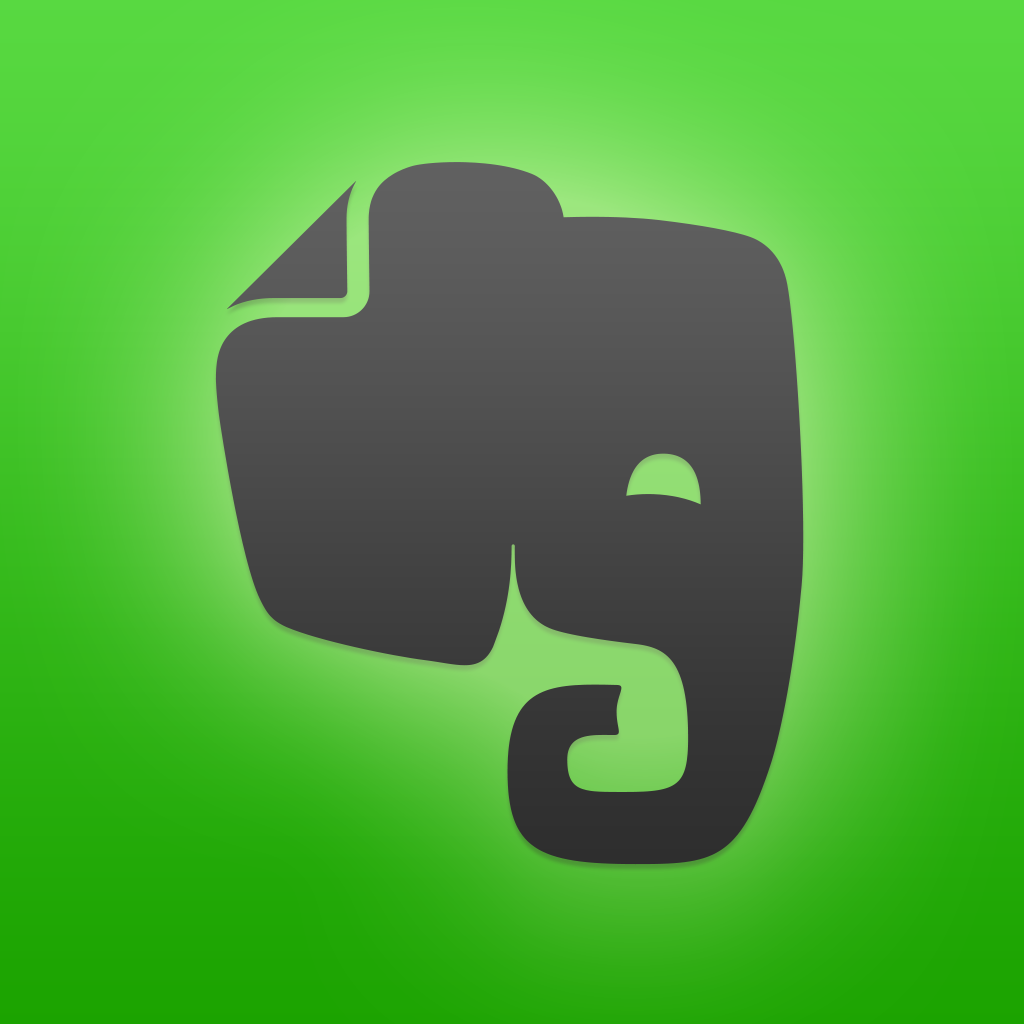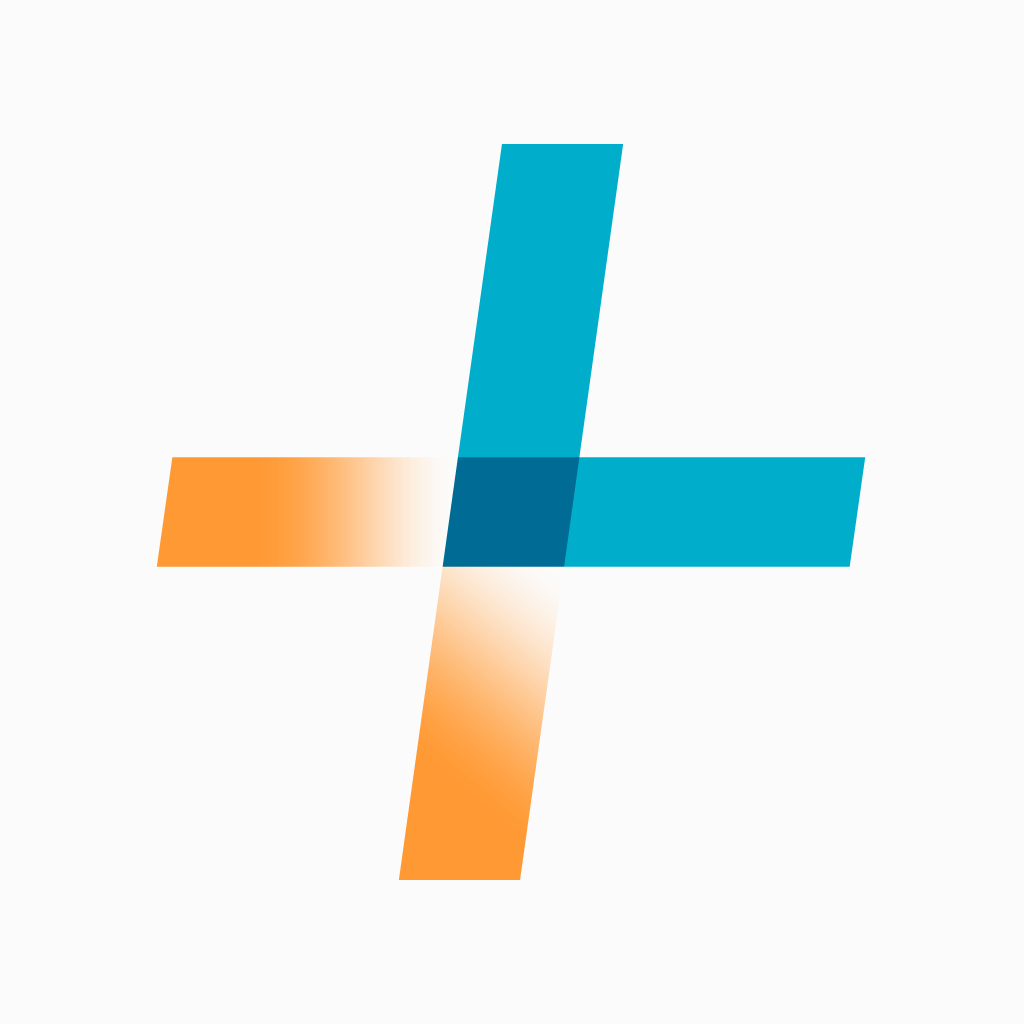The best way to organize your notes in Evernote
Those of us who use Evernote regularly for information and task management get to the point where we can’t function without it. For each of us the use of Evernote becomes personalized. While some prefer notebooks as their primary organizational tool, others swear by tags. Which is the more efficient?
It’s not about ease of search
I thought that the decision to use notebooks or tags would be based on ease of search, but it is equally easy to search for information by either method of organization. On the other hand, it is the limitations and features, enforced by Evernote and other apps, that lead me to my formula for organizing information. Some constraints that influenced my organizational system were:
- A 250-notebook limitation per account, unless you have an Evernote for Business account, whereas every user is permitted up to 100,000 tags.
- On a smartphone or tablet, individual notes are not stored locally but downloaded on demand. This is a problem when using Evernote in a place with no Internet access. With an Evernote premium account, however, any notebook can be designated as offline, and its contents will be available on your smartphone or tablet at all times.
- Specific notebooks can be shared with other users, but a group of notes with a specific tag cannot.
- Some apps create their own notebooks in order to function. One example is Livescribe+, an app that allows handwritten notes to be stored in Evernote.
My organizational formula
 Given these constraints, I recommend starting with just three notebooks:
Given these constraints, I recommend starting with just three notebooks:
- The default notebook, which could be used as a collection bin for unsorted information.
- A “Next Actions” notebook that contains notes that need to be acted upon, and which is part of a task management system.
- An “Information” notebook that contains reference data.
In addition, you will also have notebooks created by other apps. Since they will usually contain unsorted information, it is a good idea to stack these notebooks along with the default notebook to form an “Inputs” stack.
On a regular basis, the information in the Inputs stack must be tagged and stored in the Next Actions or Information notebooks. The tag becomes the currency of your system of organization. See my earlier post on how to use Evernote with GTD for some ideas.
Once this structure is in place, you add new notebooks only based on the following: if you need to have information available offline, or need to share notebooks with other users. The picture on the right is a screenshot of my own Evernote structure, which accommodates roughly 10,000 notes.
Reorganizing
The good news is that it is very easy to reorganize your Evernote along the lines I’ve suggested. If you have too many notebooks, select all the notes in one notebook, apply a tag to them, and move them to the ‘Next Actions’ or ‘Information’ notebook. If you have notes in a large notebook that you’d like to separate to make them accessible offline or share with others, search for those notes by the tag you’ve used, and move them into a new notebook in one step.
Do share how you have organized your Evernote in the comments section. Or simply tweet me @evernoteguru or write to me at gan@appadvice.com