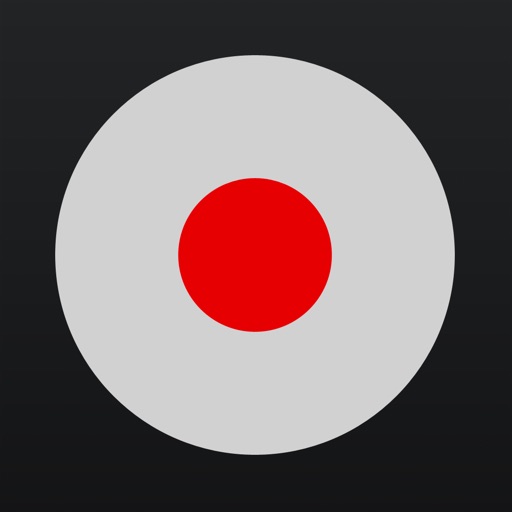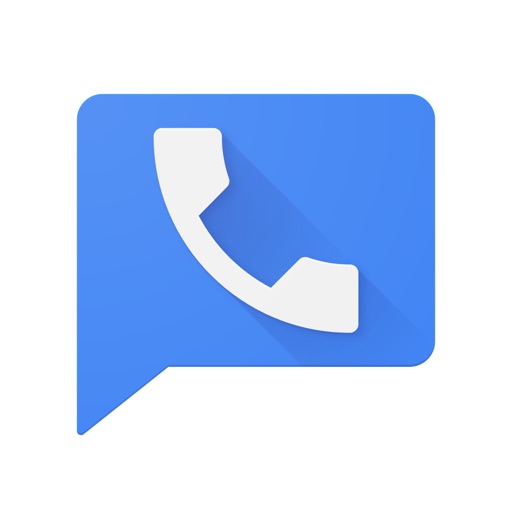4 Easy Ways to Record iPhone Calls
There are many instances when you might want to record iPhone calls. Conference calls for business, customer service calls for issues, and interview calls for articles are all great examples.
The problem is that there is no mechanism installed on your iPhone by default to do this. But luckily, you do have other options to record calls.
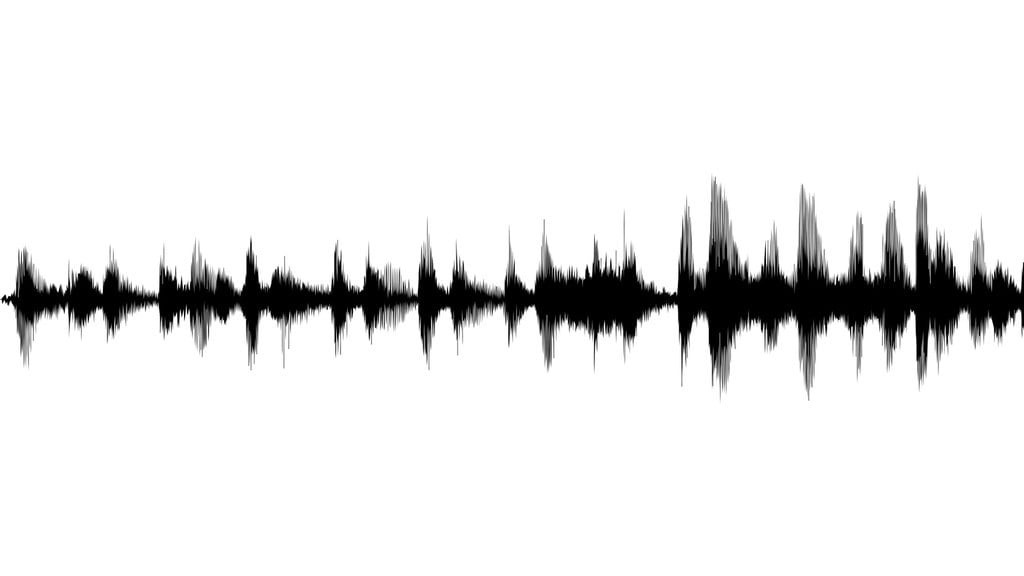
Before you read any further

Please keep in mind that there are laws surrounding call recording. So, be sure to review those applicable for your location before creating any recordings.
Here are just a few websites that you can check out:

Use a Recording App
You will find many call recording apps on the App Store. Just keep in mind that most will cost you either upfront for the app or via in-app purchase for call credits.

Call Recorder – IntCall
From TeleStar Ltd., Call Recorder -IntCall lets you record both outgoing and incoming calls for domestic and international numbers. Your recordings are saved to your device, not a third-party server.
Call Recorder – IntCall lets you manage your recordings right on your device. You can set a title for each recording, play it on your iPhone, send it via email, sync it with iTunes, export it, or delete it. This is important for backing up those recordings you do not want to lose.
The app is easy to use and provides a history of your recorded calls, a recording beep indicator, the ability to hide your number when placing a call, and a price list for calls by minute per country.
You can download Call Recorder – IntCall for free, but must purchase credits to record calls. These prices range from $0.99 for a $1 credit to $49.99 for a $50 credit. Calls within the United States are just $0.10 per minute. The app is compatible with iPhone, iPad, and iPod touch.

TapeACall
TapeACall from Epic Enterprises offers recordings for outgoing and incoming calls in the United States as well as internationally. There are no limits for how long the call recording lasts or how many recordings you make.
With TapeACall, you can download recordings to your computer, upload them to Dropbox, Evernote, or Google Drive, and share them via email, text, Facebook, and Twitter. You can also apply labels, play recordings in the background, and receive push notifications that take you directly to the recording.
The interface is clean and simple. But, there is a handy tutorial to get you started. You can enable recording beep tones and get access to call recording laws right from the app.
There are both free and paid versions of the TapeACall. This lets you check out the features and audio quality with TapeACall Lite (free) by listening to the first 60 seconds of your recording. If you like the app, you can then purchase TapeACall Pro ($9.99). This might be pricey compared to other options, however, if you need to record calls on a regular basis, then it is likely worth it. The app is compatible with iPhone.

Call Recorder Unlimited
From TelTech Systems, Call Recorder Unlimited looks and feels much like TapeACall. You can record outgoing and incoming calls in the United States and many countries around the world. The app allows for an unlimited number of recordings at any call length.
Call Recorder Unlimited lets you label or delete recordings with a quick swipe from the list screen. You can share your recording on social media, obtain a URL, or add it to Dropbox, Google Drive, or Evernote. The app offers a connected transcription service with Rev.com, so for a small fee you can have your recording transcribed.
The settings are basic with beep tone enabling, support, and a country-specific access number list.
Call Recorder Unlimited is free to download and try on your iPhone. Pro subscription upgrades are available via in-app purchase stating at $1.99 monthly. This allows you to unlock your full recordings rather than just hearing the first 60 seconds.

Use Google Voice
Another option for recording calls is to use Google Voice. Just keep in mind that you can only record incoming calls with this tool. If you are a current Google Voice user, then you are already set up with an account and just need to enable the call recording options in your settings. Click Settings (gear icon), select the Calls tab, and scroll down to Enable Recording under Call Options.
Then, to record an incoming call, follow these steps:
- Answer your call and tap 4 to begin recording.
- Everyone on the call will hear an announcement that recording has started.
- To end the recording, tap 4 again or simply hang up.
If you are new to Google Voice, you will have to get your account set up. Some things to know:
- Google Voice is only available on the United States
- You will need to verify an existing phone number
- You will need to decide between obtaining a new Google Voice number or using your current mobile number (which involves porting your number).
Just click here for more information on Google Voice, its features, and help topics.
You can also check out this quick video number porting and go here if you cannot view it.

Use Your Voicemail

If your carrier supports Visual Voicemail and three-way calling, you can use your voicemail to record calls. Just follow these steps:
- Place your call and once connected tap the Add Call
- When prompted, call your own phone number.
- Wait for your voicemail greeting to finish and Visual Voicemail to record and tap the Merge Calls This connects all three calls and records the conversation to your voicemail.
- Make sure that you are connected to your cellular data network so that you can access the voicemail.
You can then save, send, or share the recording by tapping the Share button on the message.

Use an External Recorder

One last tool you can check out for recording calls is an external device. While this is the priciest way to go, it is still an option.
Online locations like Amazon, Google, and eBay offer several devices.
Prices range completely depending on the features and quality, but can start as low as $25 and go up into the hundreds.

Wrapping it Up
Well, there you have it; four easy ways to record calls on your iPhone. Depending on your call recording needs, frequency, and purpose, there is sure to be one here that is perfect for you. Just remember to review the recording laws for your location before proceeding.
Which one is right for you?