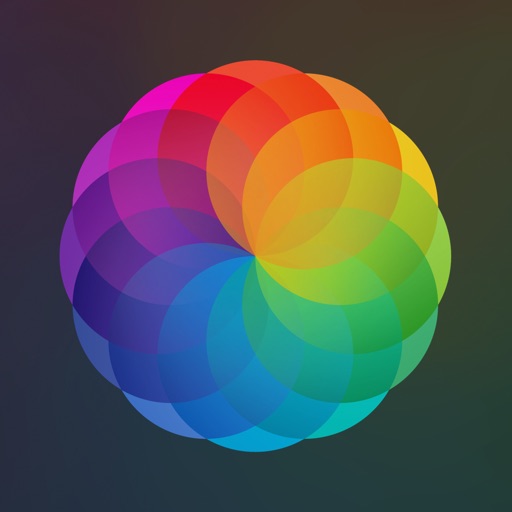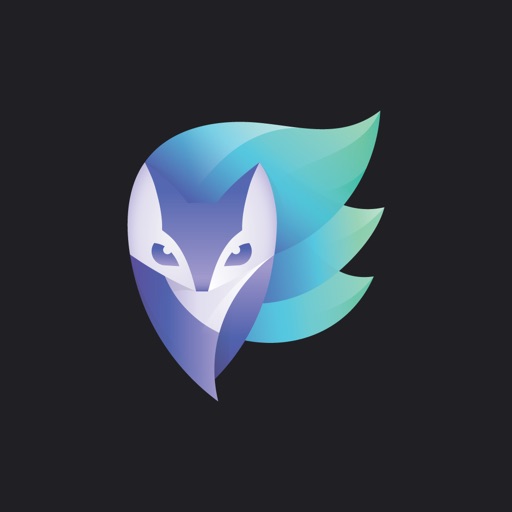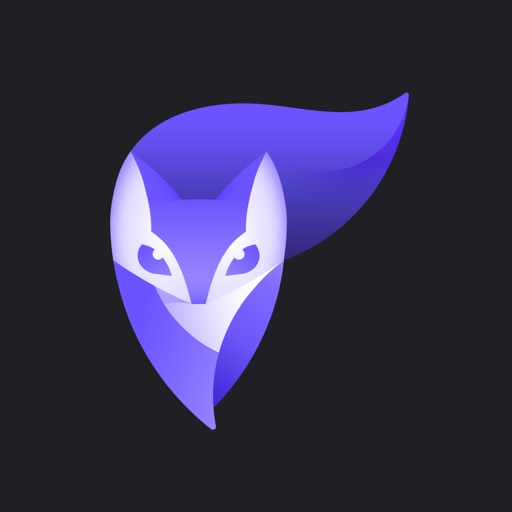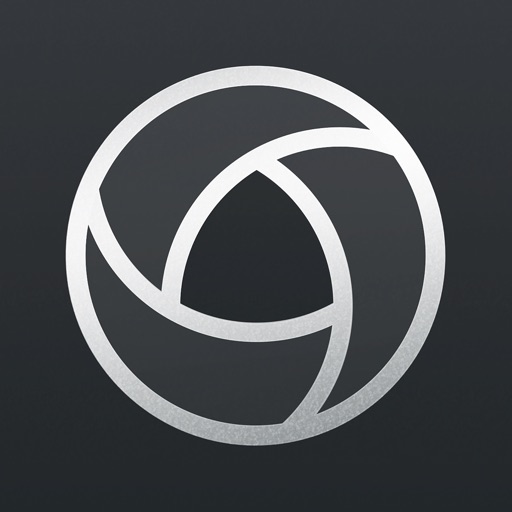Afterlight 2 Emphasizes Ease of Use Photo Editing
Afterlight 2 ($2.99) by Afterlight Collective is an all-in-one photo editing experience. If you enjoyed using the original Afterlight, but wished it could be improved, then Afterlight 2 is for you. It's similar to other apps, such as the original Enlight and Halide.
Ever since I got my original iPhone back in 2008, I grew a strong passion for mobile photography. Even though the cameras back then were crap compared to what we have now, I just loved having a camera in my pocket with me everywhere I go. When the iPhone 4 came out, the cameras started to show huge signs of improvement and they just continued to improve each and every year after that. Now we have the iPhone 8 and iPhone X, and our pocket cameras are almost comparable to DSLRs at this point. Throughout the years, I've tried pretty much every big photo editing app, and I hit a point where I needed a break for a while. But when I saw Afterlight 2 on the App Store, I had to grab it and give it a spin. It does not disappoint.
App Feels Like
App Feels Like

Afterlight 2 features a simple and clean design that makes it incredibly intuitive to use. The app utilizes a dark theme so that all of the focus is placed on your photos during the editing process, and all of the tools you may need are laid out in an organized fashion. The icons for all of the various settings are iconic and recognizable at a glance, even though it's all labeled as well. For those on newer devices, Afterlight 2 provides haptic feedback once you finalize an edit, which is nice. If you are looking for a powerful photo editor without a complicated interface, then Afterlight 2 fits the bill.
When you launch Afterlight 2, the app displays your Camera Roll images by default, with the newest images at the bottom. You can scroll up to go through older photos, and tapping on one lets you see the image in full resolution. You can change it to an album at any time as well. At the bottom, it also tells you what number that photo is out of the total images in your Camera Roll, which can be rather useful. To edit the selected image, just tap on "Use."
Along the bottom is the toolbar with your five categories of editing tools: Crop & Rotate, Adjustments, Filters, Art, and Double Exposure.
Crop & Rotate has your basic cropping tools with various aspect ratios (including Golden). Afterlight 2 also tells you the dimensions of the photo if the crop is applied (Golden is 3872x2398 for example), which is helpful in case you need to know the pixel size. The sliders for precise adjustments, such as the Straighten tool, give you exact numbers and don't move too much once you release your finger from the screen, which can be an annoying issue with some photo editing apps.
In Adjustments, you'll find all of the necessities, such as Curve levels, Brightness, Contrast, Vignette, Saturation, and more. But there are some new things, like Selective Saturation, where you can increase or decrease the saturation levels of eight different colors. Doing this can create unique looks in your images, if that's what you're going for. There's also Gradients that can alter the tone of the image too, which I like. No matter what you're trying to go for, Afterlight 2's Adjustment tools will help you get the perfect look.
The Filters in Afterlight 2 are a bit different from the original app. While there are some default filters available, the magic is in the collection of filters that are submitted by other photographers. To check out what's available to download, just tap on the "Collection" tab and then hit "Browse." From here, you can check out what filter collections are available to download, and the best part is that they're all free. You can tap on a collection to preview the filters.
At the moment, there are only five filter packs available to users. However, the developers plan to update the content every month, and it will always be free to download. If your filter collection is a bit too unwieldy, you can remove filter packs.
When you find a filter you want to use, just tap on it to apply the effect to the photo. A slider at the bottom allows you to adjust the intensity of the filter, so you have full control over how your images come out.
If you want to add some artwork to your image, you have two options in Afterlight 2: Add Text or Artwork. Text is pretty straightforward — just type what you want to say, and then choose the alignment. Then you can change the opacity, color, adjustments, and font. The Artwork option includes adding quotes, stickers, and botanicals. These have the same options as text when it comes to colors and other fine tweaks.
The final tool that Afterlight 2 includes is the Double Exposure effect. This is when you blend two photos together, and you can adjust the opacity and blending options to create a more subtle effect if you want.
As you make multiple edits to an image, you may start to lose track of what you've done. At the top of the screen is a History button, where you can view all of the changes you've made since importing the photo. You can go back however much you want and make new edits.
When you're done, just tap on the "Done" button to apply finishing touches like frames. You can choose the image quality (small 800x495, medium 1600x991, or max 3872x2398 on my iPhone 8 Plus), and then tap where you want to save or send to. It's an easy and seamless process and again, gives you full control over how the final product comes out.
A powerful, full-featured photo editing experience
The Good

Afterlight 2 is a good follow-up to an already great photo editing app. In this version, the process feels more streamlined than its predecessor, and there's many more tools to use to create stunning images. I also like the fact that there will be free content added each month, because it helps keep the app fresh and gives you more reason to keep using it.
The Bad

I think Afterlight 2 is an excellent app, but I'm not sure if it's completely necessary for those who are satisfied with the original version. It also doesn't include everything that the original had, such as round borders and certain filters. If you're a fan of those, then perhaps sticking with the original Afterlight is enough. Hopefully the developers bring back some classic tools and frames from the original to satisfy those who miss them.
The verdict
As a mobile photographer, I'm appreciating all of the tools that Afterlight 2 offers. It has a nice, simple design that is easy and intuitive to use. The process of choosing your photo and then jumping into the editing process is seamless and edits render quickly. I just hope that the developers bring back some things that are missing from the original app, and I look forward to new filter packs in the future.
I recommend Afterlight 2 if you want a fast and powerful photo editor that anyone can use. You can find Afterlight 2 on the App Store for your iPhone for $2.99.