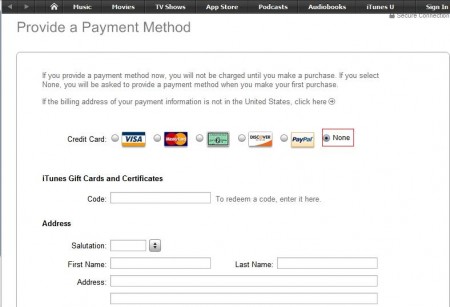Need to Change Your App Store Country? Here’s What You Should Know
For quite a while, I was in possession of a U.S.-based credit card that I could easily top up online, even though I myself had been based in another country. To take full advantage of my card, I used it as my payment method on the U.S. App Store as well as on the U.S. editions of Apple’s other digital media stores, the iTunes Store and the iBooks Store. Things were all fine and dandy … right until the point when my card expired. Since I could only use a U.S.-based credit card with Apple’s U.S. digital media stores, this resulted in my inability to purchase any more movies, music, books, and above all, apps. I couldn’t renew my card without incurring exorbitant expenses, so I simply had to change the country associated with my account on Apple’s digital media stores, most importantly the App Store, to my actual country of residence, where I could readily be issued a locally based credit card to be used as my new payment method. From this experience, I’ve learned that while it’s not too complicated to change your App Store country, there are a number of factors that you need to consider ahead of the big switch.
Before you make the switch …

Use of the App Store, iTunes Store, and iBooks Store at any time is tied to a single Apple ID.
To buy items from the App Store and Apple’s other digital media stores, your Apple ID must be associated preferably with the country where you’re located. If you move to a new country or region or need to change your App Store country for whatever reason, there are several key things that you should be aware of before you go ahead with the switch.
To be able to change your App Store country, you have to update your billing address to one that matches the country you’re switching to. You might also need to change your payment method, since some countries require locally issued credit cards for use in their stores.
Undoubtedly the most important thing that you need to know, though, is this: When you change your App Store country, the Purchased sections in the App Store, iTunes Store, and iBook Store no longer show the items that you purchased from the stores in the previous country. All apps that you’ve installed on your device prior to the change will continue to work and be updated, but you can no longer re-download your past purchases at no additional cost unless you revert to the previous country.

This shouldn’t be a problem with free items, but it could be a source of frustration with paid ones that you already bought from the stores in the previous country. In other words, for reasons that may or may not have something to do with international policies on currency and taxation, purchases are valid only in the country where they were made. (As a workaround, it’s recommended that you back up your apps and other purchased media in iTunes so that you need only sync your iPhone when you want to access them again — no need to revert to the previous country.)
Likewise, the items from your iCloud Music Library that you uploaded, matched, or added from the store in the previous country will no longer be available.
It’s also worth noting that, presumably because of licensing issues, available content varies by country. All types of content can be purchased and downloaded from the U.S. App Store, iTunes Store, and iBooks Store. The same could not be said for many of the other countries served by Apple’s digital media stores. Fortunately, apps, podcasts, iTunes U content, and free books are available everywhere (although certain individual items and titles may not be). Check this page to see which types of content you can access when you change your App Store country.
You can’t make the switch if …
Even though you’re intent on changing your App Store country, you might run into some issues that could prevent you from doing so. Below are possible issues and how to resolve them.
- You have a store credit balance: You must spend your entire balance. If it’s not equal to the cost of a single item or combination of items, you can add a credit card to your account to which the amount in excess of the purchase will be charged.
- You have pending store credit refunds: You must wait a few hours for the refunds to complete, and then spend your entire store credit balance.
- You have an active Apple Music or iTunes Match subscription: You must turn off or cancel automatic renewal for Apple Music or iTunes Match, and wait for your Apple Music or iTunes Match subscription to expire.
- You have incomplete Season Passes or Multi-Passes: You must wait for the passes to be completed.
- You have unexpired rentals: An unwatched rental automatically expires 30 days after its rental date, but you can expedite a rented movie’s expiration just by starting its playback and then waiting 24 to 48 hours.
- You’re part of a Family Sharing group but not as the family organizer: You have to leave the group.
So you really want to make the switch …
You’ve been made aware of the caveats. You’ve also been informed of the issues that you might need to resolve. Now all you need to know is how to change your App Store country or region. Below are the steps you need to follow.

How to change your App Store country or region
Open the Settings app on your iOS device.
Tap iTunes & App Stores.
If you’re not signed in, tap Sign In, enter your Apple ID and password, and tap your Apple ID.
If you’re signed in, tap your Apple ID.
In the prompt that appears, tap View Apple ID.
Tap Country/Region.
Tap Change Country or Region.
Tap your new country or region.
Tap Next.
Review the terms and conditions, and tap Agree if you agree to them.
In the prompt that appears, tap Agree.
Tap your payment method.
Enter your payment information and your billing address.
Tap Next.
The country or region associated with your Apple ID is thus changed, and your account now has access to and is valid only for purchases from the App Store, iTunes Store, and iBook Store for that country or region.
If you have any questions, remarks, or suggestions, feel free to enter them in the comments section below.
See also