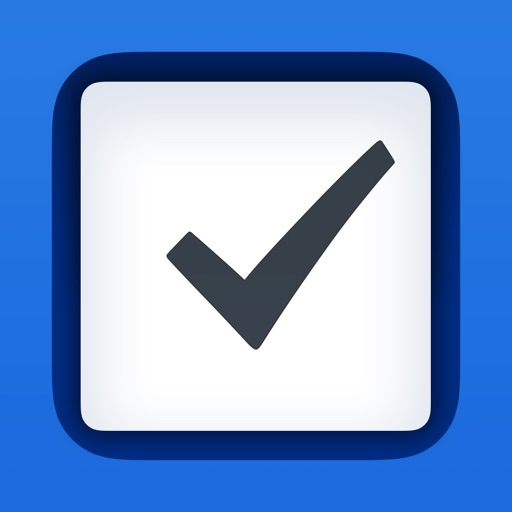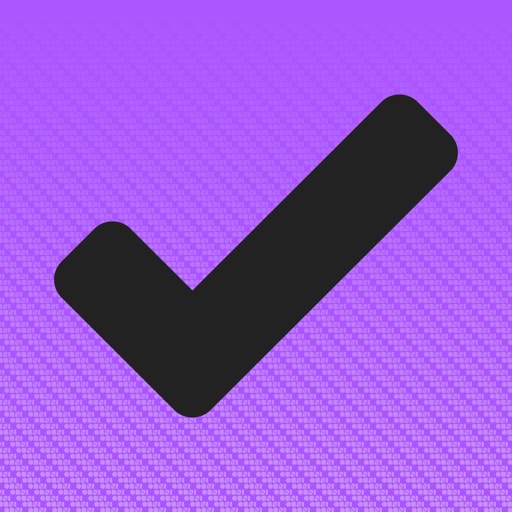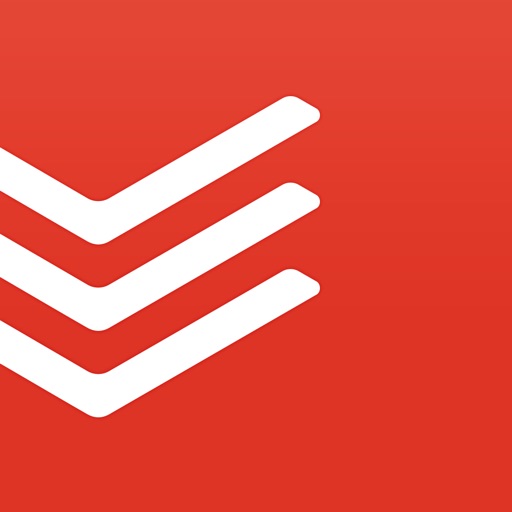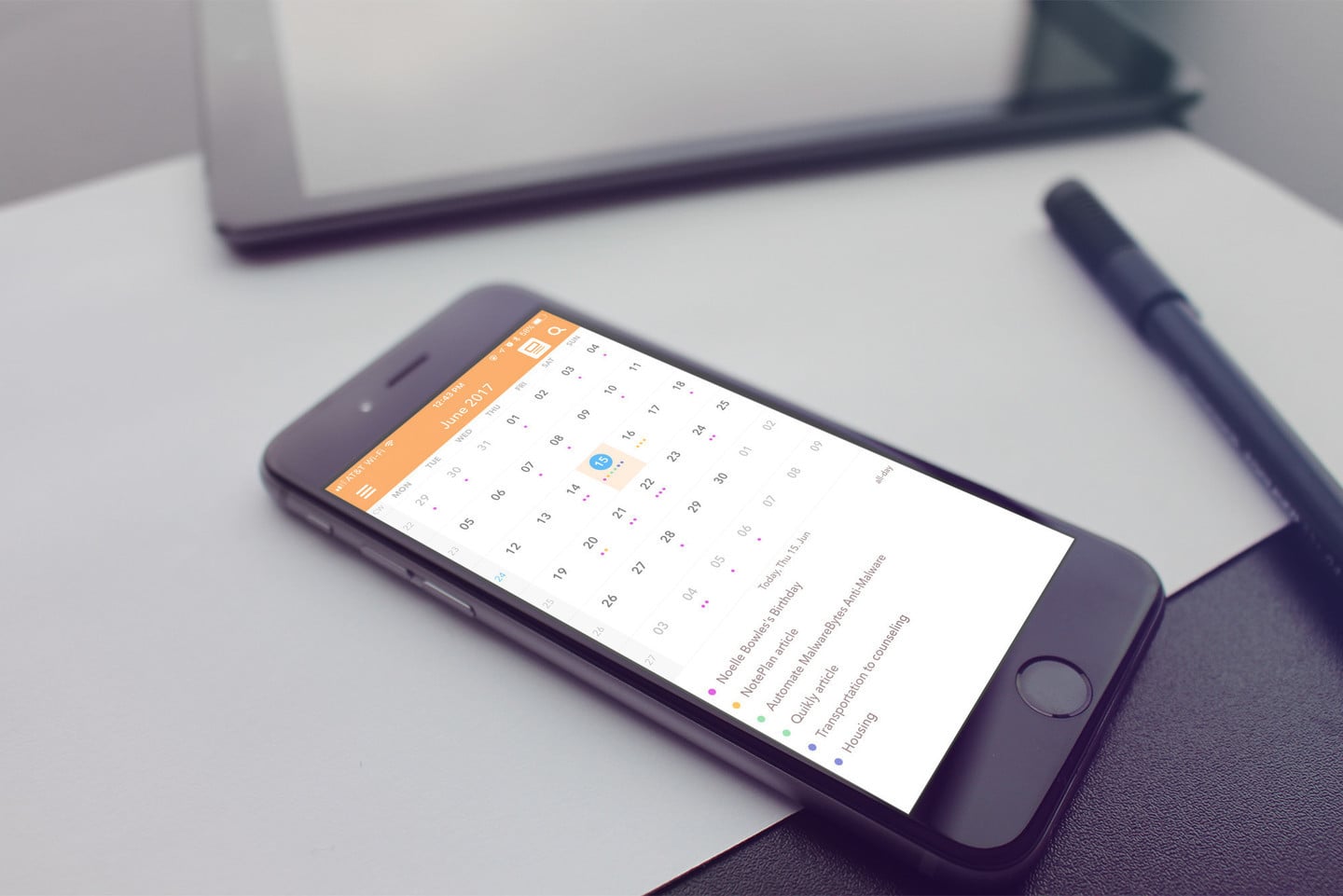
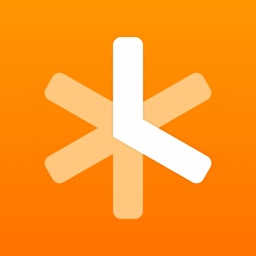
Create Notes and To-Do Items With Flair Using Markdown in NotePlan
When you're creating notes and to-do lists, there's usually a fair bit of typing and tapping involved. This is especially true when you want to format your notes and other text, so how do you get around that when you prefer to do everything quickly from the keyboard? Quite simply, you use Markdown. That's exactly what Noteplan has done, but how well does it translate to a to-do list, notes, and calendar app?
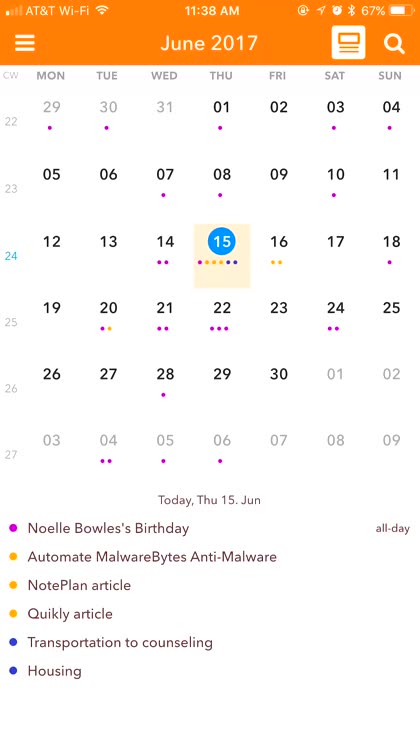
The first thing you need to understand about NotePlan, if you don't already, is Markdown. Markdown is a syntax language that helps you format text using quick keyboard strokes. NotePlan uses Markdown extensively, both for creating to-do lists and for formatting your notes.
The "flavor" of Markdown is custom to NotePlan, but it still works outside of the app. You can export your notes and they'll appear nicely formatted, with bold, italics, and bulleted or ordered lists. You can also use the Markdown flavor to schedule events, simply by tapping the clock and then choosing what time you need to complete the action.
The to-do list, notes, and calendar editor done in Markdown
The Good
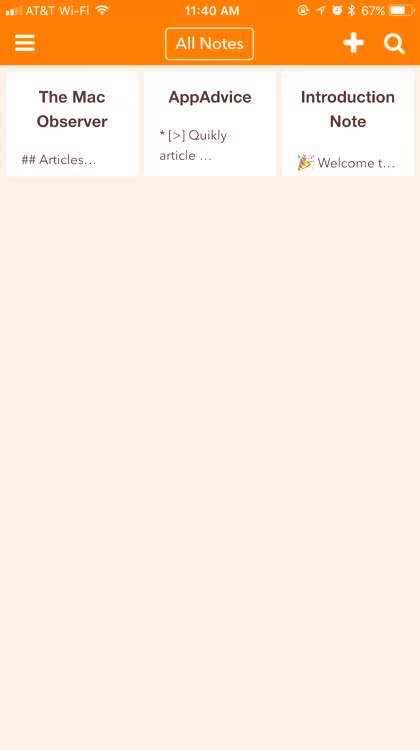
NotePlan is a fully-featured to-do list, calendar, and notes app done in a fresh way: using Markdown. It allows you to create checklists just by making bulleted or ordered lists. The app uses an extended "flavor" of Markdown, meaning it expands on the syntax language's capabilities. For example, you can mark things as completed with a simple keystroke, or use the clock icon to schedule a task. It integrates fully with a built-in calendar, so you can see your day at a glance.
You can also allow NotePlan to access your other calendars, allowing you to have all of your day's events in one place. This makes it easy to keep track of events that don't really fit into the scheme of a to-do list and notes app, making the calendar feature much more robust and useful than it might be otherwise.
The Bad

Since NotePlan uses Markdown, I would have expected it to have a function to export your notes as rich-text format or PDF like other Markdown editors do. Unfortunately, that's not in the current feature set. You can share your notes via Mail, Dropbox, or other apps, but they are just exported as Markdown text files. You have to bring them into another Markdown editor to export them into something more elegant and readable.
I also couldn't find a way to take advantage of the full power of NotePlan without tapping on icons. I'd love to see some of the same features for keyboard shortcuts in the iOS version as the macOS variant. For example, in the macOS version of NotePlan, you can add "@12:00" to the end of a to-do, and it automatically schedules it for you. With iOS, you have to tap on the clock and then choose the date, with no way to set the time.
The verdict
NotePlan is an excellent iOS app for planning your day and large projects, but it could be better. Tighter integration with Markdown, more use of the extended Markdown from macOS in the iOS version, and the ability to export as rich-text files or PDFs would be a welcome addition. Perhaps these features will come in the future. For now, this is a great app but it lacks a bit of polish.
See More of NotePlan in Action
Creating notes using Markdown

With NotePlan, you can create to-do lists as well as notes, using the Markdown syntax. It's easy to learn, and allows you to export your notes in rich text for gorgeous yet simple documents.
Add to-do checklists from your notes
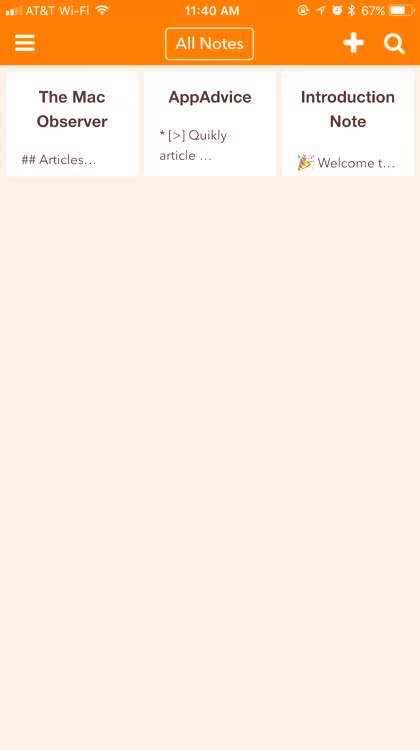
When you're keeping notes, you can quickly add and schedule to-do checklists without ever leaving your note. Just type the asterisk (*) or tap the button and enter your to-do. You can even schedule it, and it will show in NotePlan's calendar view.
Schedule your day straight from the calendar
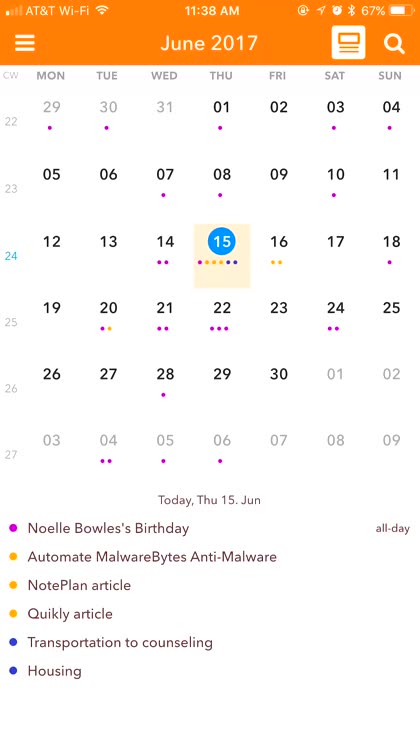
NotePlan allows you to schedule to-do items and jot down notes right in the calendar view. Just tap in the bottom of the screen, and you'll go into a note specific to that day. Then type away, creating your to-do list items for the day and keeping notes as you go.
Easily check off what you've completed

It's easy to check off what you've done. Just tap anywhere in that item, and then tap the checklist icon. That marks the item as done, and it shows that way in your calendar view.
Integration with your existing calendars

NotePlan can integrate with your existing calendars, so events you add there will show up in NotePlan. It makes for a terrific way to keep track of the day's events and important dates.