
Turn Alexa Into an Email Checker With the Newton Skill
I’ve written before about Newton, a terrific replacement for Mail on your iPhone or Mac. The developers at Newton HQ have been hard at work coming up with the next way to streamline your daily email – piping it through Alexa on your Amazon Echo, Echo Dot, or Echo Tap. With this latest Alexa Skill, you can turn your Amazon Echo into an email checker for awesome productivity and efficiency.
Get Started With Newton
If you aren’t already using Newton Mail, you should really take a look at it. Newton is a sleek, fully-functional email client with plenty of options and functionality.
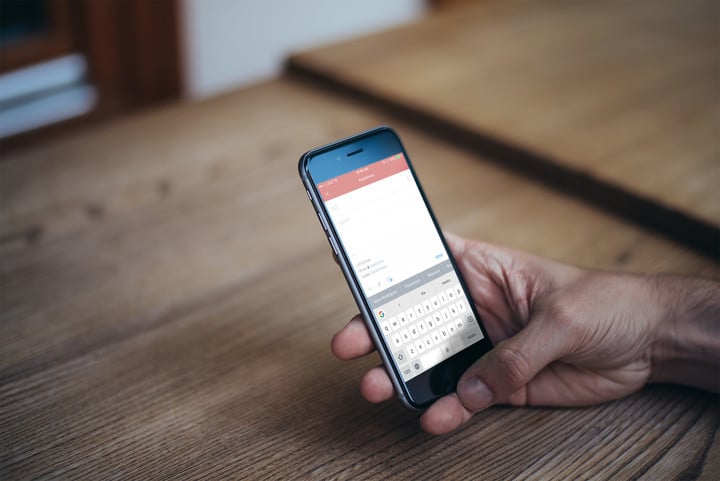
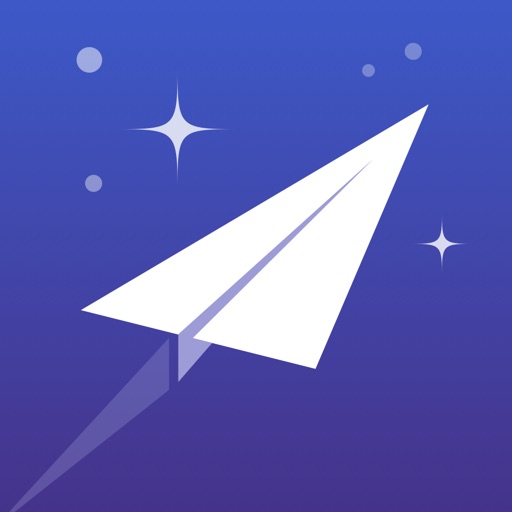
A Quick Primer on Newton Mail
Supports all the most popular types of email accounts

Newton Mail supports all of the most popular types of email accounts. Whether you want to use Google Apps, Office 365, Gmail, Yahoo Mail, Outlook.com, Exchange, iCloud, or just a plain ole IMAP account, it'll work. With support for multiple accounts, you can use Newton Mail for all of your addresses with ease. You can even set custom signatures for each of your individual email accounts, with or without the "Sent by Newton Mail" tagline.
Find out when your email is read
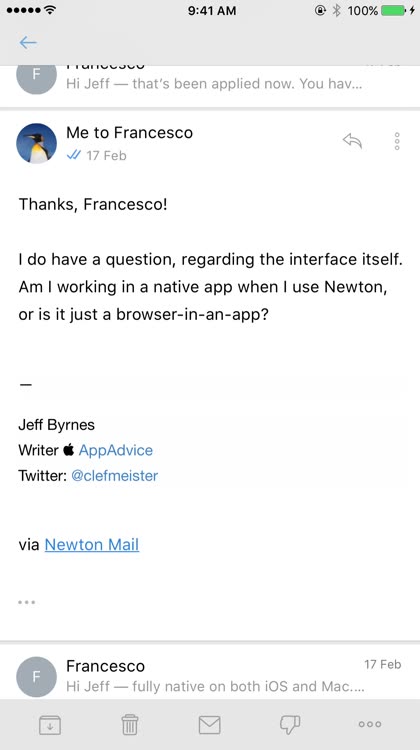
Ever feel like someone's ignoring your emails? With Newton Mail, you can find out for certain. Simply turn on "Read Receipts," and your email will be tracked. When your recipient opens the email, you'll get a notification on your iOS device and the checkmarks will turn blue to assure you that the message was delivered and opened up.
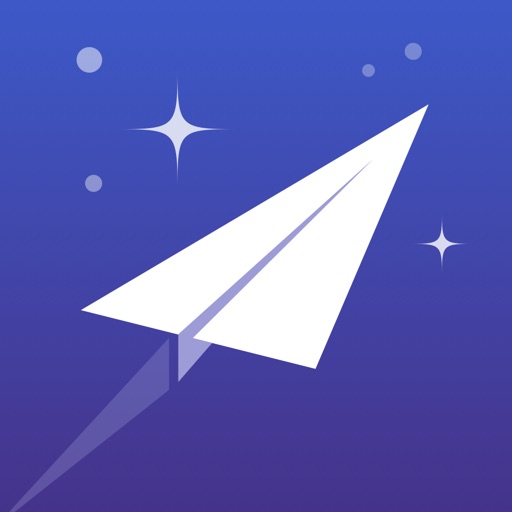
Installing the Voice-Operated Email Checker

To get started with the Newton Skill, open the Alexa app on your iPhone. From the Skill page, search for Newton Mail and enable the add-on. You should see an option to link your account, which will take you to Newton’s login page. Once you sign in with your Newton username and password, you’ll be ready to go. Note that you might have to force-quit the Alexa app to get the “Link Account” button to appear.
Using the Newton Mail Skill
Now comes the fun part. Start by saying, “Alexa, ask Newton if I’ve got mail.” Your Echo device will reply if you have any new email messages, and who they’re from. Then, Alexa will ask if you want the email checker to read your emails to you. If you reply yes, Alexa will start reading emails. I found, unfortunately, that she would skip over quite a few email messages, saying they were better read in the Newton app. Usually, these were HTML messages, which apparently Alexa can’t read.
Once Alexa has read an email to you, she’ll ask what you want to do with it. Basically, you can do anything you might do in the Newton app itself except reply – mark it as read, delete it, archive the message, mark it as spam, or snooze the email. You can also interrupt Alexa and ask her to read the message again, read the next mail, or read the previous one. When you’re done with the email checker, if Alexa is still reading, just say “Alexa, stop.”
If you want to get a quick update on who just emailed you after your iPhone buzzes, just say, “Alexa ask Newton who just emailed me.”
Improve Your Productivity by Staying on Top of Email While You Work
This Alexa Skill is a real time-saver, since you can keep working while Alexa reads your email to you. Since you can snooze messages for later using the skill, prioritizing your email becomes much simpler and your productivity should skyrocket. It’s good to see such a comprehensive email checker Skill arrive on the Echo, making Amazon’s virtual assistant even more useful. Now for more Siri support, hmm?