
Follow These Quick Steps to Place the New Apple TV Into Demo Mode
If you’ve ever seen the fourth-generation Apple TV at your local Apple Store or another retailer, the streaming device was more than likely set to Demo Mode. With just a few quick steps, any new model can be flipped into the mode.
A few easy steps

1. Head to Settings.

2. Select General and then highlight About.

3. Press the Play/Pause button on the Siri Remote four times.
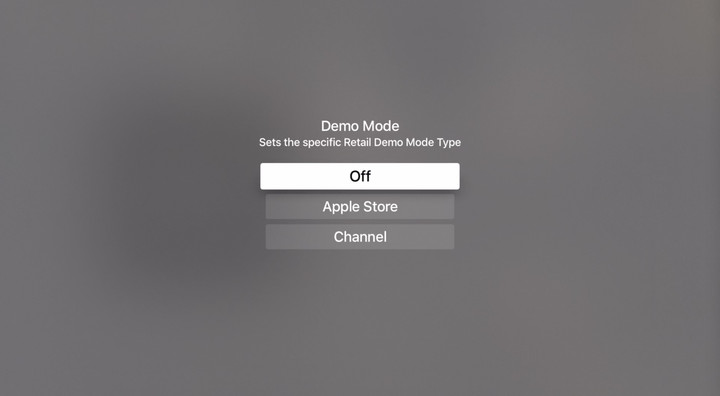
4. Select which Demo Mode to place the Apple TV in.

5. Choose Apply Settings and then the device will automatically restart.
Before restarting, you can do things like restrict video playback and set custom screensaver URL.
To exit Demo Mode, just do steps 1-4 again and select the off mode.
More Apple TV apps and tips

And if you’re interested in learning more about great apps to download for the streaming box, definitely take a look at our new Apple TV hub.