
Dealing With iCloud Keychain Approval Requests That Won't Go Away
When things work right on an iPhone, it’s a beautiful thing. Your apps do what you want them to do and you stay in better contact with friends, colleagues, and family members. That’s typically the beauty of the iPhone: it just works. Sometimes, though, things get wonky. One example comes after upgrading devices, when you start getting an iCloud Keychain approval request that just won’t go away.
What’s This iCloud Keychain Request Approval All About?

Here’s what happens, in most cases. You sign a new iOS device into iCloud and turn on iCloud Keychain. After that, you get a popup that says an approval request has been sent, and that you have to approve it from one of your other devices using iCloud or enter your iCloud Security Code. If all you had to do was enter that code, everything would be fine, but it doesn’t always work that way. Instead, iOS tries to send an approval request to another device, but that approval request never shows up.
What Is the iCloud Keychain?
When you enable iCloud Keychain, you are able to share private information between your iOS and macOS devices. This includes any passwords and credit card information that you’ve saved into iCloud Keychain through Safari or some other app. The information is encrypted and can’t be read by Apple, but you have easy access to it across all of your devices.
Most of the Time, It Just Works
In most cases, iCloud Keychain just works perfectly. When you enable it on a new device, you’ll get a text message on your old device with a verification code you can enter into your new iPhone. Once that’s done, you don’t get any further notifications and the problem goes away. Your iPhone or iPad stays connected to iCloud and, most importantly, you have access to your iCloud Keychain data.
What If It Doesn’t Work?
If you never receive the approval request, there is a way to clear the message in some cases without losing access to the iCloud Keychain. Here are the steps that have worked for quite a few other folks.

In Settings > iCloud > iCloud Keychain, flip the switch off.

Next, restart your iPhone by holding down the Sleep/Wake button until the red slider appears, then swipe it. After your iPhone powers completely off, press the button to power it up again.
Return to Settings > iCloud > iCloud Keychain and toggle the switch back on.
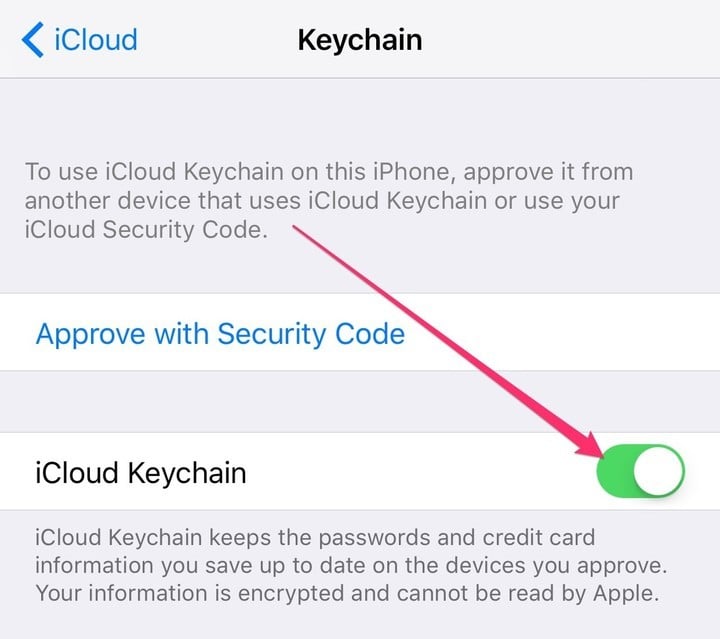
When prompted, enter your iCloud account password.

Next, you’ll be prompted to enter your iCloud passcode.

If that doesn’t resolve the problem, your next step will be a call to Apple support, if you want to continue using iCloud Keychain. If you don’t, the security notice could keep appearing, but you’ll still have access to all other parts of iCloud. You just won’t be able to use your iCloud Keychain.
For More Reading About iCloud Keychain, Check Out These Articles


