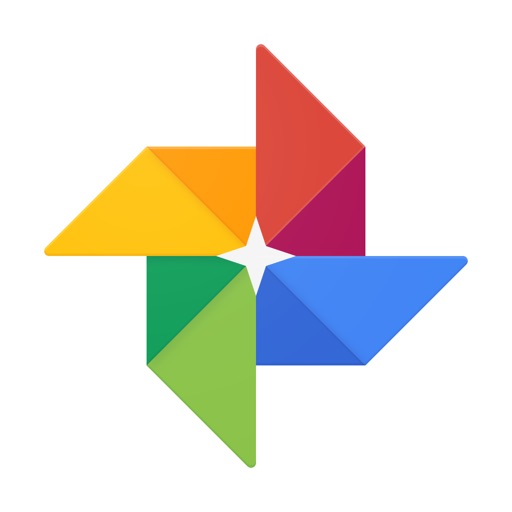If Your iPhone Storage Is Low, It's Time to Clean House
It seems the more storage space we get on our iPhones, the quicker they fill up. As our devices grow more powerful, the things that take up space expand as well. It’s gotten to the point that Apple doesn’t even make a 16GB model for its latest iPhones, but we still struggle with running out of room. Let’s take a look at some ways you can reclaim that storage space so you have more room for apps, photos, videos, and random memes from the internet.
Unearthing the Storage Hogs
Luckily, iOS gives us an easy way to find out which apps are taking up the most space. Under iOS 10.3, you’ll find this graphical representation under Settings > General > Storage & iCloud Usage. In the top half of the screen, tap on Manage Storage. As you can see, I’ve got Netflix burning up a good deal of space with my downloaded movies. If you’ve already watched some or all of yours, it might be a good time to delete them. Aldrin Calimlim gives an excellent tutorial on how to download and later delete those storage hogs.
Ease up on the Photos and Videos Without Losing Them
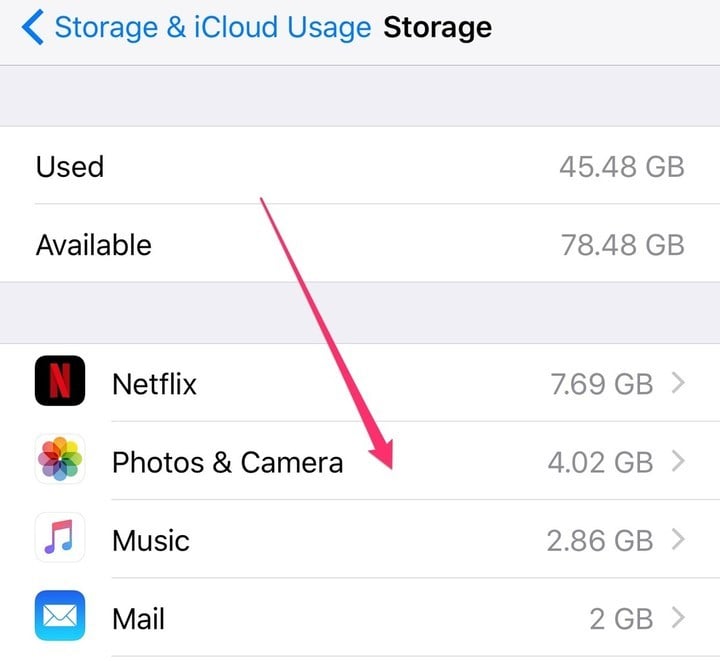
With the iPhone 7, you get a 12MP rear-facing camera. The front-facing camera is a 7MP component, which yields larger photos than on the previous generation of iPhones. With this in mind, it’s a good idea to try trimming down how much space your photos and videos consume.
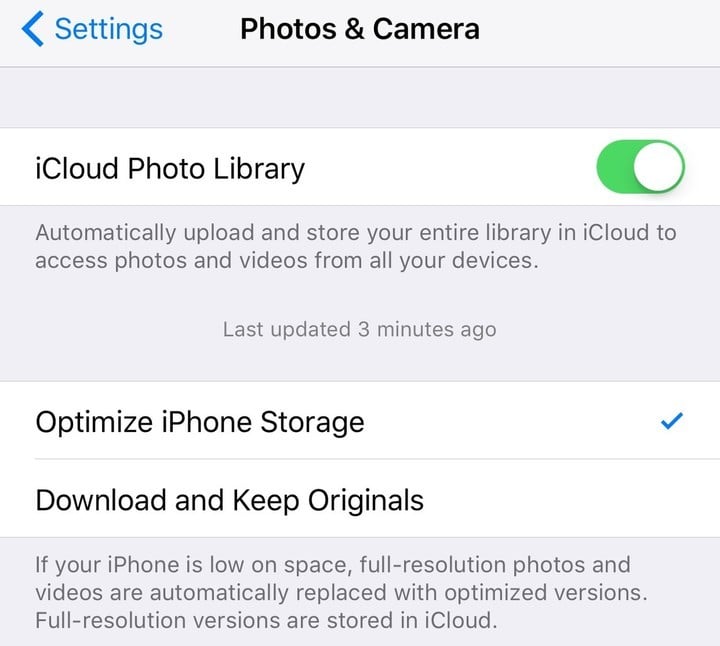
The first step you can take doesn’t require any new apps at all. Through Settings > Photos & Camera, you should make sure Optimize iPhone Storage is checked to cut down on the amount of space those images and videos take. You still have access to the originals, since they’re stored in iCloud, but they won’t swallow up as many megabytes as they used to. The only trick here is that you only get 5GB of iCloud storage for free, and have to pay for more.
You can also start using Google Photos. With this app, you get free unlimited storage for videos up to 1080p and images up to 16MP. Once you’ve backed up your photo library to Google, the app will prompt you to free up space on your iPhone by deleting them from your device’s storage. Of course, Google Photos does much more than that – check out all of the features as well as my take early in the app’s life and more recently.
Read up on what Google Photos can do
Messaging Apps: Treasure Troves for Wasted Space
The hidden storage hogs of the iPhone are, believe it or not, the myriad messaging apps we use. We send attachments, mostly photographs and videos, back and forth between friends, loved ones, and business acquaintances. The trouble is, these images and videos take up space that isn’t so easy to reclaim. Here’s how you have to do it.

First, go into each message thread you have, and tap on the i in the top right corner.

When you see the images and attachments, tap and hold on an individual one to be able to select multiple files to save or delete. Once you’ve selected them, tap the trash can to make them go away.

It’s cumbersome, but it’s the only method we’ve got. Most third-party messaging apps work much the same way.
Delete Unused Apps and Clear Cache
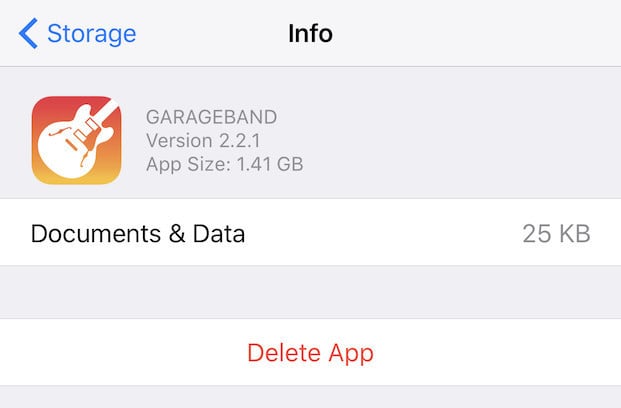
Back at Settings > General > Storage & iCloud Usage, tap on Manage Storage in the top half of the screen again. Scroll through the apps and see which ones you haven’t used in a while. Some of these could be pretty hefty, but you can tap on each one and then tap Delete App to free up the space
Quite a few apps will cache large amounts of data, and not give any easy way to get rid of those unnecessary files. If you want to reclaim more space, you can delete those apps and then reinstall them from the App Store. That will free up the space while allowing you to keep using the app.
Run Your iPhone Leaner and Meaner
With these tips, you can reclaim quite a bit of storage space. What other tips do you have for saving room on your iOS device for apps and other fun things? Let us know in the comments.