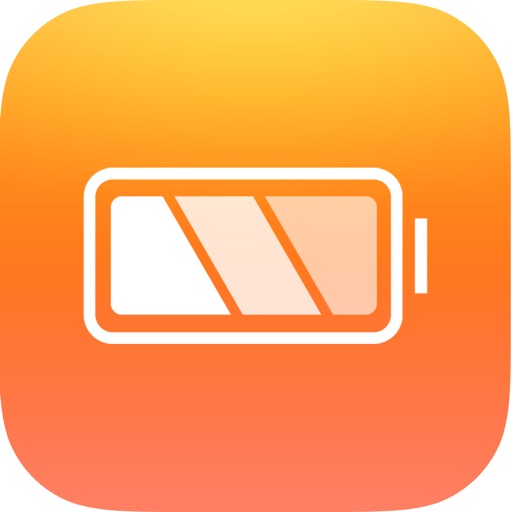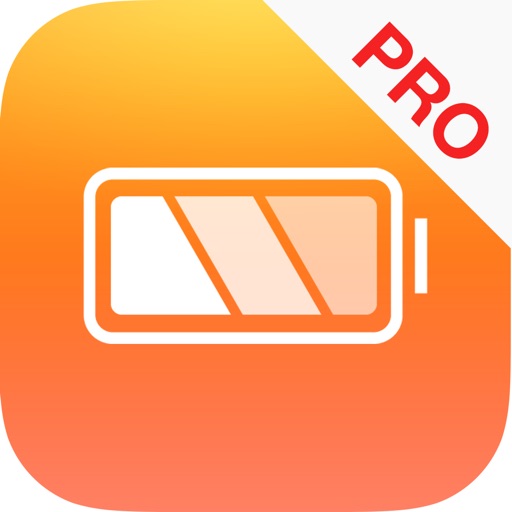Get Charged up by Learning Which Apps Are Killing Your Battery
The Achilles’ heel of most smartphones, the iPhone included, is battery life. Let’s face it, our iOS devices rarely last on a full charge for as long as we’d like them to. That’s why portable battery chargers and cases are so popular, but wouldn’t it be nice to have some idea of where all of that juice is going? As luck would have it, you can learn a lot about which apps are killing your battery, and even more, if you know where to look
Discovering Which Apps Are Killing Your Battery

The first thing to do is find out what kind of energy-sucking apps you have installed on your iOS device. You’ll find all of that information right in the Settings app of your iPhone or iPad. Just go into that app, then tap Battery. From here, you’ll see which apps have used the most of your battery over the past 24 hours, with an option to check that data for the previous seven days. Tap on the clock icon, and you’ll even see how much time each of those apps has spent on the screen, versus background usage.
Learning More About Your Battery
You should also keep an eye on the health of your battery. The lithium ion batteries within our iOS devices won’t last forever, so you should monitor the lifetime of them from time to time. There are a couple of ways you can accomplish this, some from your device and some using software on your computer.
Checking Your iPhone's Battery Health From Your Device

If you want to check out your iPhone’s battery health straight from your device, there are a number of apps that will do that. Battery Percentage – Your Device Doctor, for example, gives lots of information about that power cell within your iOS device. You can find out the current capacity of your battery, how many charge cycles it’s gone through, as well as how much time you have left to talk, surf, watch videos, or listen to music. It’s a free app, but you can also get the Pro version to remove the ads and get a Today screen widget.
You Can Also Use iMazing
Other utilities can also provide you with a detailed analysis of your iPhone battery’s health. For example, iMazing, one of my favorite utilities, allows you to check in on all of your device’s batteries, one at a time.
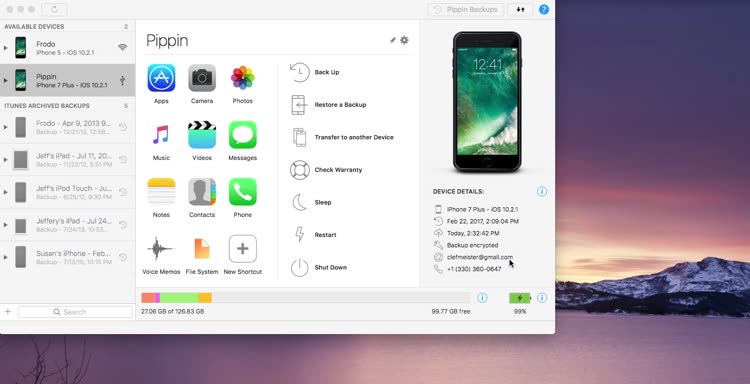
More About the iPhone Battery
What tips can you offer for conserving your iPhone’s battery? Give us your take in the comments.