
The Lock Screen is Getting a Nice Upgrade in iOS 10
Officially introduced during Monday’s WWDC keynote, iOS 10 is full of great new features for iPhone and iPad users. And some of the biggest changes are coming to the lock screen. Here’s an overview of what you can expect to see soon on your iPhone.
Raise to Wake
Exclusive to the iPhone 6s/6s Plus and iPhone SE, the Raise to Wake feature makes it easy to quickly view the notifications on your lock screen. The gesture is much like the Apple Watch feature that turns on the screen with a raise of the wrist.
It also solves an issue on the iPhone 6s/6s Plus with iOS 9. The second-generation Touch ID sensor on those handsets was so fast to recognize a fingerprint that many times users weren’t able to view their notifications before the device unlocked.
Goodbye Slide to Unlock
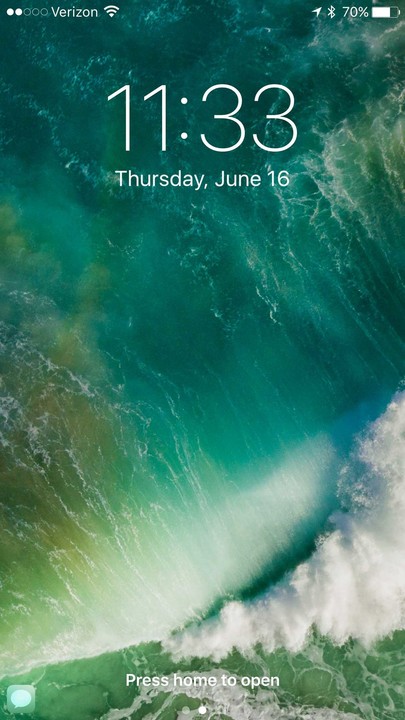
Pushing the home button does take a bit to get used to.
Speaking of unlocking, one of the most iconic iPhone gestures – Swipe to Unlock – is officially being retired with the latest version of iOS. Taking its place is Press Home to Open. That’s a significant change, especially for anyone without a Touch ID-enabled device.
If your device has Touch ID, just place your finger on the Home button to authenticate. You’ll need to press one more time head to the homescreen. It may throw some users for a loop, but the features added to the lock screen easily make up for that hassle.
Rich notifications
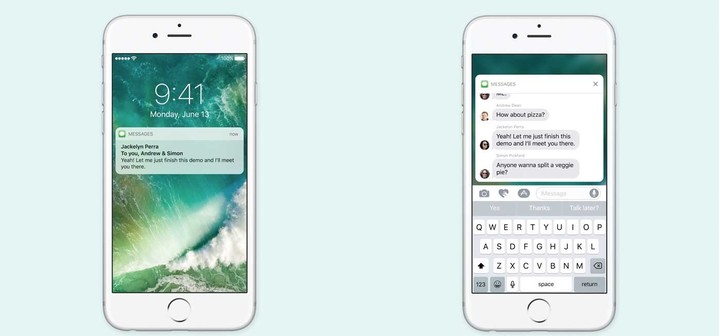
Rich notifications will allow users to do things like respond to Messages directly from the lock screen.
One of the features I’ve really enjoyed so far are the rich notifications on the lock screen. For example, if you receive a Message, just 3D Touch it to bring up the entire thread. You can quickly and easily respond without needing to fully unlock the device. Users can also view photos and videos.
While in the first beta, you’ll need an iPhone 6s/6 to take advantage of the feature, Apple has said that it will eventually come to other devices without 3D Touch.
A general notification bubble has also been redesigned and now stands out more on the lock screen.
Swipe for camera and widgets

Both widgets and notifications stand out more on the lock screen.
Quick access to your Camera has also changed. Instead of a swipe up, you’ll need to swipe to the left.
A right swipe will bring up the a new widget screen. It shows all of the widgets housed in your Notification Center in iOS 9.
Swiping down from the lock screen will show you any missed notifications. With a 3D Touch, you can finally clear all notifications with one button push.
That deserves one huge “finally” as I can’t tell you how much time I previously wasted clearing notifications from each and every app individually.
A better Control Center
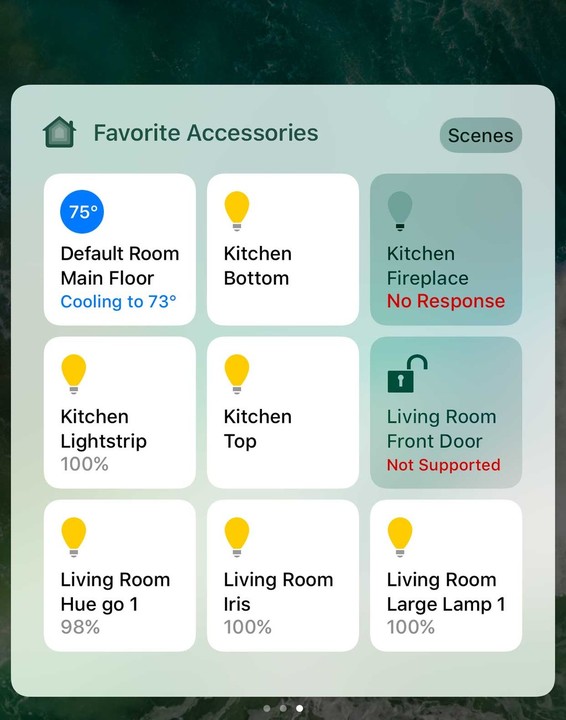
Being able to access HomeKit-enabled accessories from the lock screen is a very handy feature.
From the lock screen, you can swipe up to view Control Center. There are three different and distinct tiles to swipe through – the main screen you’re used to, a Now Playing tile, and a window dedicated to the Home app and your smart home accessories.
Anyone with an iPhone 6s/6s Plus can also 3D Touch the Flashlight, Timer, Calculator, and Camera icon for some additional features. My favorite is the ability to select a low, medium, or high intensity beam from the flashlight.
I’m still disappointed Apple doesn’t allow users a way to further customize what appears on the Control Center, but the additional features are welcomed.
Wrap-up

After a beta testing period, iOS 10 will officially arrive to the public in the fall.
Apple released the first developer beta version of iOS 10 shortly after Monday’s keynote. A public beta version should arrive sometime in July with an official release date sometime in the early fall.
Other new features include redesigned Maps, Apple Music and News apps, automatic facial recognition in the Photos app, and a smarter Siri.
You’ll also be able to remove selected stock Apple apps.
The software will be supported on most modern devices including the iPhone 5 and later and the fourth-generation iPad and later.